Imagine being able to virtually teleport your iPhone or iPad to any location on Earth. This is the power of location spoofing, a technique that allows you to trick apps and websites into thinking you’re somewhere else entirely. But the question is, how do you spoof location iPhone?
GPS spoofing iPhone can either be an easy task or something through which you get your data in the hands of others. That is, you will need to use third-party tools or apps to spoof the location iPhone. Want to know which apps are safe and which of them works? Well, that’s exactly what this guide on how to spoof location on iPhone is for. Keep on reading to learn more.
Why People Want to Spoof Current Location on iPhone?
There are several reasons why you may want to spoof location iPhone iOS 17 or iOS 18. For example:
- Spoofing your location adds a layer of privacy by masking your whereabouts from websites and apps.
- Location-based games like Pokemon Go thrive on your real-world movements. Spoofing your location allows you to explore new regions virtually and have a better gaming experience.
- Dating apps often use location to connect you with potential matches nearby. Spoofing your location can open doors to a wider pool of matches.
- App developers and testers often rely on location spoofing to simulate different user experiences.
- Geo-restricted content can be frustrating. Streaming services, for instance, might offer different content libraries depending on your location. Spoofing can help in this regard.
4 Best Ways to Spoof Location on iPhone/iPad
Now that you have a general idea of why people spoof location on iPhone, let’s focus on the main aspect of this guide. So, there are many different ways you can follow. But among all, these are the most effective:
How to Spoof GPS Location on iPhone for iOS 17? No Jailbreak or Root with Tenorshare iAnyGo
The easiest way to spoof location on iPad or iPad is to use Tenorshare iAnyGo. It’s a versatile tool that’s safe and easy to use. Let’s walk you through:
- Download and install Tenorshare iAnyGo on your computer to start the spoof location iPhone.

- Connect your iPhone or iPad to the computer and launch the app.

- Select your preferred location from the tool.

- Press start to modify.
Why Choose Tenorshare iAnyGo?
As mentioned earlier, Tenorshare iAnyGo makes the spoofing process a piece of cake. You don’t need to go through any extra hassles. What’s more is that you get complete control over which location you want to spoof to. This is something you won’t find in other tools.
Use VPN to Fake your IP location on iPhone
Virtual Private Networks, or VPNs, are a popular and secure way to spoof your iPhone’s location. As for how to use the VPN to spoof location iPhone, it will depend on the service you’re choosing. But here’s a general guideline:
- Head to the App Store and download the VPN provider’s app for your iPhone. Follow the on-screen instructions to install the app.
- Launch the VPN app and log in using your account credentials.
- Browse the list of available server locations. Choose a server in the location where you want your iPhone’s virtual presence to reflect.
- Tap the “Connect” button for the chosen server. Once connected, your iPhone’s internet traffic will be routed through the VPN server, effectively spoofing your location.
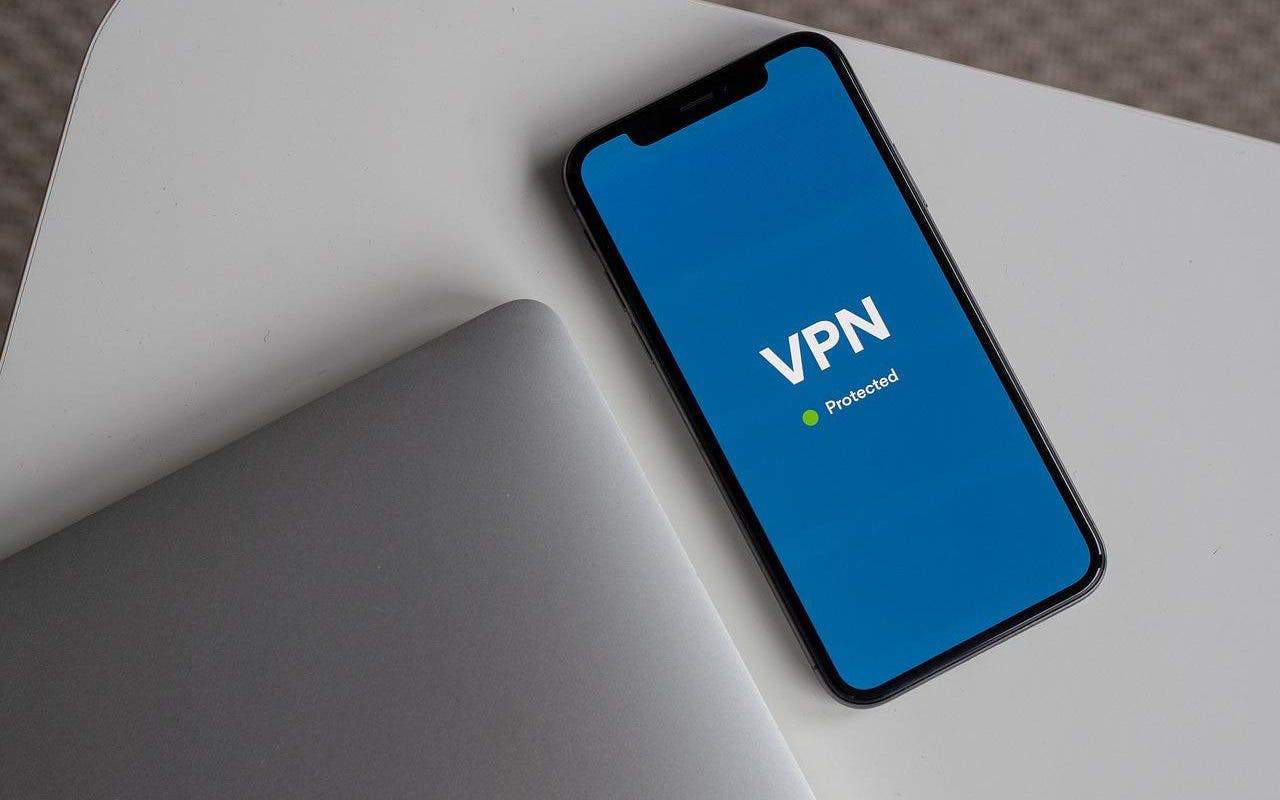
Note that some apps and websites employ additional methods to verify your location beyond just your IP address. These might include GPS or Wi-Fi network triangulation. In such cases, a VPN might not be sufficient for spoofing your location entirely.
Use iTools to Spoof Location
While VPNs offer a convenient way to spoof location, another approach involves dedicated software like iTools. Here’s how iTools can be used to manipulate your iPhone’s virtual location:
- Head over to the official iTools website and download the software that is compatible with your computer’s operating system.

- Using a USB cable, connect your iPhone to your computer. iTools should automatically detect your device.
- Unlock your iPhone and a prompt might appear asking you to “Trust This Computer.” Tap “Trust” to allow communication between your iPhone and iTools.

- Within the iTools interface, locate the “Toolbox” section. This section typically houses various functionalities, and you’ll be looking for the “Virtual Location” feature.

- Choose your preferred virtual location and confirm the selection.
It’s crucial to understand that using iTools for location spoofing might require putting your iPhone in “Developer Mode.” This can involve additional steps and potential security considerations. Be sure to thoroughly research the process and potential risks before proceeding.
Use Windscribe to Fake GPS Location on iPhone
Another way to spoof location iPhone is through Windscribe. It’s basically a VPN, and you can use it through the following steps:
- Search for “Windscribe VPN” on your Apple App Store and download the app.
- Go through the on-screen instructions to create your account.
- Choose a server from the list and select the one that you prefer.
- Check whether the location has changed or not.

Final Words
The spoof location iPhone process may seem a bit challenging, but if you know the right tools, it can feel like taking a walk in the park. Speaking of which, if you want to get the location spoofed without any hassles, we would highly recommend trying Tenorshare iAnyGo first. The app is versatile and easy to use.
Hot FAQ about Spoof Location iPhone
Can you tell if someone is faking their location on an iPhone?
It’s not easy to tell if someone is faking their location on iPhone. However if the location data is inconsistent, it indicates that the user is spoofing the address.
How do you change your location on an iPhone?
The easiest way to change your location on an iPhone is to use Tenorshare iAnyGo. This tool is not only easy to install but also easy to use. You even get fine control over the location.





