Using your phone in the car can be risky, but Android Auto offers a safer alternative. Its clear interface is perfect for driving, but did you know you can make it even better? Here’s how to set up Android Auto for your needs and keep your eyes on the road.
Simplify Your Drive: Customize Android Auto for Safety and Ease
Why Customize?
By default, Android Auto shows recently used apps. This might not be ideal. Important apps like navigation or music could be hidden, making you scroll while driving.
Customizing the app menu lets you put the apps you use most at the top, for faster access with fewer distractions.
Taking Control: A Step-by-Step Guide
Many people don’t realize you can change the app menu on your phone, not in the car. Here’s how:
- Open Settings on your phone and find Connected devices.
- Tap Connection preferences, then Android Auto.
- Select Customize launcher. Here you can control your app icons.
- Choose Order application menu. You have two options:
- Alphabetical (Default): This might bury important apps.
- Custom Order: This lets you arrange the apps however you like.
- If you pick Custom Order, you’ll see a list of compatible apps. You can:
- Remove unused apps: Games, news apps, or anything you wouldn’t use while driving can be unchecked to hide them.
- Rearrange your top picks: Hold and drag app icons to change their order. Put navigation, music, or messaging apps at the top for easy access.
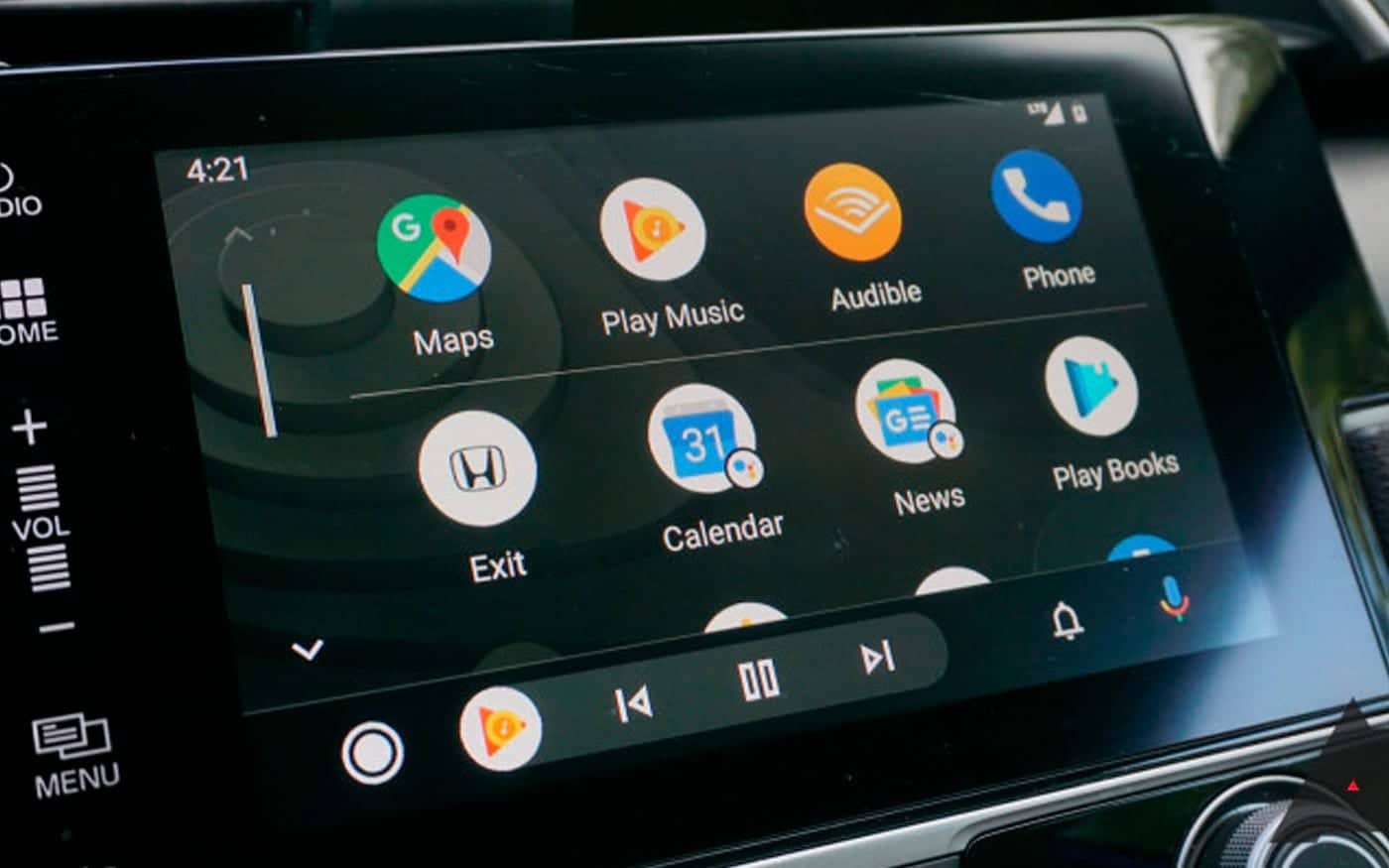
Benefits of a Customized Menu
- Faster access: Get to the apps you need quickly, with less searching.
- Fewer distractions: A cleaner interface means less clutter and a safer drive.
- Improved safety: By simplifying things, you keep your eyes on the road and your hands on the wheel.
Beyond the App Menu: More Tips
- Use voice commands: Talk to Google Assistant to control things like navigation and music, all hands-free.
- Do Not Disturb: Turn on Do Not Disturb mode on your phone to minimize notifications while driving.
- Know your car: Check your car’s manual or online resources to learn about its specific Android Auto features.
By customizing Android Auto and using these tips, you can create a safer and more enjoyable driving experience.
Simplifying Your Android Auto Experience: A Guide to Customization
Making Android Auto Your Own
Customizing the Android Auto app menu can significantly improve your driving experience. But for those who want to go even further, there are exciting possibilities! (Remember, some options might require extra tools or adjustments, so be cautious and make sure they work well with your device and car system.)
Taking Control with Third-Party Launchers
Want more control over how Android Auto looks and works? Check out third-party launcher apps! These launchers can let you change app icons, add widgets, and even completely redesign the layout for a truly personalized experience. But choose wisely! Pick launchers with a good reputation for being stable and secure, as some can cause issues or slow things down.
Automating Actions for Power Users
If you’re comfortable with tech, tools like AutoInput and Tasker can automate things within Android Auto. Imagine your navigation app starting automatically when you connect your phone, or launching your favorite Spotify playlist with a custom voice command. While powerful, these tools require some knowledge of automation scripting and might not be for everyone.
Safety First: Essential Tips for Customization
Safety should always be your top priority when customizing Android Auto. Here are some key points to remember:
- Minimize Distractions: The goal is to make driving safer. While customization can make things easier, avoid anything that might take your attention away from the road. Stay away from complicated layouts or flashy animations.
- Trustworthy Sources: If you’re considering third-party launchers or automation tools, only download them from trusted sources like the Google Play Store. Read reviews and check ratings to see if they’re stable and compatible with your Android Auto version and car system.
- Focus on Usefulness: Look for features that make driving safer and more convenient. Avoid anything that makes things too complex or encourages multitasking behind the wheel.
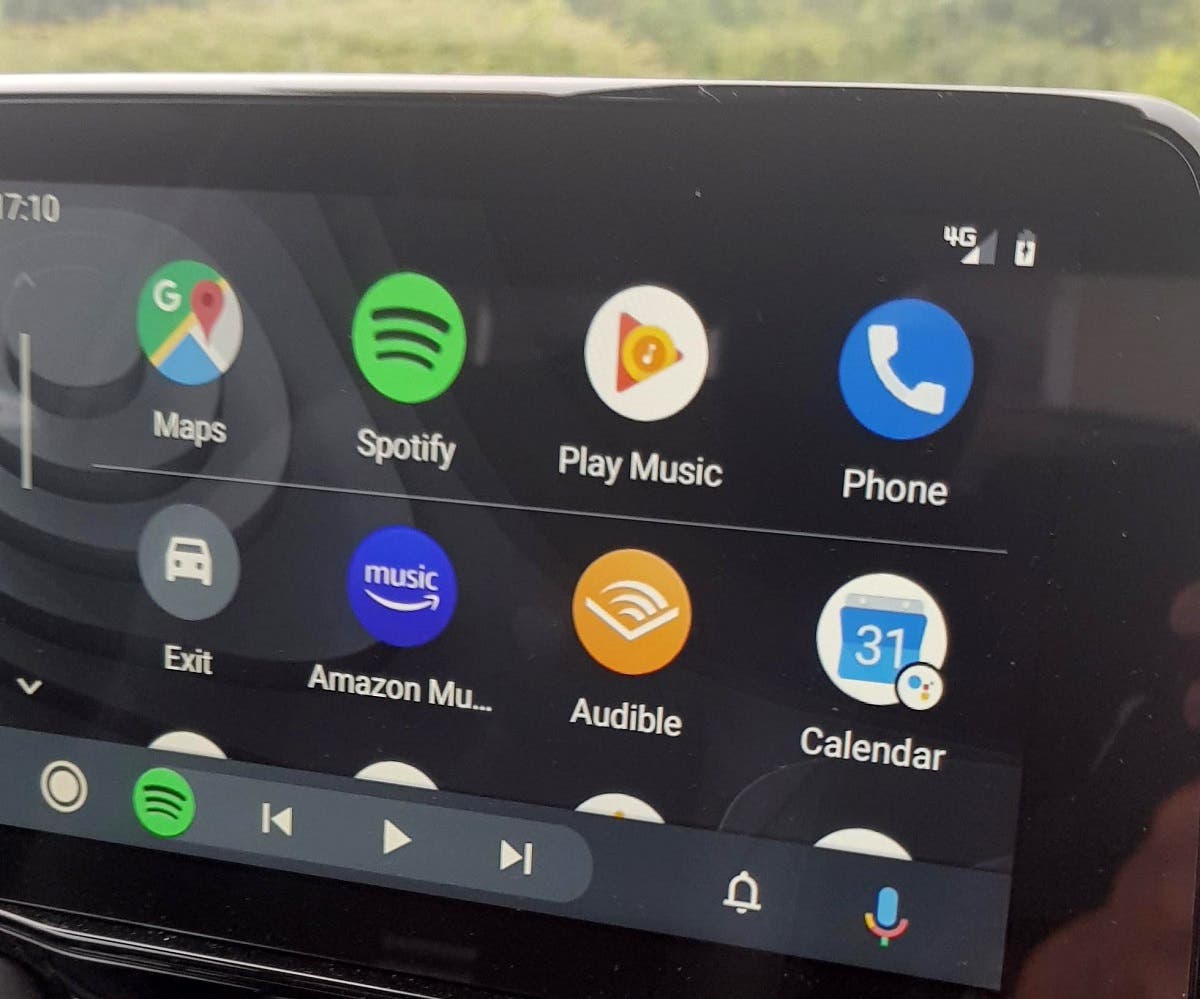
The Exciting Future of Android Auto Customization
As Android Auto gets better, we can expect even more ways to customize it! Here’s a glimpse of what might be coming:
- Built-in Launcher Customization: Google might add the ability to change the launcher layout directly within the Android Auto app. This could be a safer and easier way to personalize things compared to using third-party solutions.
- Smarter with AI: Android Auto could use artificial intelligence to personalize the interface based on how you use it. Imagine the system automatically suggesting frequently used apps or anticipating your navigation needs based on your driving habits.
- Seamless Car Integration: Future versions of Android Auto might work even more closely with your car’s infotainment system. This could allow things like showing app information on the car’s heads-up display (HUD) or controlling apps with steering wheel buttons for a truly smooth experience.
By understanding the current customization options and looking ahead to what’s coming, you can make Android Auto a safe, efficient, and personalized driving companion!
Getting the Most Out of Android Auto: Performance, Compatibility, and Alternatives
Want to enjoy a smooth, safe, and personalized ride with Android Auto? Here are some easy tips to keep in mind:
Keeping Things Smooth
- Less is More: Lots of cool customizations can slow down your phone. If Android Auto feels sluggish, try simplifying your setup. Lighter customization options might be the answer.
- Check Compatibility: Before making big changes, make sure everything works well together. This includes your phone, Android Auto version, and car’s entertainment system. Online forums and user communities for Android Auto are great places to find compatibility info and troubleshooting help.
- Updates Matter: Keep your Android Auto app and phone software up-to-date. Updates often fix problems, make things run faster, and add new features. This keeps your system secure and running at its best.
Beyond Android Auto
There are other options for in-car entertainment besides Android Auto:
- Apple CarPlay: CarPlay is for Apple users. It works like Android Auto, but with features like iPhone navigation, music, and calling. You can use Siri voice commands for hands-free control, keeping your focus on the road.
- AAMirror (Alternative App): AAMirror lets you see your entire phone screen on your car’s display. This gives you access to any app, but it might not be as safe or easy to use while driving as Android Auto or CarPlay. It’s also important to be aware that looking at your phone screen too much can be distracting.
Choosing the Right Fit
Knowing these options helps you pick the platform that best suits your devices, what you like, and safety. The goal is to have a simple and distraction-free in-car experience that makes your drives better and keeps everyone safe.
This rewrite uses simpler words, shorter sentences, and avoids technical jargon. It also focuses on the benefits for the user and emphasizes safety. This should make the text easier to understand for a wider audience.





