Ever felt frustrated scrolling through endless apps on Android Auto while driving? You’re not alone. Luckily, a hidden gem within the app can significantly improve your in-car experience.
Simplify Your Drive: Mastering the Android Auto App Menu
Why a Streamlined Interface Matters
Using Android Auto is safer than juggling your phone. The interface is designed for cars, with large buttons for easy touch control. Plus, it integrates seamlessly with your car’s display, eliminating bulky phone mounts.
But a cluttered app menu can ruin these benefits. Imagine searching for your navigation app amongst games or social media! This not only wastes time but also diverts your attention from the road.
Unlocking the App Menu Customization
Android Auto lets you streamline your app menu, but many users miss it. Here’s how to find it:
-
Access Android Auto Settings: On your phone, go to Settings and find “Android Auto” (use the search bar if needed).
-
Discover the Hidden Option: Navigate through the settings and look for “Additional settings” or something similar. Then, find “Screen” or “Display” options. Here’s where the magic happens – “Customize app menu.”
Taking Control of Your Apps
The “Customize app menu” offers two superpowers:
-
Declutter Your Interface: By default, Android Auto shows all compatible apps. Uncheck the boxes next to anything you wouldn’t use while driving (like games or news apps). This keeps things clean and minimizes distractions.
-
Prioritize Your Favorites: Now, the key step – organize the remaining apps for your needs. Tap “Sort app menu” and choose “Custom order.” This lets you drag and drop your most used apps to the top. No more scrolling through a long list – your favorites will be right there, saving you time and keeping your eyes on the road.
Beyond the Basics: Fine-Tuning Your Experience
The “Customize app menu” is a great start, but there’s more! Here are some additional tips:
-
Master Voice Control: Use voice commands via Google Assistant to navigate, control music, or send messages. This minimizes touchscreen interaction and keeps your focus on driving.
-
Set Your Default Navigation App: If you have a favorite navigation app, set it as default in Android Auto settings. This launches the app automatically when you connect your phone.
-
Manage Notifications: Choose which notifications appear on Android Auto. Block distractions like social media updates or emails to stay focused on the road.
By following these tips, you can transform Android Auto from a basic interface into a personalized system that prioritizes both safety and ease of use. Remember, a clutter-free and organized interface isn’t just convenient – it can make your driving experience safer and more enjoyable.

The Future of How You Use Your Android Auto
Imagine a world where your Android Auto works exactly how you want it to. This isn’t science fiction! Let’s explore some ways Android Auto might become even more customizable in the future.
Pick and Choose App Features: What if you could decide exactly what each app on Android Auto can do? You could give your navigation app permission to use your location, but keep your messaging app from showing previews of your messages. This would make using Android Auto safer and less distracting while you drive.
Move Things Around: Right now, you can only change the order of the apps in your Android Auto menu. But what if you could design the entire layout? Imagine having a home screen that shows the things you use the most, like music controls or buttons to quickly get to parts of your navigation app.
New Apps, New Features: What if app makers could design special tools and features just for Android Auto? This could open up a whole new world of possibilities! You could see weather and traffic updates exactly how you want them, or even use a fitness app that tracks your activity while you’re in the car.
Make Your Voice Assistant Your Own: Voice control is already a helpful feature in Android Auto, but what if you could make it work even better for you? Imagine setting up your own voice commands to do things you do a lot, like starting a specific playlist or calling a favorite contact.
Making Sure Everything Works Together: More customization can be a good thing, but it can also make things more confusing. If Android Auto gets too complicated, it could be distracting while you drive. Here are some things to keep in mind:
Keep it Simple: The whole point of Android Auto is to be easy to use. Even with more customization options, it should still be user-friendly. Nobody wants a cluttered interface that’s hard to figure out.
Finding the Right Balance: Not everyone wants the same amount of customization. Some people might like having everything exactly how they want it, while others might prefer to keep things simple. The key is to offer a lot of options but still make sure Android Auto is easy to use for everyone.
Safety First: No matter what new features get added, safety should always be the top priority for Android Auto. Any changes should be designed to minimize distractions so you can focus on the road.
The Future is Personal: The future of Android Auto customization is looking great! By adding new features in a smart way and keeping safety and user-friendliness in mind, developers can create an Android Auto experience that works perfectly for every driver. This will make driving safer, more convenient, and more enjoyable for everyone on the road.
Happy Passengers, Happy Ride: How Android Auto Benefits Everyone
A well-customized Android Auto isn’t just a perk for drivers. It can turn any trip into a more enjoyable experience for everyone on board. Let’s explore how this in-car technology keeps passengers happy and engaged.
Less Stress, More Fun
Unfamiliar roads can make passengers anxious. Thankfully, Android Auto puts clear and easy-to-use navigation right at their fingertips. With a quick glance, they can see the route, estimated arrival time, and relax knowing they’re on the right track.
Entertainment on Demand
Android Auto lets passengers take charge of the music and entertainment. They can easily access their favorite playlists or podcasts, creating a fun and shared experience for the whole car.
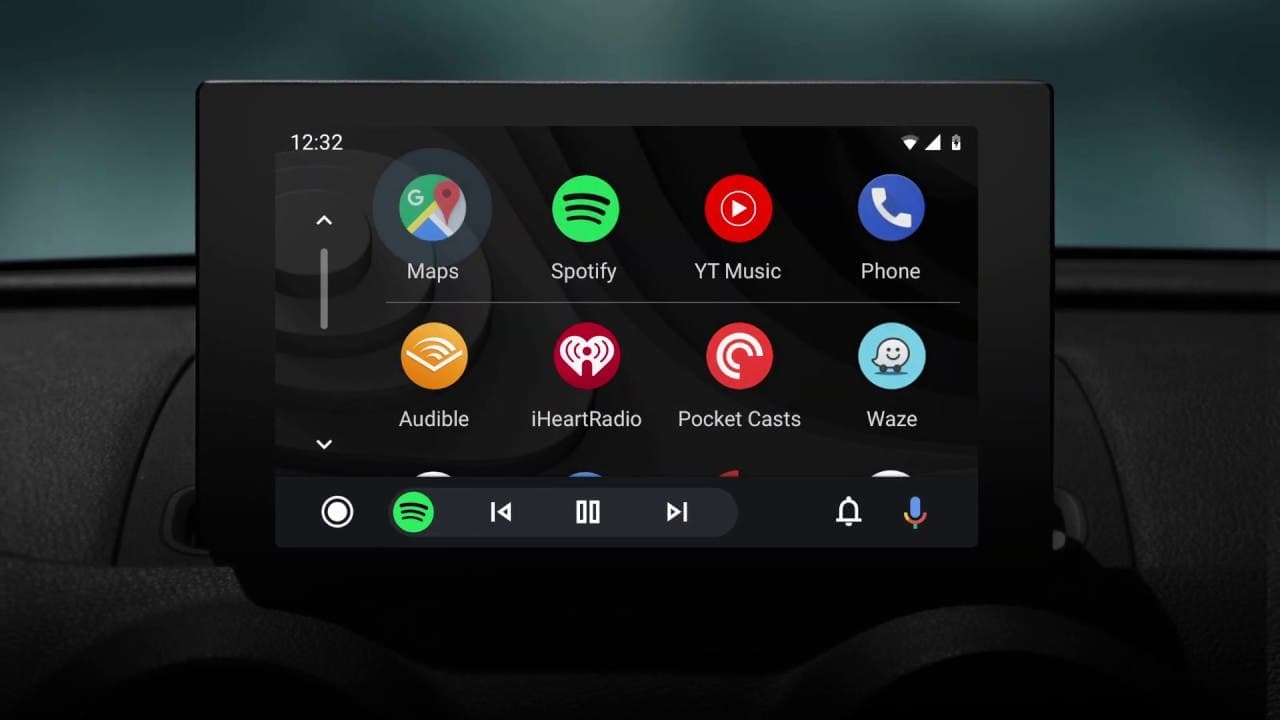
Stay Connected Without Disruption
For passengers who need to stay connected on the go, Android Auto’s voice-controlled messaging is a lifesaver. They can send and receive messages without taking their eyes off the road, keeping everyone safe and focused on the journey.
A Window to New Experiences
Imagine using Android Auto for more than just music and maps! In the future, it could connect to educational apps, making long trips a chance to learn something new. Language learning apps could even transform travel time into productive study sessions.
Building the Best Auto Experience Together
To make Android Auto even better, the team behind it relies on user research and feedback from the community. Here’s how this two-way street leads to a fantastic in-car experience:
Understanding What Matters
By listening to users, the developers get a clear picture of the features and options that drivers and passengers want most. This helps them prioritize what gets built and ensures the final product truly meets everyone’s needs.
A Hub for Innovation
The Android Auto community is a powerhouse of ideas. By providing spaces for users to share feedback and suggestions, developers can discover new customization features they might not have considered before.
Safety First, Always
User feedback also plays a vital role in keeping everyone safe on the road. By understanding how people use different customization options, developers can identify potential distractions and refine features to minimize their impact on driving focus.
Through this close collaboration with its user base, Android Auto can keep evolving into a platform that’s both customizable and user-friendly, making every ride enjoyable for everyone involved.





