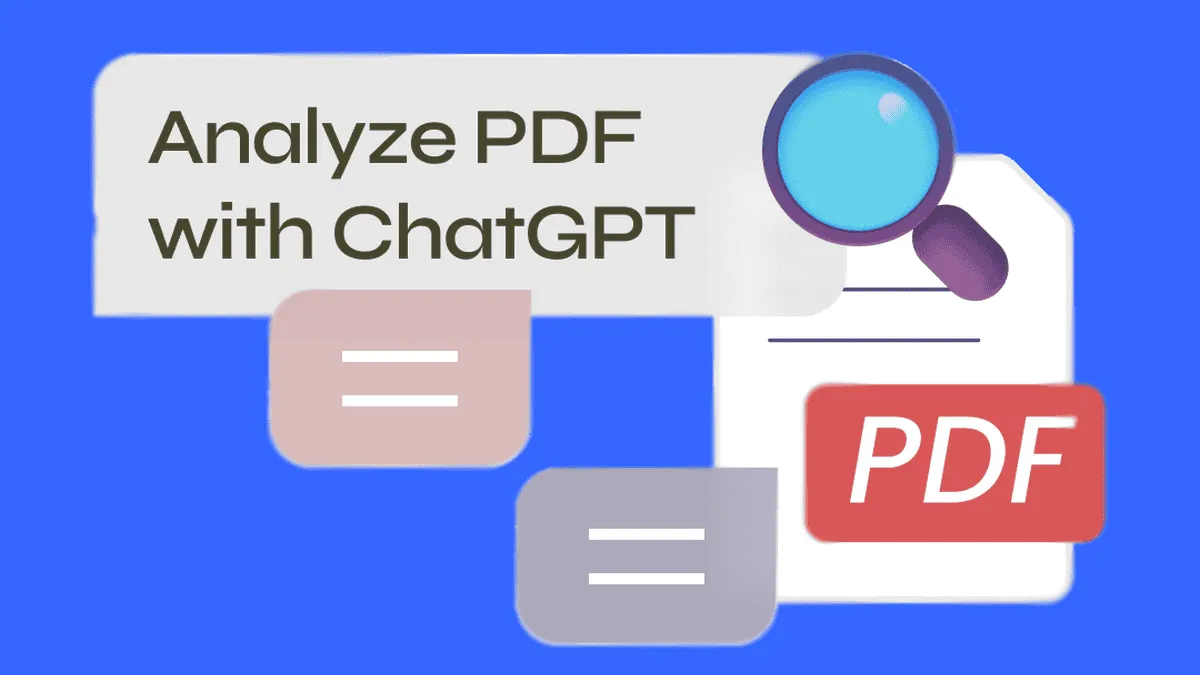
With its advanced vision skills, ChatGPT can analyze and summarize images and documents in detail. This feature is especially useful for lengthy research papers or complex legal documents that span dozens of PDF pages. Instead of spending hours reading and interpreting these documents yourself, you can rely on ChatGPT to do the heavy lifting. It can extract key information, highlight important points, and provide concise summaries. In this guide, you'll learn step-by-step how easy it is to upload PDFs to ChatGPT and let it streamline your document review process. So dive into these practical tips and learn how to use the chatbot to analyze PDFs and much more!
ChatGPT and Its Ability to Analyze PDFs
ChatGPT's ability to read and analyze PDFs is powered by its advanced natural language processing and computer vision technologies. Here’s how it works in detail:
- Text Extraction: ChatGPT can extract text from PDF files, including text embedded in images within the PDFs. This is done using optical character recognition (OCR) technology, which converts different types of documents, such as scanned paper documents, PDFs, or images captured by a digital camera, into editable and searchable data.
- Content Understanding: Once the text is extracted, ChatGPT processes it to understand the content. It identifies key elements such as headings, paragraphs, tables, and images. This structural analysis helps in understanding the context and hierarchy of information within the document.
- Summarization: ChatGPT can then summarize the content. It condenses the text to highlight the main points and key arguments, making it easier to grasp the core message without reading the entire document. This is particularly useful for long research papers or detailed legal documents.
- In-Depth Analysis: For users needing more than just a summary, ChatGPT can provide in-depth analysis. It can identify trends, compare sections, and extract specific information relevant to your query. This analytical capability is valuable for deep dives into technical, academic, or legal texts.
- Question Answering: You can interact with ChatGPT by asking specific questions about the PDF content. Whether you need clarification on a particular section or more details on a specific topic, ChatGPT can provide answers based on the document's content.
- Ease of Use: Uploading PDFs to ChatGPT is straightforward. You simply upload your document, and ChatGPT takes care of the rest, processing the information and providing insights quickly.
As mentioned before, ChatGPT can significantly reduce the time and effort required to review and understand complex documents. In this guide, you will see just how simple it is to use these features to your advantage.
How to Upload a PDF on ChatGPT for Analysis
Step 1: Log into ChatGPT
- Open your web browser and go to ChatGPT.com.
- Click the "Sign In" button in the lower-left corner.
- Enter your credentials as needed.
Step 2: Attach the PDF to the Prompt Window
- Click the paperclip icon next to the text input field.
- Choose the source for your document: local hard drive, Google Drive, or Microsoft OneDrive.
- Browse and select the PDF file you want to attach.
- Click "Open" or "Select" to attach the file to the prompt window.
Step 3: Enter Your Query
- Once the PDF is attached, type your query, question, or directions into the prompt field. For example, you might ask, "How much more pork do I need to triple the serving size of the recipe?"
- Click the upward-facing arrow button on the right edge of the prompt window to upload the PDF and your query to ChatGPT's servers.
- Allow the system some time to analyze the document and respond to your query.
The Benefits of using this feature
ChatGPT's ability to analyze PDFs can be incredibly powerful for certain situations. You can send ChatGPT-specific documents and have them extract summaries, and various data points, or even write graphs and charts based on that data. It clearly shows the power of this natural language AI.
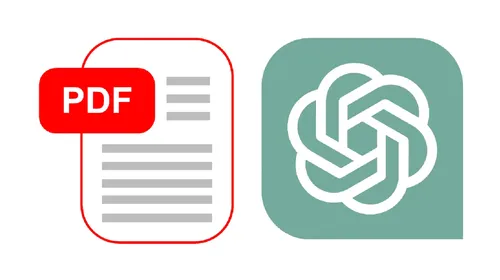
It is worth noting that ChatGPT's creator OpenAI advises users to be careful with this feature. The company landed in hot water to train its models on copyrighted work. Anyone using ChatGPT to analyze documents should be mindful of which documents they use. Also, you need to have a good sense of what kind of way you will use ChatGPT's results.
Some Tips to Follow When Preparing a PDF for Analysis in ChatGPT
Some tips can improve the results given by ChatGPT. It does not matter if you're aiming to get a summary of your content, a complete review, or even specific data, there are some ways to improve the analysis. If you're just creating your content and want some tips or specific help from the AI bot, there are some ways to improve your PDF and get improved data. Follow the tips below:
Ensure Text Accessibility
- Check Text Readability: Make sure all text in your PDF can be read by ChatGPT. Certain formats or images might cause issues.
- Use Tools: If unsure, use tools like Adobe Acrobat’s Accessibility Checker to ensure text accessibility.
Clean Up and Format Appropriately
- Remove Unnecessary Elements: Clean up any clutter from your document, such as headers, footers, or page numbers.
- Avoid Confusion: These elements may confuse ChatGPT, so it’s best to remove them.
Prioritize Document Structure
- Use Headings Correctly: A well-structured document helps ChatGPT read and understand it better.
- Consistency: Maintain consistency with fonts and styles throughout the document to create a clear and organized structure.
Simplify Complex Data Representation
- Simplify Tables and Graphs: If your PDF contains tables or graphs with important data, consider converting them into simple text-based explanations.
- Translate Complex Data: Just as you would simplify complex math problems into plain English, make data easy to understand for better results from ChatGPT.
By following these steps, you'll ensure that your PDF is well-prepared for analysis and summarization by ChatGPT.

Conclusion - Why Use ChatGPT?
Using ChatGPT to read and analyze PDFs is certainly a game-changer nowadays. Getting aid from the chatbot is certainly one of the best ways to explore this technology. Its advanced vision capabilities make it easy to extract and understand text from complex documents. This is particularly useful for research papers, legal documents, or any lengthy text that requires detailed analysis. Instead of going through long hours of work, you can get the information you need with a few clicks.

First, ChatGPT saves time. Reading through dozens of pages manually can be exhausting. With ChatGPT, you upload your PDF, and it does the heavy lifting. It extracts key information, highlights important points, and provides summaries. This efficiency helps you focus on other important tasks. The chatbot also ensures accuracy. When manually reading documents, it's easy to miss details. ChatGPT’s precise extraction and analysis minimize this risk. It ensures you don’t overlook critical information. Whether you’re dealing with financial reports, scientific research, or legal contracts, accuracy is crucial.
Of Course, ChatGPT can make mistakes. The AI chatbot in its current state is not yet perfect, so it's vital to always check the information before proceeding. So if you're analyzing important data and documents, make sure the results are 100% accurate. You will get better results from Chat GPT 4º. Currently, it is available in a limited state for free users. The ChatGPT 3.5 can do the job well, but you will be limited to its 2021 knowledge cap.
Loading






