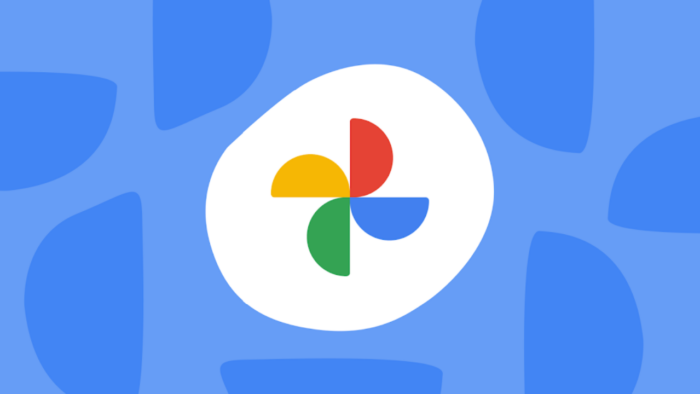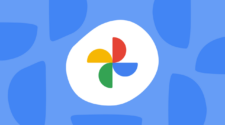Have you ever hesitated to upload photos to the cloud because of privacy concerns? You’re not alone. Many people worry about their personal photos and videos falling into the wrong hands.
Keeping Your Photos Private: A Guide to Google Photos’ Locked Folder
Thankfully, Google Photos offers a solution: the Locked Folder. This built-in feature lets you create a secure space for your most sensitive photos and videos, giving you peace of mind knowing they’re protected.
Finding the Locked Folder is Now Easier Than Ever
Before the recent update, using the Locked Folder required some digging through menus. Now, it’s conveniently located right within the “Library” tab of the Google Photos app. This makes it much simpler to find and use, no matter your tech expertise.
Google Makes Setting Up Your Locked Folder a Breeze
The update doesn’t just make finding the Locked Folder easier – it also encourages you to use it. When you open the app, you might see a prompt suggesting you set up your Locked Folder. This helpful reminder ensures you’re aware of this privacy feature and provides a clear path to activate it.
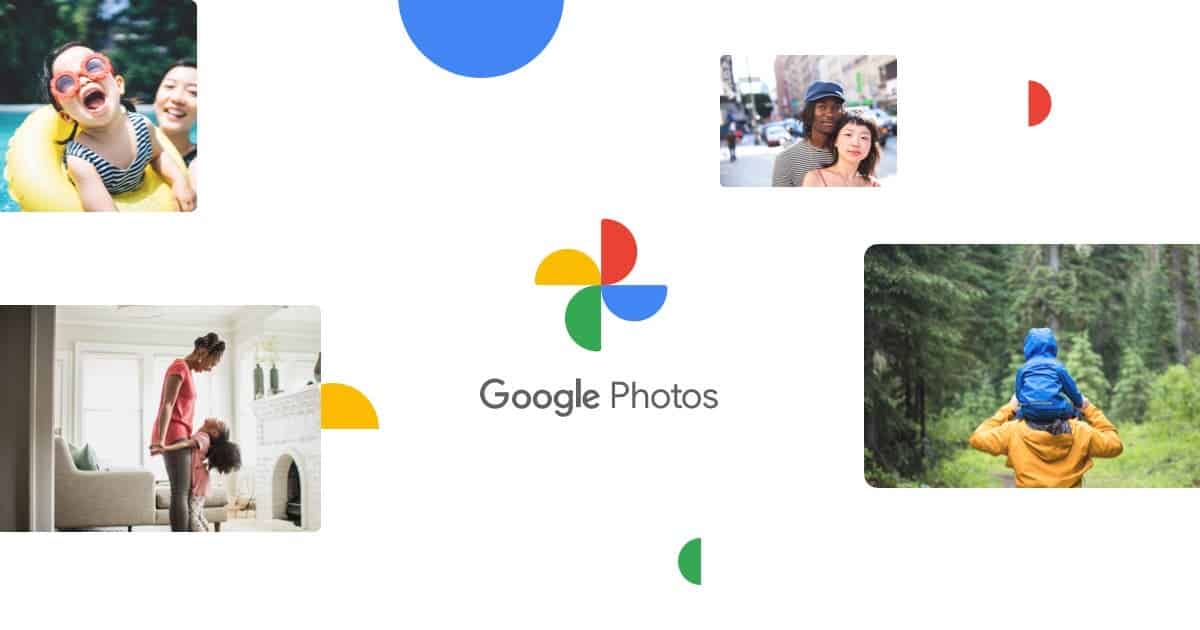
Top-Notch Security for Your Photos and Videos
Security is a top priority for Google Photos. To access your Locked Folder, you’ll need to use your fingerprint or another secure method like a PIN or facial recognition (depending on your phone’s settings). This extra layer of protection ensures only you can view your hidden content.
An Extra Layer of Security: No Screenshots Allowed
Google takes security a step further by preventing screenshots within the Locked Folder on Android devices. This clever feature eliminates the risk of accidentally exposing your private photos and videos through a misplaced screenshot.
A Familiar Look and Feel Inside the Locked Folder
Once you’re inside your Locked Folder, you’ll find a familiar interface. Just like the main photo library, your photos are organized by date, making it easy to find what you’re looking for. You can view all your hidden content, but editing options are disabled to prevent accidental changes.
Backing Up Your Locked Folder: An Important Step
It’s important to remember that the Locked Folder has its own backup settings. Even if you have automatic backups enabled for your regular photos, you’ll need to specifically activate backup for the Locked Folder to ensure your private content is securely stored in the cloud. This separate backup system gives you extra control over your most sensitive data.
Google Photos Puts You in Control of Your Privacy
With its recent update, Google Photos has made the Locked Folder a more accessible and user-friendly tool. By streamlining access, promoting awareness, and offering robust security features, Google empowers you to take charge of your privacy. So go ahead, upload those special photos and videos – with the Locked Folder, you can be confident they’re safe and secure.
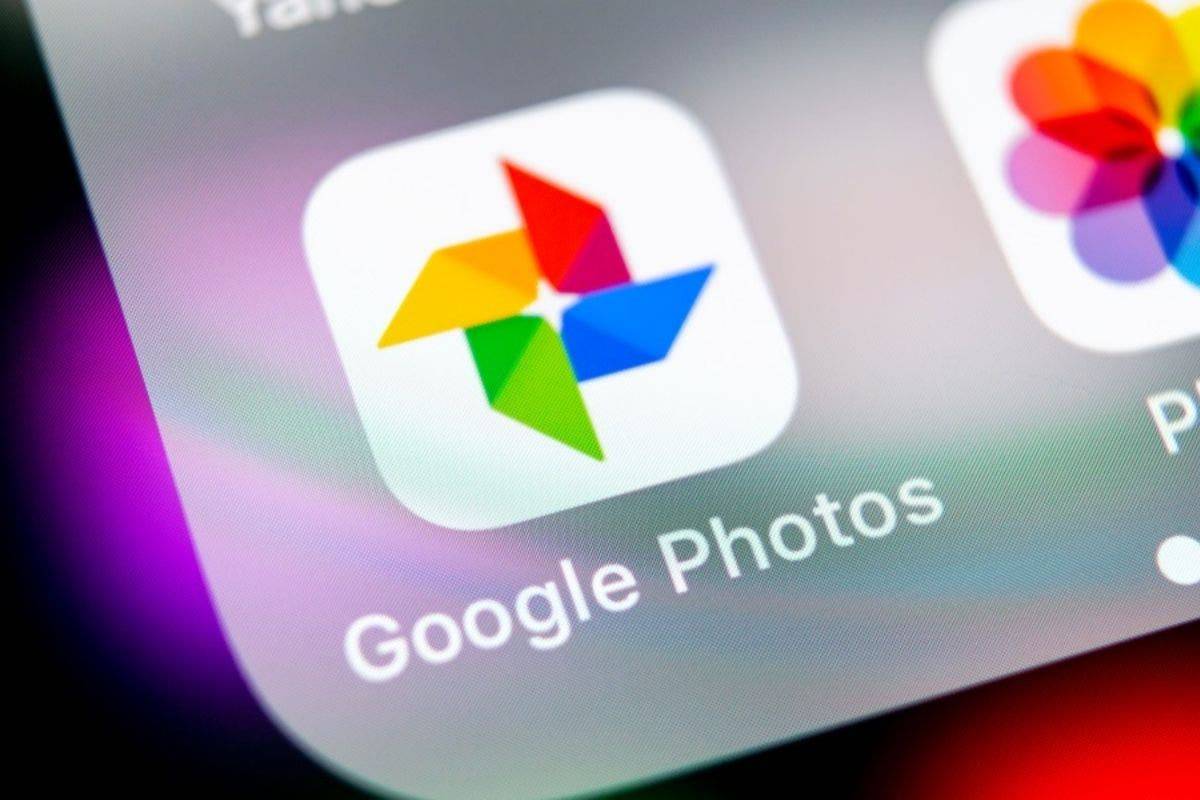
Keeping Your Private Photos Private: A Guide to Google Photos’ Locked Folder
Have you unlocked the power of Google Photos’ Locked Folder? It’s a great way to keep your most sensitive photos and videos hidden from view. But to use it effectively, there are a few things to know.
What Can You Put in the Locked Folder?
Think of your Locked Folder like a digital safe deposit box. Here are some things you might want to keep in there:
- Important Documents: Photos of IDs, credit cards, bank statements, and other paperwork are prime candidates for the Locked Folder.
- Medical Records: Scans of prescriptions, doctor’s notes, or anything else health-related can be stored securely here.
- Private Messages: Screenshots of confidential chats or emails can be tucked away for safekeeping.
- Unpublished Work: Drafts of creative writing, song lyrics, or artwork can be hidden until you’re ready to share them.
What the Locked Folder Can’t Do
The Locked Folder is a great tool, but it’s not foolproof. Here are a couple of things to keep in mind:
- Back It Up!: For your hidden photos to be safe in the cloud, you need to turn on backup specifically for the Locked Folder. It’s a separate setting from regular backups.
- Keep Your Phone Secure: The Locked Folder works best if your phone is already secure. Use a strong password or fingerprint unlock to keep your entire phone safe, not just the Locked Folder.
Tips for Extra Security
Here are some ways to make your Locked Folder even more secure:
- Double Up with Two-Factor: Turn on two-factor authentication for your Google account. This makes you enter a special code when logging in from a new device, adding an extra layer of protection.
- Updates Keep You Safe: Regularly update your phone’s software and the Google Photos app. This ensures you have the latest security fixes.
- Encryption for the Extra Sensitive: For the most sensitive information, consider using a separate encryption app that offers even stronger protection than the Locked Folder.
By understanding how the Locked Folder works and taking these extra steps, you can create a strong plan to keep your private photos and videos safe within Google Photos. Remember, staying safe online is an ongoing process. By being informed and using these tips, you can keep your photos under your control.