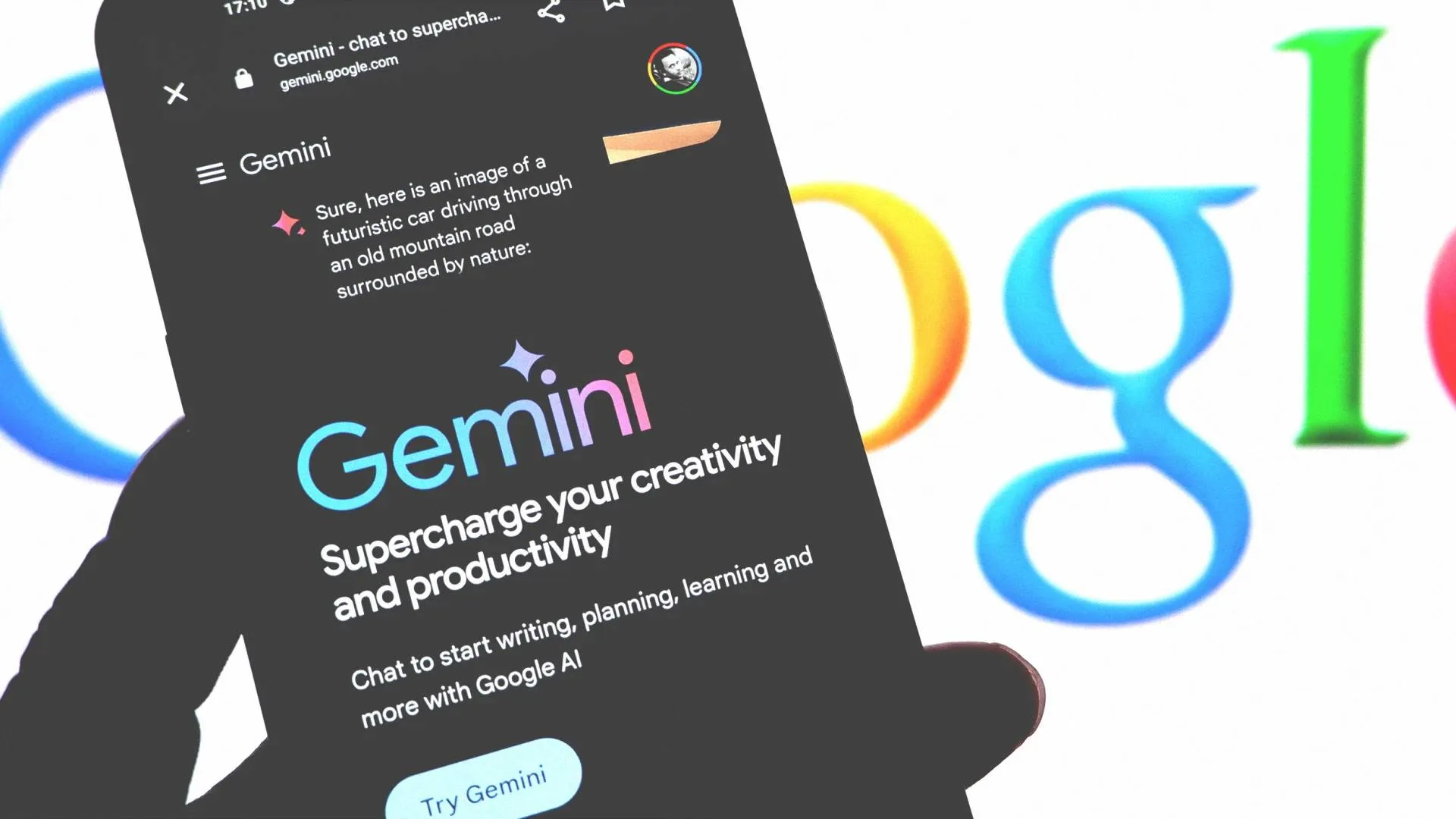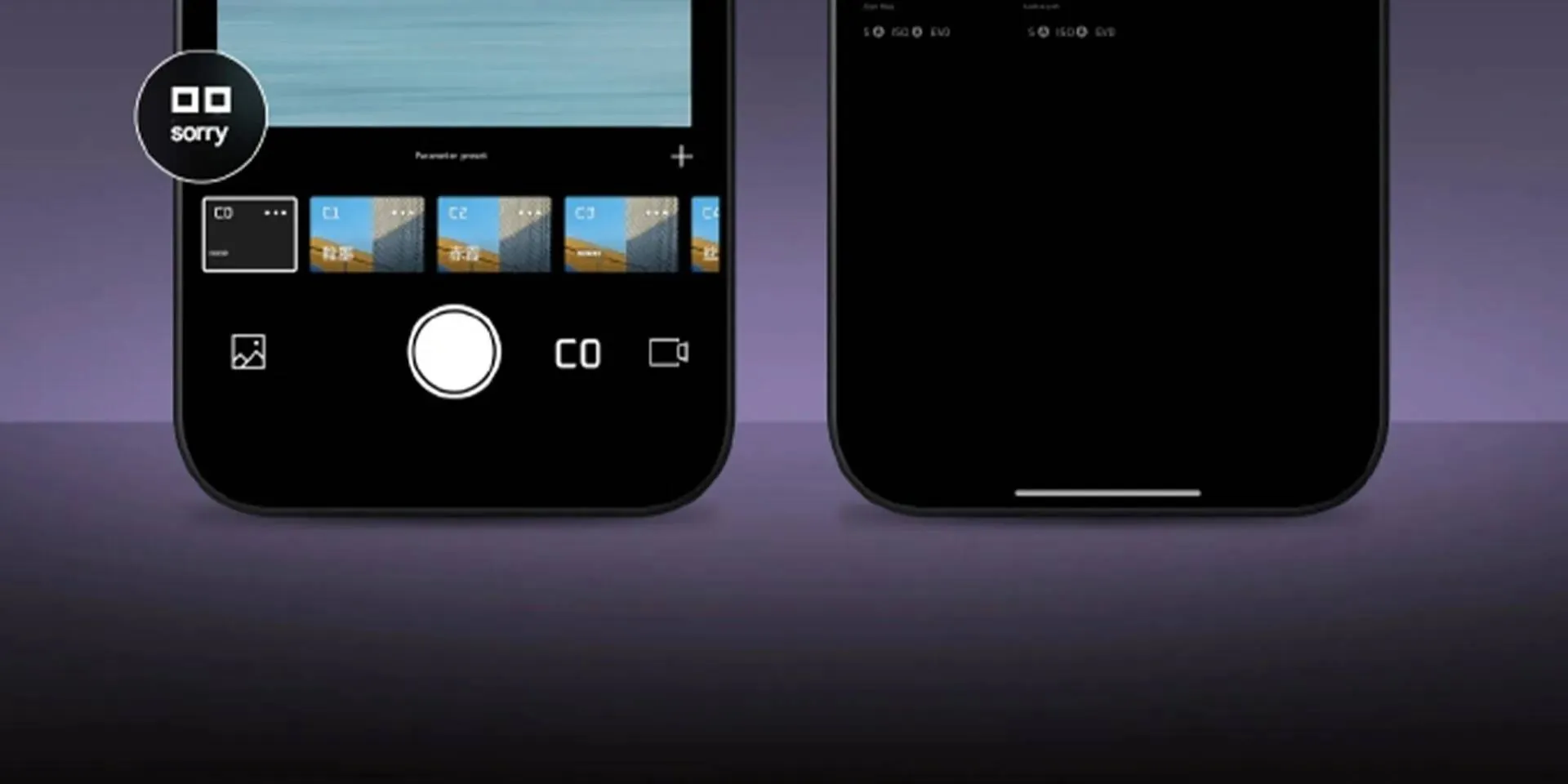Maximize Your YouTube TV Subscription: Tips You Didn't Know You Needed
GuideMonday, 15 July 2024 at 01:55

YouTube TV has revolutionized the way we watch television. With a vast channel lineup and unlimited DVR storage, it's a compelling alternative to traditional cable. But did you know that there are even more ways to enhance your experience? Let's dive into some tips and tricks to help you get the most out of your subscription.
YouTube TV Library Feature Helps You Save Your DVR Space
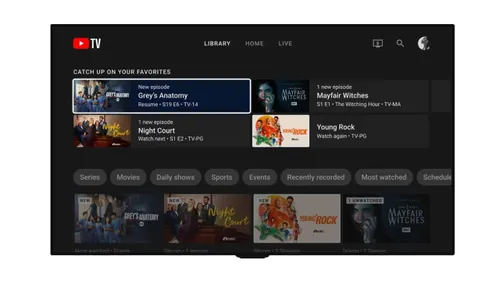
One of the most frustrating aspects of traditional cable TV is the constant battle with limited DVR space. But worry no more! YouTube TV offers a game-changing solution: the Library feature.
By adding your favorite shows and movies to your Library, YouTube TV automatically records them for you. This means you can enjoy unlimited DVR space without the stress of running out of room. It's like having a personal TV archive at your fingertips.
However, there's a catch: recordings are stored for a maximum of nine months. But don't fret! If a show or movie airs again within that timeframe, the timer resets, ensuring you always have access to your favorites.
Adding shows to your Library is incredibly simple. Just look for the plus (+) button on the show or movie page and click it. It's that easy!
Auto Record
YouTube TV has a fantastic feature to help you stay on top of all the action. You can effortlessly add your beloved teams and even entire sports leagues to your Library. Once added, YouTube TV will automatically record every game, ensuring you never miss a highlight.
While recordings are still subject to the nine-month storage limit, there's no restriction on the number of games you can record. So, go ahead and add your favorite teams and leagues without worrying about filling up your DVR. It's the ultimate sports fan's dream!
Save Money by Pausing Your YouTube TV Subscription
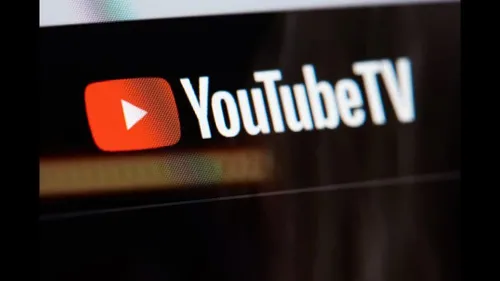
YouTube TV is an excellent option for sports fans, providing a convenient way to watch their favorite teams without the hassle of traditional cable. However, the monthly cost can add up, especially if you only need the service for a few months out of the year.
Fortunately, YouTube TV offers a flexible solution: the ability to pause your subscription for up to six months. This means you can enjoy the service during your favorite sports season and then temporarily suspend it to save money during the off-season. The best part? Your recorded library remains intact until you reactivate your subscription.
Pausing your subscription is simple. Just follow these steps:
- Go to the YouTube TV website.
- Click your Google profile picture and select "Settings."
- Choose the "Billing" tab.
- Select "Pause Membership."
- Choose the desired pause duration.
Remember, you can always resume your subscription early if needed. This handy feature provides a cost-effective way to enjoy YouTube TV without breaking the bank.
Organize Your Channels for Easy Browsing
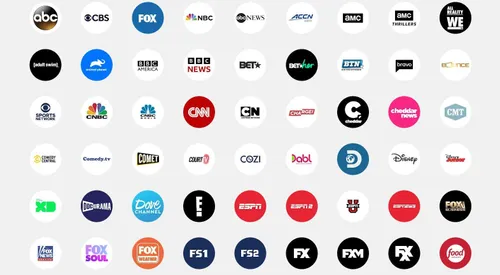
With a vast array of channels, finding your favorites can feel like searching for a needle in a haystack. But fear not! YouTube TV offers customizable channel lists to streamline your viewing experience.
You can effortlessly rearrange your channels to prioritize your most-watched networks. Whether you prefer alphabetical order, reverse alphabetical, or a personalized list based on your viewing habits, YouTube TV has you covered.
To access these options, simply look at the top of your live guide on your TV or the top-right corner of the live guide on your mobile device. By taking a few minutes to reorganize your channel list, you'll save time and frustration when searching for your favorite shows.
Create a Custom Channel Lineup
Sometimes, an automated channel list just doesn't cut it. You might have specific preferences that require a more tailored approach. Luckily, YouTube TV lets you create a custom channel order.
To create a custom list, go to your live guide settings and select "Custom." This option allows you to rearrange channels and even hide those you never watch. It's a fantastic way to streamline your viewing experience and focus on the channels you love.
Explore the On-Demand Library on YouTube TV
While YouTube TV is primarily known for its live TV streaming capabilities, it also offers a substantial on-demand library. You can easily browse through a variety of movies and shows directly from the service's homepage or by searching for specific titles.
However, there's a key difference between on-demand content and your recorded shows. Unlike your library recordings, on-demand content includes unskippable ad breaks. In addition to the free ad-supported movies, YouTube TV also provides a vast collection of movies available for purchase or rental.
Enhance Your YouTube TV Experience with Add-Ons
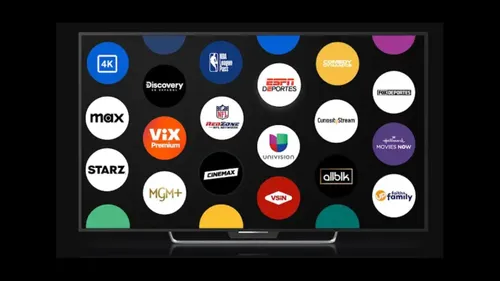
Just like traditional cable TV, YouTube TV offers a variety of add-ons to customize your viewing experience. From premium channels to sports packages and even 4K streaming, there's something for everyone.
While these add-ons might not be essential for all users, they can significantly enhance your enjoyment of the service. Sports fans, for example, may find great value in subscribing to a sports package, while movie lovers might appreciate the option to add premium channels like HBO or Starz.
Take some time to explore the available add-ons and see if any align with your viewing preferences. You might discover a new way to enjoy your YouTube TV subscription.
Popular News
Latest News
Loading