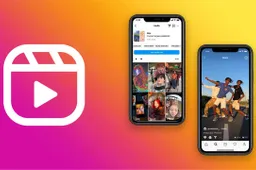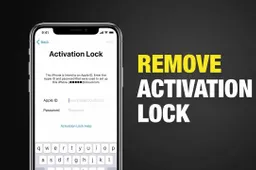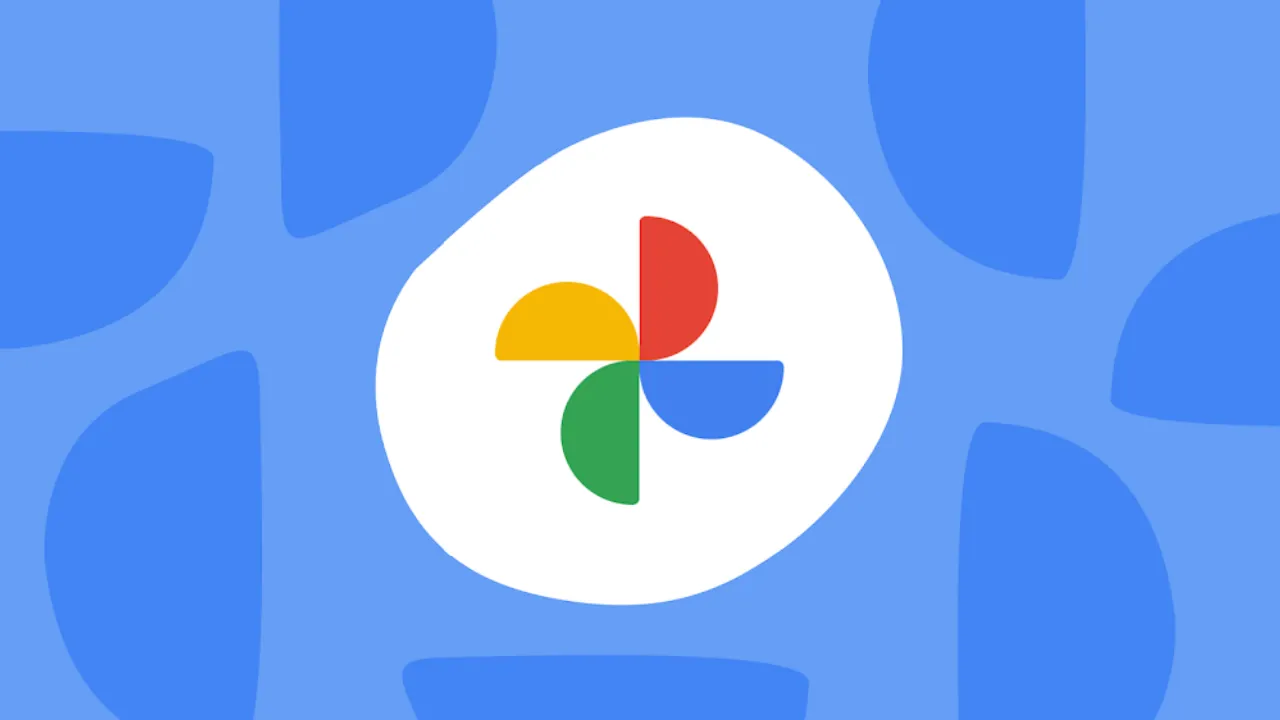
Taking tons of pictures is easy with today's high-tech smartphones. But storing them all can be a challenge. Google Photos offers 15GB of free space, which sounds great at first. But if you want to keep your photos in their original quality, that space fills up fast. This article will explore some easy options for storing your photos, with different features to consider.
Owning Your Memories: Easy Choices for Photo Storage
Google Photos: Handy but Limited
Google Photos is undeniably convenient. It backs up your photos automatically, lets you search for them easily, and makes sharing a breeze. But the free storage fills up quickly, forcing you to either shrink your photos or constantly delete old ones. Shrinking photos lowers their quality, which isn't ideal for serious photographers or anyone who wants to keep their memories crystal clear. Also, Google Photos, like most cloud storage, is closed-source. This means you don't have full control over your photos, though Google has a good security record.
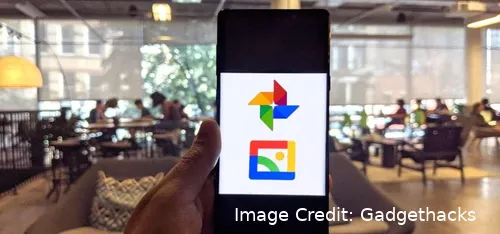
Do It Yourself with ownCloud
If you want complete control and unlimited storage, you can set up your own cloud storage with ownCloud. It's an open-source platform, which means anyone can see and verify its code. This can give you more peace of mind about security. ownCloud does require some technical knowledge to set up, but it has a user-friendly interface and mobile apps for easy access from any device. Most importantly, ownCloud lets you store your photos in their original size, keeping all the details sharp. The downside is that you're responsible for maintaining the server where your photos are stored. This can involve costs for hosting and keeping the system running. But if you're comfortable with a little DIY, ownCloud is a powerful and secure way to manage your photos.
Telegram: A Free Option with a Twist
Not everyone needs the total control of ownCloud. If you prefer something easy and free, Telegram is a messaging app with a unique feature: unlimited cloud storage! While not designed specifically for photos, you can use it with apps like UnLim to sync your photos from your phone to a special chat in Telegram called "Saved Messages." This gives you unlimited storage for your original-size photos. However, it's not the most organized way to store photos. Telegram prioritizes messaging, so organizing your photos within chats can be clunky. Finding specific photos later might also be a chore. Plus, Telegram's notification system can be distracting, especially if your "Saved Messages" chat gets a lot of uploads.
Finding the Perfect Fit
The best option for you depends on your needs. If you have a small photo collection and value convenience, Google Photos might be just fine. But if you need unlimited storage and uncompressed photos, ownCloud offers a powerful self-hosted solution, though it requires some technical know-how. For a free option with some limitations, Telegram with UnLim can work, but organization and user experience might not be ideal.
More Than Just Space: Features to Consider
Storage is important, but good photo management tools are too. Here are some features to think about when choosing a storage solution:
- Automatic Backup: Does it automatically sync photos from your device?
- Search: Can you easily search your photos by keywords or other criteria?
- Organization: Can you create albums and use other tools to keep your photos organized?
- Sharing: Can you easily share photos with friends and family, privately or publicly?
- Accessibility: Can you access your photos from any device, including smartphones, tablets, and computers?
Taking Charge of Your Memories
By understanding storage limitations and exploring different options, you can take control of your photo collection. Whether you choose Google Photos, ownCloud, or Telegram with UnLim, make sure it meets your needs for storage, control, and photo management. With the right tools, you can capture and store your memories with confidence!
Mastering Your Photo Hub: OwnCloud Features and Security for Self-Hosted Users
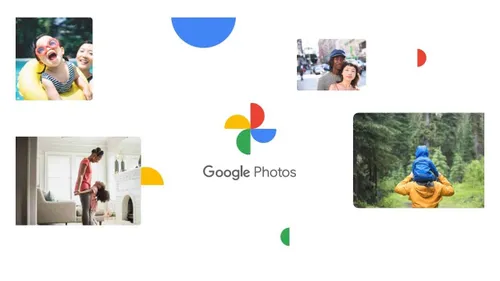
Decided to go the self-hosted route with ownCloud? Great choice! But some extra things to think about come into play. Let's explore ownCloud's features and security to make your photo management journey even better.
ownCloud Features: Building Your Perfect Photo Home
ownCloud offers a bunch of cool features you can pick and choose from to fit your needs. Here are some key ones:
- Add-Ons Galore: ownCloud has a ton of add-ons (like apps for your phone) that give you even more features. These can do things like advanced photo editing, recognizing faces in your photos, and even connecting to other services like Adobe Lightroom.
- Sharing Made Easy: With ownCloud, you can create accounts for family and friends, letting them see your photos. You control who sees what with easy permission settings.
- Going Back in Time: ownCloud keeps track of older versions of your photos. This means if you accidentally edit something or delete it by mistake, you can easily get it back. This is super helpful, especially for photographers who work with unedited, original photos.
- Photos on the Go: ownCloud has apps for Android and iPhone, so you can easily upload and view your photos from your phone or tablet.
Keeping Your Photos Safe and Sound: ownCloud Security
Since you're running your own server with ownCloud, security is extra important. Here are some key things to keep in mind:
- Strong Passwords: Make sure everyone using ownCloud has strong, unique passwords. This is the first step to keeping out unwanted visitors.
- Double the Security: Use two-factor authentication (2FA) for an extra layer of protection. This means someone needs a special code from their phone on top of their password to log in.
- Updates Keep You Safe: Regularly update ownCloud and any add-ons you're using. This helps plug any holes that hackers might try to exploit.
- Be Prepared: Have a plan to back up your ownCloud server. This way, if your hardware fails or something goes wrong, you won't lose your photos.
- Encryption Power: Think about encrypting your photos, both when they're stored and when they're being transferred. This adds another layer of security, so even if someone hacks into your server, your photos are still protected.
Looking Beyond ownCloud: Other Self-Hosted Options
ownCloud is a great choice, but there are other self-hosted solutions out there with their own strengths. Here are a few to consider:
- Nextcloud: This is a close relative of ownCloud with a focus on constant updates and a large community of users.
- Seafile: This option offers top-notch encryption and keeps track of different versions of your files, making it ideal for those who prioritize data security.
- ownDrive: This is another open-source option that focuses on being simple and easy to use.
The Perfect Blend of Storage and Security
By understanding what ownCloud can do and taking security seriously, you can create a powerful and secure place to manage your photo collection. Remember, self-hosted solutions give you complete control, but they also require some ongoing maintenance and technical know-how. Ultimately, the best choice depends on how much storage you need, how comfortable you are with technical stuff, and how much control you want. With the right tools and a focus on security, you can keep your precious memories safe for years to come.
Popular News
Latest News
Loading