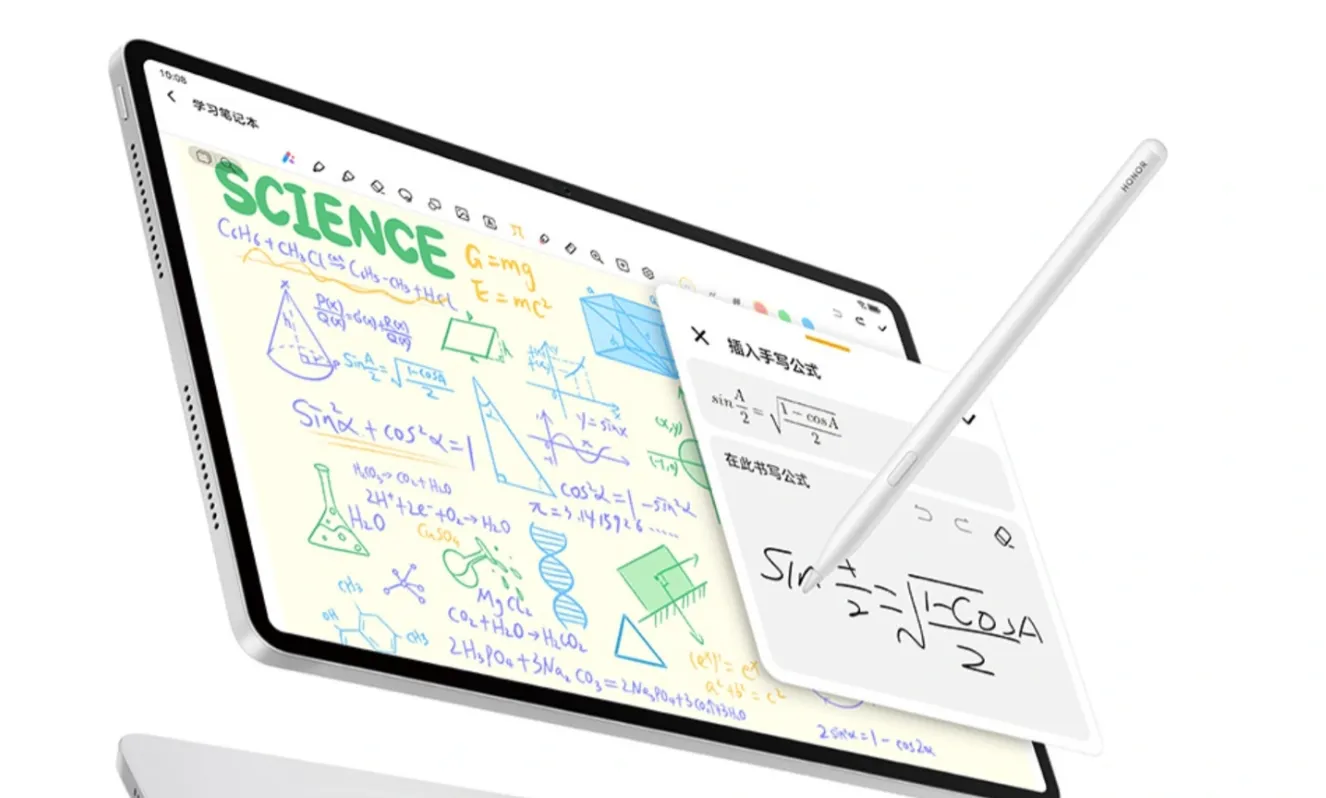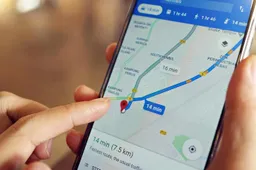Android 14 brings many new features and enhancements, making it important to adjust settings to optimize your experience. Here are the key settings you should tweak immediately after updating to the latest widely available version of Android:
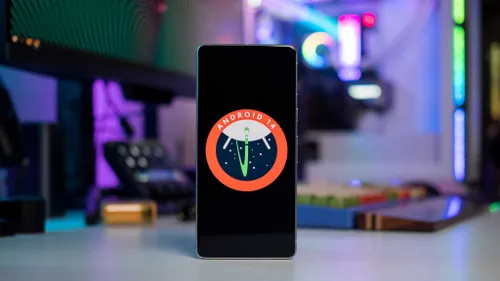
Privacy and Security in Android 14
Location Permissions
To protect your privacy, review and limit which apps can access your location. Go to Settings > Privacy > Permissions Manager > Location, and set the permission to “Allow only while using the app” or “Deny” for apps that don’t need your location data.
Camera and Microphone Access
Restrict apps from accessing your camera and microphone unnecessarily. Go to Settings > Privacy > Permissions Manager > Camera/Microphone, and choose which apps can use these features.
Clipboard Access
Prevent apps from reading your clipboard data. This helps protect sensitive information like passwords. Go to Settings > Privacy > Clipboard Access and restrict access to trusted apps only.
Battery Optimization
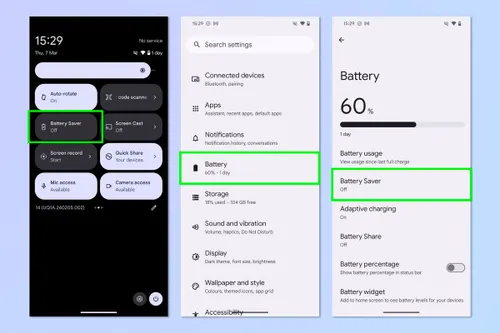
Battery Saver Mode
Turn on Battery Saver Mode to extend your phone’s battery life. Go to Settings > Battery > Battery Saver, and set it to turn on automatically at a specific battery percentage.
Adaptive Battery
Enable Adaptive Battery to optimize power usage based on your usage patterns. This setting can help extend battery life by limiting battery use for apps you rarely use. Go to Settings > Battery > Adaptive Battery and turn it on.
Customization
Dark Mode
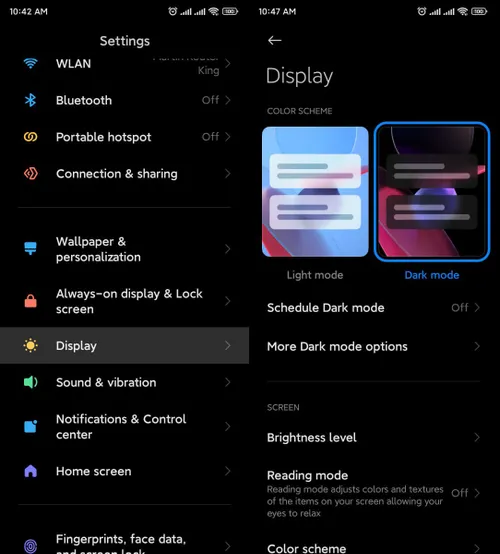
Switch on Dark Mode to reduce eye strain and save battery life, especially on OLED screens. Go to Settings > Display > Dark Theme and turn it on.
Dynamic Wallpapers
Choose dynamic wallpapers that change throughout the day to keep your home screen fresh. Go to Settings > Wallpaper > Dynamic Wallpapers and select your preferred options.
Accessibility
Text Size and Display
Adjust text size and display settings for better readability. Go to Settings > Accessibility > Text and Display, and customize the text size and display options to suit your needs.
Sound Amplifier and Live Transcribe
Enhance your audio experience and get real-time transcription of speech. Go to Settings > Accessibility > Sound Amplifier and Live Transcribe to turn these features on.
Notifications
Notification Channels
Set up notification channels to filter important alerts. Go to Settings > Apps & Notifications > Notifications > Notification Channels, and customize how you receive notifications from different apps.
Do Not Disturb Mode
Customize Do Not Disturb Mode to avoid interruptions during important times. Go to Settings > Sound > Do Not Disturb and set your preferences for when and how it activates.
Updates and Maintenance
Automatic Updates
Ensure your device and apps are always up-to-date by enabling automatic updates. Go to Settings > System > Advanced > System Update, and turn on automatic updates.
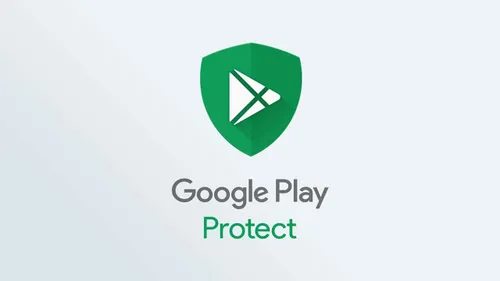
Google Play Protect
Regularly scan your device for harmful apps using Google Play Protect. Go to Settings > Security > Google Play Protect and make sure it’s enabled.
Connectivity
Wi-Fi and Bluetooth Management
Manage your Wi-Fi and Bluetooth connections to save battery and improve security. Go to Settings > Network & Internet for Wi-Fi settings and Settings > Connected Devices for Bluetooth settings.
Data Usage Monitoring
Keep track of your data usage to avoid overage charges. Go to Settings > Network & Internet > Data Usage, and set data warnings and limits.
Digital Wellbeing
Focus Mode
Reduce distractions by limiting app usage during work or relaxation times. Go to Settings > Digital Wellbeing & Parental Controls > Focus Mode and set it up according to your needs.
Screen Time Management
Monitor and control your screen time to maintain a healthy balance. Go to Settings > Digital Wellbeing & Parental Controls > Dashboard to view your screen time and set limits.
Additional Features
Nearby Share
Enable Nearby Share for easy file transfers between devices. Go to Settings > Google > Device Connections > Nearby Share and turn it on.
Google Drive Backup
Regularly back up your data to Google Drive to keep it safe. Go to Settings > System > Backup and make sure Google Drive backup is enabled.
Adjusting these settings in Android 14 can significantly improve your device’s performance, security, and usability. Take some time to customize your settings and enjoy a better Android experience.
Loading