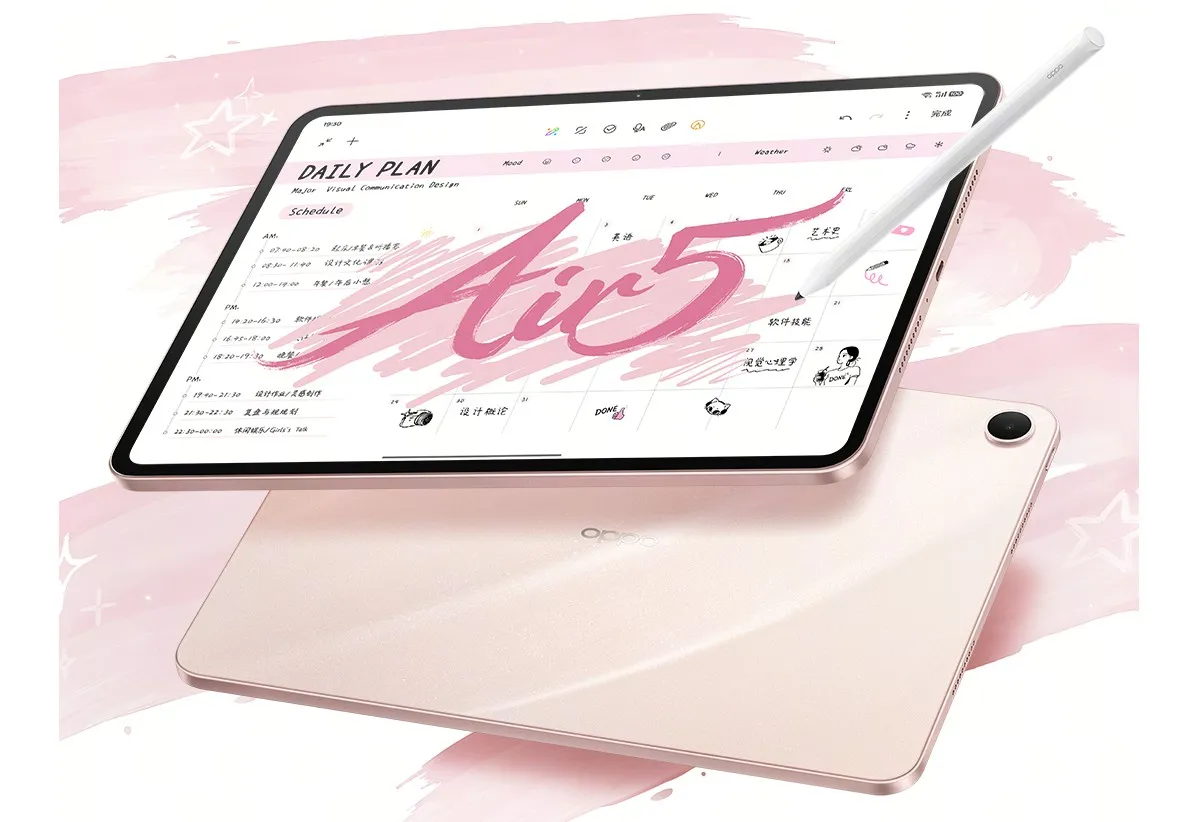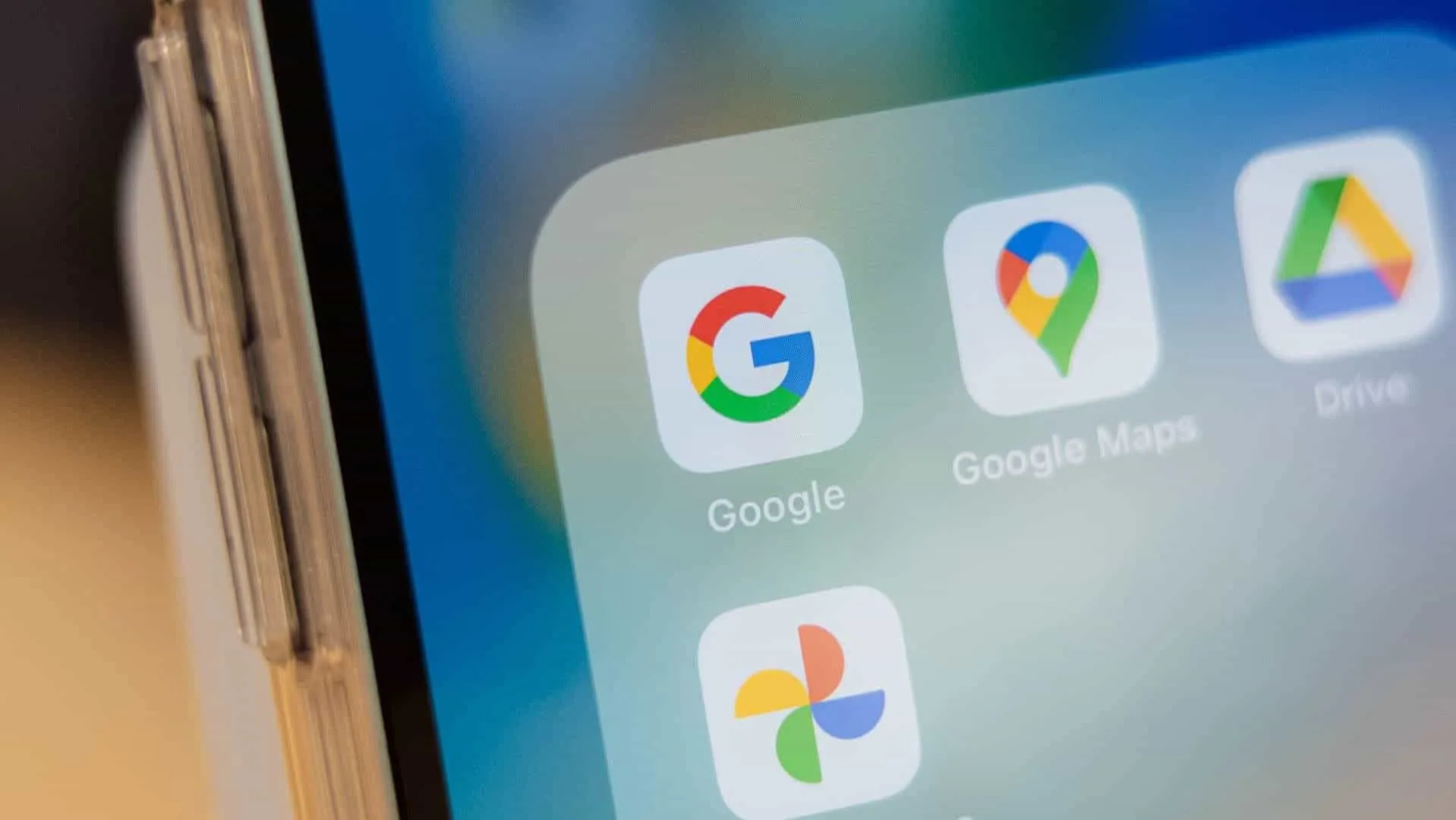
Google Discover curates a personalized feed based on your interests, search history, and other data. This feed can be accessed through the Google Home app on both Android and iOS devices. On Android, it can also be found by swiping right on the home screen unless you have disabled it. While Discover usually surfaces relevant content, it isn’t flawless and can sometimes show irrelevant material. If your feed becomes cluttered with irrelevant content, resetting it can help you start fresh.
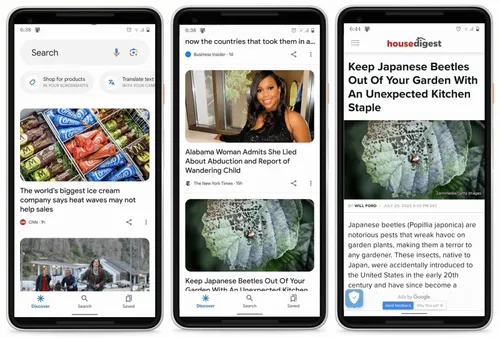
Why Reset Google Discover?
Over time, Discover might show content that isn’t relevant. You can block topics and publishers, but sometimes resetting the app is easier. Resetting clears the gathered data without losing important information like contacts, Wi-Fi credentials, or social media logins. It also resets algorithm-based preferences.
How to Reset Google Discover on Your Phone
- Open Settings: Go to the Settings app on your device.
- Access Apps: Scroll down and tap on “Apps.”
- Reset Preferences: Tap the three-dot icon in the upper-right corner and select “Reset app preferences.”
- Confirm Reset: Tap “Reset” on the confirmation prompt.
- Reboot Device: Restart your phone to apply the changes.
After rebooting, open Google Discover to see your refreshed feed. This process should make your feed more relevant and tailored to your current interests.
Additional Tips
- Regularly manage your Discover settings to keep your feed relevant.
- Use the “Manage interests” option in Google Discover to fine-tune your preferences without resetting the entire feed.
Resetting Google Discover can greatly enhance your experience by ensuring the content you see is aligned with your current interests and preferences.
P.S. Don't forget to follow Gizchina.com of course!
Popular News
Latest News
Loading