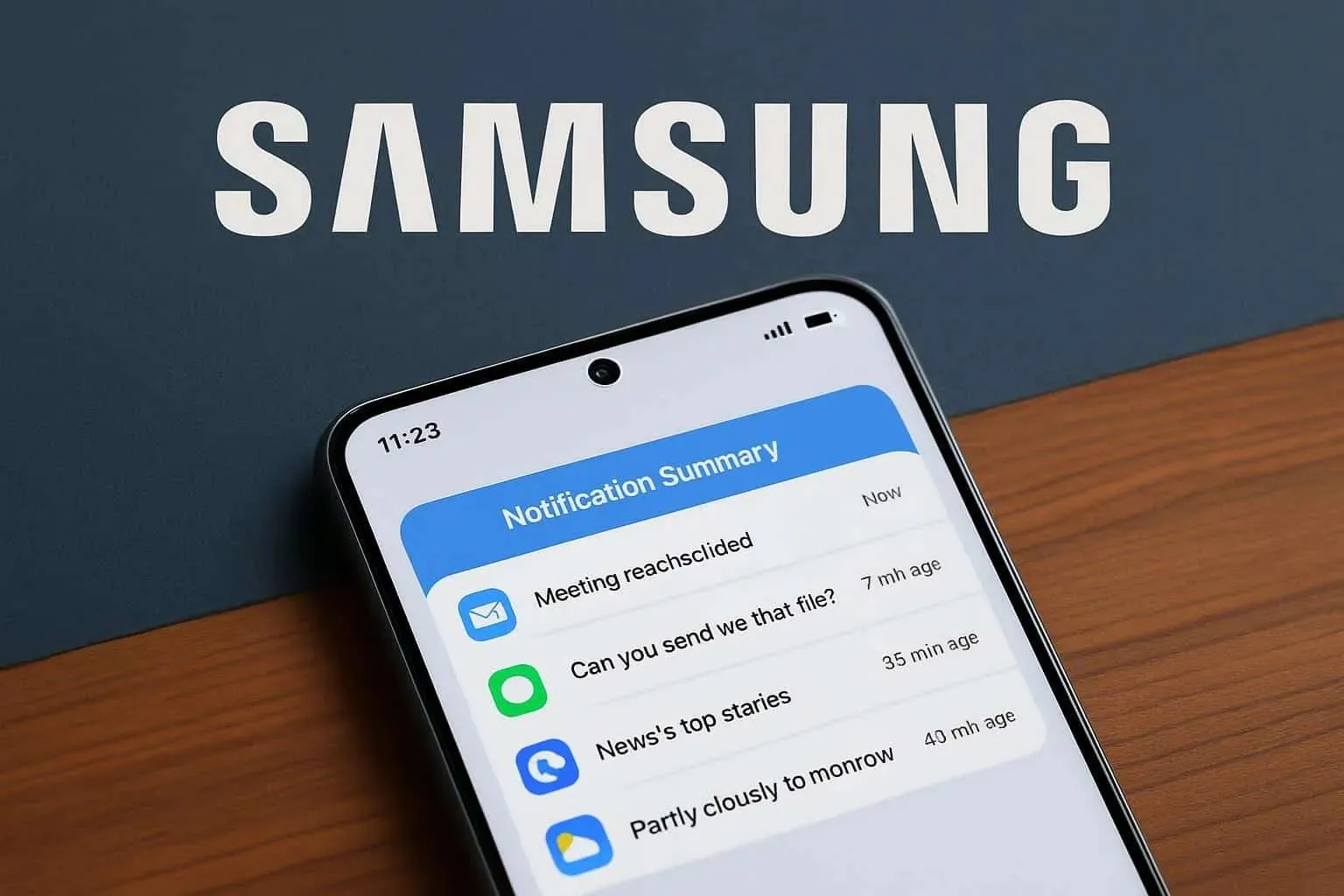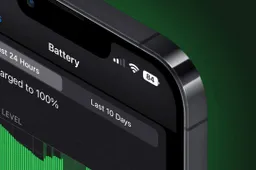Google's dedication to improving user experience is clear with its new feature: Circle to Search. Initially available on select smartphones, this tool allows users to perform image-based searches easily. By circling an object or text within an image or screenshot, users can quickly access relevant search results. Now, Google is extending this feature to desktop users through its Chrome browser.
Google Chrome Expands Visual Search Capabilities with Circle to Search
From Mobile to Desktop: A Seamless Transition
Visual search started on mobile devices, enabling users to identify objects, translate text, or find similar products using their smartphone cameras. The Circle to Search feature was first integrated into the Samsung Galaxy S24 series, showcasing its potential to change how we interact with information. Google then expanded the feature to more Android smartphones and introduced a Google Lens shortcut for iPhone users.
With Circle to Search now coming to Chrome for both Windows and macOS, Google is making visual search accessible to a wider audience. This move aligns with the company's goal of providing smooth and intuitive user experiences across different platforms.
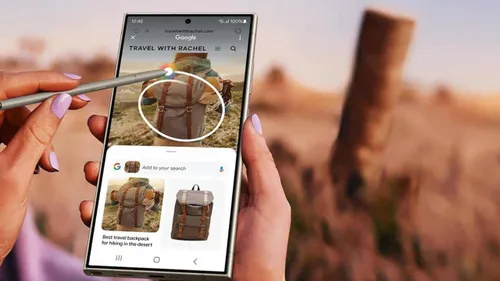
How Circle to Search Works
Circle to Search uses computer vision and artificial intelligence. When a user circles an object or text within a Chrome window, the system analyzes the visual data and generates relevant search queries. This is powered by Google Lens, Google's image recognition technology.
To use the feature, users click the new Google Lens icon in the Chrome address bar. A selection tool appears, allowing users to define the search area. Google then processes the image data and displays search results in an easy-to-use format.
The Impact of Circle to Search
Circle to Search on Chrome can change how people search for information online. By allowing users to search based on visual cues instead of text, it opens up new possibilities for discovery.
For example, online shoppers can quickly find similar products by circling an item in an image. Students can identify plants, animals, or landmarks by capturing a photo and using Circle to Search. Professionals can gather information about specific objects or concepts depicted in images.
Future Implications
As Google continues to improve Circle to Search, we can expect more features and capabilities. The integration of augmented reality (AR) could add an interactive dimension to visual search, allowing users to engage with search results in real-time. Additionally, deeper integration with other Google services, like Google Assistant, could enhance the user experience.
The Potential Impact of Circle to Search
Enhanced Browsing Efficiency
Circle to Search on Chrome desktops can significantly change how we interact with online information. For example, when you come across an unfamiliar term in a news article, you can circle the word and click to instantly get definitions, etymologies, or related information. This feature streamlines the research process and makes browsing more efficient.
Boosted E-commerce
Online shoppers can greatly benefit from Circle to Search. If you see an appealing product image on social media or a blog, you can circle the product and search to find various options from different retailers. This allows for easy price comparisons and product exploration, making online shopping more efficient.
Educational Advantages
Circle to Search is a game-changer for students and researchers. It makes identifying complex scientific diagrams, historical artifacts, or literary references simple. Visual learning becomes more dynamic as students engage with images and expand their knowledge effortlessly.
Challenges and Future Considerations
While Circle to Search offers many benefits, there are challenges to consider:
- Privacy Concerns: Processing visual data raises privacy and data security issues. Google stresses its commitment to protecting user data, but clear communication about data handling is crucial.
- Image Quality: The accuracy of search results relies on image quality. Low-resolution or poorly lit images can hinder object recognition. Continuous improvements in image recognition algorithms are needed to address this issue.
- Language and Cultural Nuances: Ensuring Circle to Search works well across different languages and cultures is challenging. Cultural differences in visual representations and language-specific nuances can affect search results.
Verdict
Google's Circle to Search feature is a significant advancement in search technology. By bringing this tool to Chrome desktops, Google enables users to explore information more intuitively and engagingly. As the technology evolves, we can expect further advancements that will reshape our interaction with the digital world.
Integrating visual search capabilities into our daily lives can revolutionize education, commerce, and information access.
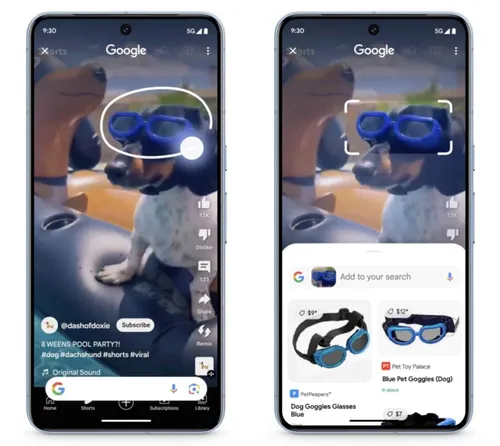
How to Use Circle to Search: Easy Tips and Tricks
Picking the Perfect Picture
To get the best search results, choose a clear and focused image. The clearer the picture, the better Circle to Search will work. Make sure the thing you want to find is easy to see. If your first try doesn't work, try circling a different part of the image or making the circle bigger or smaller.
Boost Your Search
Help Circle to Search find what you want by using words that describe the image. You can type these words into the search bar after you circle the picture. Google will also show you similar images. Check them out to find new things! If you have a picture saved on your computer, you can use Google to find similar images or information.
Everyday Uses
Circle to Search is great for lots of things. You can find similar products or read reviews when you shop online. It can help you find cool ideas for your home or learn about plants, animals, or history. You can even use it to find places to stay or eat when you're planning a trip.
Troubleshooting
If Circle to Search is slow, try making the circle smaller or closing other windows on your computer. If you don't get the right results, make sure the picture is clear and bright. Also, if it still doesn't work, try a different search tool. If you can't find Circle to Search, make sure your Chrome browser is up-to-date. If the problem continues, ask Google for help.
By following these simple steps, you can use Circle to Search like a pro and find amazing things!
Popular News
Latest News
Loading