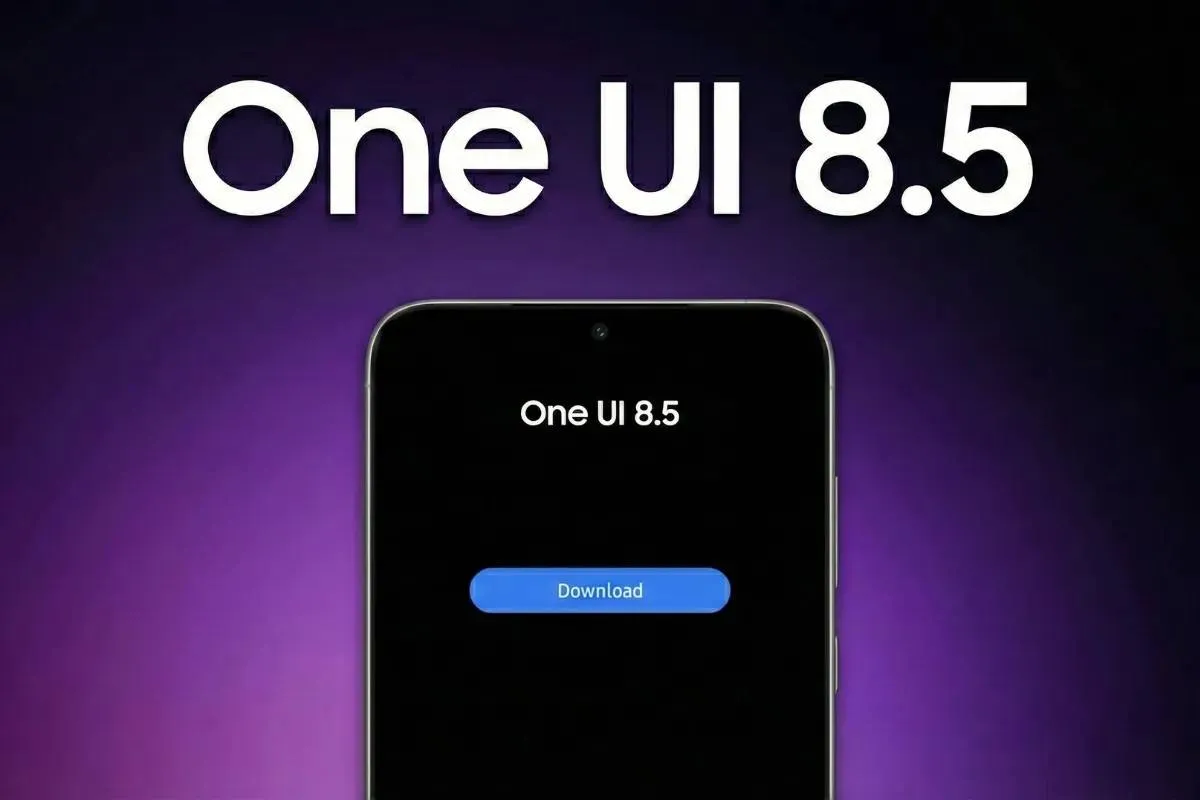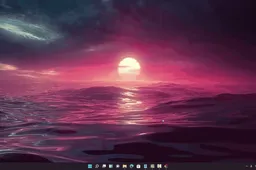Google Photos Makes Old Snaps Shine with In-Memory Editing Features
GoogleFriday, 02 August 2024 at 13:58
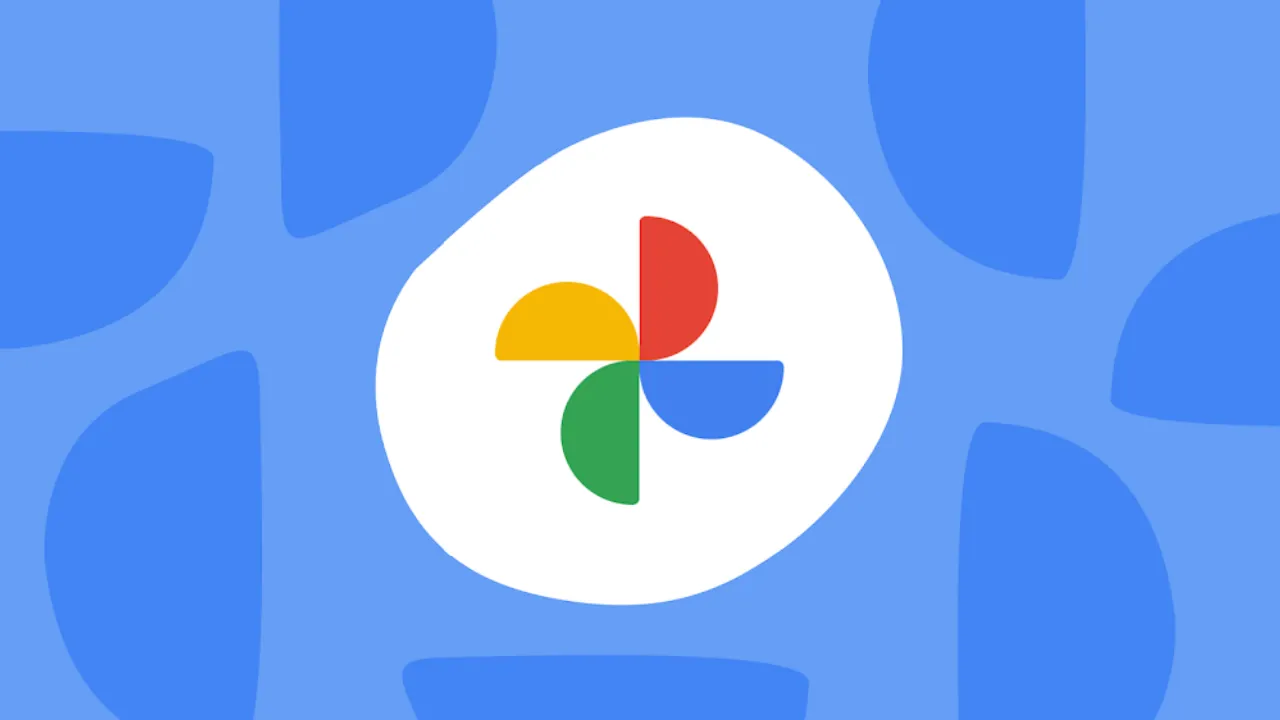
Google is enhancing Google Photos with new features aimed at improving user experience and image editing capabilities. One of the most anticipated updates is the addition of in-memory photo editing.
Google Photos to Introduce In-Memory Photo Editing

Image Credit: Androidauthority
Recent findings from Android Authority, which examined the Google Photos app (version 6.93), reveal evidence of a new "Edit" button in the Memories section. This feature is set to simplify the photo editing process, making it more convenient and efficient for users.
Currently, editing a photo found in Memories requires several steps. Users need to go through the three-dot menu, select the specific day, find the photo, and then start editing. This process can be time-consuming and frustrating, especially for quick edits.

Image Credit: Androidauthority
The new "Edit" button aims to streamline this process. With just one tap, users will have direct access to photo editing tools, making it easier to enhance their memories. This feature will be especially useful for those who often share older photos or enjoy experimenting with advanced editing techniques like the Magic Editor.
In addition to in-memory editing, Google Photos is also adding other improvements. A new "Enhance photo" button in the sharing menu will allow users to optimize image quality before sharing. Additionally, an expanded "Show more" option for facial recognition will help improve the platform's ability to identify and group people in photos.
These updates highlight Google's commitment to providing a sophisticated and user-friendly photo management experience. As Google Photos continues to evolve, it remains a top choice for organizing, editing, and sharing visual memories.
Cool Tricks for Your New Google Photos
Google Photos is getting super cool! You can now change old pics right in your favorite memories. It’s easy!
First, look for a little button that says "Edit." Tap it to fix your old photos. You can make them look better with lots of fun tools. But be careful not to overdo it. Keep your old pics looking like they’re from the past.
Next, try the "Enhance" button to make your photos look great before you share them. Crop the pic to show the best part. And write something fun about the photo when you share it.
Google Photos is also really good at finding people in your pics. Make albums of your friends and family. Tag them in your photos so the computer can learn to find them better.
These are fun ways to use your new Google Photos! Try them out and have fun with your pics!
Loading