Remember when your Android phone felt lightning-fast? It flew through apps and loaded websites in a blink. But over time, things change. Clutter builds up, apps demand more resources, and suddenly, your once-nimble device feels sluggish. Don’t worry; you’re not alone. Many Android users face this frustrating issue. But the good news is, you can restore your phone’s speed. Let’s dive in and learn how to speed up your Android phone in easy steps.
Why Is Your Android Phone Slowing Down?
Ever wondered why your once-speedy Android has turned into a sluggish snail? There are several culprits behind your phone’s slowdown.
Too Many Background Apps

Background apps are often the silent culprits. With each app running in the background, your phone works harder. Older devices, in particular, struggle to handle multiple background tasks.
Poor App Settings Leading to Android Phone Slowdown
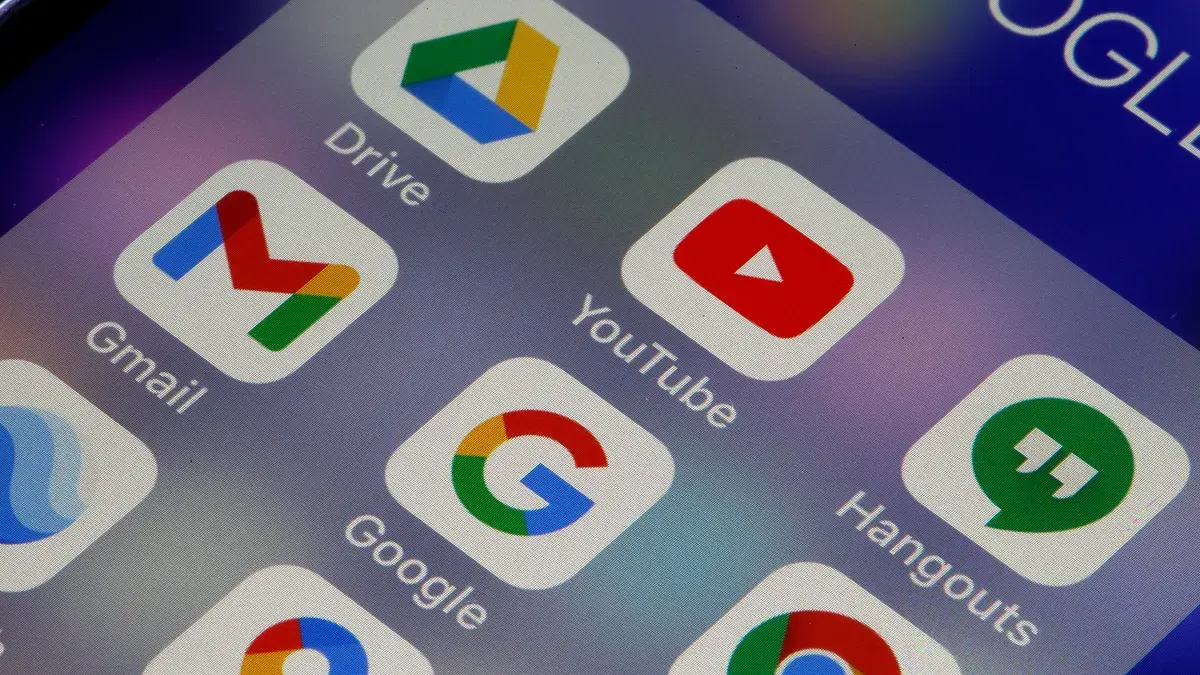
Another factor is poor app settings. Some apps might have settings that unintentionally slow down your phone. It’s worth exploring individual app settings if you notice specific apps causing lag.
Your Android Phone is Outdated

Outdated software can also be a bottleneck. Android releases sometimes have performance issues. Keeping your phone up-to-date with the latest Android version helps maintain optimal speed.
Hardware Issues, Limited Storage, and Malware

In some cases, hardware problems might be the issue. Overheating, a faulty CPU or RAM, or a dying battery can hinder your phone’s performance.
Lastly, limited storage space can significantly impact speed. As your phone fills up, it struggles to operate smoothly. Regularly decluttering your device is essential.
And let’s not forget about malware or viruses. These pesky intruders can slow down your phone and cause erratic behavior.
How to Boost the Speed of Your Android Phone
There are a couple of things that you can do to make your Android phone fast again. For example:
Simple Restart Can Do a Lot to Speed Up Android Phone
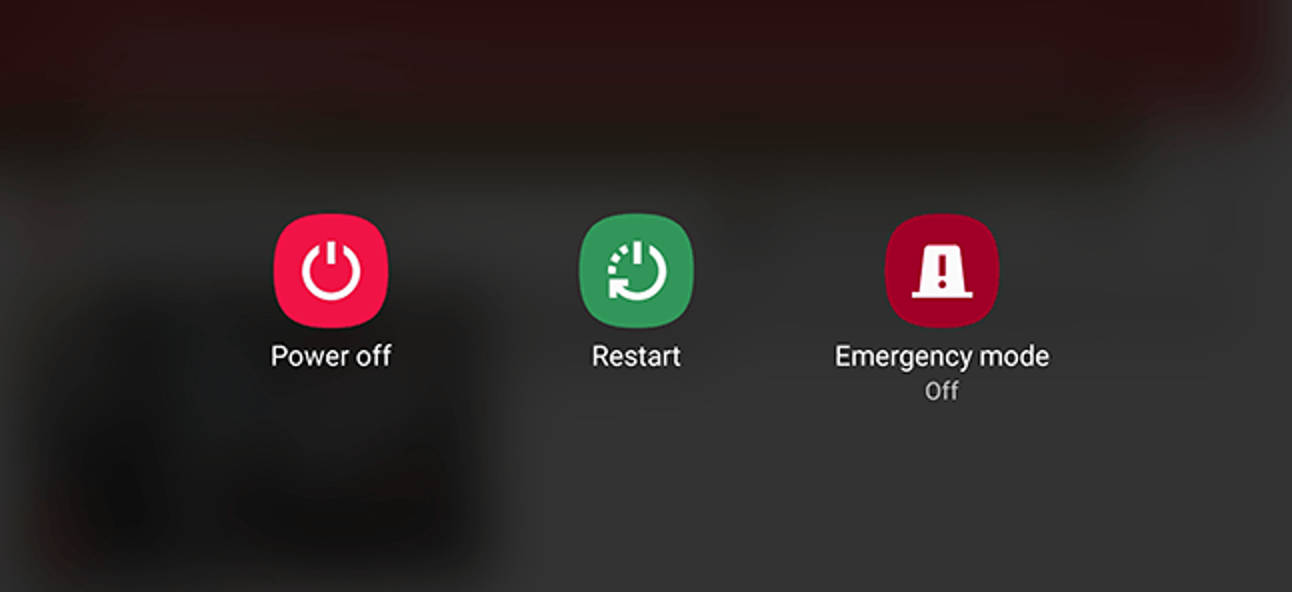
A surprisingly effective way to rejuvenate a sluggish Android is by simply restarting it. This action clears your phone’s memory, providing a clean slate for its processes. It’s like giving your phone a brief mental break.
To initiate a restart, hold down the power button until the power menu appears. From there, select the “Restart” option. Allow your phone to reboot completely.
For optimal performance, consider incorporating regular restarts into your phone maintenance routine. Aim for at least once a week. This practice helps prevent performance bottlenecks by freeing up system resources that may become occupied by background apps and processes. By giving your phone a periodic refresh, you can maintain its speed and responsiveness.
Declutter Your Android Phone

One of the most effective ways to speed up your Android is by giving it a good clean-up. Start by removing unused apps. These apps consume storage space and run unnecessary background processes, draining your phone’s resources.
To uninstall an app, go to your phone’s Settings, then select “Apps.” Choose the app you want to remove and tap “Uninstall.” Repeat this process for all unwanted apps.
If storage space is tight, consider using “Lite” versions of popular apps. These versions offer the same core functionality but with reduced graphics and features, saving space and processing power. However, always download Lite versions from trusted sources like the Google Play Store.
Clearing your phone’s cache is another helpful step. The cache stores temporary data that apps use to load faster. Over time, it can accumulate and slow down your device. To clear the cache, go to your phone’s Settings, then “Storage.” Look for “Cached data” and clear it.
Speed Up Your Browser with Simple Steps

A common culprit for slow browsing is accumulated browsing data. Clearing this data can significantly improve your browser’s speed. To do this, open your Chrome app, tap the three dots in the top corner, and select “Clear browsing data.” Choose “All time” and then tap “Clear data.”
Another factor impacting browser speed is the number of open tabs. Too many tabs can slow down your browser. Regularly close unnecessary tabs to optimize performance. To close all tabs in Chrome, tap the tab icon, then the three dots, and finally “Close all tabs.”
Lastly, ensure you’re using the latest version of your browser. Updates often include performance enhancements and bug fixes. Check your app store for the latest Chrome version.
Keep Your Phone Updated

Regularly updating your Android operating system and apps is crucial for optimal performance and security. Updates often include performance enhancements, bug fixes, and security patches that can significantly improve your phone’s speed and responsiveness.
To check for a system update, go to your phone’s Settings, then look for “Software update” or “System update.” If an update is available, follow the on-screen instructions to download and install it.
Manualy updating each app individually can be time-consuming. To streamline this process, enable automatic app updates. Open the Google Play Store, tap your profile icon, then go to Settings > Network preferences > Auto-update apps. Choose your preferred update option.
By staying up-to-date, you’ll ensure your Android runs smoothly and is protected from potential threats.
Ditch the Animations for a Speed Boost

Want to give your Android a serious speed injection? Try turning off those fancy animations. These visual effects may look cool, but they consume valuable processing power, especially on older devices.
To disable animations, go to your phone’s Settings and look for “Developer options.” If you don’t see it, you’ll need to activate it first. To do this, go to “About phone” and tap “Build number” seven times. Once Developer options are enabled, go back to Settings and find it.
Inside Developer options, you’ll find settings like “Window animation scale,” “Transition animation scale,” and “Animator duration scale.” Set each of these to “Off” for the maximum speed boost.
By disabling animations, you’ll notice a noticeable improvement in your phone’s overall responsiveness.
Factory Reset Your Android Phone

If you’ve tried all the previous tips and your Android is still lagging, it might be time for a drastic measure: a factory reset. This will erase all data from your phone, so make sure to back up everything important before proceeding.
To factory reset your phone, go to Settings > General management > Reset. Select “Factory data reset” and follow the on-screen instructions.
Keep in mind that a factory reset will restore your phone to its original ate, potentially giving it a significant performance boost. However, you’ll need to reinstall all your apps and restore your data afterward.





