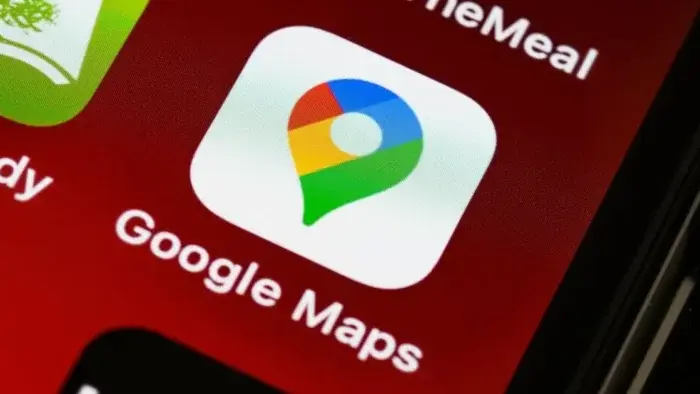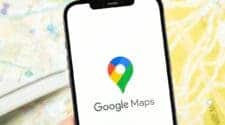Google Maps is a powerful tool that can help you navigate the world around you. Whether you’re driving, biking, walking, or taking public transportation, Google Maps can provide you with turn-by-turn directions, real-time traffic updates, and a variety of other helpful features.
In this guide, we’ll explore 10 tips and tricks to help you master Google Maps and get the most out of its functionalities. From navigating like a pro to using lesser-known features, we’ll cover everything you need to become a Google Maps expert.
Master Google Maps with These 10 Essential Tips & Tricks

1. Calibrate Your Compass for Accurate Direction
A compass is an essential tool for navigation, and Google Maps has a built-in compass that helps you orient yourself on the map. However, over time, the compass can become inaccurate due to factors like magnetic interference from your phone case or other devices. To ensure you’re always heading in the right direction, it’s important to calibrate your compass regularly.
Here’s how to calibrate your compass on Google Maps:
- Tap the blue circle showing your location on the map. This will center the map on your current location and bring up a card at the bottom of the screen with your location details.
- In the Your location panel, tap the “Calibrate” button. This will launch the compass calibration screen.
- Follow the on-screen instructions to move your phone in a figure-eight pattern. Google Maps will guide you through the calibration process, and once it’s complete, your compass should be more accurate.
2. Don’t Get Lost! Download Maps for Offline Use
Also, imagine you’re driving in a remote area with no internet connection. Suddenly, your phone loses signal, and you’re left stranded without directions. To avoid this situation, Google Maps allows you to download maps for offline use. This way, you can access maps and get turn-by-turn navigation even without an internet connection.
Here’s how to download maps for offline use:
- Search for the location you want to download a map for.
- Zoom in or out to adjust the area you want to download.
- Tap the three dots in the top right corner of the screen and select “Offline maps.”
- Select the area you want to download and tap “Download.”
3. Share Your Location with Friends and Family
Letting your loved ones know your location can provide peace of mind, especially if you’re traveling or going somewhere unfamiliar. Google Maps allows you to easily share your location with friends and family in real-time.
Here’s how to share your location with others:
- Tap on the blue dot representing your location on the map.
- In the Your location panel, tap the “Share location” button.
- Choose the contact or app you want to share your location with.
- Select the duration for how long you want to share your location.

4. Explore the World Virtually with Street View
Additionally, Street View is a fantastic feature that allows you to virtually explore different locations around the world. You can navigate through streets, see landmarks up close, and get a feel for a place before you even visit it.
Here’s how to use Street View:
- Find the location you want to explore on Google Maps.
- Pegman, the little orange person, will appear in the bottom right corner of the map. Drag and drop Pegman onto a street to enter Street View.
- You can then use your finger or a mouse to navigate around the street view imagery.
I’ll continue reformulating the article with more details on using other features of Google Maps in the following responses.
5. Navigate Like a Pro with Custom Routes
While Google Maps offers optimized routes based on traffic conditions, you might have specific preferences for your journeys. Whether it’s avoiding highways, taking scenic roads, or finding the shortest distance, Google Maps allows you to create custom routes.
To create a custom route:
- Tap the three dots in the top right corner of the screen.
- Select “Customize route.”
- Choose your preferred options, such as avoiding tolls, highways, or ferries.
- You can also add waypoints to your route by tapping “Add stop.”
6. Find the Best Places with Explore Tab
Also, discover hidden gems and popular spots with Google Maps’ Explore tab. This feature provides a curated list of restaurants, cafes, bars, attractions, and more based on your location and preferences.
To explore nearby places:
- Tap the magnifying glass icon to search for a specific place or category.
- Use the Explore tab to browse popular places, restaurants, and attractions.
- Filter your search results by price, rating, cuisine, or other criteria.
7. Save Time and Money with Real-Time Traffic Updates
So, Google Maps is renowned for its accurate real-time traffic information. By leveraging this data, you can avoid traffic jams, estimate travel times, and find alternative routes.
To check traffic conditions:
- Open Google Maps and zoom in on the desired area.
- Traffic conditions are displayed in different colors, indicating traffic flow.
- Tap on a specific road to see detailed traffic information.

8. Never Miss a Beat with Public Transit Options
Additionally, if you rely on public transportation, Google Maps is your go-to companion. It provides comprehensive information on bus, subway, and train schedules, routes, and real-time updates.
To use public transit:
- Enter your starting point and destination.
- Select the public transit icon to view available options.
- Google Maps will display departure times, arrival times, and route details.
9. Explore Indoor Locations with Ease
Google Maps doesn’t just stop at outdoor navigation. It also offers indoor maps for many airports, shopping malls, and large public buildings. This feature is incredibly helpful for finding your way around unfamiliar places.
To use indoor maps:
- Search for the location you want to explore.
- Zoom in on the map until you see the building outline.
- Tap on the building to access the indoor map.
10. Discover Nearby Attractions with Popular Times
Also, planning a day out? Google Maps can help you optimize your time by showing you the busiest times for popular attractions. This way, you can avoid crowds and make the most of your visit.
To check popular times:
- Search for a specific attraction.
- Look for the “Popular times” section to see visitor traffic patterns.
So, by mastering these tips and tricks, you’ll unlock the full potential of Google Maps and enhance your navigation experience.