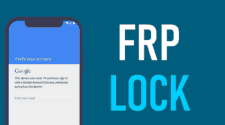Maybe you want to factory reset your Android device to sell or gift it to a friend, but you’ve forgotten your Google account password. The panic sets in as you realize your once-reliable Android phone is now locked and useless due to FRP (Factory Reset Protection).
Key Takeaways:
- FRP lock is a feature that stops unauthorized use of your Android device after a factory reset.
- However, you can bypass it with help of an FRP Bypass Android APK tool.
- There are various FRP Bypass Android APK tools available that work both with and without a computer.
- However, not every APK tool is suitable for all Android versions.
To help you choose an FRP bypass Android tool that’s compatible with your device, we’ve reviewed 8 options. You’ll find their pros and cons, key features, and easy-to-follow instructions in this review. So, it’ll be convenient to pick the best option that suits your needs!
Part 1: Must-Know Tips for FRP Bypass Android 14/13/12/11 APK Download Latest Version
Before you pick a method to FRP bypass Android 11 or any other version, here are some things to jot down:
- Backup Your Data – Ensure you have a full backup before bypassing, as most methods to bypass FRP lock will result in data loss.
- Suitability – Not all methods work on every Android device or version.
- Ownership – Ensure you’re rightful owner of your Android device before attempting FRP bypass.
- Android Version – The FRP bypass procedure can vary between Android versions.
- Understand the Process – Familiarize yourself with steps of your chosen method before starting.
| Method | Devices Supported | Features |
| Tenorshare 4uKey for Android | Samsung, Xiaomi, Redmi, Vivo, OPPO, Realme, OnePlus, Huawei, Motorola, and more (Android 6 to 14) | Bypass FRP, remove screen locks (PIN, pattern, fingerprint, face ID) |
| Odin Tool | Samsung (Android 5.0/5.1) | Flash firmware, bypass FRP, fix boot loops and crashes |
| Vivo ADB Format Tool | Vivo (MediaTek chipsets) | Direct FRP removal, quick process |
| Pangu FRP Bypass Tool | Various Android brands (Lollipop to latest releases like Pie and newer) | Bypass Google Account FRP, works with multiple Android versions |
| GSM Flasher ADB Bypass Tool | Samsung, LG, HTC, Huawei, Motorola (Android 14 and older) | Bypass FRP, remove other locks (PIN, password, fingerprint) |
| AddROM Bypass Android | Various brands (up to Android 9.0) | Install APK directly to bypass FRP |
| OTG Method | Samsung (Android 5.0/5.1) | Bypass FRP by installing APK via OTG cable |
| vnROM Bypass | Android 5 to 12 | Bypass FRP using APK file |
Part 2: FRP Bypass Android 14/13/12/11 with PC
Here are 5 tools to help you FRP bypass Android device with help of a computer. Have a look at their features, pros, and cons to choose the best one:
Method 1: Use Tenorshare 4uKey for Android [Recommended]
Tenorshare 4uKey for Android tops our list as our recommended tool to FRP bypass Android 13 and many more versions. It’s a user-friendly tool to bypass FRP lock without a password or Google account in a few seconds. Besides, it can also remove phone password, PIN, pattern lock, fingerprints, and face ID. Here are this tool’s features at a glance:
- Bypass FRP on Samsung, Xiaomi, Redmi, Vivo, OPPO, Realme, OnePlus, Huawei, Motorola, and many more Android gadgets.
- Remove screen lock from Samsung phones in a single click and without data loss.
- Compatible with 2000+ Android phones and tablets.
Here’s an example of using Tenorshare 4uKey to bypass FRP lock on your Samsung device. You can also use this tool on an Android device from another brand as well. The steps to bypass FRP lock will be more or same:
Step 1: Download, and install 4uKey for Android on a PC. Then, run it. Connect your FRP-locked Samsung device to same computer. Select “Remove Google Lock (FRP).”

Step 2: Choose OS version of your Samsung device or select “All Android versions” or “Standard Removal” if you’re unsure. Click “Remove Now.”

Step 3: Complete your Samsung device setup as prompted and tap “Next.” Allow 4uKey to remove FRP lock. This may take some time. Click “Done.” to complete FRP bypass process and unlock your Samsung phone.


Pros:
- Bypass FRP lock or remove Google account in a few seconds.
- Support removing FRP lock on Android devices from 15 brands.
- No technical skills are required to use this method.
- Supports devices running on latest to older Android versions from 6 to 14.
- Free technical support and regular updates.
Cons:
- Advanced lock removal features are not available for free.
Method 2: Odin Tool (For Samsung Devices)
Odin is an FRP bypass Android Samsung tool to unlock only Samsung devices. It can flash custom ROMs and fix issues like boot loops and system crashes as well. Here’s how to use Odin tool to remove FRP on Android (Samsung):
Step 1: Get latest FRP reset firmware compatible with your Samsung device and place it in a new folder on your “Desktop.”
Step 2: Install Odin and Samsung USB drivers on your computer. Press and hold “Power,” “Bixby (Home),” and “Volume Down/Up” simultaneously.
Step 3: After 3-4 seconds, the screen will turn blue or green. Then, press “Volume Up.” You’ll enter “Download Mode.”

Step 4: Open Odin with admin privileges on your computer. Then, use a USB cable to connect your Samsung phone to your PC. It will appear in Odin.

Step 5: In Odin, click on “AP/CP/CSC” tab and choose downloaded reset firmware files. Click “Start” to flash firmware on your Samsung phone.


Step 6: Wait for “PASS” message, indicating flash is complete. Your Sasmsung device will reboot with FRP lock, and then you can now set it up.


Pros:
- Can unlock Samsung devices by bypassing FRP.
- Flashes smartphones with custom ROMs to improve system access and fix issues like boot loops or crashes.
- Odin has been around for a while, making it familiar to some users.
Cons:
- The FRP bypass process with Odin will erase all data on your device.
- It supports only Samsung devices.
- Non-technical users might find Odin difficult to use for FRP bypass.
- A failed reset can impact your Samsung device’s functionality.
- Odin only works with older Android versions.
- Flashing custom files with Odin may void your device’s warranty.
Method 3: Vivo ADB Format Tool (For Vivo Devices)
This FRP bypass Android Vivo tool is useful for bypassing FRP locks and removing pattern locks on Vivo phones. It supports most Vivo devices with MediaTek chipsets and works on both 32-bit and 64-bit Windows systems. Follow steps below to use this FRP bypass Android tool to remove FRP lock from Vivo phones:
Step 1: Download and install “VCOM Drivers” or “MTK Drivers” to help connect your Vivo phone to your PC.
Step 2: Turn off your locked Vivo phone, press “Power + Volume Up” buttons and select “Recovery” using volume keys.

Step-3: In Recovery mode, head to “Advanced option” and choose “Reboot with ADB.”
Step 4: Connect your Vivo phone to your computer via USB and turn it on. Ensure it is recognized properly in “Device Manager.”
Step 5: Extract and run tool on your PC, then enter port number shown in “Device Manager.” Click “BTN2” button to remove FRP lock.


Step 6: Wait for “Finish” message. Your Vivo phone will reboot and automatically format your device.
Pros:
- Directly unlocks Vivo devices without extra authorization.
- Quickly removes FRP locks, allowing access after formatting.
Cons:
- Requires knowledge of ADB commands, which can be difficult for beginners.
- There’s a risk of data loss if not used correctly.
- Limited only to Vivo phones.
Method 4: Pangu FRP Bypass Tool
The FRP bypass Android APK latest version of Pangu tool lets you bypass Google account FRP lock on most Android phones. It supports various Android versions, from Lollipop to latest releases like Pie and newer. Check out steps to use Pangu FRP bypass tool to unlock your Android phone:
Step 1: Get Pangu FRP bypass APK from official website onto a USB. Then, use an OTG cable to connect FRP-locked phone to USB and run Pangu tool.
Step 2: Open Pangu tool, tap three dots in upper right corner, and select browser sign-in option.
Step 3: Input a new Google Mail ID and tap “Next.” Set a new password (different from the old one) and tap “Done.”
Step 4: Wait for details to upload, then restart your Android phone using correct key combination.
Step 5: After rebooting, tap “Next” until prompted about new account being added. Press “Next.”
Step 6: Log in with newly created profile, and your Android will indicate that FRP is verifying new Gmail and password.
Pros:
- Works with various Android versions and brands like Samsung, Vivo, Oppo, and Lenovo.
- Simplifies FRP unlocking process on Android devices.
- Allows FRP disabling with/without a computer.
- Easy to use, no technical skills needed.
Cons:
- Low stability, leading to occasional issues.
- Lacks an official website and customer support, making troubleshooting difficult.
- Poor security and may not work on all devices.
Method 5: GSM Flasher ADB Bypass FRP Tool
The GSM Flasher ADB Bypass FRP tool helps remove FRP lock on various Android devices, including Samsung, LG, HTC, Huawei, and Motorola. Besides FRP, it can also remove pattern, PIN, password, and fingerprint locks.
The GSM tool can reset your device to factory settings, erasing all data. It’s compatible with Windows XP, Vista, 7, 8, 8.1, and 10. Here’s how to use this FRP bypass Android free tool:
Step 1: Download GSM Flasher ADB FRP Bypass tool and extract file on your computer.
Step 2: On your FRP-locked phone, enable Debugging Mode. Then, connect it to your PC using a USB cable and make sure it’s turned on.
Step 3: Open extracted folder and run GSM Flasher ADB Bypass FRP Tool.exe as an administrator. The tool will detect your phone and show “ONLINE” in green.
Step 4: Click “Remove FRP” in tool to bypass FRP and access your device without needing Google account credentials.

Pros:
- Free to download and use.
- FRP bypass Android 14 and other earlier and later versions.
- Can bypass other screen locks like patterns, PINs, passwords, and fingerprints.
- No account creation or personal information is required.
Cons:
- Requires ADB/command line knowledge, which may be difficult for beginners.
- Must disable antivirus software to use, which may be risky for private laptops with sensitive data.
Part 3: FRP Bypass Android 14/13/12/11 without PC
If you don’t have a computer at hand or don’t want to use one, here are 3 tools to FRP bypass Android with no PC:
Method 1: AddROM Bypass Android
AddROM FRP bypass Android APK provides an easy way to unlock FRP without needing technical skills. It works on various Android phones and tablets with versions 5.1.1 and above, though success may vary by device. You don’t need a PC. Just install APK file on your Android phone and bypass FRP in minutes. To do so:
Step 1: Insert an active SIM card into locked phone, then set it aside. Use another Android phone for next steps.
Step 2: Visit official AddROM website on second phone, download “HushSMS.apk” file, and install it from “Downloads” folder.
Step-3: Open “HushSMS,” select “WAP PUSH SL,” enter locked phone’s number, type “www.youtube.com/@addROMcom” in message box, and tap “SEND WAP PUSH SL.”

Step 4: The AddROM YouTube channel will open on locked phone. Click “Menu” icon and select “Terms & Privacy Policies.”
Step 5: In browser that opens, type “addrom.com/bypass,” and find and download appropriate “Google Account Manager (GAM) APK.”

Step 6: Download FRP bypass APK from same list. Install both apps on locked phone.
Step 7: Open FRP bypass app, tap “Menu” icon, choose “Browser sign-in,” and log in with desired Google account. Restart your Android phone.
Pros:
- Free to download and use.
- Can be installed directly on your Android phone, no computer is needed.
- Works with popular brands like Samsung, LG, and Xiaomi.
Cons:
- It has a complicated FRP bypass process.
- Supports Android versions only up to Pie 9.0.
- It’s not compatible with Android devices running on version 10 and above.
- No official technical support is available to troubleshoot.
Method 2: Use OTG Method to Bypass FRP
You can bypass the FRP lock on Android using the OTG method. This involves connecting a flash drive with an APK file to your phone using an OTG cable and installing the APK to bypass FRP. This method works specifically for Samsung Galaxy devices running Android 5.0 or 5.1 (Lollipop). Here’s how to use OTG method to bypass FRP lock:
Step 1: Get FRP bypass Android APK download on your PC. Then, copy APK file to a USB drive.
Step 2: Connect that USB to your Samsung phone using an OTG cable. Then, install APK file when File Manager app appears.
Step 3: Open “Settings.” After this, pick “Backup & Reset.”
Step 4: Select “Factory Data Reset.” Then, choose “Reset Device” or “Erase Everything.”

Pros:
- Bypasses FRP without any cost.
- Simple process, no advanced technical skills are needed.
- No ads during FRP bypass process.
Cons:
- You need an OTG cable, Wi-Fi, and a computer to use this method.
- Only works with Samsung devices running Android 5.0 or 5.1.
- No official customer support for troubleshooting issues.
- Clears away everything from your Android device.
Method 3: vnROM Bypass
This FRP bypass Android tool helps you set up your phone after a factory reset without needing original Google account details. It works with many Android devices from versions 5 to 12 and features an easy-to-use interface with no ads for a smooth experience. Here’s how to use vnROM Bypass to remove FRP lock from your Android phone:
Step 1: Visit official VNROM website and download vnROM bypass APK file on your Android device.

Step 2: Enable installation settings in device settings if required. Then, Tap APK file to begin installation and follow on-screen instructions.
Step 3: Once installed, launch VNROM Net Bypass to bypass FRP locks on your Android device.
Pros:
- VNROM Bypass can FRP bypass on Android 12 to 5.
- It’s free to download and use.
Cons:
- May not work on latest Android versions as it’s outdated.
- No guarantee it will work on all devices.
- Safety of tool is uncertain.
- Requires a USB drive and an OTG cable to operate.
FAQs About FRP Bypass Android 14/13/12/11 APK Download Latest Version
1. Can I bypass FRP Android without a computer?
Yes, you can bypass FRP on Android without a computer by installing an APK on a USB device and connecting it to your Android via an OTG cable.
2. How do I download the latest version of the FRP Bypass Android APK?
Download latest FRP Bypass APK from reliable websites or forums. Make sure the source is trustworthy to avoid malware.
3. Does FRP bypass require an internet connection?
Yes, most FRP bypass methods need an internet connection to download APK files, FRP bypass software, or drivers.
4. Is FRP Bypass APK compatible with Android tablets?
Yes, an FRP Bypass APK can work on Android tablets, depending on tablet’s operating system and version.
5. Does FRP Bypass APK support the latest Android security patches?
Support for latest Android security patches varies. Some FRP Bypass APK tools may not work with newest updates.
Bottom Line
If you’re searching for the latest FRP Bypass Android APK tool, this review shares 8 options to use with and without a computer. However, their success rates vary by device and Android version, and some require technical know-how or pose security risks. In short, while many FRP Bypass tools are available, they each have limitations. However, Tenorshare 4uKey for Android comes out at top as most user-friendly option, offering a high success rate and a quick FRP removal without needing technical expertise. It’s compatible with various brands and supports all older to current Android versions.