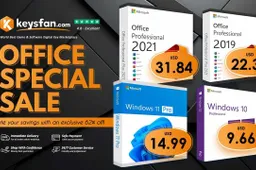How to Bypass Screen Time Passcode on iPhone? 8 Easy Ways
How to's | GuidesFriday, 16 August 2024 at 05:16
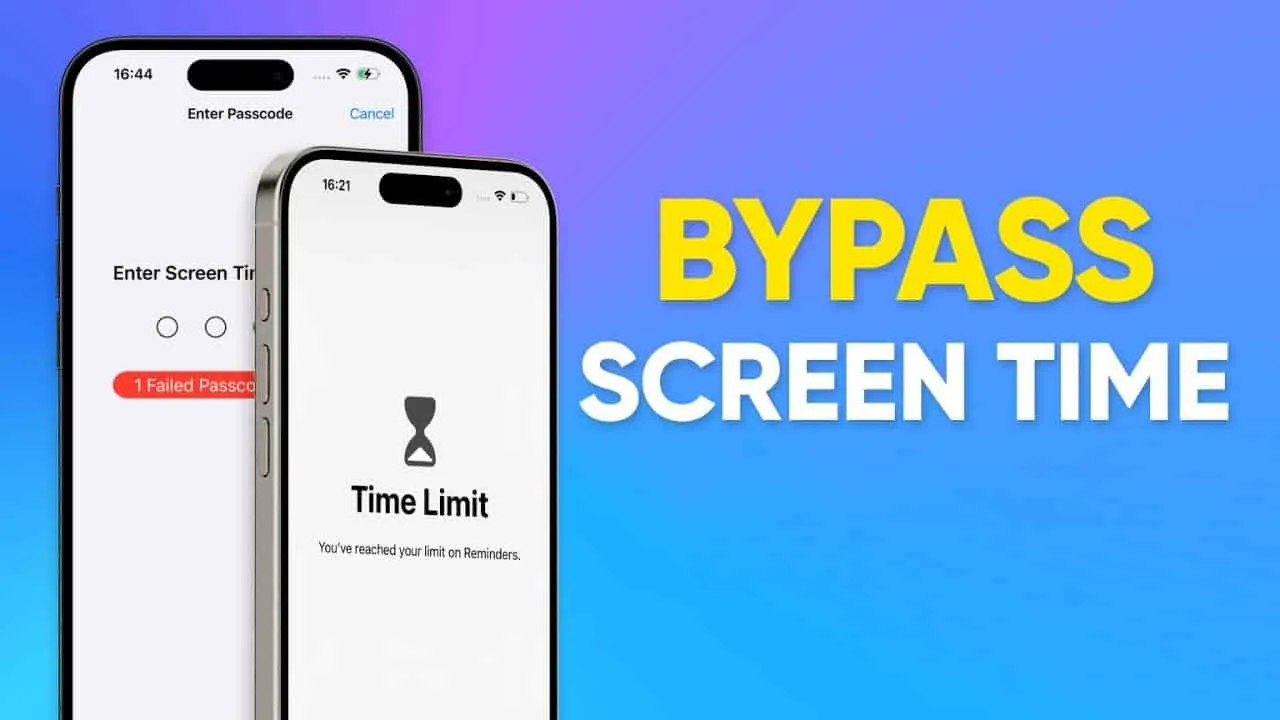
Want to know how to bypass Screen Time passcode on your iPhone because you can’t seem to remember your Apple ID password? Or perhaps you’re not able to see a “Forgot Screen Time passcode” option on your iPhone.
Key Takeaways:
- A Screen Time passcode is a four-digit PIN used to manage and change Screen Time settings on Apple devices, preventing unauthorized changes to app limits and content restrictions.
- You might need to bypass this passcode if you forget it, need to urgently change settings, or find it blocking necessary iPhone use.
- Not all methods for bypassing Screen Time passcode work in every case, and some may have specific conditions or limitations.
However, before you browse for ways that not only sound ridiculous but are also impossible to apply, and will only waste your time, go through this article. We have disclosed how to bypass Screen Time passcode with no computer/with a computer with 8 easy yet working ways. So, let’s begin!
Part 1: Things Need to Note that Bypass Screen Time Passcode on iPhone
Before you learn how to bypass Screen Time on iPhone, here are a few things to keep in mind:
- Ethical Concerns - Bypassing Screen Time on someone else’s device is illegal and unethical. You must be an authorized owner of your iPhone who has forgotten their Apple ID.
- Data Loss - Methods like factory resetting will delete all data. So, you must have a backup of your iPhone files.
Here is a quick overview of the methods covered in this article:
| Method | Description | Limitations |
| Tenorshare 4uKey | Removes Screen Time passcode without data loss and need for an Apple ID password. | Requires installation of third-party software. |
| App Deletion | Delete and reinstall restricted apps to bypass Screen Time restrictions for specific apps. | Does not work if there is a downtime schedule for whole device or if App Store is restricted. |
| Ignore Limit Bug | Utilize “Ignore Limit” feature to get extra time beyond set limits for a specific app. | Only provides an extra minute daily and may not work on all iOS versions. |
| Text Friends with Share Feature | Use Contacts app’s Share feature to access iMessage during downtime. | Ineffective if Contacts app itself has restrictions or if Messages are restricted. |
| Send Messages Through Siri | Use Siri to send messages even if iMessage is restricted. | Won’t work if Siri & Dictation are disabled. |
| View YouTube Videos via iMessage | Access restricted YouTube videos by having them shared through iMessage. | Ineffective if YouTube or Messages app is restricted. |
| Use Links in Other Apps | Open links through apps like Mail or Messenger to access Safari if it is restricted. | Limited effectiveness if most apps or websites are restricted. |
Part 2: How to Bypass Screen Time Passcode on iPhone?
Here’s how to bypass Screen Time passcode in 8 ways based on various conditions from using a bypass tool to factory resetting your iPhone. Take your pick based on your situation:
Method 1: Tenorshare 4uKey [iPhone/ iPad Supported]
If you want to know how to bypass Screen Time passcode on iPad/iPhone with the best method, then none holds a candle to Tenorshare 4uKey.
This is because if you can’t see a “Forgot Passcode” option, you can use this tool to bypass Screen Time passcode from all your iDevices. Not just removing it from a particular app or website. Besides, it can remove Screen Time passcode without an Apple ID password, and data loss. Here’s a glance at this tool’s key features:
- Turn off Screen Time passcode even as a child.
- Bypass 4-digit/6-digit passcodes, Touch ID, or Face ID.
- Bypass iCloud Activation lock without Apple ID or previous owner.
- Remove MDM profile without passcode.
- Sign out of Apple ID without losing data and set up a new Apple account.
- Supports iOS 18, 17,16, and earlier versions.
Here’s how to turn off Screen Time without knowing the password using Tenorshare 4uKey:
Step 1: Download, and install 4uKey on your computer. After this, run it and choose “Remove Screen Time Passcode.”
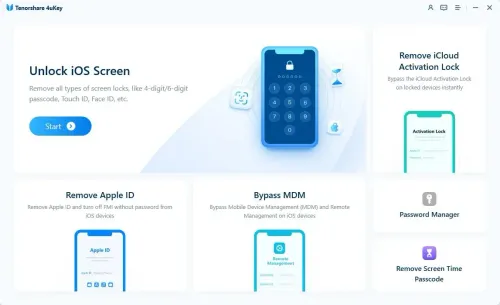
Step 2: Connect your iPhone with Screen Time passcode restrictions to same computer on which you’re running 4uKey. Trust your computer on iPhone. Next, tap “Start Remove.”
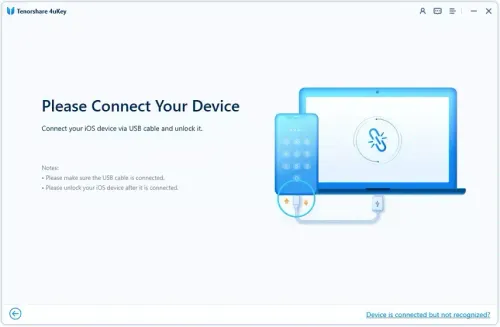
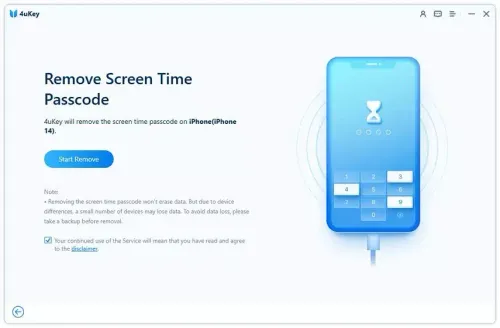
Step 3: Follow on-screen prompts to turn off Find My iPhone if you’ve enabled it. Once you’ve done that, 4uKey will begin removing Screen Time passcode. So, that’s how to turn off Screen Time without passcode.
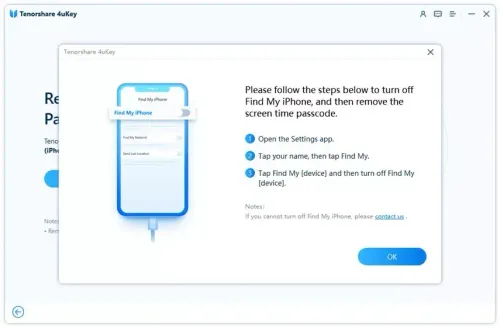
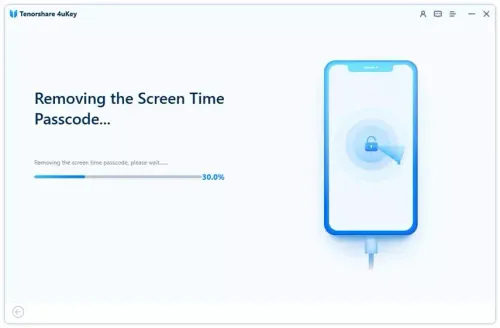
Method 2: App Deletion to Bypass Screen Time Passcode
If specific apps are restricted, you can delete and reinstall them to bypass Screen Time passcode. It’s a quick way to remove restrictions on individual apps. Once reinstalled, you can use these apps without limits. Here’s how to bypass Screen Time passcode on iPhone by deleting and then reinstalling apps:
Step 1: Press and hold restricted app icon. Tap “Remove App.” Following that, hit “Delete App.”
Step 2: After that, open “App Store,” search for app you deleted, and tap download button to reinstall it.
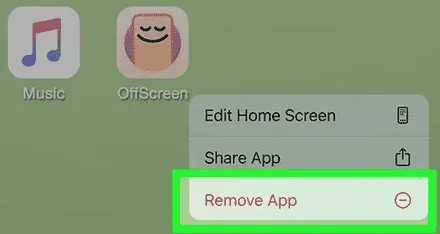
Pros:
- It’s ideal for removing Screen Time passcode from a particular app.
- You can use apps without restrictions after reinstalling.
Cons:
- It won’t work if there’s a downtime schedule for whole device.
- It won’t work if there are restrictions on using App Store.
Method 3: Use the “Ignore Limit” Bug
If you’re restricted to using an app for a limited time, you can bypass it on your iPhone by using “Ignore Limit” bug. It will allow you an extra minute daily to finish what you’re doing. Here’s how to bypass Apple Screen Time password by utilizing “Ignore Limit” bug in iOS:
Step 1: Tap “Ignore Limit” when time is up and select “Ignore Limit for Today.” This lifts limit for rest of day.
Step 2: Even if “Block at End of Limit” feature is on, you can choose “Ask For More Time” and then “One More Minute.”
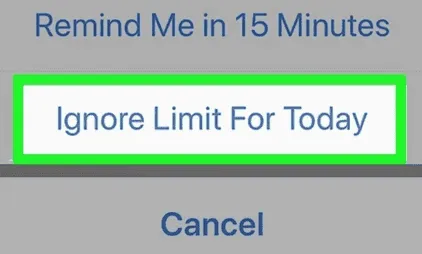
Pros:
- Quick workaround to bypass app limits briefly.
- Provides some control over device usage.
Cons:
- It only gives an extra minute daily, which might not be sufficient.
- Might not work in all iOS versions.
Method 4: Text Friends With the Share Feature
If you want to access iMessage during downtime you can share a contact via Contacts app which will open iMessage. Here’s how to get past Screen Time on iPhone through Share feature:
Step 1: Take a photo or screenshot. Then, tap “Share” icon. Select “Messages.”
Step 2: Choose a contact, delete shared item if desired, type your message, and tap “Send” icon.
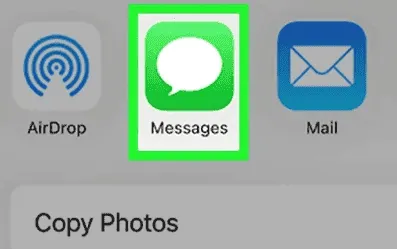
Pros:
- The best method for texting during downtime or when Messages are restricted.
Cons:
- It won’t work if there’s a time limit on Contacts app itself.
- It can only bypass restrictions on Messages app.
Method 5: Send Messages Through Siri or Contacts
Even if iMessage is restricted by Screen Time, you can ask Siri to send a message. Siri will then ask who you want to message. Here’s how to remove Screen Time without password via Siri:
Step 1: Say, “Hey Siri, text [your friend’s name].”
Step 2: When Siri asks, speak your message and confirm to send it.
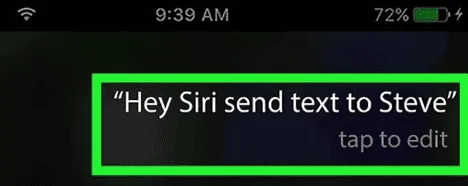
Pros:
- It’s ideal to bypass Screen Time passcode if iMessage is also restricted.
Cons:
- If you’ve disabled Siri & Dictation, this method won’t work.
- It can only bypass restrictions on Messages app.
Method 6: View YouTube Videos via iMessage
If you want to watch restricted YouTube videos, have a friend share them with you via message. Here’s how to get rid of Screen Time without password via iMessage app:
When you get a video link in Messages, tap thumbnail. You can ask a friend to share new videos via text or tap on videos already in your messages.
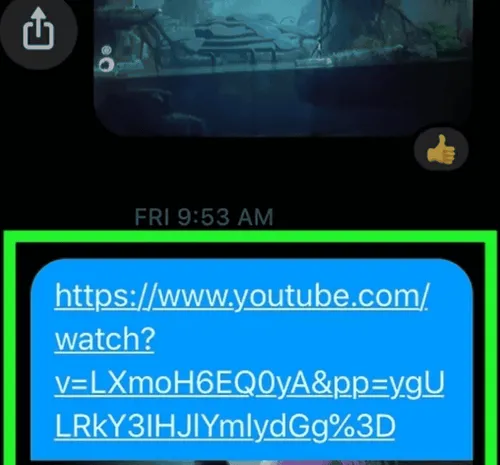
Pros:
- The best method to watch YouTube videos that are restricted by Screen Time passcode.
Cons:
- It won’t work if YouTube website or Messages app is restricted.
Method 7: Use Links in Other Apps to Access Safari
If Safari is restricted, but you want to browse web content you can still open links you want to view through an app you have access to. Here’s how to bypass Screen Time passcode with other apps:
Open an app like Mail or Messenger that has no restrictions and tap a link you wish to see. This will open that link in Safari.
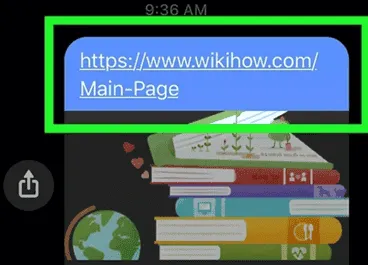
Pros:
- The best method to browse web content even if Safari is restricted.
Cons:
- If most websites or apps are restricted, you’ll have trouble opening links or using Safari.
Method 8: Factory Reset iPhone
As a last option, or if you want to access everything that’s restricted by Screen Time passcode on your iPhone, you can factory reset it. You’ll need to put your iDevice into Recovery Mode and a computer for this method. Here’s how to reset Screen Time passcode without Apple ID:
Step 1: Turn off your iPhone. For models without a Home button hold one volume button and sleep/wake button at same time. If your iPhone has a Home button hold sleep/wake button.
Step 2: Then enter Recovery Mode depending on model of your iPhone:
- iPhone 8 and Later - Hold side button while connecting to a computer.
- iPhone 7 and 7 Plus - Press and hold volume down button.
- iPhone SE (1st Gen), 6s, and Earlier - Hold home button.
Step 3: When you see Recovery Mode screen pop up, let go of all buttons. On a Mac (Catalina or later) open “Finder” and select your iPhone from sidebar. If you have a Windows computer or older Mac open iTunes and pick your iPhone.
Step 4: Restore your iPhone. After it’s done, disconnect and follow setup instructions.

Pros:
- If no solution works to bypass Screen Time passcode, a factory reset can often do the job.
- This is an ideal method for removing restrictions from all iPhone content and settings.
Cons:
- This method will clear away all your iPhone data.
- Resetting your iPhone is a time-consuming and complicated procedure.
Part 3: FAQs About How to Reset Screen Time Passcode
1. What happens after 10 failed Screen Time passcode attempts?
After 10 incorrect passcode attempts, Screen Time will be temporarily disabled. You won’t be able to access or change Screen Time settings until waiting period ends.
2. How to reset Screen Time passcode after failed attempts?
If you want to know how to reset Screen Time passcode on iPhone when you don’t remember your Apple ID password, consider using Tenorshare 4uKey. It can remove Screen Time passcode without needing an Apple ID or password and without data loss.
3. How to bypass Screen Time passcode on Mac?
Use same method as mentioned in reply to “Question 2” to bypass Screen Time passcode on Mac.
4. How to reset Screen Time passcode for child?
You can reset your child’s Screen Time passcode, if you’re family organizer, by following instructions below:
Step 1: Head to “Settings” on your iDevice. After this, pick “Screen Time.”
Step 2: Select your child’s name. Then, after that, tap on “Change Screen Time Passcode” twice.
Step 3: Enter your device passcode. Then, make a new Screen Time password.
5. How to reset Screen Time passcode iPad?
If you want to learn how to bypass Screen Time passcode to reset iPhone, use same method as mentioned in reply to “Question 2.” You can also factory reset your iPhone manually if you have a backup.
Bottom Line
This article showed you how to bypass Screen Time passcode in 8 different ways to regain control of your iPhone. However, most of these methods like deleting apps, using “Ignore Limit” bug, or using Siri and Messages work under certain conditions and have certain limitations. But for an option that has no limitations or is bound by any condition, we recommend Tenorshare 4uKey. It can bypass Screen Time password without data loss or requiring an Apple ID.
Loading