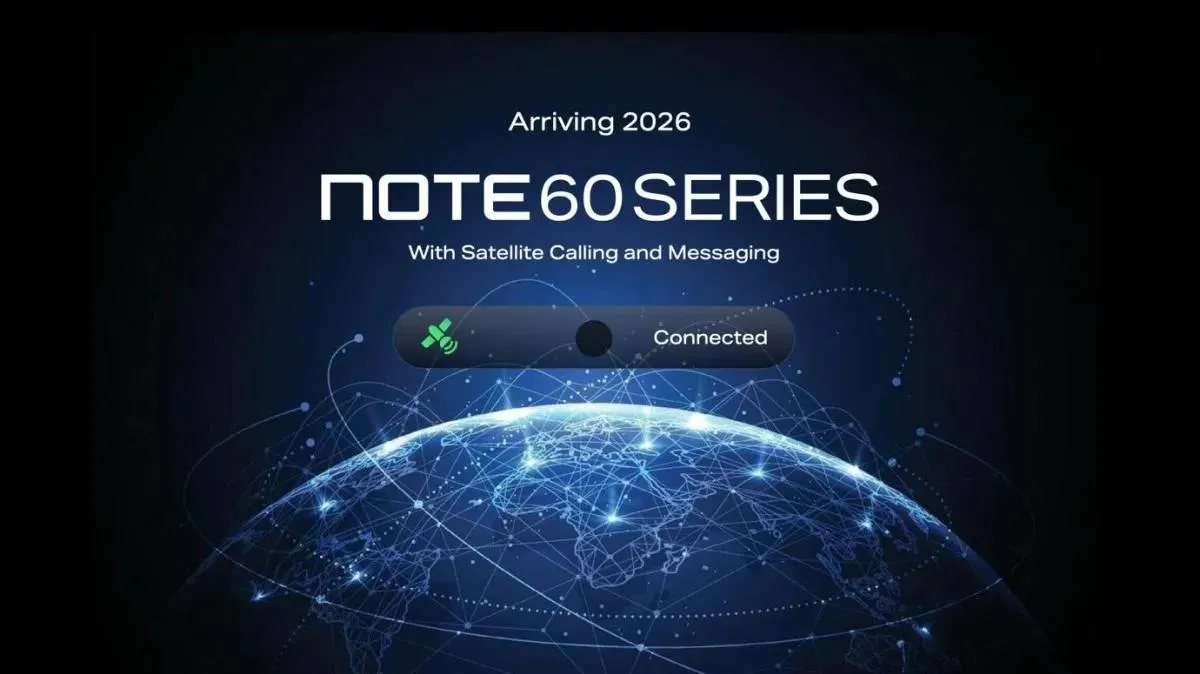Unlock Extra Space in Gmail: Effortless Tips to Reclaim Your 15GB
GoogleFriday, 16 August 2024 at 11:14
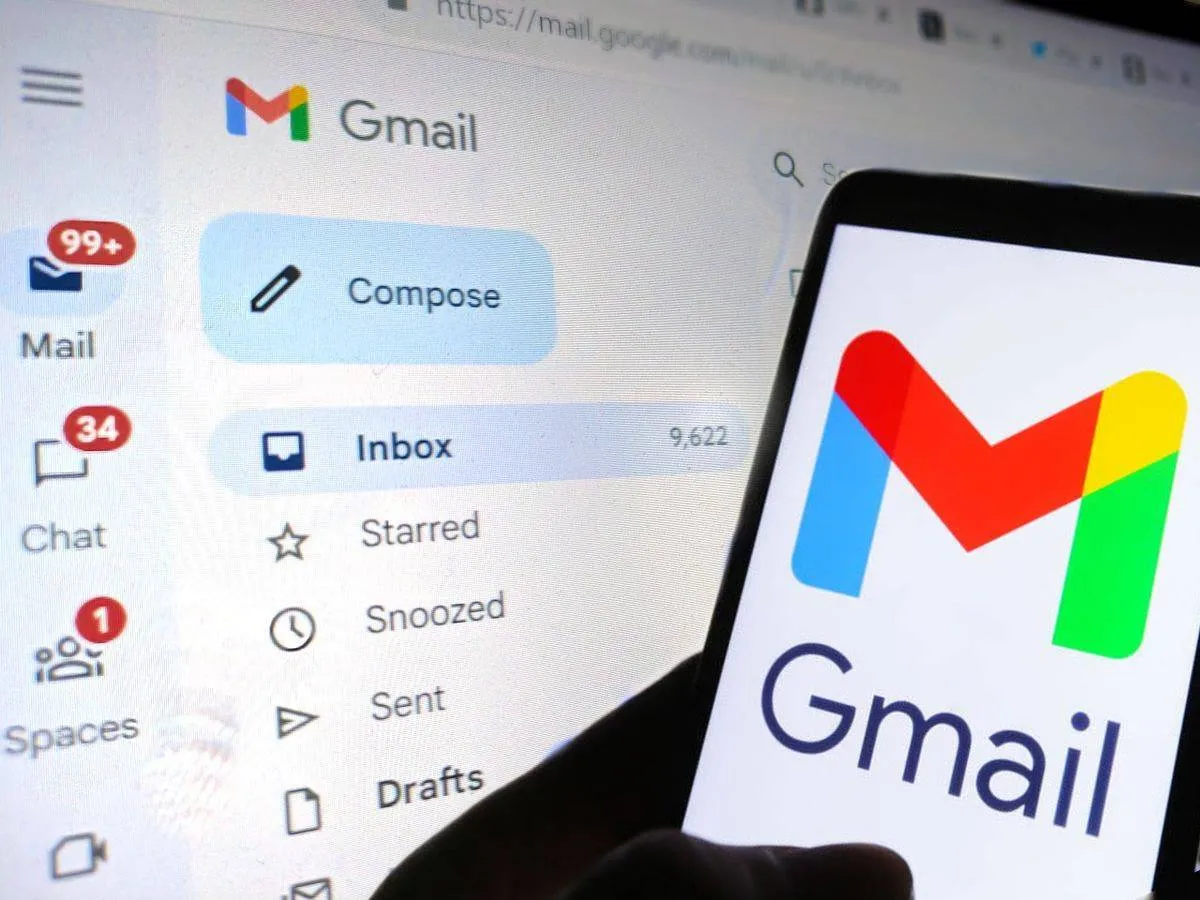
Gmail offers users 15GB of free storage, which initially seems ample. However, this storage can quickly be depleted by the accumulation of photos, videos, and various files sent and received via email. This gradual decrease in available space often culminates in the frustrating notification that your storage is full, preventing you from receiving new emails.
How to Efficiently Clean Up Your Gmail and Maximize Storage with Google One
Beyond Gmail, this 15GB storage is shared with Google Drive, where files are uploaded, and Google Photos, which backs up photos and videos. WhatsApp backups also consume a portion of this storage. If you find yourself facing a full storage warning, here's a straightforward method to clean up your Gmail and recover valuable space.
Utilizing Google One to Clean Up Your Gmail
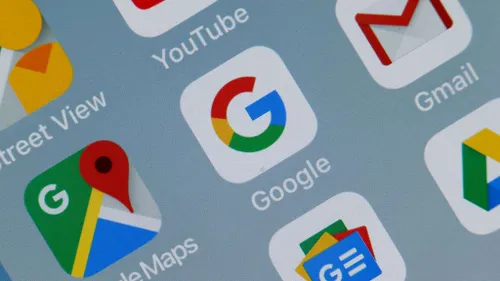
So, over time, Gmail accounts can accumulate a significant number of emails, many of which come with attachments of varying sizes. To optimize storage, it’s essential to delete unnecessary emails and their associated files. While this task might seem daunting, Google offers a practical solution through the Google One app, which simplifies the cleanup process.
Additionally, Google One, available for free on the Play Store, is primarily designed to manage cloud storage across Google's services. Although the app promotes a subscription plan for additional storage, its built-in tools are valuable for managing and reclaiming storage without incurring extra costs. Here's how to effectively use Google One to clean up your Gmail:
- Download and Open Google One Begin by downloading the Google One app from the Play Store if you haven’t already. Open the app and navigate to the Storage tab, which provides an overview of your current storage usage across Google services.
- Free Up Account Storage Within the Storage tab, select the "Free up account storage" option. This feature offers several cleaning options:
- Emails in Trash: Deletes emails that have been moved to the trash.
- Spam Emails: Removes emails classified as spam.
- Emails with Large Attachments: This is a crucial section for freeing up substantial amounts of storage. Here, you can filter emails based on attachment size: larger than 20 MB, between 10 and 20 MB, and smaller than 10 MB.
- Delete Unnecessary Emails Focus on emails with large attachments that are no longer needed. These emails often take up significant space and are prime candidates for deletion. By removing these emails, you can quickly recover a substantial amount of storage.
- Manage Large Files in Google Drive The Google One app also provides a view of all large files associated with your Google account, including those stored in Google Drive. It's advisable to review this section periodically to identify and delete old or unnecessary files that are consuming space.
- Ignore Subscription Prompts While using Google One, you may encounter frequent prompts encouraging you to subscribe for additional storage. These can be ignored if you are focusing on managing your current free storage.
By following these steps, you can efficiently reclaim space and maintain a cleaner Gmail account. Regularly using Google One for this purpose will help you manage your storage effectively and prevent interruptions in your email service due to storage limitations.
Tips and tricks
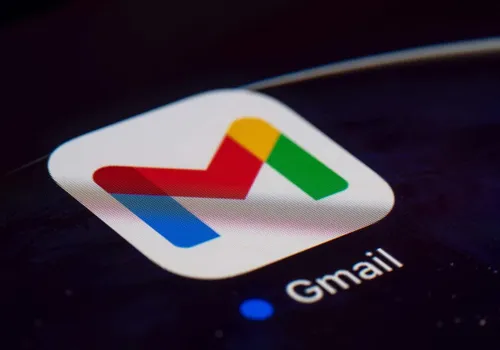
So, here are some tips and tricks to help you effectively manage and free up storage space in your Gmail account:
1. Regularly Review and Delete Old Emails
- Sort by Size: Use Gmail’s search function to find emails with large attachments. Type size:10MB in the search bar to locate emails larger than 10MB. You can adjust the size parameter to find even larger emails.
- Use Filters: Create filters to automatically label or delete old emails that may no longer be needed. For example, you could set up a filter to delete emails older than a year.
2. Manage Email Attachments
- Google One App: As mentioned, the Google One app is excellent for locating and managing large email attachments. Regularly check this section to clear out old or unnecessary files.
- Download and Backup: For important attachments you want to keep but not clog up your Gmail storage, consider downloading them and storing them on an external drive or another cloud service.
3. Clean Up Google Drive and Photos
- Google Drive: Periodically review files in Google Drive, especially those in the "Shared with me" section, as these can accumulate over time. Delete or transfer files that are no longer needed.
- Google Photos: Regularly clear out redundant or low-quality photos and videos. Use the "Storage saver" quality setting in Google Photos to reduce the size of backed-up files without significant loss of quality.
4. Manage WhatsApp Backups
- Adjust Backup Settings: In WhatsApp, go to Settings > Chats > Chat backup and adjust the backup frequency or remove old backups to save space.
- Use Local Storage: If you're concerned about cloud storage, you can keep local backups on your device and periodically transfer them to an external storage option.
5. Use Gmail’s Built-In Tools
- Search Operators: Utilize Gmail’s search operators to find emails based on various criteria. For example, before:YYYY/MM/DD will help you find emails before a specific date, which can be useful for clearing out old correspondence.
- Clean Up Spam and Trash: Regularly empty your Spam and Trash folders to free up space. These folders can sometimes accumulate large volumes of emails.
6. Archive Instead of Deleting
- Use the Archive Feature: Instead of deleting emails you might need later, use the Archive function to keep your inbox uncluttered while retaining important messages. Archived emails can still be searched and accessed if needed.
7. Unsubscribe from Unwanted Newsletters
- Unsubscribe Easily: For newsletters or promotional emails that you no longer find useful, use the “Unsubscribe” link often found at the bottom of these emails. This can significantly reduce the number of emails you receive and store.
8. Regular Maintenance
- Set Reminders: Establish a routine for checking and managing your storage. Setting a monthly or quarterly reminder to review and clean up your Gmail, Drive, and Photos can prevent storage issues from escalating.
9. Upgrade Your Storage Plan (If Necessary)
- Evaluate Your Needs: If you consistently run into storage issues despite regular cleanup, consider evaluating your storage needs. Upgrading to a higher storage plan might be a practical solution if you frequently use Google’s services.
So, by implementing these strategies, you can maintain a well-organized Gmail account, optimize your storage usage, and avoid the inconvenience of running out of space.
Loading