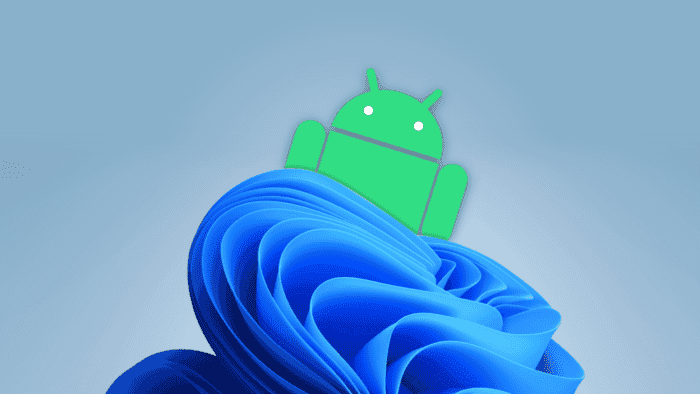Microsoft is strengthening the connection between its latest operating system, Windows 11, and Android devices. This growing partnership has already brought us useful tools like Quick Share and Mobile Link, which allow users to share files, send messages, view notifications, and even use their phones as webcams—all from their PCs. Now, Windows 11 is set to introduce a new feature: Nearby Share, a built-in option for easy file sharing between Windows PCs and Android devices.
Windows 11 to Introduce Nearby Share for Seamless Android File Sharing
A Stronger Connection Between Windows and Android

Over the past few years, Microsoft and Google have been working together to make it easier for Windows and Android users to connect their devices. One of the most notable results of this collaboration is Quick Share, a tool that lets users transfer files between their phones and PCs quickly and easily. This feature, which was initially exclusive to Samsung devices, has since become available on Windows PCs, making it much simpler to move files between platforms without the need for third-party apps.
Mobile Link is another key feature that has further improved the Windows-Android connection. With Mobile Link, users can do more than just share files. They can send and receive text messages, view phone notifications, and even use their Android phone as a webcam—all from their Windows 11 PC. This feature has been widely praised for its convenience, as it combines multiple functions into a single interface, making it easier for users to manage their devices.
What is Nearby Share?
Nearby Share is a file-sharing tool developed by Google for Android devices. It allows users to send and receive files quickly between nearby devices without needing an internet connection. Now, Microsoft is integrating Nearby Share directly into Windows 11, making it a native feature of the operating system. This means users will no longer need to install additional software or rely on third-party apps to transfer files between their Windows PC and Android phone.
How Will Nearby Share Work on Windows 11?
Using Nearby Share on Windows 11 will be straightforward. The feature is currently being tested in the Windows Insider program. It allows Microsoft to fine-tune new tools before releasing them to the general public. To use Nearby Share, users will need to have the Mobile Link app installed and set up on their PC. This ensures that their Windows and Android devices are properly connected.
Once the devices are linked, users can share files by right-clicking on them and selecting the “Share” option. In the sharing menu, they will see a new option labeled “Nearby Share.” This allows users to quickly share files with nearby Android devices without any extra steps or additional software.
A Seamless and Integrated Experience
Also, the integration of Nearby Share into Windows 11 represents a significant step forward in the collaboration between Microsoft and Google. By making this feature a native part of the operating system, Microsoft is making it easier for users to share files between their PCs and Android phones. This not only simplifies the user experience but also makes file sharing more efficient.
This new feature builds on recent improvements to the Mobile Link app. It allows users to manage files directly from their Android device’s internal memory. This added functionality further strengthens the connection between Windows and Android. Giving users more control over their files and data across both platforms.

Looking Forward to the Public Release
Ao, at the moment, Nearby Share is available only to users who are part of the Windows Insider program. This testing phase allows Microsoft to gather feedback and make any necessary adjustments before rolling out the feature to all Windows 11 users. Once the feature is ready for general release, it will be available to everyone. Bringing the convenience of Nearby Share to a wider audience.
In summary, the addition of Nearby Share to Windows 11 is a major milestone in the ongoing partnership between Microsoft and Google. This feature will make it easier than ever to share files between Windows PCs and Android devices, and it’s just the latest example of how the two companies are working together to improve the user experience. As we look forward to the public release of this feature, it’s clear that the connection between Windows and Android will continue to evolve. Offering even more innovative tools and features in the future.
Maximizing Nearby Share Efficiency
While we eagerly await the full integration of Nearby Share into Windows 11, here are some tips to optimize file sharing between your Windows PC and Android device using existing methods:
General Tips:
- Ensure Bluetooth and Wi-Fi are Enabled: Both technologies are often used for Nearby Share, so make sure they’re turned on for optimal performance.
- Keep Devices Close: For faster transfer speeds, keep your devices within a reasonable distance of each other.
- Check for Updates: Regularly update your Windows PC and Android device to ensure you have the latest features and bug fixes.
- Clear Background Apps: Closing unnecessary apps can improve performance and prevent interference with the file transfer process.
Quick Share Tips:
- Discoverable Mode: Keep your device discoverable for other devices to find it easily.
- File Compatibility: While Quick Share supports a wide range of file types, there might be limitations. Check file compatibility before sharing.
- Transfer Speed: For larger files, consider using a wired connection or cloud storage for faster transfers.
Mobile Link Tips:
- Connection Stability: Ensure a stable connection between your PC and Android device for seamless file sharing.
- File Management: Explore the file management features within Mobile Link to organize and access files efficiently.
- Notification Preferences: Customize notification settings to avoid interruptions during file transfers.