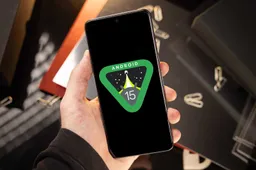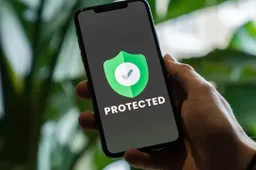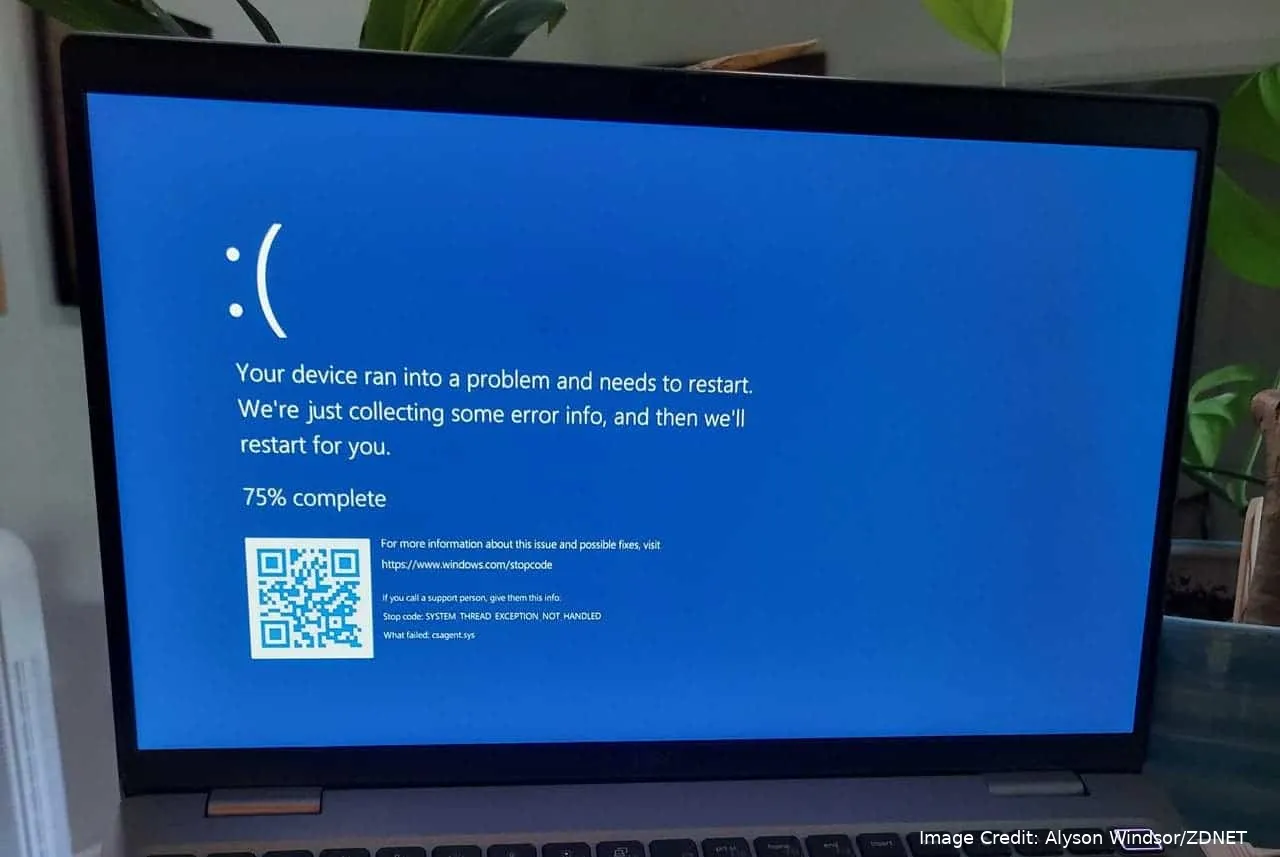
Microsoft's latest security update for Windows 11 has caused unexpected problems for users who run both Windows and Linux on the same computer. After installing the update, many users have reported being unable to access their Linux systems. This issue has sparked concern among those who use dual-boot setups. Here’s what you need to know.
What’s Happening with Windows 11 and Linux?
Last week, Microsoft released a security update for Windows 11 to fix a problem with the GRUB bootloader. It is a key part of many Linux distributions. The GRUB bootloader helps manage the startup process, especially on computers that run multiple operating systems like Windows and Linux. The update aimed to improve security by fixing a specific issue with GRUB.
However, instead of simply improving security, the update has caused problems for people who use both Windows 11 and Linux on the same machine. Many users have found that after installing the update, they can no longer access their Linux operating systems.
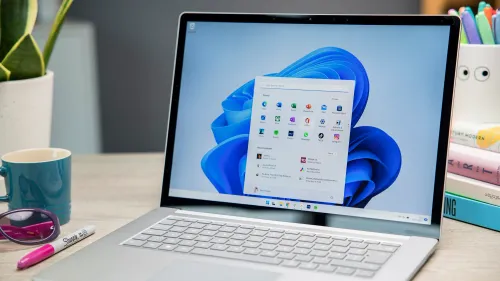
Users Are Reporting Problems
As soon as the issue started, users began sharing their experiences on various tech forums. According to reports from Ars Technica, many users have encountered error messages like "security policy violation". And "a serious problem occurred" when trying to boot into Linux. Similar issues have been discussed on Reddit, Ubuntu forums, and other online communities where Linux users gather.
What’s more concerning is that the problem isn’t limited to just one type of Linux. Users of popular distributions like Ubuntu, Debian, Linux Mint, Zorin OS, and Puppy Linux have all reported similar problems. This shows that the issue affects many different versions of Linux, not just one specific type.
The Role of Secure Boot in the Problem
The main cause of the problem seems to be the Secure Boot feature. It's a security tool to protect your computer by only allowing trusted software to run during startup. Microsoft found a vulnerability in the GRUB bootloader that could potentially weaken Secure Boot’s protection. To fix this, Microsoft introduced the "Secure Boot Advanced Targeting (SBAT)" update.
Microsoft had assured users that this update wouldn’t cause problems for dual-boot setups, but that hasn’t been the case. The update appears to have caused issues with the GRUB bootloader. Making it impossible for some users to start their Linux systems when Windows 11 is also installed. As a result, many users are stuck without access to their Linux environments unless they use complex fixes.
What You Can Do About It
The Linux community has already started finding temporary solutions. While Microsoft has not yet released an official response to these issues. For example, some Ubuntu users have managed to work around the problem by disabling Secure Boot in their BIOS settings. This allows them to access their Linux systems again. But it also weakens the security that Secure Boot is supposed to provide.
For now, if you’re using both Windows 11 and Linux on the same machine, it might be wise to hold off on installing the latest Windows updates until the problem get a fix. Keep an eye on updates from Microsoft and the Linux community for a more permanent fix.
Final Thoughts: Be Cautious with Updates
If you use a dual-boot setup, this situation highlights the challenges of maintaining compatibility between different operating systems. Security updates are important, but they can sometimes lead to unexpected issues, especially when you’re running both Windows and Linux. It may be safer to pause Windows 11 updates to avoid any disruptions to your system. Until Microsoft addresses the problem.
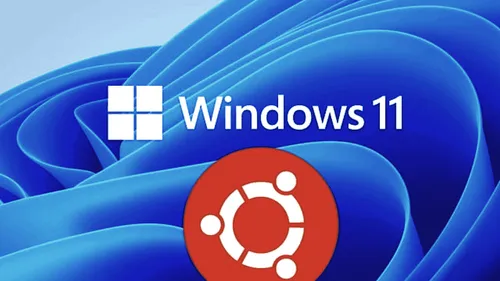
Tips for users dealing with the recent Windows 11 security update issues affecting dual-boot systems
Here are some practical tips for users dealing with the recent Windows 11 security update issues affecting dual-boot systems:
1. Pause Windows Updates Temporarily
- To avoid being locked out of your Linux system, temporarily pause Windows updates. This can be done in the Windows Update settings. Wait until Microsoft or the Linux community provides a fix before applying any new updates.
2. Backup Your Data Regularly
- Before applying any updates, make sure to back up your important files from both Windows and Linux. Use external drives or cloud services to ensure your data is safe in case something goes wrong.
3. Disable Secure Boot if Necessary
- If you're already affected and can’t access your Linux system, consider disabling Secure Boot in your BIOS settings. While this might reduce your system's security, it could help you regain access to Linux. Remember to re-enable it once a permanent fix is available.
4. Stay Informed Through Forums
- Follow discussions on tech forums like Reddit, Ubuntu forums, or specific Linux distribution forums. These communities often share temporary fixes and updates faster than official channels.
5. Use a Bootable USB as a Backup
- Keep a bootable USB drive with a Linux distribution handy. This can be used to access your system and files in case you get locked out after an update. It also provides a way to troubleshoot or fix issues without relying on the installed OS.
6. Check for Updates from Both Microsoft and Linux Communities
- Regularly check for updates from both Microsoft and the Linux community. They may release patches or workarounds that can resolve the issue without compromising your system's security or functionality.
7. Consider Using a Virtual Machine Instead of Dual Boot
- If you frequently face compatibility issues, consider running Linux inside a virtual machine (VM) on Windows 11. This approach can help you avoid the complexities and risks associated with dual-boot setups.
8. Test Updates in a Safe Environment
- If possible, test new updates on a non-critical machine or in a virtual environment before applying them to your main system. This allows you to identify any potential issues without affecting your primary setup.
9. Keep an Eye on Support Channels
- Watch for official announcements from Microsoft and Linux distribution maintainers. They often post updates or advice on handling issues like these, which can guide you through safe update practices.
10. Document Your Configuration
- Keep a record of your BIOS settings, particularly those related to Secure Boot and boot order. This documentation can be invaluable if you need to troubleshoot or revert changes made during updates.
By following these tips, you can minimize the risk of disruptions and stay prepared to handle any issues that arise from future updates.
Loading