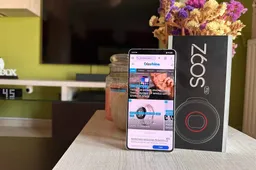Unlock Your Windows PC with Your Phone's Fingerprint: A Simple Guide
PhonesFriday, 23 August 2024 at 04:57
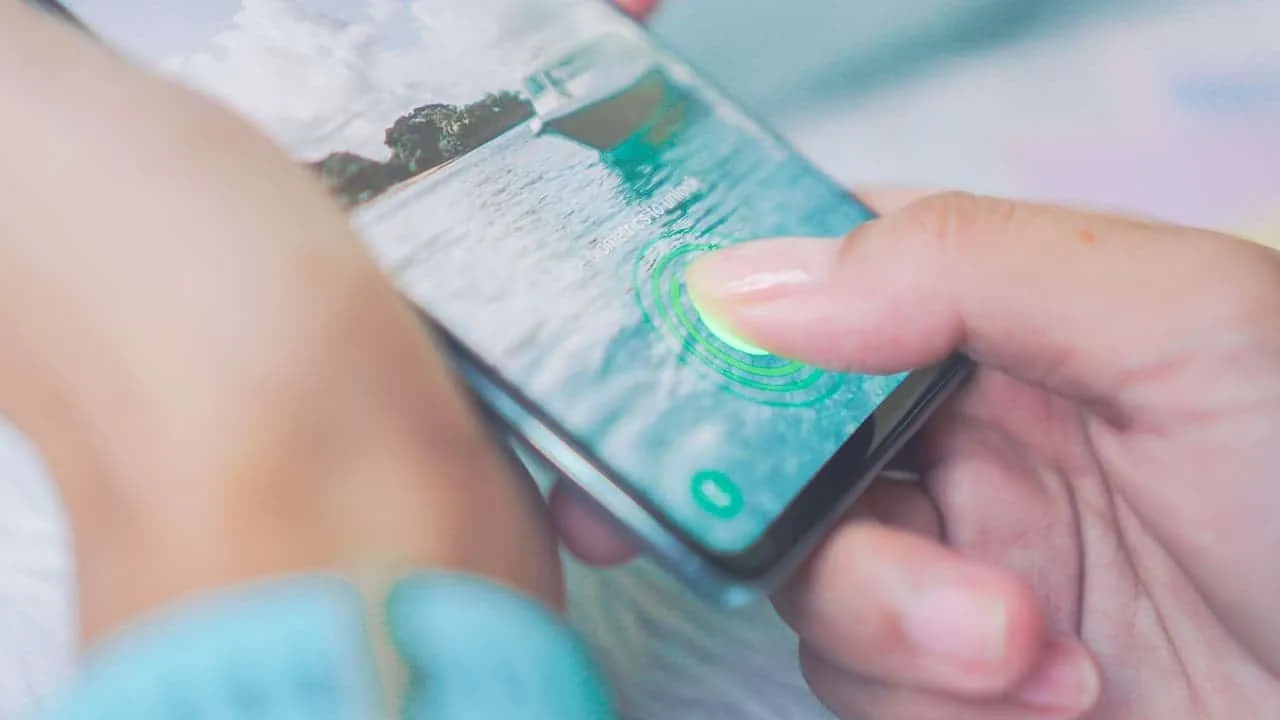
Unlocking your Windows PC with just a fingerprint is not limited to those with high-end laptops or the latest hardware. Even if your device lacks a built-in fingerprint sensor or an IR camera, you can still enjoy this feature by using your Android phone. Thanks to the Remote Fingerprint Unlock app, you can turn your phone into a key that unlocks your PC quickly and securely. This guide will walk you through how to set it up and start using it right away.
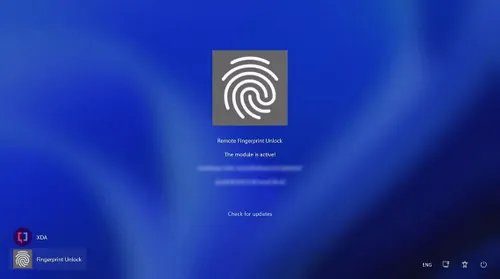
What You Need
The Remote Fingerprint Unlock app, created by XDA Forums member Andrew-X, allows your Android phone to act as an unlock tool for your Windows PC. It works with Windows PCs running on x86 or x64 architectures, from Windows Vista to Windows 11. However, it doesn’t support Arm64 devices yet.
How It Works
To get started, download the Remote Fingerprint Unlock app from the Google Play Store. If the app isn’t available for your phone’s Android version, you can download the APK from an external source like APKMirror. Next, install the Windows Fingerprint Credential module on your PC. This module will allow your phone to connect with your PC over a local network. Ensure that both your phone and PC are on the same Wi-Fi network.
Setup Steps
1. Lock your PC by pressing Windows + L or using the Start menu.
2. Open the Remote Fingerprint Unlock app on your phone and tap on the Scan section.
3. Swipe down to scan for devices, then select your PC.
4. You can give your PC a name and send a Wake-on-LAN packet if you have the pro version.
5. Add your PC to the app, then go to the Accounts section.
6. Add the account you want to unlock by entering your username and password.
2. Open the Remote Fingerprint Unlock app on your phone and tap on the Scan section.
3. Swipe down to scan for devices, then select your PC.
4. You can give your PC a name and send a Wake-on-LAN packet if you have the pro version.
5. Add your PC to the app, then go to the Accounts section.
6. Add the account you want to unlock by entering your username and password.
Once set up, lock your PC, and you’ll see a new user called Fingerprint Unlock. If the module is active, you can unlock your PC by scanning your fingerprint on your phone.
Troubleshooting
If you encounter difficulties with the fingerprint unlock feature, there are several steps you can take to resolve the issue. First, consider uninstalling the Remote Fingerprint Unlock app and then reinstalling it. This can help reset the connection between your phone and PC, potentially resolving any communication glitches.
Next, it's advisable to remove any stored fingerprints from your phone's settings before setting up the app again. This step ensures that the app recognizes a fresh set of fingerprint data, which can sometimes resolve recognition problems.
It's important to note that not all smartphones are fully compatible with the app. For instance, users with devices like the OnePlus 12 have reported specific issues where the app fails to function as expected. In such cases, the problem might be linked to hardware or software incompatibilities, which may require more in-depth troubleshooting or even waiting for an app update that addresses these issues.
If the standard troubleshooting steps don’t resolve the problem, you might want to explore the app's official forums or user communities for additional advice. Often, other users will have encountered similar issues and may offer insights or solutions that can help. Alternatively, contacting the app developer directly for support could provide a more targeted approach to resolving the problem.
Free vs. Pro Features
The Remote Fingerprint Unlock app offers a basic yet functional free version that allows you to unlock one Windows PC with a single account using your phone’s fingerprint scanner. This can be handy for users with a single device or those who just want to try out the app. Additionally, the free version supports Wi-Fi Tethering, allowing you to unlock your PC even if you’re using your phone as a Wi-Fi hotspot.
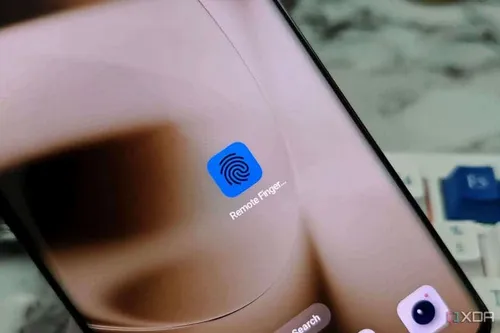
For users looking for more advanced features, the pro version is available for a modest fee of $1.99. Upgrading to the pro version removes all ads, providing a smoother user experience. It also unlocks the ability to add multiple PCs and multiple accounts per PC, making it ideal for those who use different devices or have more than one account on their PC. Another key feature of the pro version is Wake-on-LAN support, which allows you to wake up your PC from sleep mode remotely, adding an extra layer of convenience.
Safety Concerns
When using third-party apps to unlock your PC, safety is a valid concern. The Remote Fingerprint Unlock app isn’t open source, which means the code isn’t available for public review. However, the app has a solid reputation among users and has passed various malware detection tests, suggesting it is free from harmful code. The developer, Andrew-X, is well-regarded in the tech community, which adds to the app’s credibility. While no app can be guaranteed 100% safe, the available evidence suggests that Remote Fingerprint Unlock is a secure option for most users.
An Alternative: PC Bio Unlock
PC Bio Unlock is another app that provides similar functionality, allowing you to unlock your Windows PC using your phone’s fingerprint scanner. However, this app stands out by also supporting Linux, making it a versatile option for users who work across different operating systems. The free version of PC Bio Unlock lets you perform basic tasks like unlocking the Windows login screen or UAC prompts. For Linux users, it supports sudo and polkit (pkexec) unlocking, as well as GNOME, GDM, KDE, and SDDM environments.
For those who want more features, PC Bio Unlock offers several pro options through in-app purchases. These include Auto Unlock, which automatically unlocks your PC when your phone is in Wi-Fi or Bluetooth range, and Wear OS Notification, which allows you to unlock your PC through a smartwatch. One of the significant advantages of PC Bio Unlock is that the developer has open-sourced the authentication modules and desktop companion app, allowing anyone to audit the code for safety and transparency.
A Handy Tool
The ability to unlock your PC with a fingerprint scanner on your phone is a valuable tool, especially for users with older PCs that lack biometric sensors. Both Remote Fingerprint Unlock and PC Bio Unlock offer easy-to-use solutions that can enhance your workflow. Despite potential compatibility issues with certain phones or PCs, these apps are generally reliable and effective, making them a worthwhile addition to your tech toolkit. Whether you choose the free or pro version, you’ll gain a convenient and modern way to secure your devices.
Loading