Is your once-speedy Android smartphone feeling sluggish lately? Slow Android phone is a common issue, especially as devices age. Some slowdown is natural over time, but many performance issues can be traced back to common user mistakes.
In this article, we’ll explore some of the most frequent culprits that can hinder your Android’s performance. The guide will also offer practical solutions to help you regain its speed and responsiveness. Let’s dive in and discover how to optimize your Android phone experience.
Don’t Install Too Many Apps on Your Android Phone
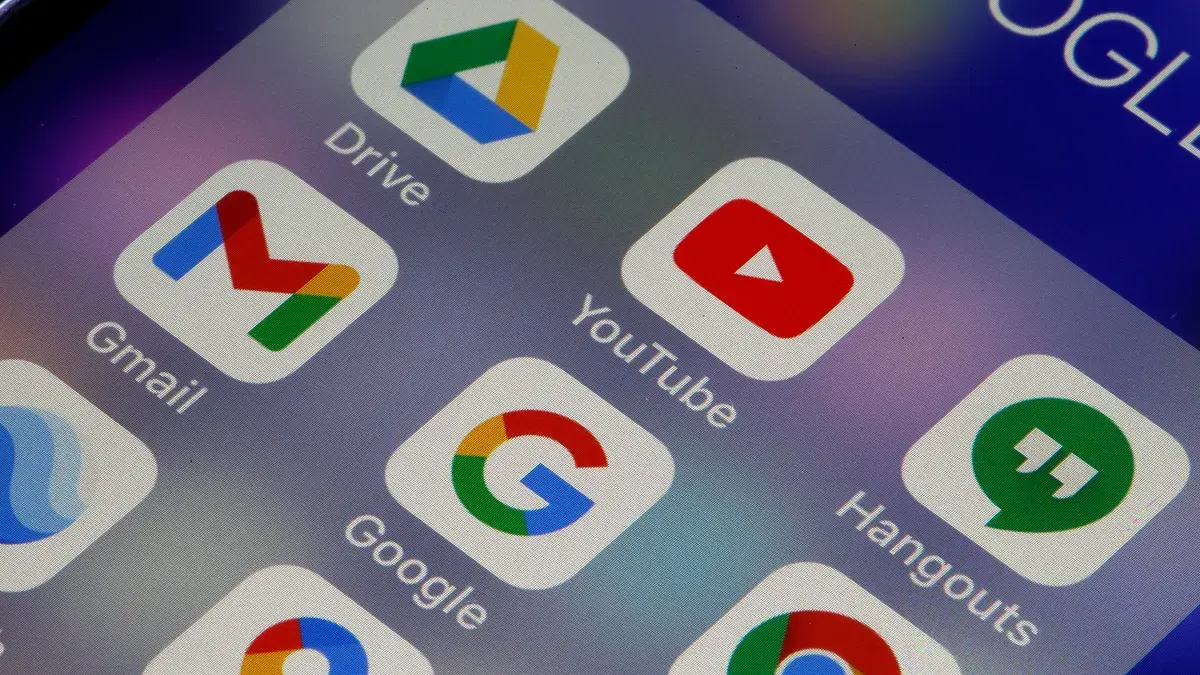
One of the most common culprits behind a sluggish Android phone is an excessive collection of apps. Each app, no matter how small, consumes system resources like memory and storage. As you install more apps, these demands grow, leading to potential performance bottlenecks.
Furthermore, many apps continue to run in the background, even when you’re not actively using them. This can drain your battery and further slow down your device. To combat this, consider the following tips:
- Cull Unused Apps: Start by identifying apps you rarely or never use. These are prime candidates for removal.
- Browser Alternatives: For many services, like social media or news, you can access them through your web browser. This can help reduce the number of apps on your device.
- Cloud Storage: Use cloud storage services to offload files and photos, freeing up precious storage space on your phone.
Heavy and Resource-intensive Apps Are Also an Issue

Not all Android phone apps are created equal. Some are resource-intensive behemoths. The others are lightweight and can run smoothly on even budget devices. Games, especially those with high-quality graphics and complex gameplay, are notorious for their demanding nature. But even everyday apps like social media platforms can strain your Android’s resources.
Many popular Android phone apps offer lightweight alternatives. These “Lite” versions often have smaller file sizes and consume less memory. They even run faster. Search for “Lite” versions of your favorite apps in the Google Play Store. You may find a more streamlined option that suits your needs.
If a Lite version isn’t available, consider exploring alternative apps. There should be some that offer similar functionality but with a lighter footprint. Also, cut the number of apps running in the background. This will conserve resources and prevent unnecessary performance slowdown of your Android phone.
Stop Holding Back Updates on Your Android Phone

Regular software updates are essential for maintaining optimal performance and security on your Android phone. These updates often include bug fixes, performance improvements, and security patches. They can impact your device’s speed and responsiveness.
To ensure your device is running at its best, install both system software updates and app updates as soon as possible. You can also simplify this process. Enable automatic app updates in the Google Play Store settings.
If your Android phone isn’t automatically notifying you about updates, check for available updates in your device’s settings.
By staying up-to-date with the latest software, you can help prevent performance issues. Updating your Android phone also protects it from potential vulnerabilities.
Don’t Let Your Smartphone Run Out of Storage
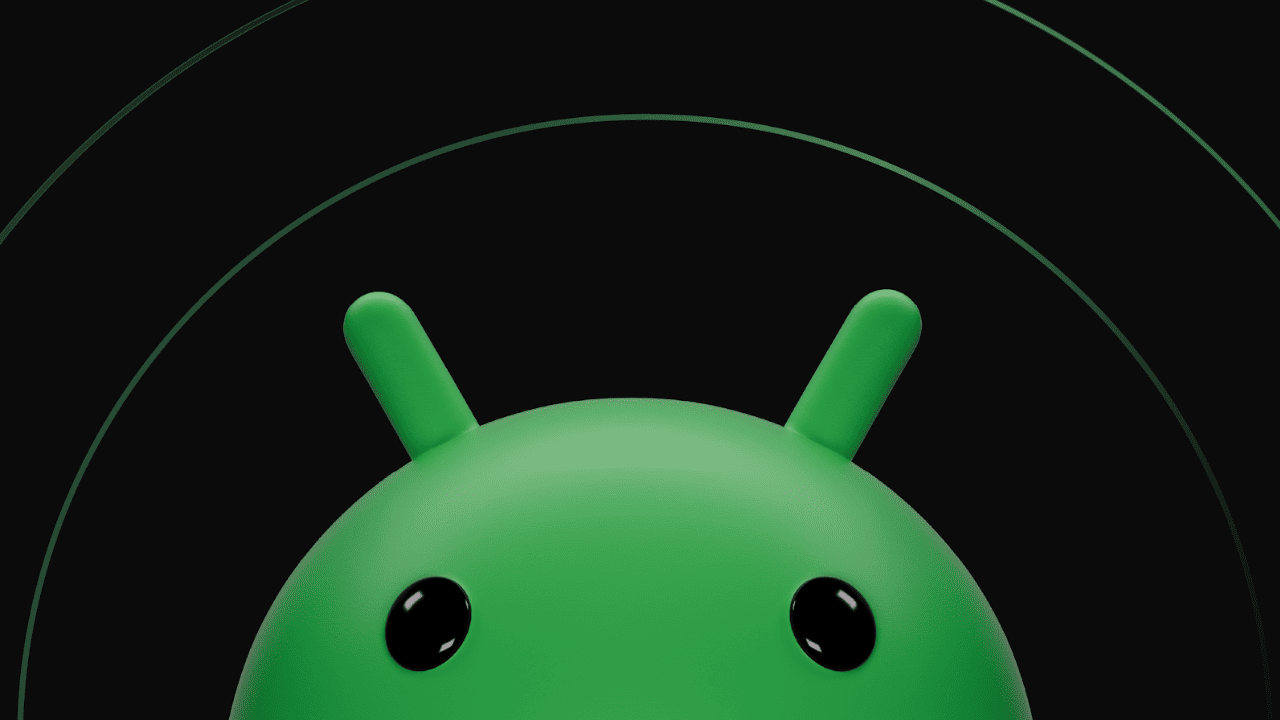
Sufficient storage space is crucial for optimal Android performance. As your device’s storage fills up, apps and the operating system may encounter difficulties running smoothly. This can lead to slower performance and potential instability.
To check your storage usage and identify space-consuming files:
- Access Storage Settings: Go to Settings > About device > Storage (or use the search bar in Settings to find the storage option).
- Analyze Storage Usage: Review the storage breakdown to identify which files or apps are taking up the most space.
- Free Up Space: Consider deleting unnecessary files, apps, or media. You can also transfer large files to cloud storage or a computer to free up space on your device.
If you’re struggling to manage storage manually, consider using a reliable phone cleaner app. These apps can help you identify and remove junk files, cache data, and other unnecessary elements to optimize your device’s storage.
Restart Your Android Phone Often
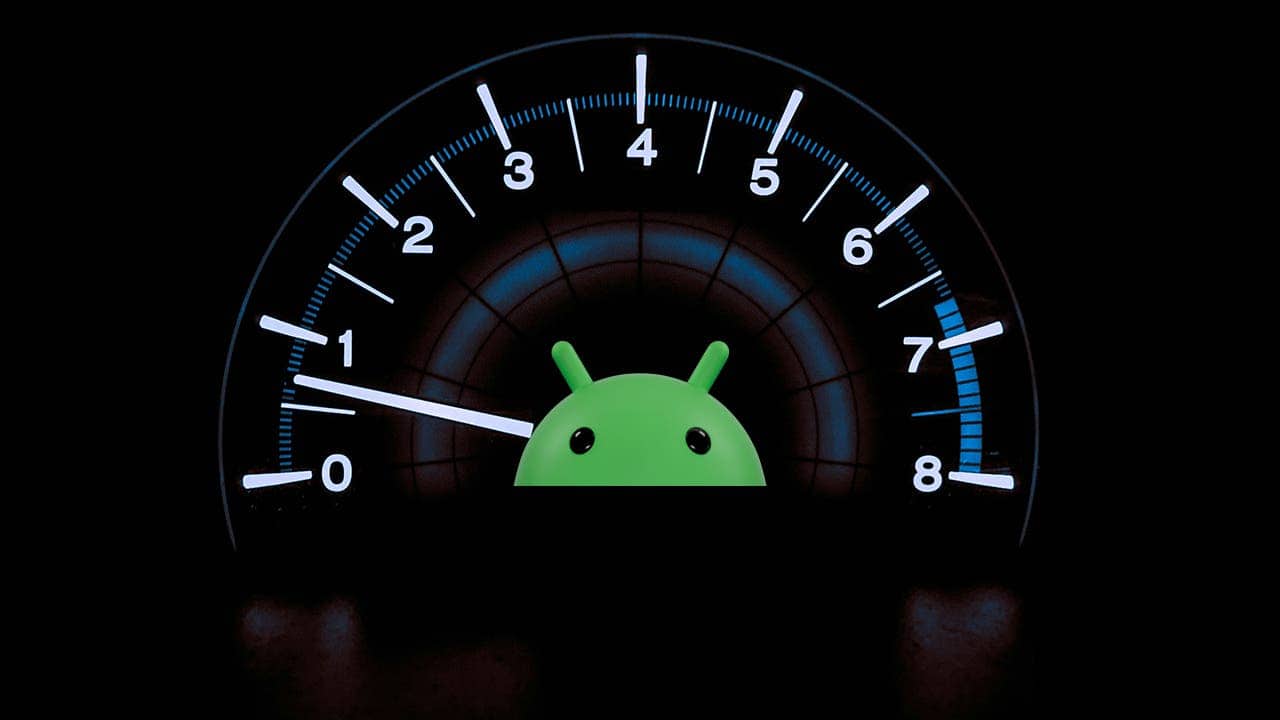
It’s easy to overlook the simple act of restarting your Android phone. However, a regular restart can be effective in resolving minor performance issues. It even helps to refresh the device’s system.
By restarting your phone, you’re giving it a fresh start. You close background processes and clear temporary files that may be causing slowdowns. This can help improve Android phone performance and responsiveness.
Make it a habit to restart your phone periodically, especially if you notice any sluggishness or unusual behavior. A quick restart could be all it takes to restore your device’s optimal performance.
Stop Using Task Killers
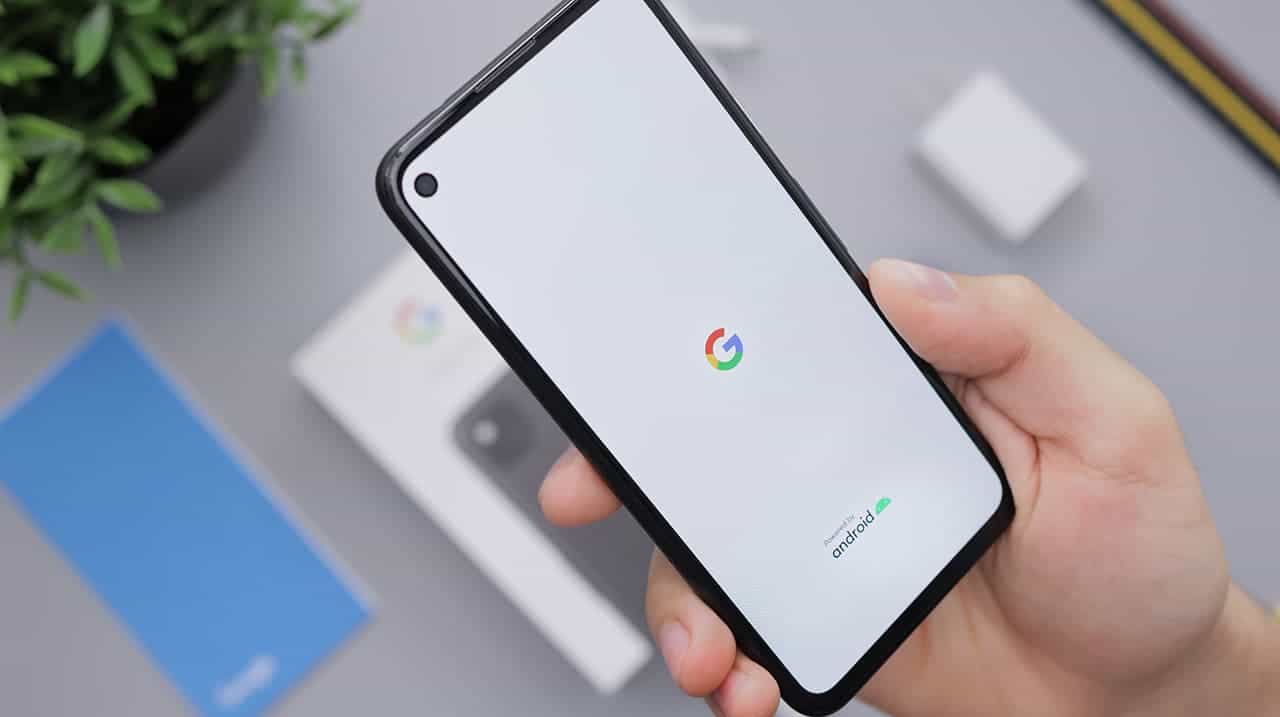
Task killers may seem like tools for boosting performance. They promise to eliminate unnecessary background processes. However, this popular belief is a misconception. Android’s built-in memory management system handles background processes. It closes them when resources are needed.
Using task killers can have negative consequences. By killing background processes, you may interfere with essential system functions. This could lead to instability and potential performance degradation. So, it’s better to trust Android’s intelligent memory management system to optimize performance.





