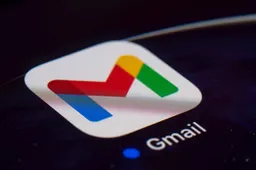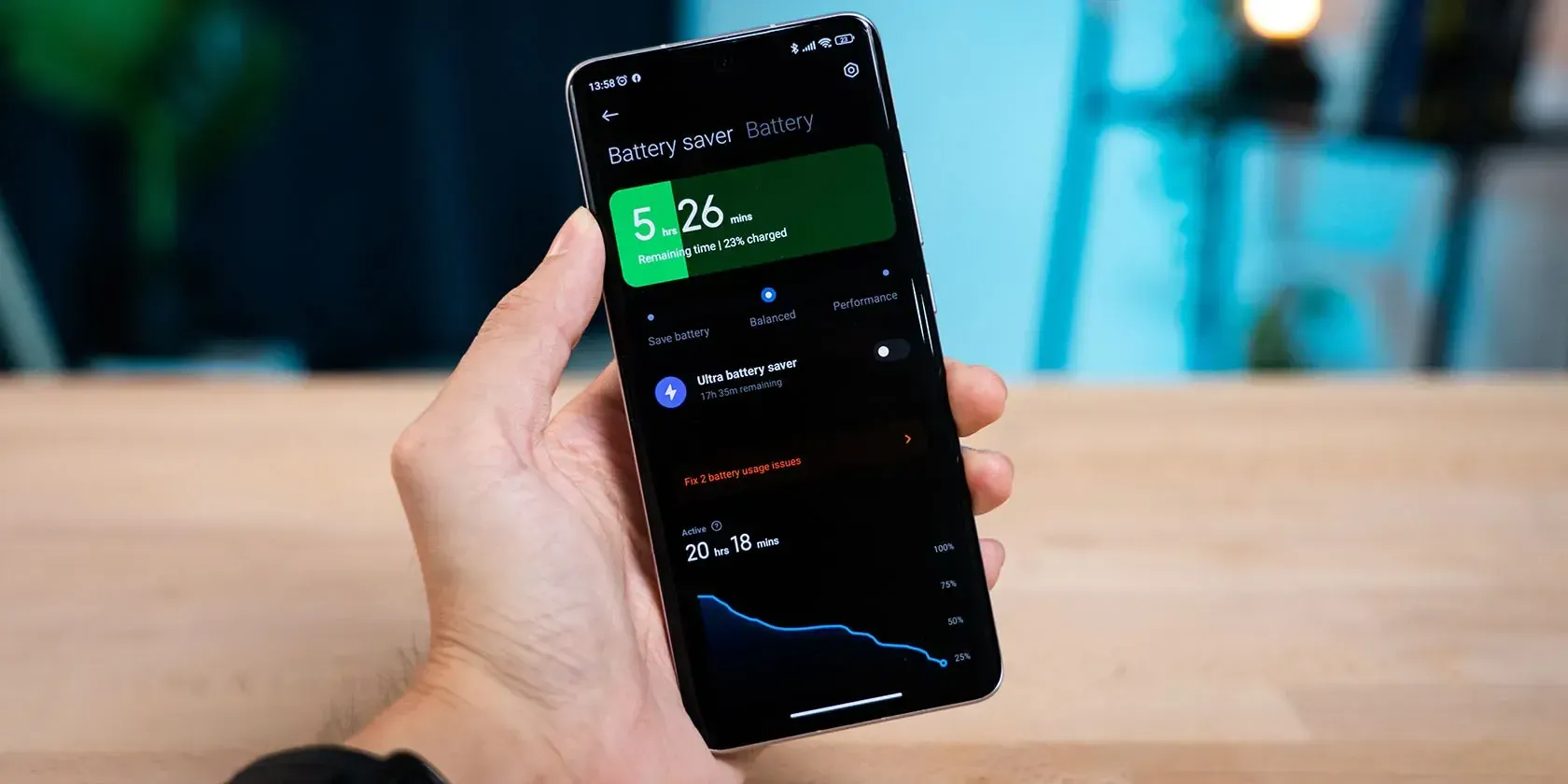
Maintaining the health of your mobile phone's battery is crucial for ensuring the device's longevity and optimal performance. However, this can be challenging due to common charging habits that may not be ideal. One of the primary issues many users face is overcharging their devices. Without monitoring, it’s easy to leave a phone plugged in for too long, which can gradually degrade battery health over time. Fortunately, there's a straightforward solution to this problem. In this article, we'll walk you through a simple yet effective method to ensure your phone alerts you when it's fully charged, helping you unplug it at the right time and extend its battery life.
Why Battery Health Matters
Your phone's battery health is more than just a number displayed in the settings menu; it's a key factor in determining how long your device will last before needing a replacement. Over time, all batteries degrade, but improper charging practices can accelerate this process. For instance, consistently charging your phone to 100% and leaving it plugged in can cause the battery to wear out faster. While modern smartphones are equipped with features to prevent overcharging, unplugging the device as soon as it reaches full charge can further improve battery longevity. This is where setting up a notification to alert you when your phone is fully charged comes into play.
Introducing Automate: The App That Simplifies Charging Alerts
To implement this helpful trick, you'll need to use an app called Automate, available for free on the Google Play Store. Automate is a versatile app that allows users to create custom automation tasks on their Android devices, similar to what IFTTT offers but with more flexibility and control. In this guide, we'll use Automate to set up a notification that alerts you when your phone's battery reaches 100%, so you can unplug it promptly and avoid unnecessary wear and tear.
Step-by-Step Guide to Setting Up Charging Alerts

Source: Mashable
Setting up a charging alert using Automate is a straightforward process that only requires a few minutes of your time. Once configured, the app will automatically notify you whenever your phone is fully charged, and you won't need to adjust it again. Here's how to do it:
1. Download and Install Automate
First, head over to the Google Play Store and download the Automate app. Once installed, open the app on your Android device. Automate’s user interface is simple and intuitive, designed to help users create automation flows with minimal effort.
2. Start a New Automation Flow
When you open Automate, you'll see a "+" button in the lower right corner of the screen. Tap this button to start creating a new automation flow. This flow will consist of a series of blocks that dictate what actions the app should take based on specific triggers.
3. Set the Battery Level Trigger
Next, you'll need to add a trigger that tells the app when to send the notification. To do this, look for the "Battery level?" option in the "Battery & power" section. Tap on it to add it to your flow. In the settings for this block, change the "Minimum level" to 100%. This setting ensures that the flow is only activated when your battery reaches a full charge.
4. Connect the Blocks
After setting the battery level trigger, you’ll need to connect it to the action you want to take place—an audible alert. In the overview screen, you'll see your "Battery level?" block. Draw a line from the "GO" output on this block to the "IN" input of the next block you’ll create. This connection ensures that the flow proceeds to the next step once the battery level reaches 100%.
5. Add an Audible Alert
Now it’s time to set up the audible alert. Tap the "+" button again, and this time, navigate to the "Camera & Sound" section. From here, add the "Speak" block to your flow. The "Speak" block allows you to customize the message that will be spoken when your phone is fully charged. You can type in any message you like, such as "Battery fully charged, please unplug." Additionally, you can select the language and voice in which the message will be delivered.
6. Finalize the Flow
Once you’ve added the "Speak" block and customized the message, connect it to the previous block using the same method as before. This connection ensures that once the battery level reaches 100%, the app will trigger the audible alert. After you connect everything, your automation flow is complete. The final step is to save your flow by tapping the save icon, and then press the start button to activate it.
The Benefits of Using Charging Alerts
By setting up this charging alert, you’re taking a proactive step in maintaining your phone's battery health. Overcharging can lead to excessive heat generation and stress on the battery, both of which contribute to faster degradation. By unplugging your phone as soon as it’s fully charged, you can minimize these risks and help ensure that your battery retains its capacity for as long as possible.
Additionally, this method is particularly useful for those who charge their phones overnight. Instead of leaving your phone plugged in for hours after it has reached 100%, the audible alert can wake you up or remind you to unplug it, thus preventing unnecessary overcharging.
Conclusion
Maintaining your phone's battery health doesn't have to be complicated. With a simple tool like Automate, you can set up a system that alerts you when your device is fully charged, allowing you to unplug it at the right time and preserve its longevity. This easy-to-implement solution is just one of the many ways you can extend the life of your smartphone and keep it running efficiently. So, take a few minutes to set up this automation, and enjoy the peace of mind that comes with knowing you’re doing your part to protect your device’s battery.
Popular News
Latest News
Loading