How to Get Clearer Dialogue from Smart TV Without Buying Anything Extra
GuideMonday, 16 September 2024 at 03:26
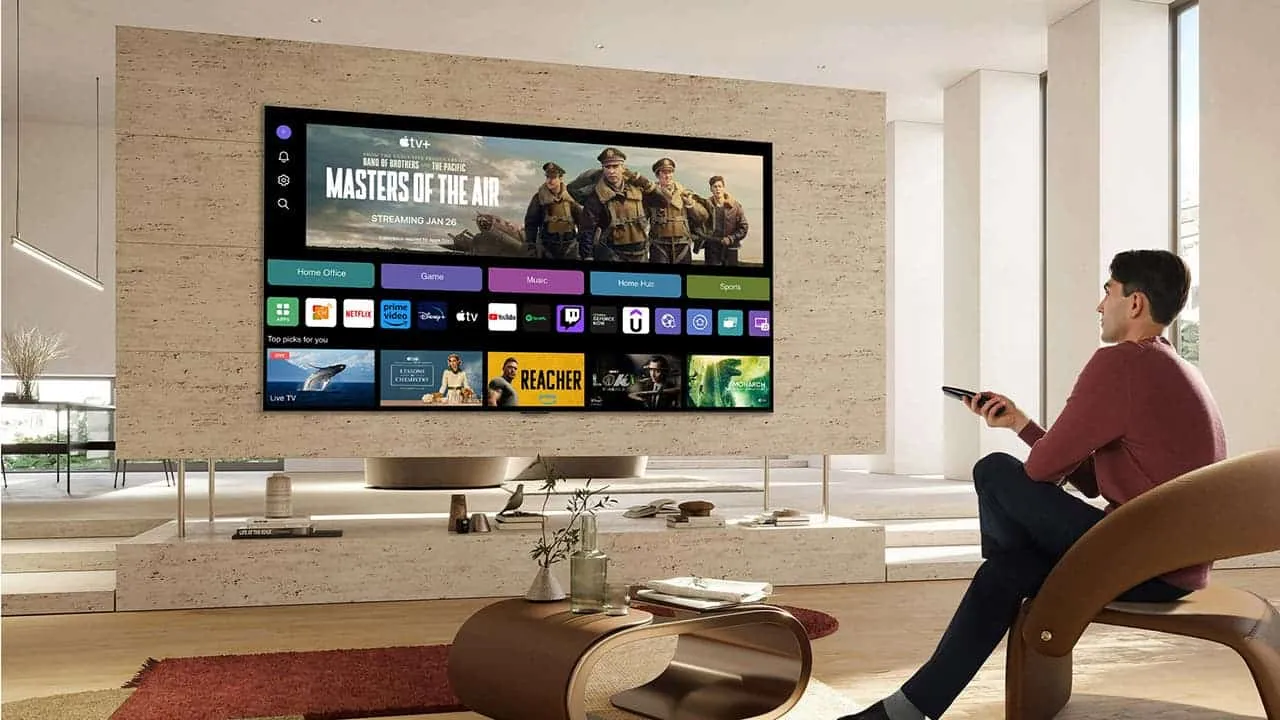
Modern smart TVs are marvels of technology, but they often fall short when it comes to audio quality. This is especially true for dialogue, which can be difficult to hear amid background noise. Luckily, there are several settings you can adjust to improve your viewing experience.
Adjust the Bass and Treble Settings

One of the simplest ways to improve dialogue clarity is to adjust your smart TV's bass and treble settings. Excessive bass can often drown out voices, so reducing it can help make dialogue more audible.
If lowering the bass isn't enough, try increasing the treble. This will boost higher frequencies, making voices more prominent. More advanced TVs may have a full equalizer, allowing you to fine-tune the sound to your preference.
The goal is to reduce lower frequencies that can mask voices and increase higher frequencies to make dialogue more distinct.
Check the Audio Modes

Many smart TVs offer pre-set audio modes that are optimized for different types of content. These modes can be a quick and easy way to improve dialogue clarity.
Look for audio modes with names like "Clear Voice," "Dialogue Booster," or "Night Mode." These modes typically reduce background noise and boost dialogue, making it easier to hear and understand.
By experimenting with these audio modes, you may find the perfect setting to enhance your viewing experience.
Disable Surround Sound on Your Smart TV

Dynamic Range Compression can sometimes distort audio and make dialogue difficult to understand. Some TVs and streaming apps may have default settings that optimize audio for surround sound systems.
If you're not using a surround sound system, disabling this feature can improve dialogue clarity. Check your TV's audio settings and look for options related to surround sound or audio output.
Additionally, streaming services like Netflix often automatically set audio to a surround sound format. You can usually change this setting in the app's audio options. By disabling surround sound, you may notice a significant improvement in dialogue clarity.
Try Volume Leveling on Your Smart TV
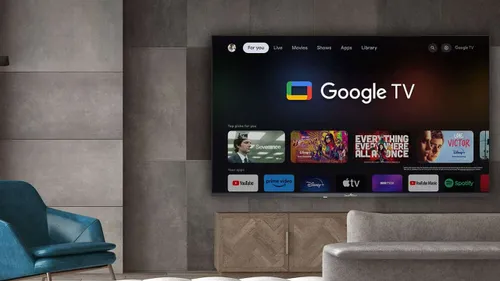
Volume leveling can help ensure consistent audio across different content. This makes it easier to hear dialogue and reduces sudden volume spikes or drops.
Check your smart TV's audio settings for an option called "Volume Leveling," "Auto Volume," or something similar. This feature can help balance the volume of different audio sources. It reduces the impact of loud commercials or sudden volume changes.
Does your smart TV not have a built-in volume leveling feature? You may be able to find a third-party audio processing device or app that can provide this functionality.
Turn on Subtitles

If you're still struggling to hear dialogue, enabling subtitles can be a helpful solution. While subtitles won't improve your hearing, they can help you understand what's being said, especially in noisy scenes or when dialogue is difficult to discern.
Many smart TVs and streaming services offer subtitle options. You can typically find these settings in the audio or accessibility menu.
Remember: Subtitles can be customized to suit your preferences. That includes font size, style, and color. You can also choose to enable subtitles only for specific scenes or throughout the entire film.
Popular News
Latest News
Loading




