Google Photos: You can save more images without deleting anything with this trick
GoogleFriday, 20 September 2024 at 10:34
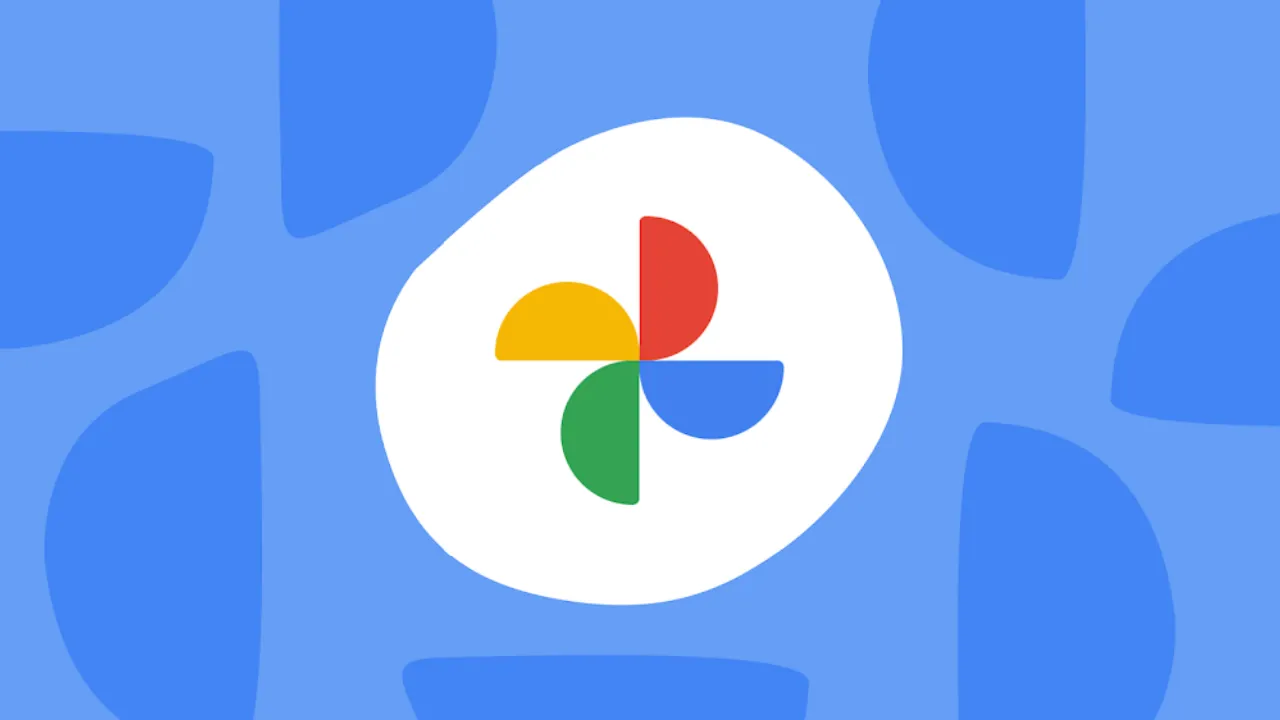
On June 1, 2021, Google Photos underwent a significant change: the unlimited free storage option ended. Prior to this date, users could upload compressed versions of their photos and videos without consuming any of the 15 GB of free storage space provided with Google accounts. However, after this change, all photos and videos, regardless of quality, now count against your shared storage limit, which includes space for Google Photos, Gmail, and Google Drive.
Maximizing Storage on Google Photos: How to Reclaim Space After June 1, 2021 Changes
This shift left many users searching for alternatives. Options include subscribing to a Google One plan for additional storage or turning to other platforms to back up your photos and videos. However, if you'd like to stick with Google Photos without paying extra, there are a few strategies you can employ to maximize your storage.
Managing Your Google Storage
One approach to stretching your 15 GB of free storage is to engage in regular maintenance of your Google account. Here are a few effective methods:
- Clean up emails: Remove old, unwanted emails from your Gmail inbox, especially those with large attachments.
- Delete unnecessary photos: Sift through your Google Photos library and remove duplicates, blurry images, or any pictures and videos you no longer need.
- Compress your photos. One of the most impactful ways to save storage is to compress photos that are saved in original quality.
Let’s delve into this last option, as it can significantly reduce the amount of storage your media files consume.
Compressing Photos to Save Storage Space
Before June 1, 2021, Google Photos offered users two backup quality options: "Original Quality" and "High Quality." While photos saved in their original quality always counted against your storage, those uploaded in "High Quality" (which has since been renamed "Storage Saver") did not use any storage space. However, following the change, both original and compressed (Storage Saver) photos now count toward your storage limit.
Despite this, original quality photos still take up far more space than compressed ones. This presents a useful trick to recover valuable storage space: compressing your existing original quality photos.
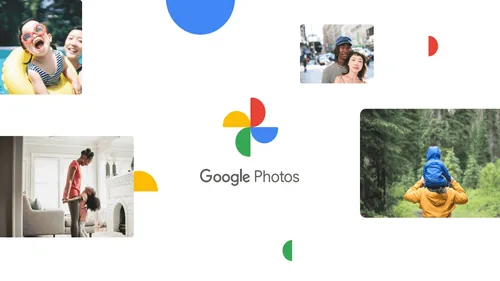
How to Compress Photos and Videos
To compress your photos and videos, follow these steps:
- Visit the Google Photos website: Open Google Photos' quota management page on your desktop or laptop browser.
- Go to the "Reclaim Space" section: Once there, you'll find an option to compress your existing original quality media. Look for the "More Information" button, which will display a pop-up explaining the effects of compression.
- Understand the impact of compression: Compressing photos reduces their resolution to a maximum of 16 megapixels. While videos will be capped at Full HD (1080p). For most users, this resolution is more than sufficient for viewing, sharing on social media, or printing standard-sized images. However, if you're planning to enlarge images for large-format prints or professional uses, you may want to keep the original files intact.
- Proceed with compression: If you're comfortable with the trade-off, check the box to confirm your intentions and click the "Compress available photos and videos" button.
Once the process begins, your original quality photos and videos will be compressed. This process may take several hours depending on the size of your media library. But you won’t need to take any further action. You can revisit the quota management page later to check how much space has been freed up.
Things to Keep in Mind
While compressing photos is an excellent way to reclaim storage space, it’s important to be aware that this process is irreversible. Once compressed, the original quality of your photos and videos cannot be restored. If maintaining the highest quality is crucial for your personal or professional needs, you may want to explore other storage options.
On the other hand, if you primarily use your media for personal sharing and social media, the reduced resolution will likely suffice. Compressed images still retain good quality for digital use and everyday printing.
How Much Space Can You Save?
The amount of space you can reclaim depends on how many original quality photos and videos you’ve stored in Google Photos, especially those uploaded before June 1, 2021. The more original quality media you have, the more storage you'll free up by compressing them. This is especially useful if you’ve amassed a large collection over the years and are now bumping up against your 15 GB limit.
Conclusion
The end of unlimited free storage in Google Photos has made many users rethink their photo backup plans. If you want to keep using Google’s services without paying for Google One, compressing your original quality photos and videos is a great option. This process has some trade-offs, but it can free up a lot of space if you don’t need high-resolution images. Regular maintenance also helps. Clean up your emails and delete unnecessary photos. Combined with compression, these steps will help you get the most out of your free storage and keep your Google account organized.
Popular News
Latest News
Loading




