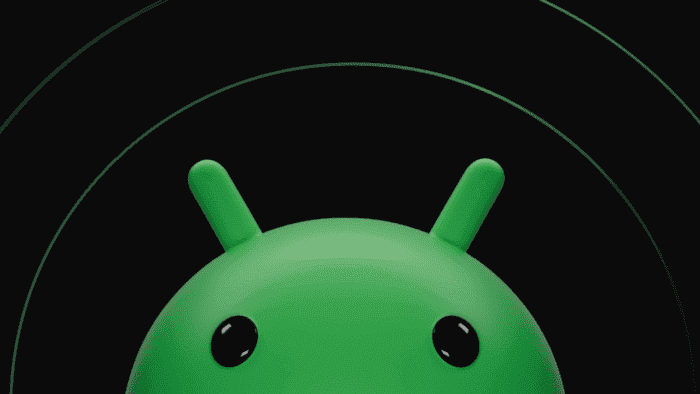Is your Android phone feeling sluggish? Apps taking forever to load? Before you resort to drastic measures like a factory reset, consider clearing the cache. This simple yet effective trick can free up space and potentially improve your phone’s performance.
What is Cache and Why Does it Build Up?
Think of your phone’s cache like your short-term memory. Apps store temporary data, like recently viewed images or login credentials, to make things faster and smoother. However, this cache can accumulate over time, taking up valuable storage space and potentially causing performance issues.
Benefits of Clearing the Cache
There are several advantages to clearing your Android’s cache:
- Improved Performance: A bloated cache can slow down your phone’s processing speed. Clearing it frees up resources, leading to faster app loading and smoother overall performance.
- Frees Up Storage Space: Cache files can take up a surprising amount of space, especially on older devices with limited storage. Clearing the cache can provide a much-needed storage boost.
- Fixes App Issues: Sometimes, a corrupted cache can cause app misbehavior. Clearing it can often resolve problems like unexpected crashes or glitches.

How to Clear the Cache on Your Android Device
There are two main ways to clear the cache on your Android phone: clearing individual app caches and clearing the system cache.
Clearing Individual App Caches:
- Open the Settings app on your phone.
- Navigate to Apps (or Applications) depending on your device.
- You might see a list of recently used apps. If not, tap See all apps or a similar option.
- Find the app you want to clear the cache for and tap on it.
- Look for options related to Storage or Storage and cache.
- Tap on Clear cache.
Clearing the System Cache (Optional):
Note: This option may not be available on all Android devices, particularly newer models.
- Power off your phone completely.
- The process for entering recovery mode varies depending on your device manufacturer. It usually involves a combination of holding down the power button and volume buttons. Consult your phone’s manual or a quick online search for specific instructions.
- Once in recovery mode, use the volume buttons to navigate and the power button to select options.
- Look for an option labeled Wipe Cache Partition or similar wording.
- Select this option and confirm the wipe using the on-screen prompts.
Important Considerations
Clearing the cache won’t delete any important data like photos, documents, or contacts. However, you might need to log back in to some apps after clearing their cache.
While clearing the cache is generally safe, it’s not a permanent solution. The cache will naturally rebuild as you use your phone. If you find yourself needing to clear the cache frequently, it might be a sign of a bigger problem. Consider uninstalling and reinstalling the app in question, or consult the app developer for further assistance.
In Conclusion
Clearing the cache on your Android phone is a simple yet effective way to potentially boost performance and free up storage space. It’s a quick fix to try before resorting to more drastic measures. With a bit of routine cache cleaning, you can keep your Android phone running smoothly and efficiently.