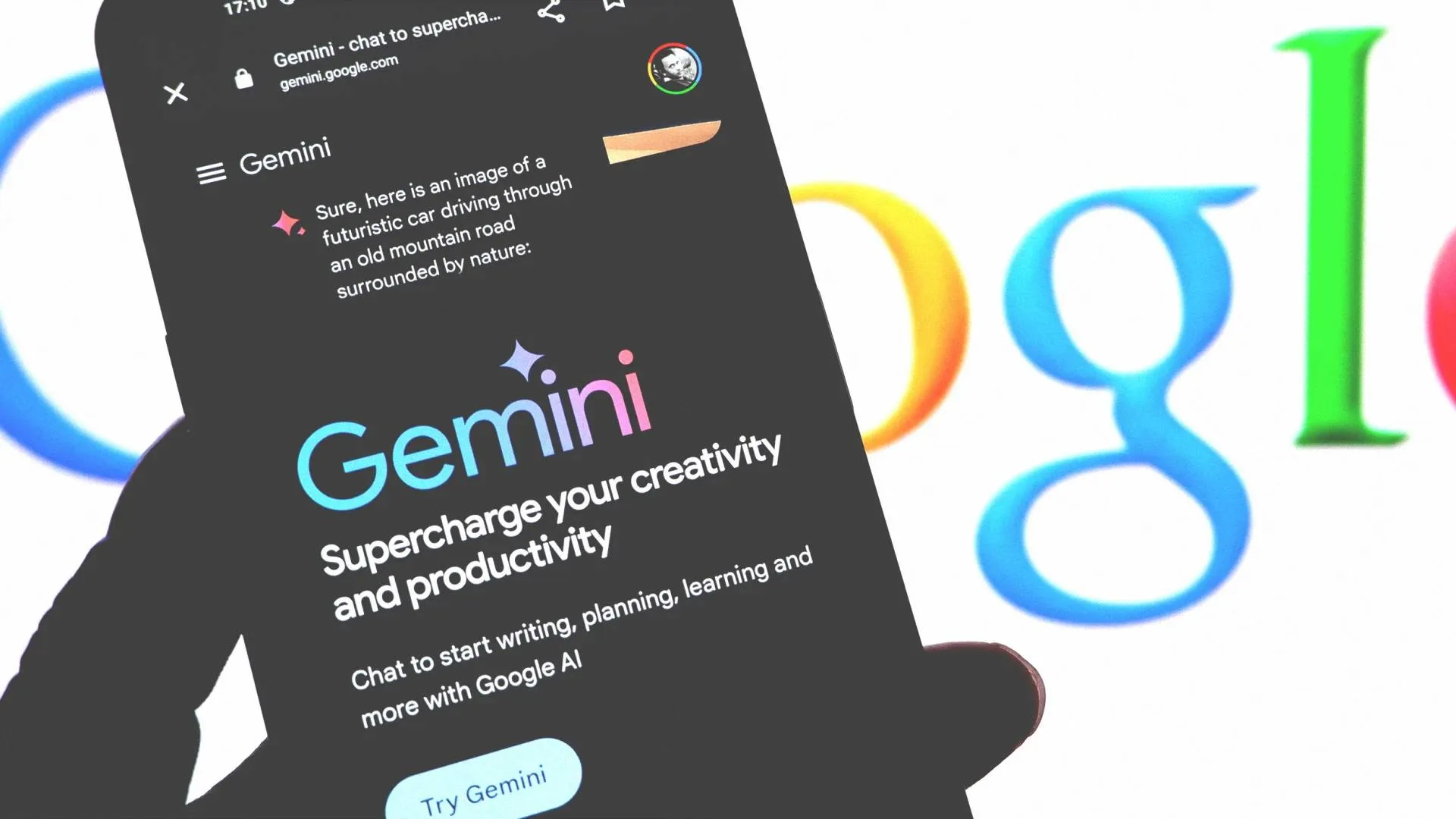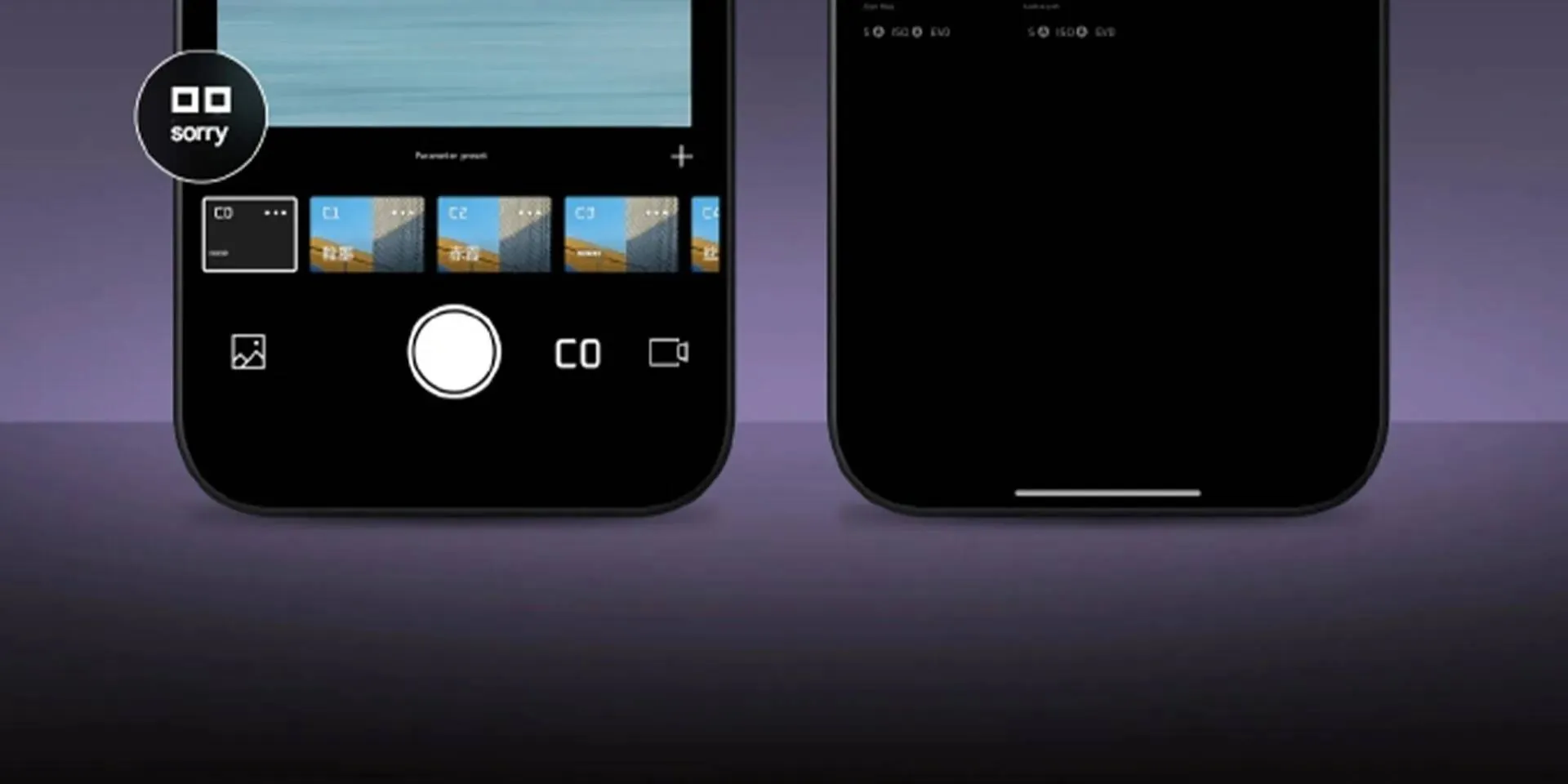Learn How To Speed Up Samsung Galaxy Phone By Disabling One Feature
How to's | GuidesSaturday, 09 November 2024 at 07:01

Is your new Samsung Galaxy not performing as fast as you expected? Samsung's RAM Plus feature could be the reason. This feature enhances multitasking by using part of your phone's internal storage. Note that this isn't actual RAM. Instead, it's virtual memory.
This allows Galaxy phones to keep more apps open in the background. While this sounds helpful, virtual RAM is slower than physical RAM. And it can actually slow down your device over time. Since RAM Plus is typically enabled by default, turning it off might be the solution you need to speed up your Galaxy.
How Is the Samsung Galaxy RAM Plus Feature Slowing the Phone Down?
Samsung Galaxy users have recently reported slower performance with newer models like the Galaxy S22. Despite being designed for multitasking, the Galaxy S22 sometimes stutters or drops frames. Initially, some users attributed this to early software patches or even the Exynos 2200 processor. However, after further investigation, many users found that the real issue was Samsung's RAM Plus feature.

Forum posts on platforms like XDA Developers pointed out that RAM Plus could cause these performance issues. RAM Plus may seem beneficial as it converts a portion of storage into virtual memory. But it's slower than physical RAM.
This can lead to reduced responsiveness, especially when running multiple apps. After testing on various Galaxy devices, users noticed immediate performance improvements once RAM Plus was disabled. Devices like the Galaxy S20 and Galaxy M53 returned to smooth, pre-update performance levels, while the Galaxy S22 Ultra became more fluid, living up to its high-performance potential.
How to Disable RAM Plus on Newer Galaxy Phones?
Samsung Galaxy users running One UI 5.1 or newer can easily turn off RAM Plus with a simple toggle in the settings. Samsung streamlined this process to give users more control over their device’s memory settings without the need for technical workarounds. Here’s how you can do it:
Open the RAM Plus Menu
Go to Settings > Device care > Memory and find the RAM Plus option.
Disable RAM Plus
In the RAM Plus menu, locate the toggle switch at the top of the screen. Toggle it off to disable RAM Plus. Once disabled, the change takes effect immediately without needing to restart your device.
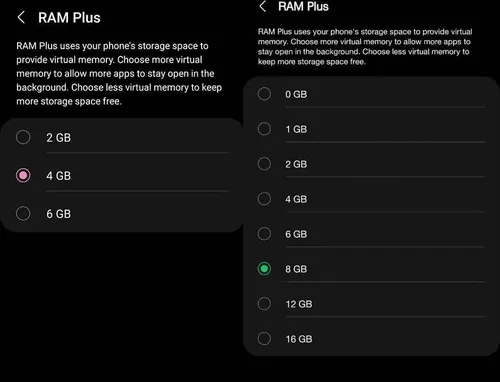
Disabling RAM Plus can make your Galaxy phone feel more responsive, with smoother transitions and faster performance. This simple toggle is especially helpful for those who want to optimize performance without modifying advanced settings.
How To Disable RAM Plus Feature To Get Better Performance From Older Galaxy Phones?
For users with older Samsung Galaxy devices that aren't able to upgrade to the latest One UI, disabling RAM Plus requires a few additional steps. By using the Android Debug Bridge (ADB) program on a computer, you can effectively disable RAM Plus and enjoy improved performance. Here's a step-by-step guide to help you through the process.
Set Up ADB on Your Computer
Start by installing ADB on your computer and activating USB debugging on your phone. If you're new to ADB, follow a detailed installation guide to get set up.

Enter the ADB Command
Once ADB is configured, connect your Samsung Galaxy device to the computer. Open a terminal window on your computer and enter the following command:
adb shell settings put global ram_expand_size_list 0,1,2,4,6,8
Reboot and Adjust RAM Plus Settings
After running the command, reboot your device. Next, go to Settings > Battery and Device Care > Memory, and access the RAM Plus menu. You'll now have control over virtual memory settings, allowing you to choose from 0GB up to 8GB or more, depending on your device.
Select 0GB for Optimal Performance
Choose "0GB" from the menu and reboot your device once again. This will disable RAM Plus completely, reducing background load and improving animation fluidity, responsiveness, and overall consistency.
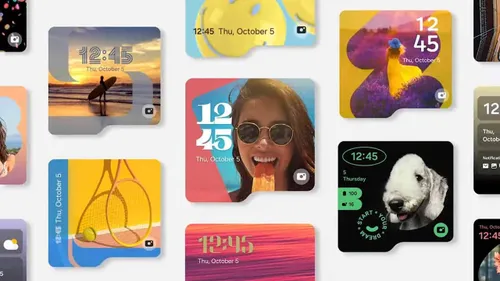
Is It A Good Idea to Turn RAM Plus Feature Off?
Deciding whether to disable RAM Plus depends on your device and personal needs. For users with newer Samsung models, such as the Galaxy S24 Ultra or devices with substantial RAM (like 12GB or more), RAM Plus may not impact performance noticeably. These devices have enough physical memory to handle multitasking smoothly, making the virtual RAM feature less crucial. However, on models with less RAM or on slightly older software versions, disabling RAM Plus could result in a noticeable performance boost, particularly if the phone has shown signs of sluggishness.
Another consideration is battery life. Since RAM Plus uses internal storage as virtual memory, turning it off may reduce power consumption, potentially extending your phone's battery life.
Samsung’s One UI 6 introduces a host of new features, including advanced AI capabilities and improvements that help optimize system resources. Keeping your software up to date will further enhance your device’s performance and support system-intensive apps efficiently. However, if you’re still experiencing performance issues, trying RAM Plus off could be a simple step toward a smoother experience.
Popular News
Latest News
Loading