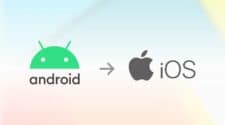WhatsApp now supports transferring your account and chat history from an Android phone to an iPhone. This feature, developed in collaboration with Apple, uses the Move to iOS app. Although the update is still rolling out, here’s a step-by-step guide to making the switch.
What You’ll Need
Before starting, ensure you meet the following requirements:
- Android phone running Android 5 or newer.
- iPhone running iOS 15.5 or higher.
- Move to iOS app installed on your Android device.
- Latest version of WhatsApp on your Android phone.
- Both phones connected to the same Wi-Fi network.
- Same phone number on both devices to access encrypted WhatsApp data.
- The iPhone must be factory-new or reset, showing the “Hello” screen.
What Transfers and What Doesn’t
The transfer will move:
- Account info, profile photo, chat history, group chats, photos, videos, and settings.
It won’t include:
- Call history or your display name.
Step-by-Step Process
- Prepare Your Devices
- Install the latest version of WhatsApp and Move to iOS on your Android phone.
- Connect both phones to power and ensure they’re on the same Wi-Fi network.
- Set Up Your iPhone
- Power on your iPhone and follow the setup prompts.
- At the Apps & Data screen, choose Move Data from Android.
- A one-time code will appear on your iPhone.
- Begin Transfer on Android
- Open the Move to iOS app on your Android phone.
- Enter the code shown on your iPhone and approve the connection.
- On the Transfer Data screen, select WhatsApp and tap Start.
- Complete the Transfer
- The transfer process can take a few minutes to an hour, depending on the data size.
- Once complete, install WhatsApp on your iPhone, verify your phone number, and restore your chat history.
Post-Transfer Tips
After verifying that all data has been moved successfully, factory reset your old Android phone before selling or trading it in.
This new feature makes switching from Android to iPhone seamless, keeping your WhatsApp data intact.