Worried about your Android phone’s security? It’s a valid concern in today’s digital age. Cyber threats are constantly evolving, and even the most cautious users can fall victim to malicious attacks.
But how can you tell if your Android device has been compromised? Are you noticing odd behavior, like unexpected app installations or unusual battery drain? These could be signs of a hacked device.
In this guide, we’ll walk you through several steps to help you determine if your Android phone is infected with malware or has been hacked. By following these tips, you can take control of your device’s security and protect your sensitive information.
What Signs Tell If Your Android Phone Is Hacked
So, there are some telltale signs that let you know if your Android phone is compromised. They are:
Unusual Battery Drain
One of the most common indicators of a compromised Android device is abnormal battery drain. If your phone’s battery seems to be depleting faster than usual, even when you’re not actively using it, it could be a sign of malicious activity.
Here’s how to check:
- Go to Settings: Open your device’s Settings app.
- Access Battery Usage: Navigate to the Battery section.
- Inspect Battery Usage: Look for any apps that are consuming an unusually large amount of battery power, especially those you don’t recognize or haven’t used recently.

If you find any suspicious apps draining your battery, consider the following:
- Force-Close the App: Force-quit the app to stop it from running in the background.
- Uninstall the App: If you’re certain the app is malicious, uninstall it immediately.
- Scan Your Device: Use a reliable antivirus app to scan your device for malware.
Remember, while unusual battery drain can be a sign of a compromised device, it’s not always the case. Other factors, such as faulty hardware or certain app behaviors, can also contribute to rapid battery depletion.
Unexpected App On Your Android Phone
Another red flag to look for is the sudden appearance of unfamiliar apps on your device. These unauthorized apps could be malicious and potentially steal your personal information.
How to Check:
- Go to Settings: Open your device’s Settings app.
- Access Apps: Navigate to the Apps or Applications section.
- Review Installed Apps: Scroll through the list of installed apps. Pay close attention to any apps you don’t recognize or remember installing.
- Uninstall Suspicious Apps: If you find any suspicious apps, tap on them and select Uninstall.

If you’re unsure about an app, try searching for it online to learn more about its purpose and reputation. Remember, it’s always better to err on the side of caution and remove any apps that you doubt.
Sudden High Data Usage
Another potential sign of a compromised device is abnormally high data usage. While streaming services and large app downloads can contribute to increased data consumption, sudden spikes or consistent high usage without a clear explanation could be a cause for concern.
How to Check:
- Go to Settings: Open your device’s Settings app.
- Access Network and Internet: Navigate to the Network & internet section.
- Check Data Usage: Look for any apps that are using an excessive amount of data, especially those you don’t recognize or haven’t used recently.
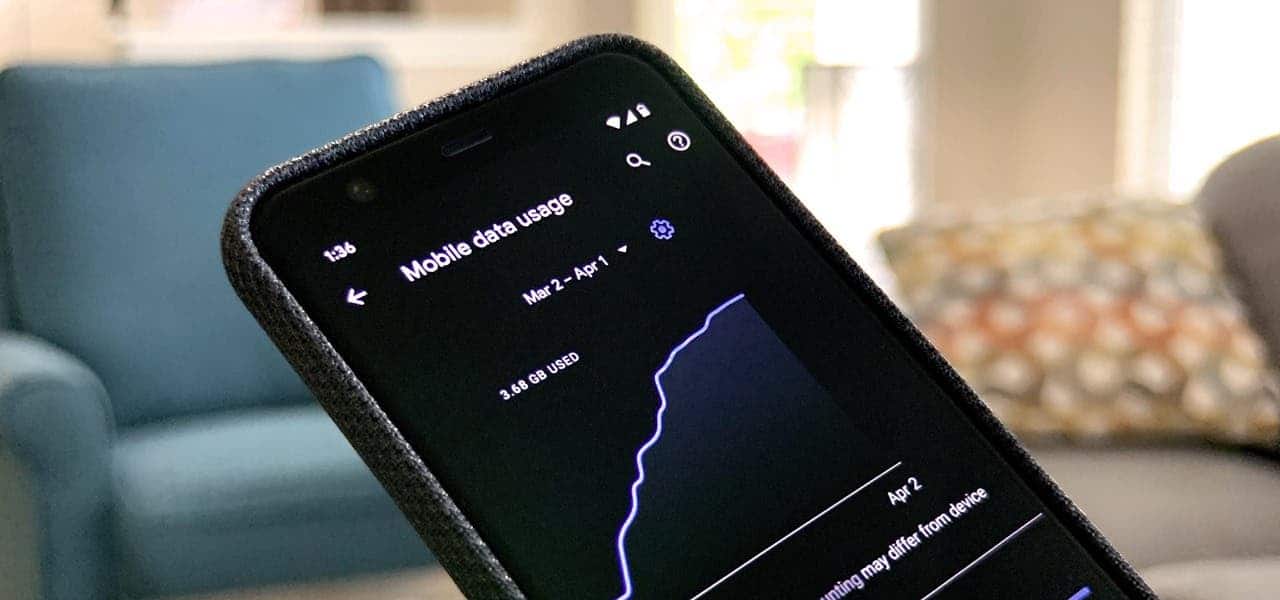
If you find an app that is consuming a significant amount of data without a clear reason, it’s advisable to investigate further. You may want to uninstall the app or consider performing a factory reset to restore your device to its original state.
Suspicious Pop-up Notifications on Your Android Phone
One common tactic used by hackers is to bombard users with intrusive pop-up ads and notifications. These ads often claim to detect viruses or offer unrealistic deals. It’s crucial to exercise caution and avoid clicking on these pop-ups.
Here are some red flags to watch for:
- Pop-ups that demand immediate action: These often use scare tactics, warning you of imminent danger if you don’t take action.
- Pop-ups that ask for personal information: Never provide sensitive information like credit card numbers or passwords to pop-up ads.
- Excessive notifications: If you’re receiving a constant stream of notifications from unknown sources, it’s a cause for concern.
Frequent Crashes and Strange Behavior: A Sign of Trouble
If your Android device is experiencing frequent crashes, unexpected app launches, or general instability, it could be a symptom of a malware infection. These malicious programs can disrupt your device’s normal operation and compromise your privacy.
Here’s how to address this issue:
- Use Google Play Protect:
- Open the Google Play Store app.
- Tap on your profile picture in the top right corner.
- Select Play Protect.
- Tap Scan device to initiate a scan.
- Install a Reliable Antivirus App:
- Download and install a reputable antivirus app from the Google Play Store.
- Run a full system scan to detect and remove any malware.
- Keep Your Device Updated:
- Regularly update your Android OS and apps to the latest versions.
- These updates often include security patches that can protect your device from vulnerabilities.
- Factory Reset (Last Resort):
- If the above steps don’t resolve the issue, consider performing a factory reset.
- This will erase all data on your device, so back up your important files before proceeding.
By taking these steps, you can effectively address the issue of frequent crashes and restore your device’s stability.
How to Prevent Your Android Phone From Being Hacked
Now that you know what signs tell whether your Android phone is hacked, let’s talk about how you can prevent the hack to begin with. Here are some tips that you should consider:
Keep Your Android Phone’s Software Up-to-Date
Regularly install the latest software updates for your Android OS and all your apps. These updates often include security patches that can protect you from known vulnerabilities.

Download Apps from Trusted Sources
Stick to the Google Play Store for app downloads. Avoid downloading apps from third-party sources, as they may contain malicious code.
Disable Unknown Sources
Go to your device’s Settings and disable the Install Unknown Apps option. This prevents your phone from installing apps from sources other than the Play Store.
Use Strong Passwords or Biometric Security
Set a strong, unique password or use biometric authentication like fingerprint or facial recognition to lock your device. This adds an extra layer of protection.




