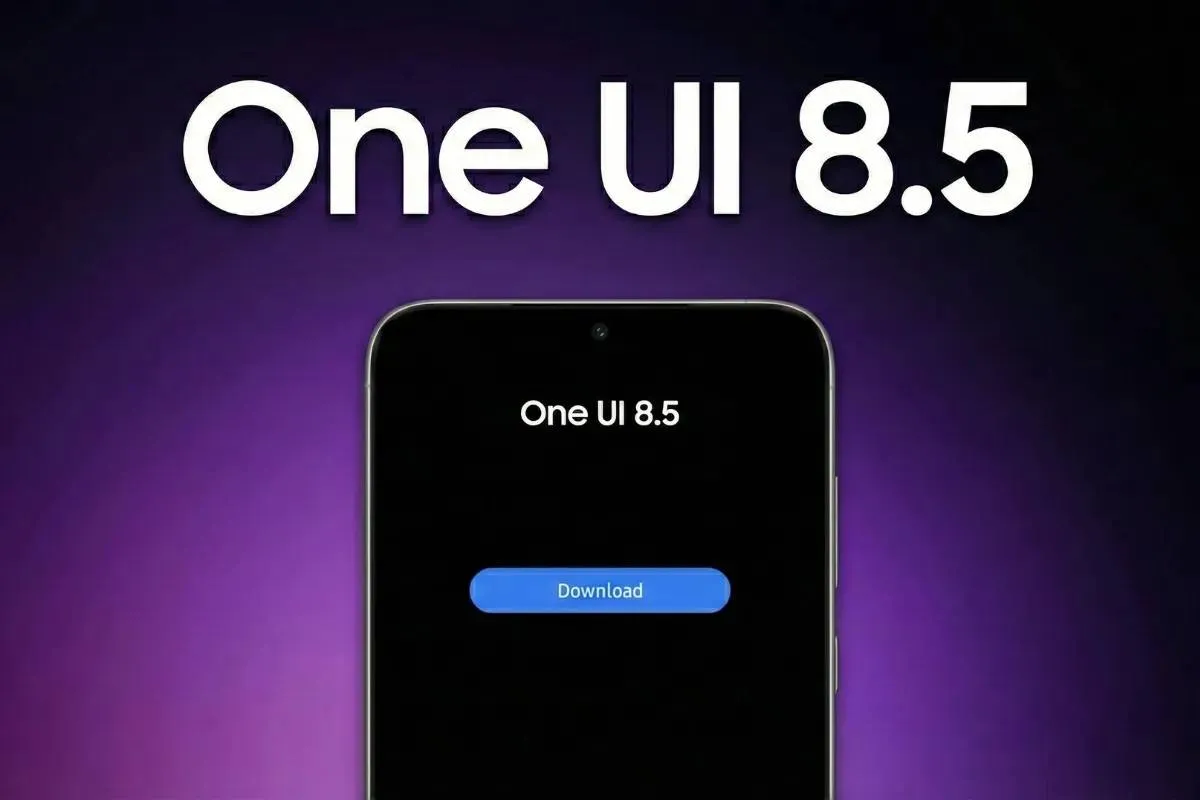How to Fix Your Phone When the Screen Turns Black-and-White: A Step-by-Step Guide
How to's | GuidesTuesday, 10 December 2024 at 01:41

A phone screen unexpectedly turning black-and-white can be confusing and frustrating. While it may seem like a serious issue, it’s often caused by specific settings or accessibility features, and fixing it is usually straightforward. When this happens, do not think it is because you have a budget device. It happens to all phones from budget devices to even flagship phones. It is also not specific to the operating system as it happens on Android and iOS devices. This comprehensive guide will walk you through understanding the causes and step-by-step solutions to restore your phone’s full-color display.

Source: Mirror
Why Does the Phone Screen Turn Black-and-White?
A black-and-white screen, also known as grayscale mode, can happen for several reasons:
- Accessibility Settings: Grayscale is often enabled as a feature for users with visual impairments.
- Focus or Bedtime Modes: These modes reduce distractions by dimming or simplifying the screen colours.
- Battery-Saving Features: Some phones use grayscale to conserve power.
- Software Glitches: Occasionally, bugs or system errors may cause the screen to switch to grayscale unexpectedly.
Understanding the root cause can help you determine the best solution.
Step-by-Step Guide to Fix a Black-and-White Screen
1. Check Accessibility Settings
Many phones offer grayscale mode as part of their accessibility features. You may need to disable this feature to fix the black-and-white screen issue. Follow these steps to disable it:
For Android
- Open Settings on your phone.
- Navigate to Accessibility or Accessibility Features.
- Look for Vision Enhancements or a similar option.
- Locate Color Inversion or Color Filter settings.
- If Grayscale or Monochrome is enabled, toggle it off.
For iPhone
- Go to Settings.
- Tap Accessibility.
- Select Display & Text Size.
- Tap Color Filters and ensure it’s set to Off.
- If Grayscale is selected under Color Filters, switch to another filter or disable it entirely.
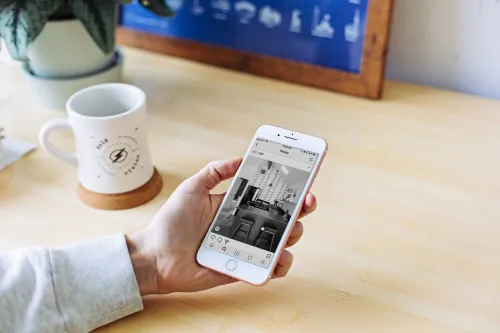
Source: apartmenttherapy
2. Disable Focus or Bedtime Modes
Focus modes, including Do Not Disturb or Bedtime Mode, can turn the screen grayscale to minimize distractions.
For Android
- Open Settings.
- Navigate to Digital Wellbeing & Parental Controls.
- Tap Bedtime Mode or Focus Mode.
- Check if Grayscale is enabled as part of these modes and disable it.
For iPhone
- Open Settings.
- Go to Focus > Sleep (or other focus modes).
- Check if Dim Lock Screen or similar options are active.
- Disable these features or adjust settings to restore colour.
3. Adjust Power-Saving Features
Some phones enable grayscale mode as part of their battery-saving options to reduce power consumption.
For Android
- Go to Settings > Battery.
- Tap Power Saving Mode or Battery Saver.
- Check if grayscale is enabled as part of the power-saving configuration.
- Disable the feature or customize the mode to exclude grayscale.
For iPhone
- Open Settings.
- Navigate to Battery.
- Check if Low Power Mode is active.
- Turn off Low Power Mode to restore full functionality.
4. Restart Your Phone
If the issue persists, restarting your phone can resolve temporary glitches or software errors.
Steps to Restart Your Phone
- Press and hold the Power button.
- Select Restart or Reboot (for Android).
- On the iPhone, hold the Power button until the slider appears, then slide to power off. Turn it back on after a few seconds.
5. Check Developer Options (Android)
Developer options allow advanced settings, including forced grayscale mode. If enabled, this can cause a black-and-white screen.
For Android
- Go to Settings.
- Navigate to System > Developer Options (enable Developer Options if it’s not visible by tapping Build Number seven times in About Phone).
- Look for Simulate Color Space under Hardware-Accelerated Rendering.
- If it’s set to Monochromacy, change it to Disabled.
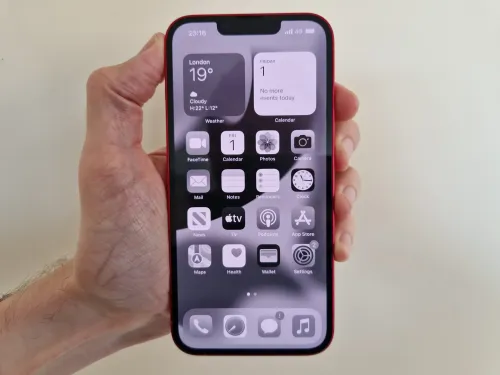
Source: trustedreviews
6. Update Your Phone’s Software
It is important to note that outdated software can lead to unexpected issues, including a black-and-white screen. Thus, you may need to Ensure your phone’s system is up to date.
For Android and iPhone
- Open Settings.
- Navigate to System or General > Software Update.
- Check for available updates and install them.
7. Perform a Factory Reset (Last Resort)
If none of the above methods work, performing a factory reset may resolve the issue. However, this should be a last resort option.
Note: This will erase all data, so back up your phone before proceeding.
For Android
- Go to Settings > System > Reset Options.
- Select Erase All Data (Factory Reset).
- Confirm and follow the on-screen instructions.
For iPhone
- Open Settings > General > Transfer or Reset iPhone.
- Tap Erase All Content and Settings.
- Confirm and enter your Apple ID password if prompted.
Common Issues and Solutions
- Accidentally Activated Grayscale Mode: Quickly check accessibility settings or focus modes.
- Persistent Black-and-White Screen After Restart: Ensure no background apps or third-party software is causing the issue.
- Hardware Problems: If none of the steps work, the problem could be hardware-related, requiring professional repair.
Preventing the Issue in the Future
- Understand Phone Features: Familiarize yourself with accessibility and power-saving settings to avoid accidental changes.
- Set Screen Lock Restrictions: Prevent unauthorized access to system settings.
- Regular Updates: Keep your phone updated to minimize software glitches.
If your phone remains black-and-white despite following all these steps, it might be due to hardware damage or deep software corruption. Visit a certified service center for further diagnosis and repair.
Conclusion
A black-and-white screen on your phone might seem alarming, but it’s often a simple fix. From checking accessibility settings to adjusting focus modes or battery savers, these steps will help you resolve the issue quickly. By understanding the potential causes and solutions, you can not only restore your phone’s display but also prevent the issue from happening again. If all else fails, seeking professional help will ensure your device gets back to working order.
Loading