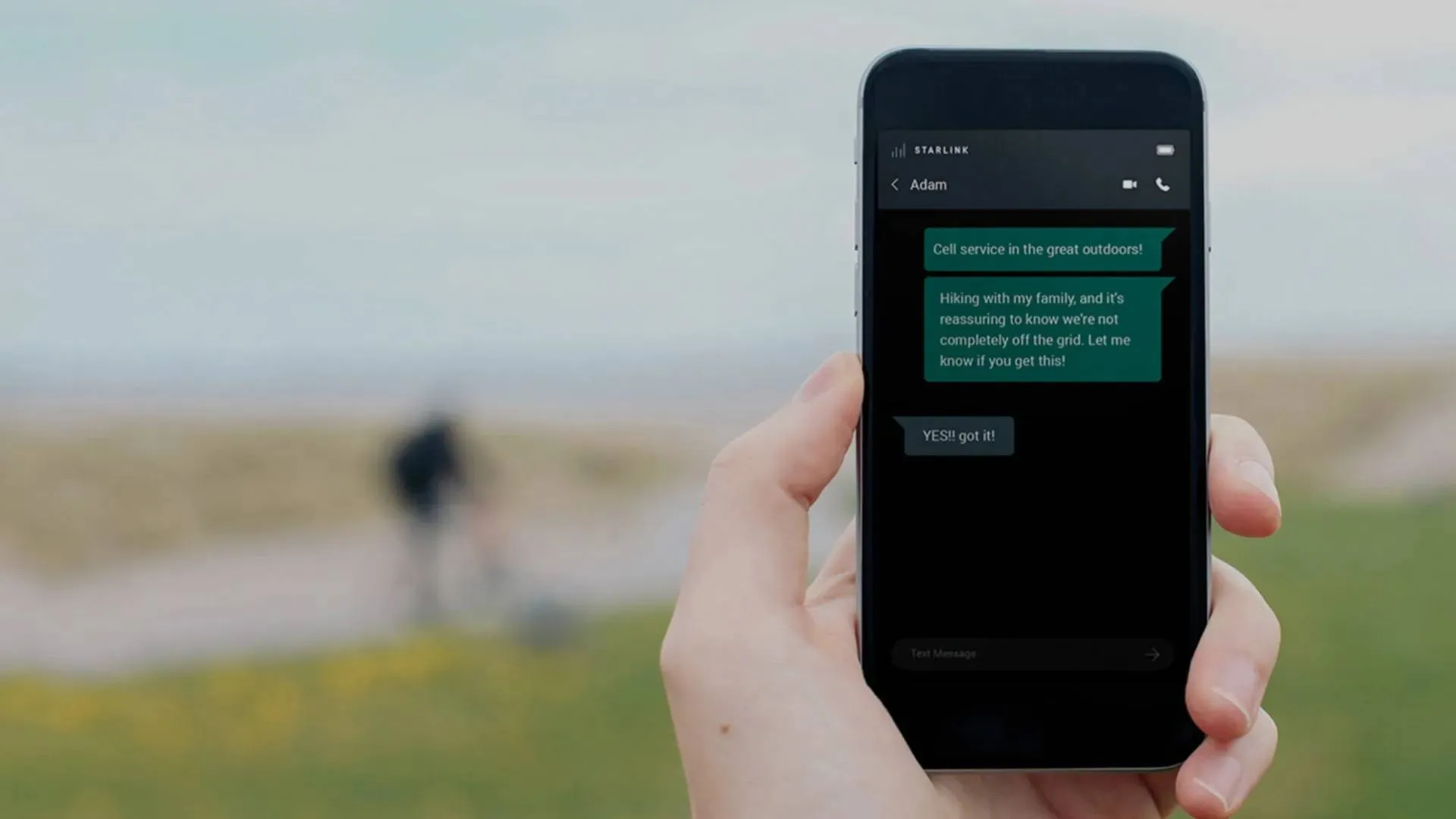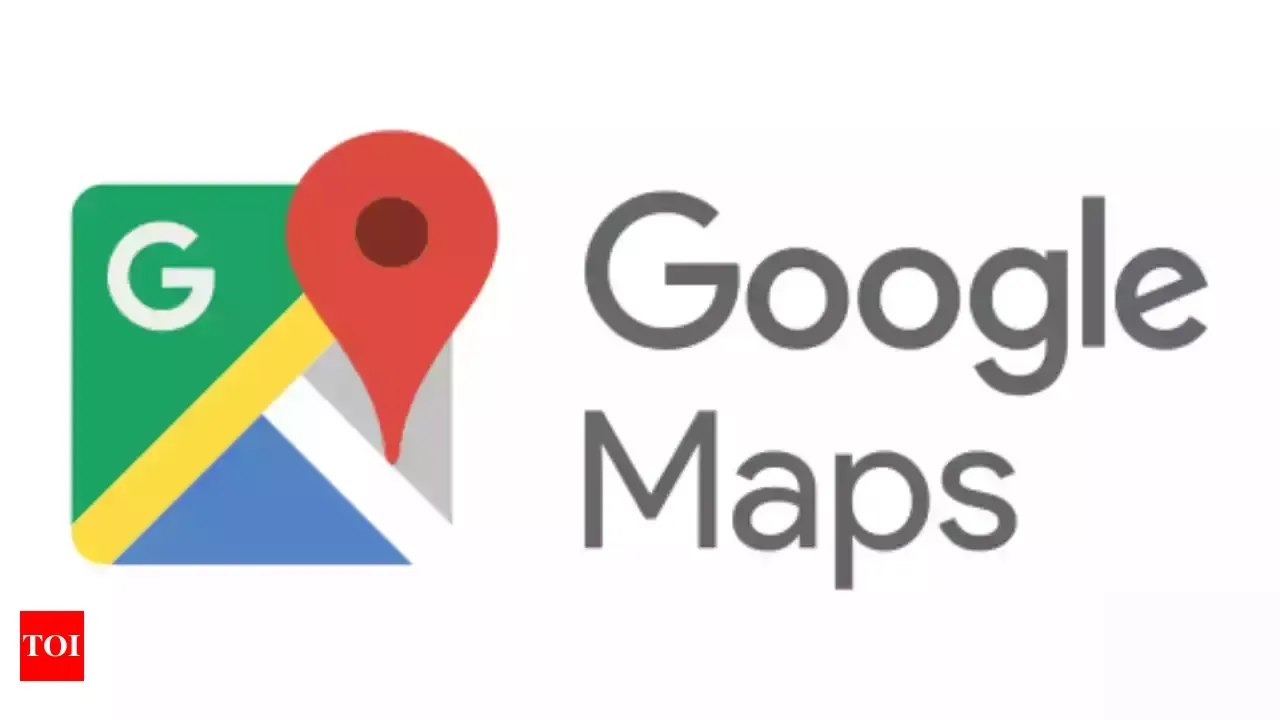
Google Maps is often regarded as the go-to app for navigation, but its capabilities extend far beyond simply getting you from point A to point B. Whether you're exploring a new city, searching for restaurants, or planning a trip, Google Maps is packed with features designed to make your experience smoother and more enjoyable. While widely recognized tools like offline maps and multi-stop routes are incredibly useful, there are several lesser-known features that can elevate your daily use of the app. Let’s uncover some of these hidden gems that could transform how you use Google Maps.
1. Find Restaurants That Suit Your Dietary Needs
If you’ve ever struggled to find restaurants that cater to your dietary preferences, Google Maps has you covered. Beyond offering basic information like ratings, reviews, and operating hours, the app allows you to filter eateries based on dietary requirements such as vegan, gluten-free, or halal.
Here’s how to set it up:
- Open the Google Maps app on your phone.
- Tap your profile icon at the top and navigate to Settings.
- Select Manage your preferences, then tap Dietary preferences.
- Choose options like Gluten-free, Vegetarian, or Alcohol-free to match your needs.
This feature ensures you can quickly locate restaurants that align with your dietary choices, saving you time and hassle during your search.
2. Eco-Friendly Routes Tailored to Your Car Type
Google Maps has taken vehicle-specific navigation to the next level. While the app has long offered modes for motorcycles, bikes, and trucks, it now allows you to specify your car’s engine type—whether it’s gas, diesel, hybrid, or electric.
For EV drivers, this feature is especially useful as it highlights routes with charging stations and even filters results based on your vehicle’s plug type.
To set it up:
- Open Google Maps on your phone.
- Tap your profile icon at the top and go to Settings.
- Scroll down and select Your vehicles.
- Choose your engine type (Gas, Diesel, Hybrid, or Electric) and, for EVs, specify the plug type.
With this feature, you’ll not only save time but also optimize energy consumption during your journey.
3. Never Forget Where You Parked
Have you ever spent too much time searching for your car in a crowded parking lot? Google Maps has a handy feature that lets you save your parking location, making it easier to find your vehicle later.
Here’s how to use it:
- After parking, open Google Maps.
- Tap the blue location dot that shows your current position.
- Select Save parking from the menu.
When you need to locate your car, tap the search bar and choose Parking location. You can even add notes like “Level 5, Section B9” or set a parking meter reminder.
4. Customize Public Transit Planning
Google Maps excels at providing public transportation information, but did you know you can tailor these suggestions to suit your preferences? Whether you prefer trains over buses or need wheelchair-accessible routes, Maps allows you to customize your public transit options.
To customize your routes:
- Enter your destination and tap the public transport tab.
- Select the gear icon to access transit preferences.
- Set your priorities, such as fewer transfers or specific transit types.
This feature simplifies journey planning, especially in unfamiliar cities, by ensuring your routes align with your personal needs.
5. Keep Your Activity Private with Incognito Mode
For those times when privacy matters, Google Maps offers an Incognito Mode. When activated, this mode prevents your search history from being saved and stops your activity from being recorded in your Google account.
To activate Incognito Mode:
- Open the Google Maps app and tap your profile icon.
- Select Turn on Incognito mode.
Once enabled, you can search and explore freely without updating your Maps Timeline. When you’re ready to return to regular usage, simply turn off Incognito Mode.
6. Personalize Your Navigation with Custom Vehicle Markers
Google Maps lets you replace the default blue navigation arrow with a vehicle icon of your choice, such as a sedan, off-road truck, or sports car. This small customization adds a fun and personal touch to your navigation experience.
Here’s how to change your marker:
- Start navigating to your destination.
- Tap the blue arrow icon on the map.
- Browse the available icons and select your preferred option.
- Tap Done, and your new marker will appear.
7. Share Routes Effortlessly
Planning a trip with friends or family? Google Maps makes it easy to share your navigation route, ensuring everyone is on the same page.
To share a route:
- Enter your destination and set your route.
- Tap the Share button from the navigation screen.
- Choose an app or platform to send the link.
The recipient can open the link directly in Google Maps to follow the route you’ve shared, making group trips and coordination smoother.
8. Enhance Nighttime Viewing with Extra Dim
Using your phone in low-light environments can strain your eyes, even at the lowest brightness settings. The Extra Dim feature in Google Maps allows you to reduce screen brightness further for a more comfortable experience.
To enable Extra Dim:
- Go to your phone’s Accessibility settings.
- Find and toggle on Extra Dim.
This feature is particularly useful when navigating at night or in dark settings, helping to minimize eye strain.
Conclusion: Maximize Your Google Maps Experience
Google Maps continues to innovate, adding features that go beyond basic navigation. From dietary filters to eco-friendly routes and Incognito Mode, these hidden tools offer convenience, personalization, and efficiency. While Google Maps is already the leading navigation app, exploring these lesser-known features can elevate how you use it every day.
Whether you’re planning a trip, managing commutes, or simply trying to find a great restaurant, Google Maps has you covered. Try out these features and discover how they can make your journeys smoother and more enjoyable.
What’s your favorite hidden feature in Google Maps? Share your experiences in the comments below!
Loading