How to Use Your Smartphone As Remote Controller For Various Devices
TechSunday, 26 January 2025 at 00:50

Want to turn your smartphone into a universal remote for all your devices? Searching for simple ways to control your gadgets with just your phone? You’re in the right place! This guide will walk you through the steps to transform your smartphone into a handy remote control, making it easier than ever to manage multiple devices from one place.
Using your smartphone as a controller is convenient, cost-effective, and reduces clutter by replacing multiple remotes. It offers portability, multi-device control, and customizable features like voice commands and smart routines. Plus, apps can update to support new devices, keeping it future-ready.

Here's a revised version with improved flow, added depth, and clarity:
How to Use Your Smartphone as a Remote Control for Various Devices
Turning your smartphone into a remote control is easier than you think. Follow these methods to control your devices seamlessly:
1. Built-In Infrared (IR) Blaster
Some Android devices come with a built-in IR blaster, enabling them to function as universal remotes for TVs, set-top boxes, air conditioners, and more. Simply install an IR remote app, configure your device, and you’re set! However, most modern smartphones, including iPhones, lack this feature.

For devices without an IR blaster, you can still use this method by pairing your phone with an external IR adapter, which connects via the headphone jack or USB-C port. There are various smartphone makers nowadays that offer IR Blaster on their smartphones. Xiaomi/Redmi are two of the most popular names, as they've been pioneers in this segment. More Chinese brands are equipping their devices with IR Blasters, like OnePlus and Realme. It's a convenient feature since you won't need to have stable Wi-Fi to use it. However, just like a remote controller, you will need to point the IR blaster to the TV receptor. Also, some apps will offer a limited experience over the original controller.

2. External Pairing Devices
Another effective method to turn your smartphone into a remote control is by using an external hub, such as the Logitech Harmony Hub. This versatile device bridges the gap between your smartphone and various home devices, offering a seamless control experience.

The Harmony Hub works with both Android and iOS devices, making it compatible with nearly any smartphone. It connects to your devices using a combination of IR (Infrared), Bluetooth, and Wi-Fi technologies, ensuring compatibility with a wide range of devices, including televisions, streaming boxes, sound systems, smart lights, and more.
Once you set up the Harmony Hub, you can pair it with the Harmony app, available on app stores. The app transforms your smartphone into a powerful universal remote with an intuitive interface. Using the app, you can:
- Control multiple devices: Manage entertainment systems, smart home devices, and more from a single app.
- Create activity-based controls: Set up routines like "Watch a Movie," which turns on your TV, adjusts lighting, and starts your sound system with one tap.
- Voice control integration: Pair the hub with smart assistants like Alexa or Google Assistant for hands-free operation.
- Custom configurations: Adjust buttons and settings to suit your preferences for an optimized experience.
The Harmony Hub also eliminates the need to point your phone directly at the device since it operates via Wi-Fi and Bluetooth, expanding its usability to control devices in other rooms or from a distance.
By investing in a hub like this, your smartphone becomes a central control point for your home, simplifying the management of multiple devices while offering modern conveniences like app-based automation and voice commands. This solution is ideal for tech enthusiasts looking for a smart, streamlined setup.
3. Manufacturer Apps
Many brands provide proprietary apps for remote control functionality. For example, LG ThinQ, Samsung SmartThings, and Sony SideView allow you to manage their devices directly from your phone. Usually, these apps offer much more than simply allowing you to control your TV. In some of them, you can control any device as long as it is "smart" and is connected to your Wi-Fi/Bluetooth.
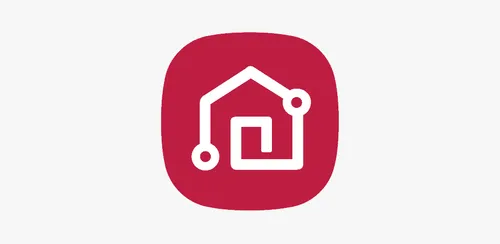
By following these methods, you can turn your smartphone into a universal remote, enhancing convenience and streamlining device management. You can find some of the most popular apps listed below:
Steps to use manufacturer apps:
- Ensure your phone and appliances are on the same Wi-Fi network.
- Download the app specific to your device’s brand from the app store.
- Follow the setup instructions to connect and control your appliance.
4 - Third-Party Remote Controller Apps
Popular third-party apps like AirDroid Personal and AnyDesk can also provide remote control features for compatible devices. Application stores are full of third-party solutions for those who want to find a way to use the smartphone as a remote controller. Some apps stink or are full of ads, while others do what they say.

Interestingly, some 3rd-party apps will explore the IR Blaster of devices coming with it, while others will use the Wi-Fi network to control devices connected to it. Each app has its own set of particularities, features, and functionalities. So it may take time to explore all the ones that will do the job. Below, we will list some of the most interesting solutions.
Conclusion - Using Smartphone as a Remote Controller
Using your smartphone as a remote control might seem tricky at first, but it’s far from impossible. With the methods shared in this guide, you have everything you need to turn your phone into a universal remote for multiple devices. Whether you’re using an IR blaster, an external hub, or manufacturer apps, the process is straightforward with the right tools. Simply follow the steps outlined here, and you’ll unlock the convenience of managing your devices seamlessly through your smartphone.
Popular News
Latest News
Loading



