Samsung may have kicked off its journey of defending its title as the world’s top smartphone brand in a big way, as the held its annual unpacked event in Sans Francisco. Headlined by the impressive Galaxy Fold, the Korean tech giant announced a bunch of smartphones alongside some wearable.
At the event, Samsung announced a trio of the tent anniversary Galaxy S10 smartphones. The S10 family comprises of the Galaxy S10e, S10, and S10 Plus. There is also a fourth version dubbed the S10 5G, you can check out our announcement coverage here. Well, the Galaxy S10 family pack some impressive specs and feature that should get you excited, from a refreshed design, with a punch-hole in the screen for the 10MP front-facing camera, the fingerprint scanner tucked under the display and more.
Although fitted with batteries of different sizes, the four Galaxy S10 models get a feature that all will find useful – the reverse wireless charging or the PowerShare feature in Samsungs own term that allows you charge any Qi-enabled device using your Galaxy S10’s battery. While it’s not new to its main rival Huawei, the feature is a first for Samsung, and so calls for a celebration.
To effectively use this feature, your compatible phone that needs to fueled need to be back-to-back with the Galaxy S10, and in the case of smartwatches or other devices, you will have to ensure the underside of the casing is touching the glass back of the Galaxy S10.

As impressive as t sounds, your Galaxy S10 need to be full of power to effectively charge other devices, and as Sammobile noted in its initial testing, Samsung has set a 30 percent minimum battery capacity threshold for the Galaxy S10 Wireless PowerShare feature, anything below that means you cant use the S10 Powershare.
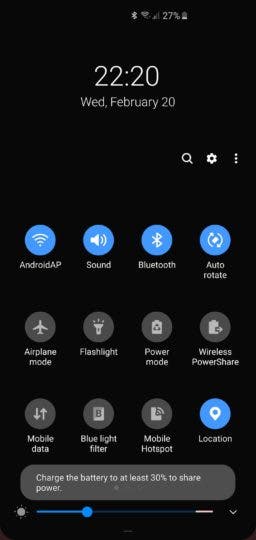
To begin using this feature, just open the notification shade and tap on the Wireless PowerShare button to activate the feature, or expand the persistent Wireless PowerShare notification and tap on Turn off to exit the PowerShare.





