Since its inception in 2008, Google’s Android mobile operating system has matured a lot thanks to new features enhancing the overall user experience. Even though Android is running on around 75% smartphones globally, the search engine giant kept it as open-source meaning free of charge (Well technically, no!).
Since Android phones come with Google’s pre-installed app and services, it’s quite easy for the company to track your valuable data. This data can then be used to target ads towards you which is the reason why marketing companies are ready to shell out thousands of dollars for users’ data. In the era of internet and technology, it is now crucial to take the necessary steps to protect your privacy.
How to Improve Privacy on Android Phones
Today, we are going to talk about a few things that you can do to level up your privacy game. As you can tell, this guide is designed for those who’re looking to improve privacy on Android smartphones.
Location Tracking and History
The very first thing that you can do is take control of the location services for Google as well as various third-party apps. If you’re not aware, Google is largely known for tracking your locations all the time with its plethora of apps & services. In fact, you can see your entire tracked data via your Google Account. To disable the location history, you can follow the steps mentioned below.
- Open up the Chrome browser on the computer and then click on your avatar that can be found on the top right corner.
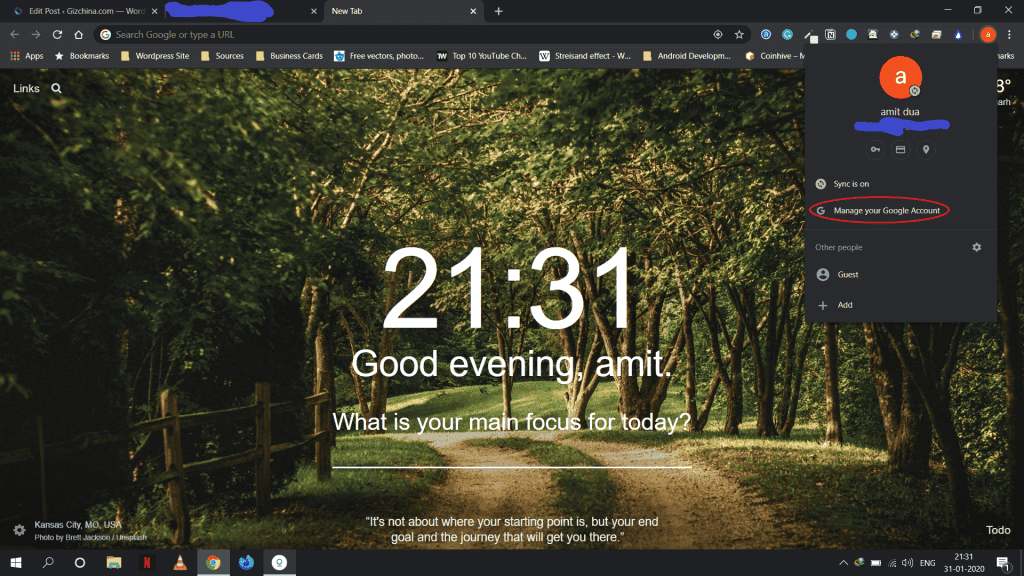
- Now, select Manage your Google Account option. This will redirect you to your account settings page.
- Head over to Data & Permissions and look for Web & App Activity and Location Activity. Once found, turn off these two options.
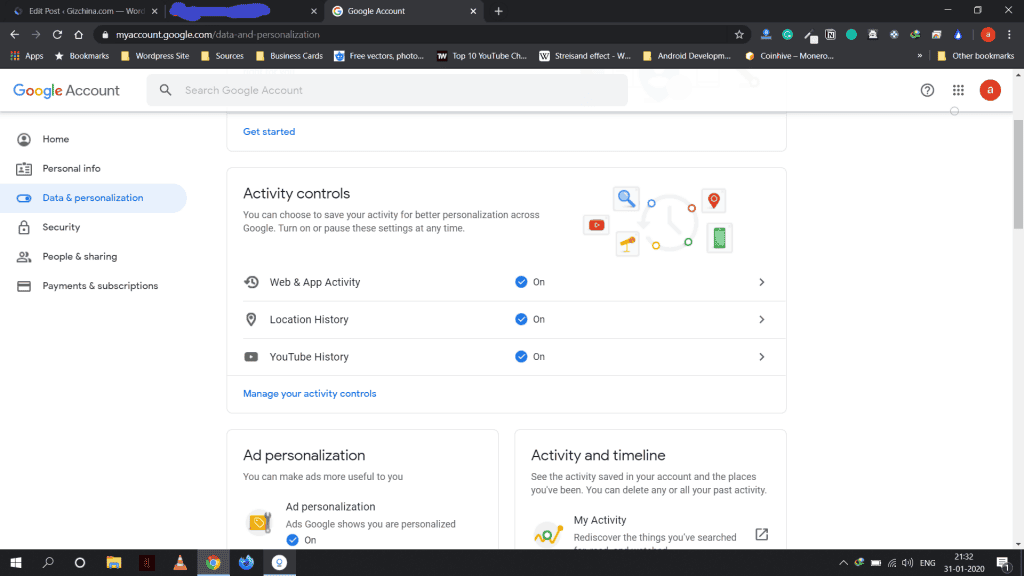
The above step will prevent Google from tracking your location. For the third-party apps and other Google services, you can follow the steps given below.
- Head over to Settings>>Apps>>Permission Manager>>Location on your Android smartphone.
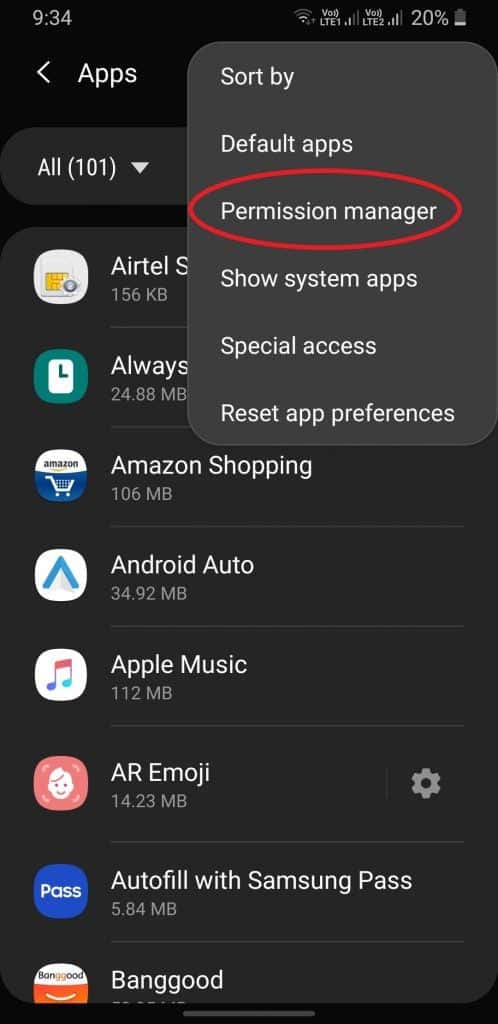
Note: You might find the Permission Manager section on the three-dot menu on the top right corner depending on the phone you’re using. - For those who’re on Android 10, you will be able to prevent some apps from tracking your location in the background as well.

Disable Google Backups
The search engine giant offers backup & restore service that you can enable while setting up your phone. If you don’t want Google to backup your personal information such as WiFi passwords and call history, then you can disable the feature completely. To do so, you can follow the steps given below.
- Head over to Settings>>Google>>Backup and then tap on the ‘Back up to Google Drive‘.
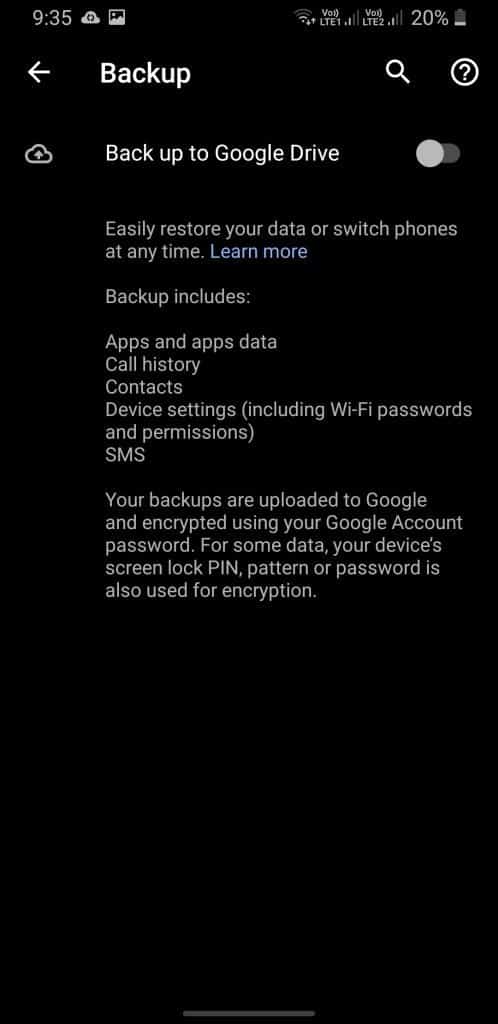
- Open your Google drive app, tap on the menu button and then select the Backups option. You can now delete your previously-stored backups.
This will turn off the automatic Google Backup feature preventing the company from tracking your sensitive data. It is worth mentioning that you will no longer be able to restore or backup your data in the future.
Disable Google’s Ad-Tracking
Since Android is open-source, Google mostly earns through the ads which it targets depending on your activity on Google services. You can disable the ad-tracking to prevent the company from tracking your habits. Here’s how you can do that.
- Head over to Settings>>Google>>Ads. Now, tap on the ‘Opt-out of ads personalization‘ to disable it.
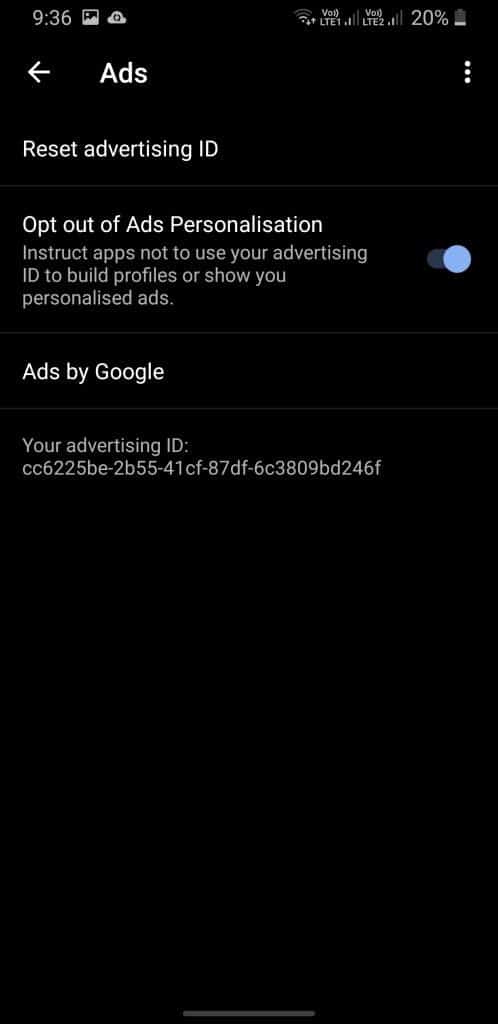
Other things that you can do
- Drop Google search engine: You can use other search engine services such as DuckDuckGo which is famous for its data privacy and policy.
- VPN over Incognito Mode: Instead of Incognito mode, we will recommend using VPN services since even in incognito, your ISP or public WiFi provider will still be able to see what you’re doing.
- Secure email service: If you want to take your privacy to the next level, you can then switch your email service. You can use ProtonMail instead of Google’s Gmail.
Well, these steps will help you improve your privacy on Android smartphones. Although there are still a few more things, we can not cover every single method in one article. Let us know in the comment section below if you want more guides like this, we’ll make sure to curate more.

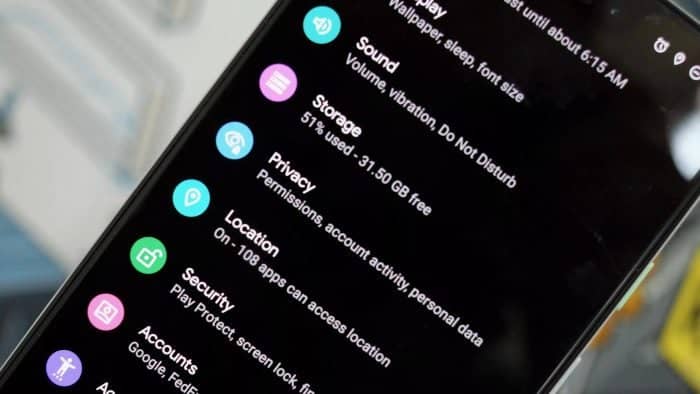




There is even a better way to improve privacy. If you switch your Google Android with privacy first /e/ OS from e foundation, you will have a Googleless android which doesn’t share your data with anyone.