Apple devices with iOS system are surely among the most secure ones with plenty of security layers available. But this benefit can pretty quickly turn into a nightmare, when you run into some problems. After all, people are forgetful creatures and you can easily just forget the passcode or get the device locked with multiple failed attempts. Or maybe your Face ID or Touch ID stopped worked, eventually the cracked screen of the phone is against entering anything. All of these nightmare scenarios have a pretty simple solution – using AnyUnlock iPhone Password Unlocker.
This super handy software tool can unlock all types of locked screen, no matter if it’s 4-digit, 6-digit, custom alphanumeric code or Touch ID / Face ID. All of them are no match for AnyUnlock iPhone Password Unlocker and you can quickly regain access to your phone. But such process should always be just a well thought effort, because it would also erase all the data on your device. First your should check all the easy methods to try fixing issues with the passcode. And keep in mind, there are actually 3 methods to unlock iPhone / iPad without a passcode.
Unlock iPhone without computer by using Find My iPhone
That’s a pretty easy way to solve the problem, if you have access to another iOS device. Then you can via the Find My iPhone function login with your Apple ID and password and erase the chosen device remotely. Then you can start setting up your phone again and eventually restore the data from iCloud backup
Unlock iPhone by entering Recovery Mode
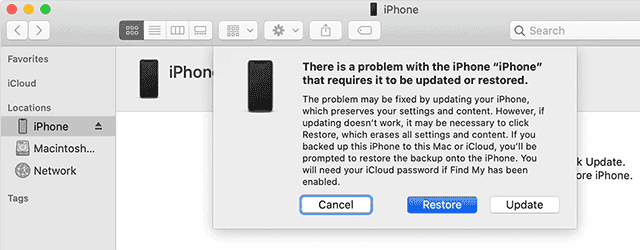
For this method you will need a computer with iTunes software suite installed and iTunes backup ready. All you need to do is reboot the phone into the Recovery Mode (usually by pressing and holding Power and Home buttons together), connect the phone to the computer and choose the Restore option in iTunes to get it all back and running from the backup.
Unlock iPhone using AnyUnlock
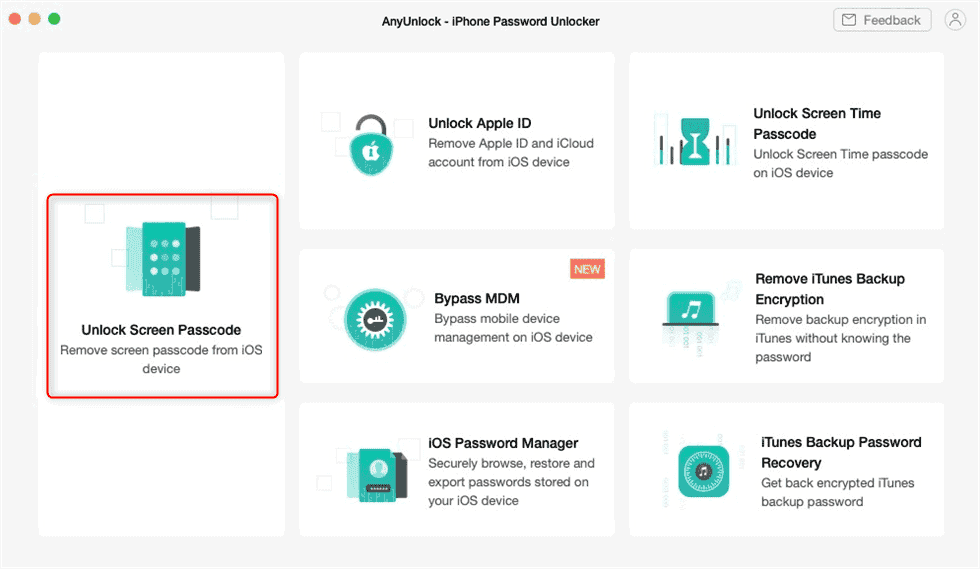
Using this dedicated software tool is probably the easiest, because the process is pretty straightfowards and anybody can handle it. Just follow the five simple steps :
- Download and lauch AnyUnlock on your computer
- Connect the iPhone to the computer and when it’s dected choose the “Unlock Screen Passcode” option
- With just one click download the most appropriate and latest iOS firmware version
- When the download is finished, just click the “Unlock Now” button to start the process
- Reap the rewards with the screen passcode finally out of the way
But getting rid of the passcode on the locked screen is just one of the various features of the AnyUnlock iPhone Password Unlocker. You can also remove Apple ID, bypass Remote MDM & Remove Local MDM, bypass screen time passcode, get into encrypted iTunes backup so you can restore it. It can also help you better manage your stored passwords saved in your iOS device and export them to an external password managing app. So many functionalities in one simple software tool is definitely great to have available.
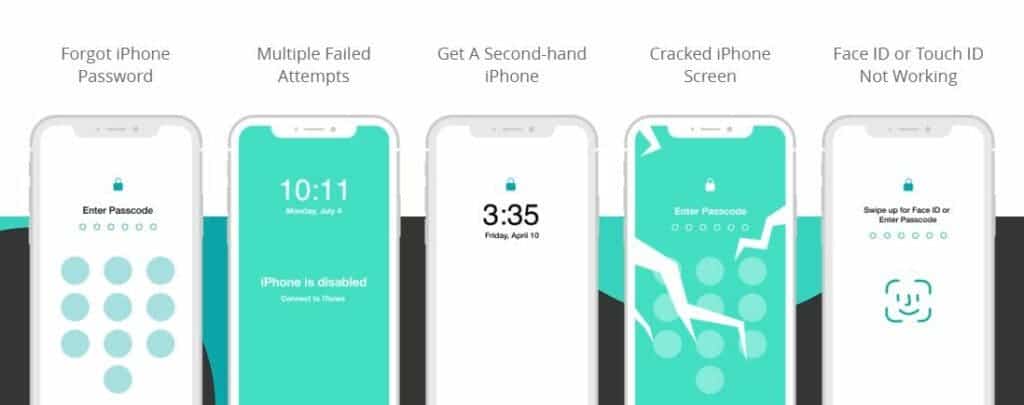
AnyUnlock iPhone Password Unlocker software tool is available for both Windows and Mac platforms and there are various pricing plans available. You can also download a limited free version to test it out. But the makers are very confident about the extremely high success rate of solving problems, that they are offering full 60-days money back guarantee. And 24/7/365 technical support is just the proverbial cherry on top of all that.

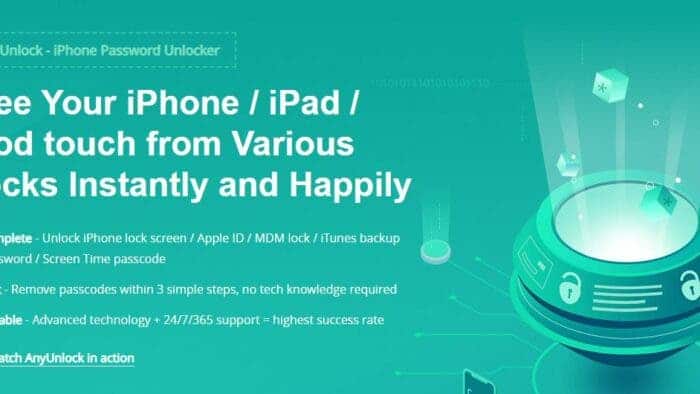
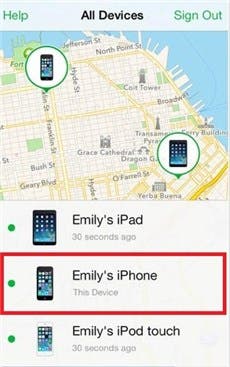
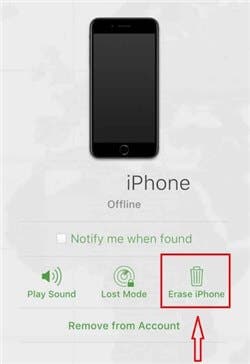




So when I buy a iCloud-locked iPhone I can get into the device by simply running this tool?