It’s a headache when you forget the security code of your Apple iPhone or iPad. This scenario brings a lot of problems and makes users run to find a way to recover their devices, data. Sometimes users find some applications that promise but didn’t deliver. In other cases, some apps are just too expensive. Some online services are offering this kind of service. However, it’s much more convenient to have an application installed on our PC for seamless use anytime we need it. One of the best solutions in the Market is iToolab UnlockGo.
iToolab UnlockGo
UnlockGo is a complete application for unlocking iOS devices. It’s capable to bypass a set of protection measures such as Screen Passcode, iCloud Activation Lock, Apple ID/iCloud accounts, and Find my iPhone. Everything can be accessed without the need for a password in both iPhone or iPad.
The application will help you in the already mentioned scenarios. You’ll be able to unlock many of the security doors in your iPhone or iPad.
UnlockGo allows you to unlock everything from Face ID to Touch ID
The application comes loaded with a bunch of features made to make life easy. The features allow iPhone and iPad owners to unlock the devices removing passcodes no matter if they have 4 or 6 digits.
Furthermore, Face ID and Touch ID are also feasible for unlocking through the app. The platform can even change the iCloud code giving you access to your devices.
With so many features, there are many scenarios where you can use the applications. That includes having disabled access when Face ID or Touch ID aren’t available.
The application features an assistant that can help users to find the features that will be more useful for them. iToolab’s website also has many tutorials to introduce you to the application. Without further ado, let’s dive in some of the more interesting features in the application.
iToolab UnlockGo key features:
- Unlock Apple ID without a password
- Remove Screen Passcode
- Unlock iCloud Activation Lock
- Turn Off Find My iPhone without a password
- Bypass a screen time passcode
- Bypass mobile device management (MDM) without losing data
How to Bypass iCloud Activation Lock
Apple introduces iCloud and Apple ID a couple of years ago to make iPhones safer and associate every device with the user that has an account linked in. If you need to reset your iPhone, at a first boot, you’ll be prompted with Apple ID & Setup requesting you to finish your setup. Forgetting your password can be somewhat messy. The application will then, allow, you to bypass iCloud activation.
When you lose access to your iPhone and sell your device with “iCloud Locked” status, then the value reduces significantly since it can’t be tested and sold.
Thankfully, the application allows you to easily bypass this and restore your device to a working state if you need it.
How to Remove Apple ID without Password
To effectively remove your Apple ID, you can sign out by going to Settings >> iTunes & App Store >> Sign Out. You’ll need to enter the Apple ID password to do so. Alternatively, you can use iToolab Unlock to seamlessly remove Apple ID without a password. Let’s go to the steps you need to follow to sign in to the Apple App Store with your own Apple ID
- Download, Install and launch UnlockGo. Use a USB cable to connect the device to a computer.
- From the UnlockGo start screen, choose the “Unlock Apple ID” mode and click on the “Start to Unlock” button to begin the process.
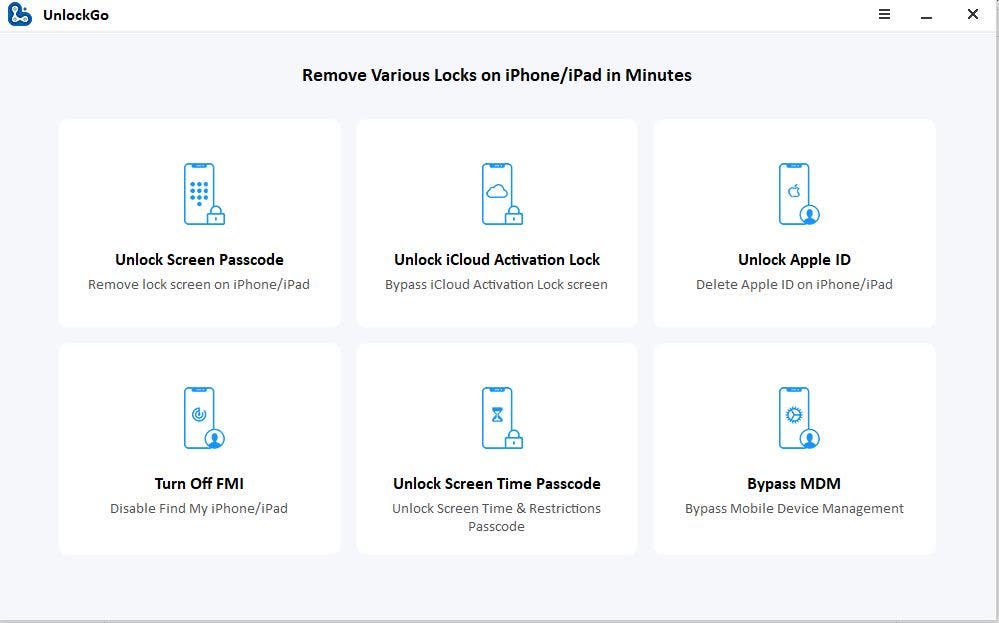
Worth noting that the “Unlock Apple ID” feature is compatible with activated devices running iOS 11.4 and later with Two-Factor Authentication and Screen Passcode Turned On. Some devices are not supported and will show the message “Your device is not supported”. UnlockGo has a free trial that allows you to check if your device is supported or not.
Gizchina News of the week
- The next step is to download the firmware that will completely unlock your device.
- Once the firmware is downloaded, UnlockGo will start removing your Apple ID.
- The app will take some time to complete the process. Once it is finished your device will start. Follow the on-screen steps to complete your setup.
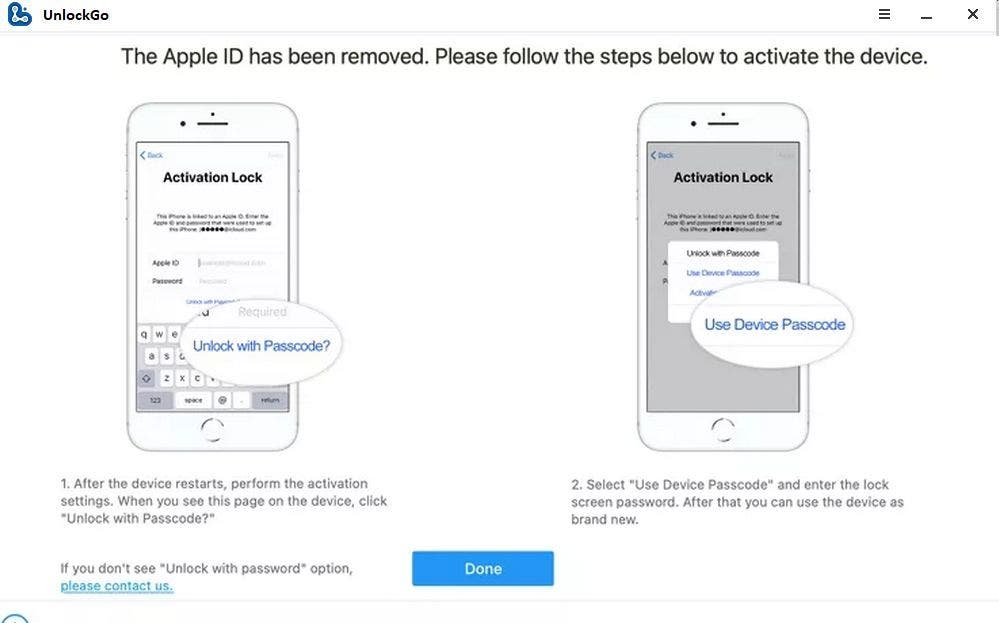
How to Turn Off Find My iPhone without Apple ID
When you create an iCloud account on an iOS device, one of the first features that become available in the Find My iPhone feature. This particular feature, as the name clearly implies, allows users to locate their devices on the iCloud dashboard. If lost, you can wipe your iOS device remotely to prevent a thief from accessing your personal information.
You can also put your iOS device into Lost Mode. The mode prevents anyone else from unlocking your iPhone, thus offering an alternative to erasing personal data without having to delete it.
There are some challenges in having this feature enabled though. If you factory reset your iOS device, you need to disable Find My iPhone. This will not be possible if you don’t have the password to an associated iCloud account. Below we’ll check how to bypass this with the UnlockGo application.
Using UnlockGo to turn off Find my iPhone without Apple ID
If you’re not the first owner of a device or bought it locked, then resetting it may be tricky. You can do this process using a third-party application such as UnlockGo.
The app is specifically designed to help people disable the Find My iPhone feature even without a password. You can turn off the feature quickly using a few clicks. Since you already have the app download from the previous step, let’s go straight to the process.
- Select the “Turn Off FMI”. Connect your iOS device using a USB cable.
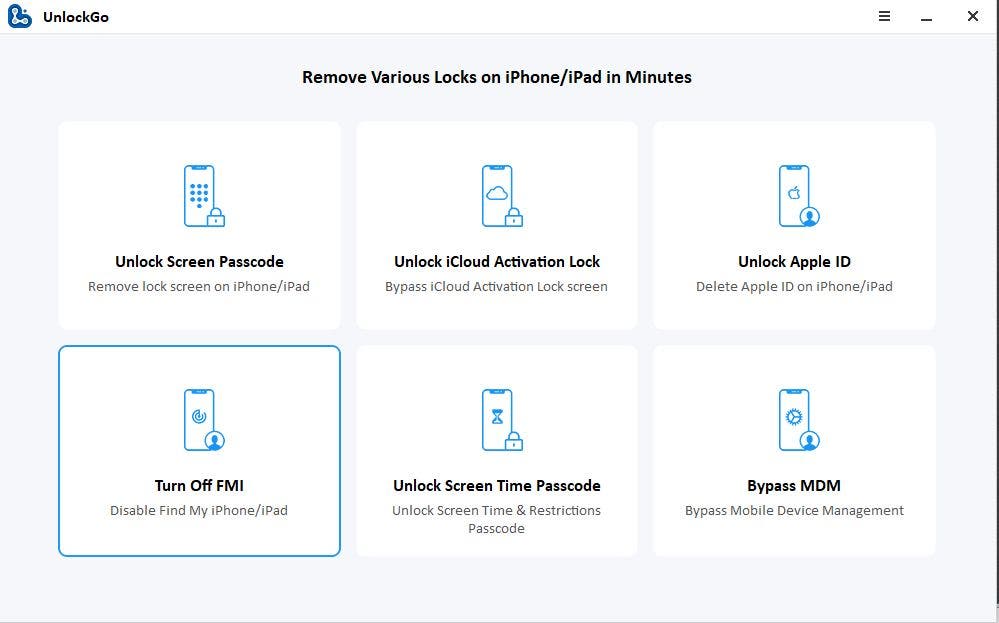
- Follow the instructions that enable you to jailbreak your iOS device. However, you should note that the jailbreak process will depend on the model of your device. You can follow the process to jailbreak for iPhone 6 to X.
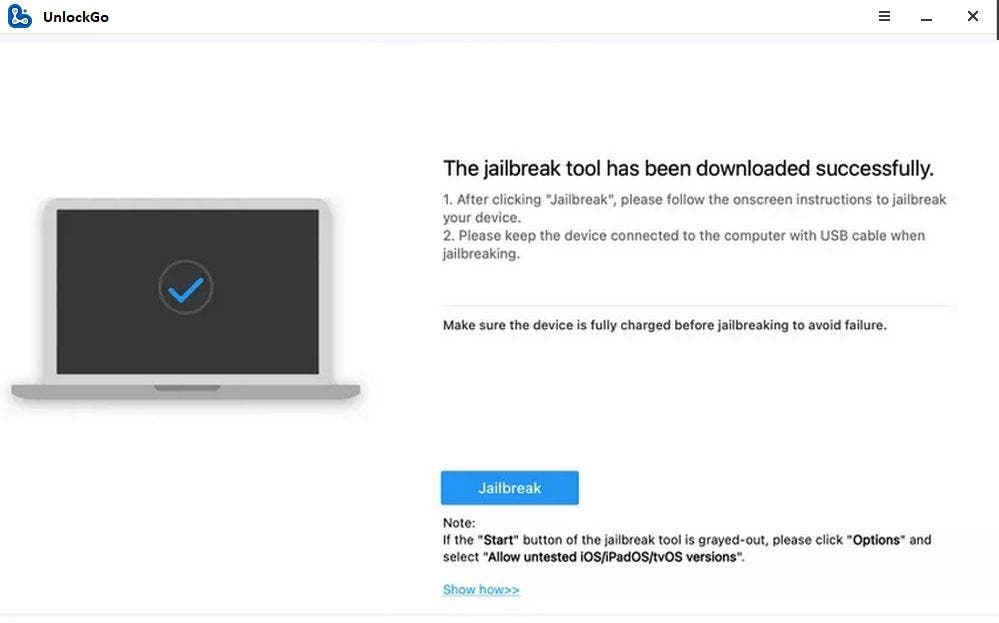
- UnlockGo will automatically begin turning off “Find my iPhone”. Check the FMI status on the site and choose “confirm”.
- Find my iPhone feature will be disabled completely within a few minutes. When the process is complete, the Apple ID will be deleted. You can then set up another Apple ID.
The Find my iPhone feature is essential but can be problematic when you lose your password. The UnlockGo app, fortunately, can help you to bypass this problem.
iToolab UnlockGo Main Features recap:
- Remove the Passcode/Pin with 4 or 6 digits, Touch ID, Face ID from iPhone or iPad within minutes
- Removes the iCloud Lock without password
- Fix iPhone/iPad disabled without iTunes or iCloud
- Intuitive, easy, and complete application.
- Compatible with the most recent iPhone 12, iOS 14.2, iPadOS 14.2, and more.
Conclusion:
To conclude our review, UnlockGo is the kind of application that can save that day if you find yourself stuck on your iPhone lock screen. When you’re desperately needing a way to recover your device, reset it, UnlockGo app will be there to save you.
The application is one of the more complete to remove Find my iPhone, Face ID, Touch ID. The app promises and delivers. It can really save a device that some would consider a lost device.
iToolab UnlockGo is currently available for both Windows and Mac devices. You can grab your license key with a sitewide 30%OFF coupon: PLAB30S provided by iToolab.





