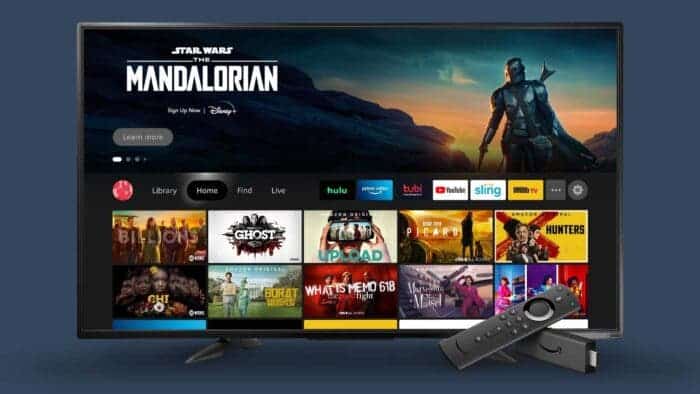Amazon’s Fire TV products are very popular. They are simple enough to provide plug-and-play functionality. Also, they all run the same Android-based Fire OS, which brings a familiar interface. However, this is not a “simpleton”. There are many smart and useful add-ons. So if you own a Fire TV product or you are going to get your hands on it, the tips and tricks below should be very helpful.
Further reading: Amazon Sets Up Fire TV Stick Production Plant In India
1. You can pint frequently-used apps on the Fire TV home screen
Fire OS allows users to download and install many apps from Amazon Appstore. But this also means that you will be lost in those myriads of apps when searching for a certain one. But like Android, here, you can also pin the most-used apps to the home screen so that you could find them with no effort.
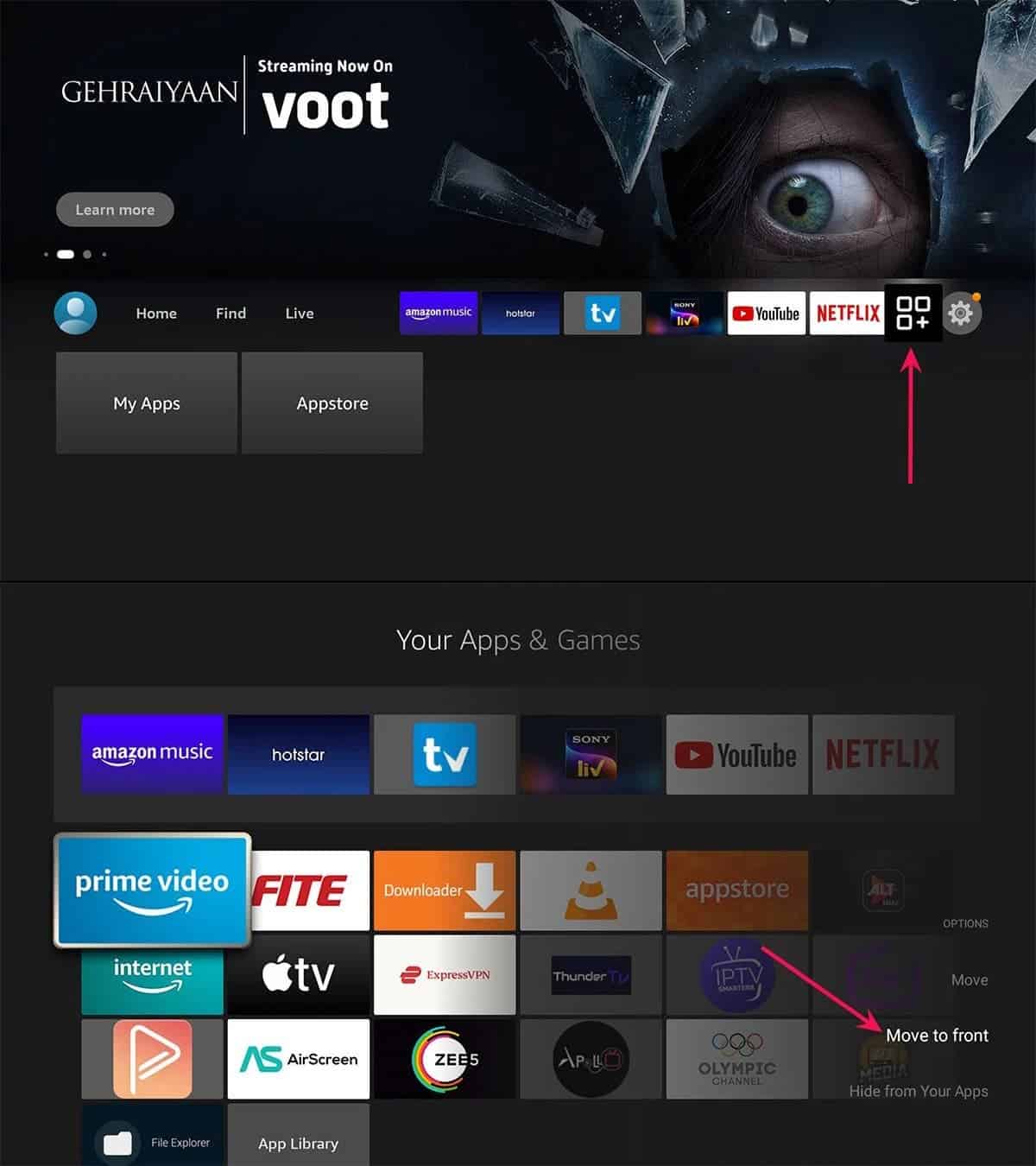
How to pin the most-used apps on the Fire TV home screen?
From the Fire TV home screen, you have to scroll to the Apps & Games option. If you don’t know what a look the menu has, it comes as three small squares and a plus icon.
- From the Fire TV remote, you have to click the button with the hamburger icon.
- Click “Move to front” from the side menu.
- Once done, it will pin the app to the home screen.
However, the system allows pinning only up to 6 apps and games.
2. How to use Alexa smart assistant on Fire TV?
Of course, Amazon has brought Alexa assistant to its Fire TV products. To talk to the helper, you have to keep pressing the mic button on the Fire TV remote.
Through various voice commands, you can control a number of Fire TV features. For instance, you can tell Alexa to play content from Prime Video or other apps, navigate the features, search for something, pause and play content, etc. In order to learn about all Alexa features on Fire TV, you can visit the Amazon Help & Customer Service page.
3. No need to keep enabled automatic audio and video playback on Fire TV
On the Featured Content page on the Fire TV home screen, the system automatically plays the latest movies and TV shows. This is annoying. So if you want to disable the automatic playback function, follow the steps below:
- On the very right of the Fire TV home screen, you will find the Settings menu (the gear icon).
- Head to the “Preferences” menu.
- Scroll down to “Featured Content”.
- Then, select “Allow Video Autoplay”.
- Disable it.
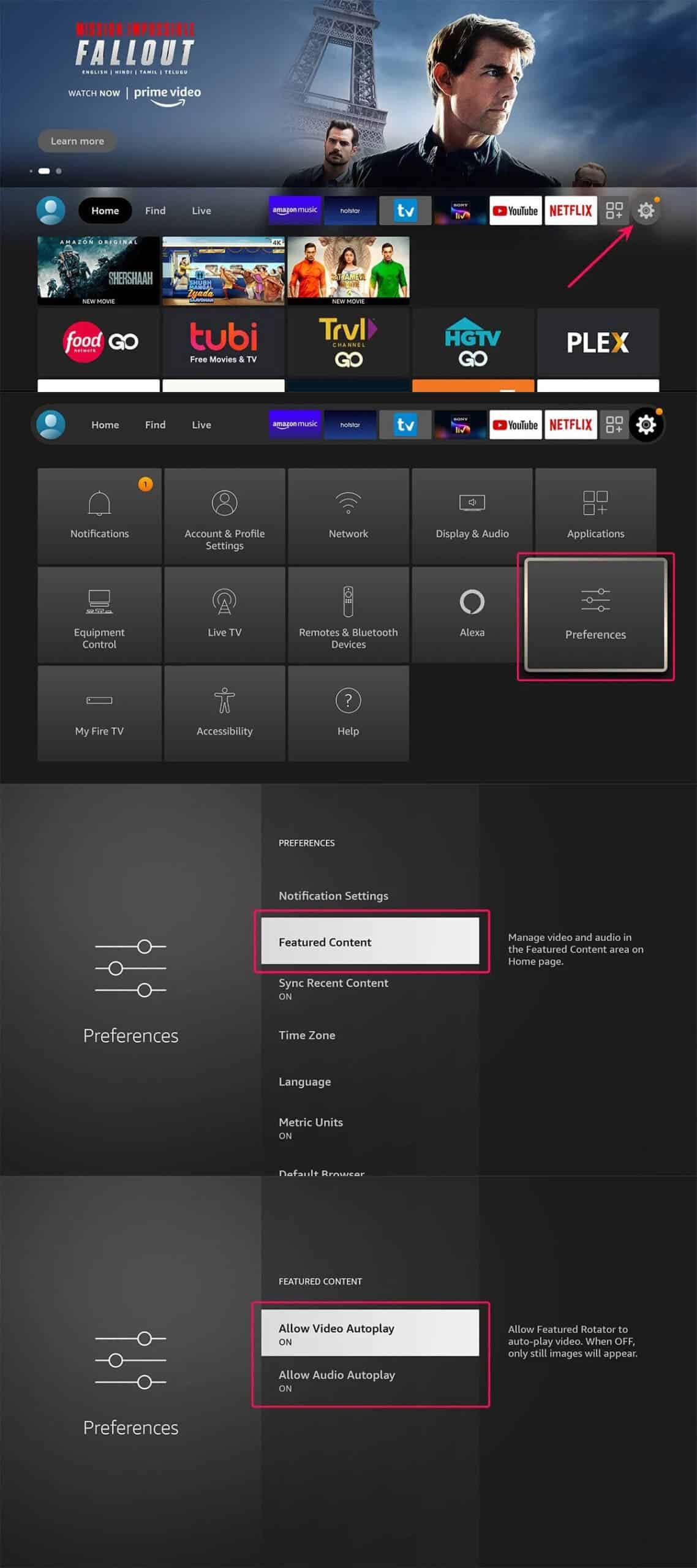
4. Parental control on Fire TV
When talking about parental control on similar products, we mean access restriction videos, purchasing, and exploitative content.
- Go to “Settings”.
- Open “Parental Controls” and enable it.
- Here, you have to enter a new five-digit PIN via the Fire TV remote. Enter it once again.
So every time anyone is going to purchase anything through the Fire TV or launch an exploitative content, they will have to enter the PIN.
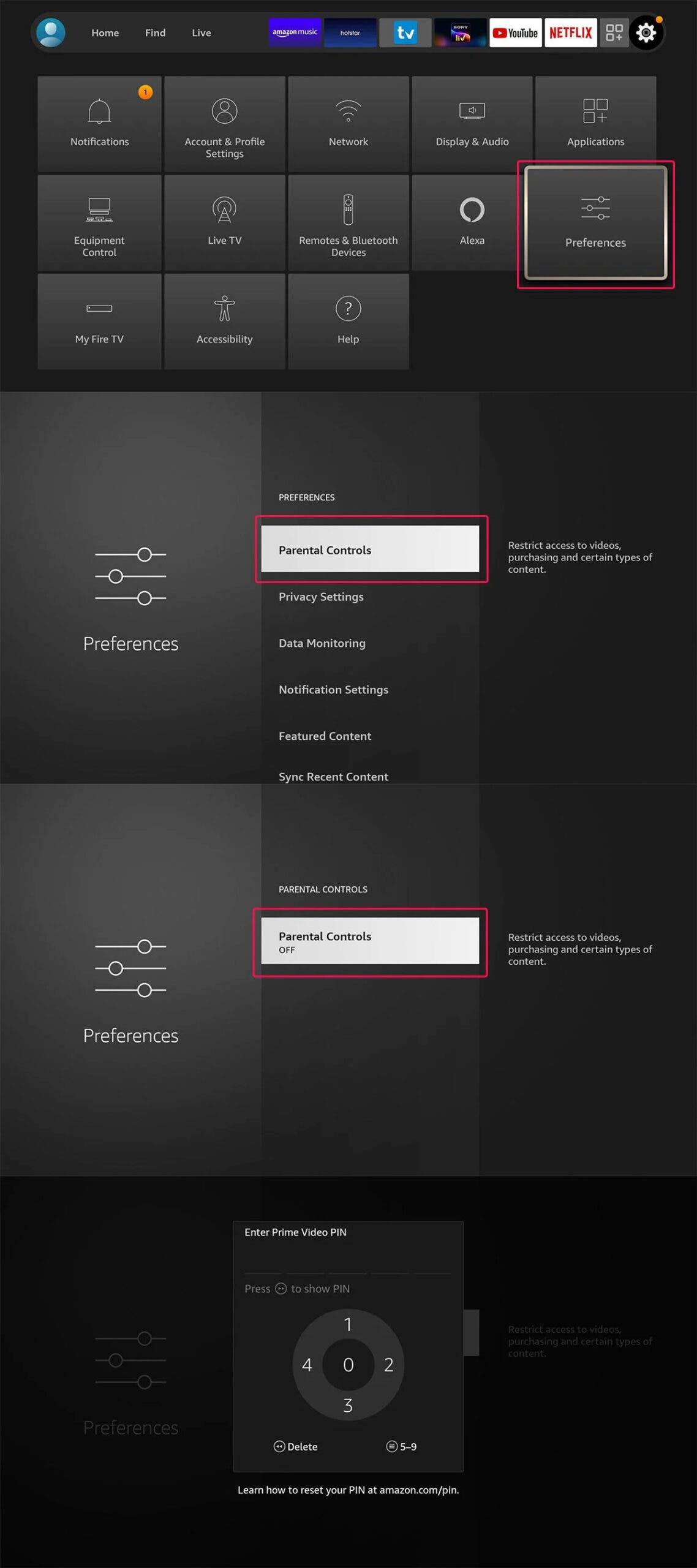
5. Setting up privacy features on Fire TV
Like many similar platforms, Amazon collects your personal data. The company proves that this is done for marketing and product improvement purposes only. But we know how your data can be used for other purposes. So if you want to disable tracking, follow the steps:
- In “Settings”, select “Preferences”.
- Select “Privacy Settings”.
- Click on “Device Usage Data” and disable it.
- Click on “Collect App Usage Data” and turn it off.
You can do the same for Interest-based Ads.
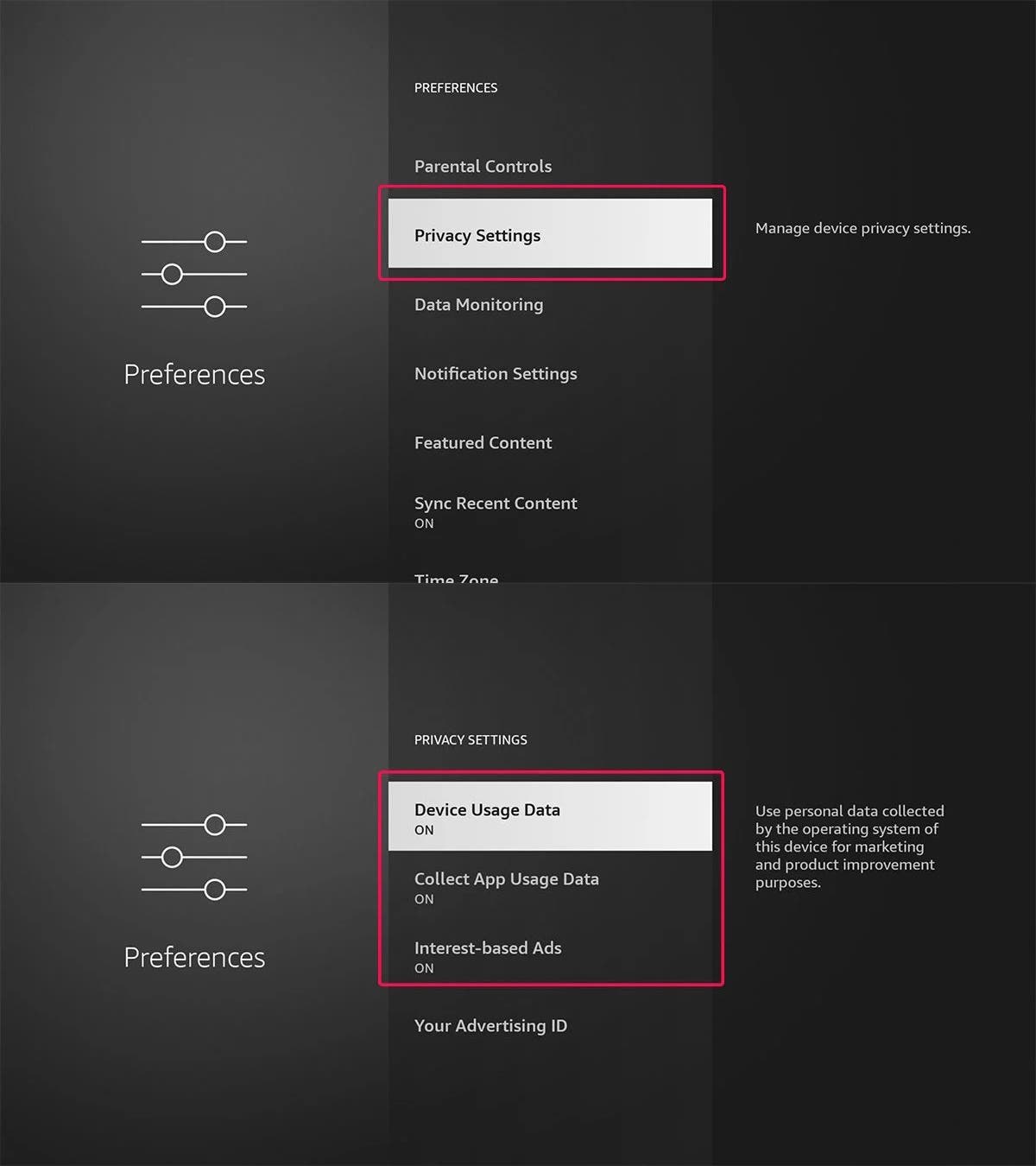
6. How to turn your phone into the virtual Fire TV remote
There is an opportunity to use the Fire TV remote app on your iPhone or Android smartphone to control the Fire TV. For this, you only have to connect the phone and the Fire TV to the same Wi-Fi network.
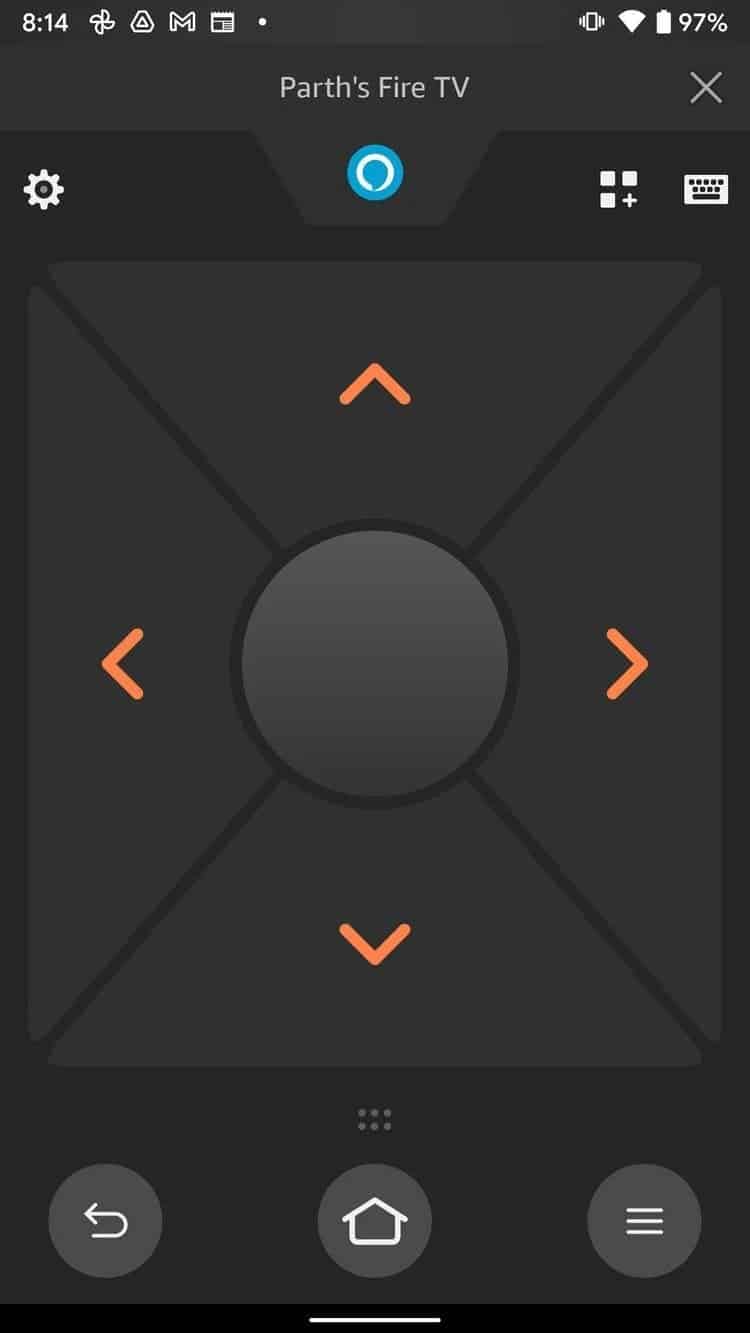
7. An emergency restart of the Fire TV
When the Fire TV becomes unresponsive, you won’t be able to restart it from the “Settings” menu. In those cases, you ought to use the Fire TV remote to restart the system. For this, hold down the “Select” and “Play/Pause” buttons together for about five seconds.
8. How to collect all live TV channels in one place on Fire TV
If you don’t want to switch between live TV channels that are offered via various streaming services, you have to collect them all in one place.
- Open “Settings”.
- Click on “Live TV”.
- Head to “Manage Channels”.
- Check the Live TV sources and the number of channels that the app offers. During the whole checking process keep pressing the select button on the remote otherwise they won’t be added to the “Favorites”.
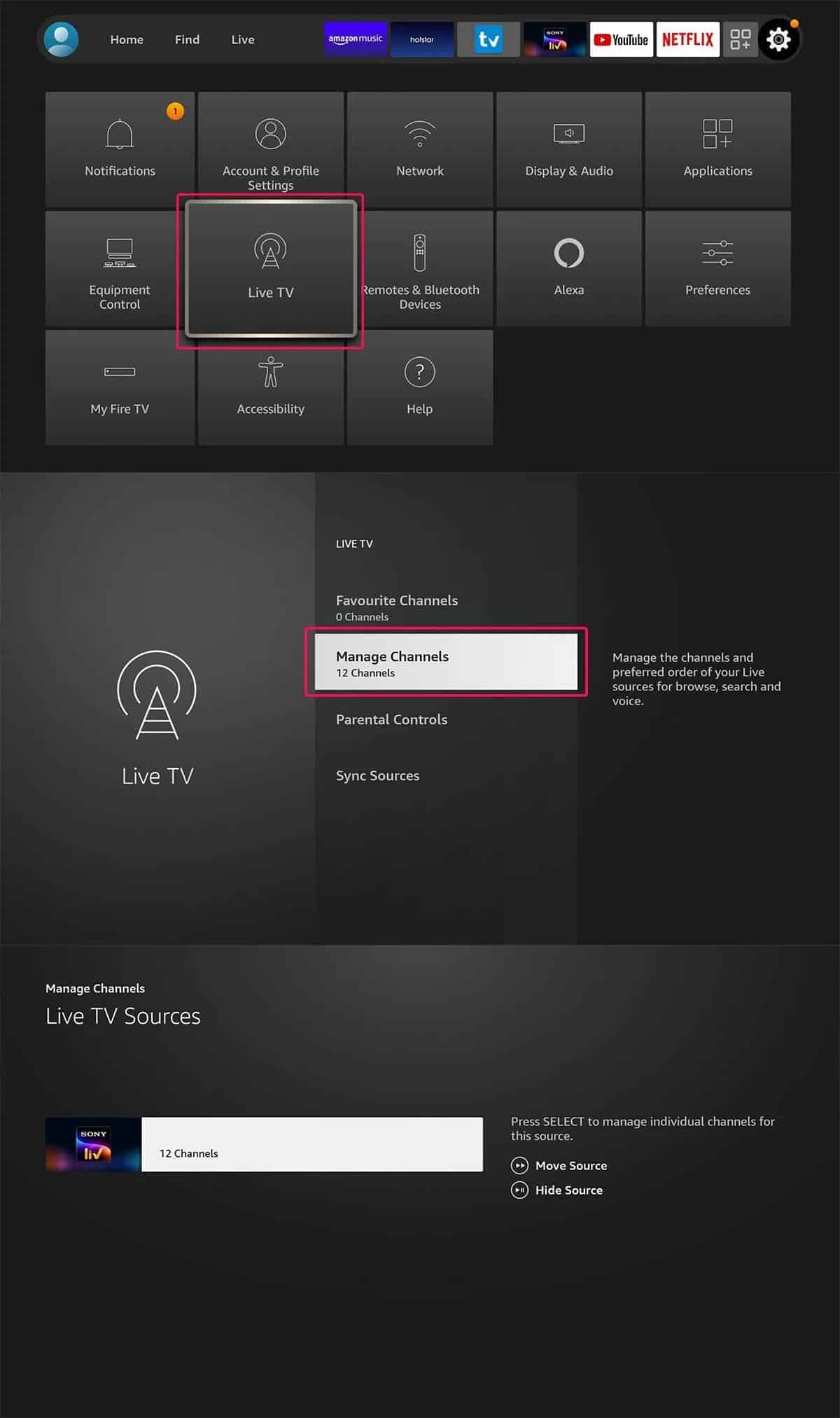
9. How to customize the Fire TV screen saver?
By default, if there is no activity on the Fire TV, it will go into the screen saver mode. In this mode, the system will show various wallpapers, the date, and the time. You can customize them.
- Go to “Settings” and click on “Display & audio”.
- Select “Screen Saver”. Here, you can customize slide style, slide speed, screen saver start time, enable/disable display info, date, and time.
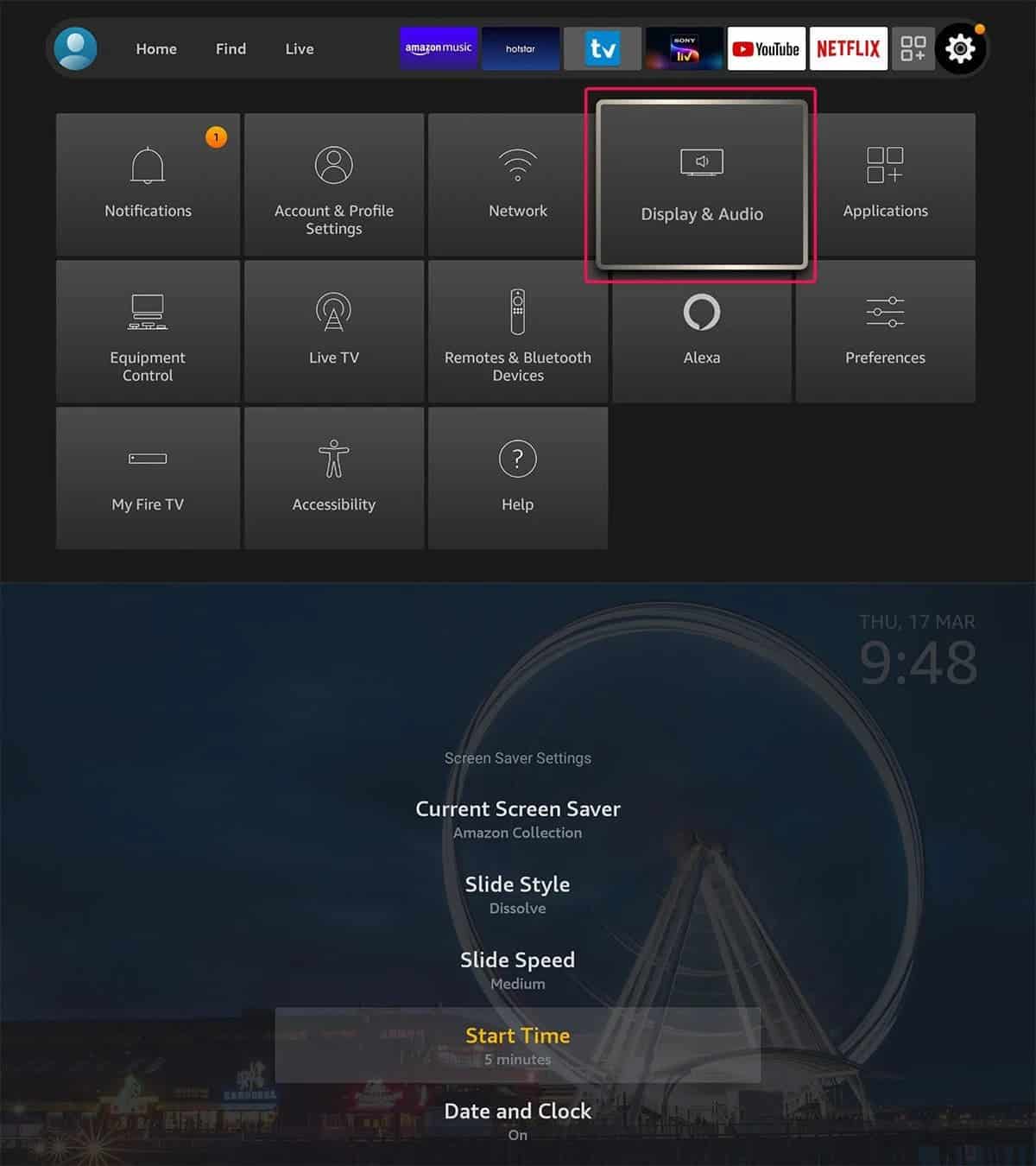
10. How to fix buggy apps on Fire TV?
The Fire TV products allow users to install many apps. So that’s logical that some of them might not work properly. To troubleshoot the apps, follow the steps below:
- Go to “Settings” and open “Applications”.
- Find the “Manage Installed Applications” menu. It will display the list of installed apps in alphabetical order.
- From there, select the app that doesn’t work properly.
- Select “Force stop”.
- Check whether it works.
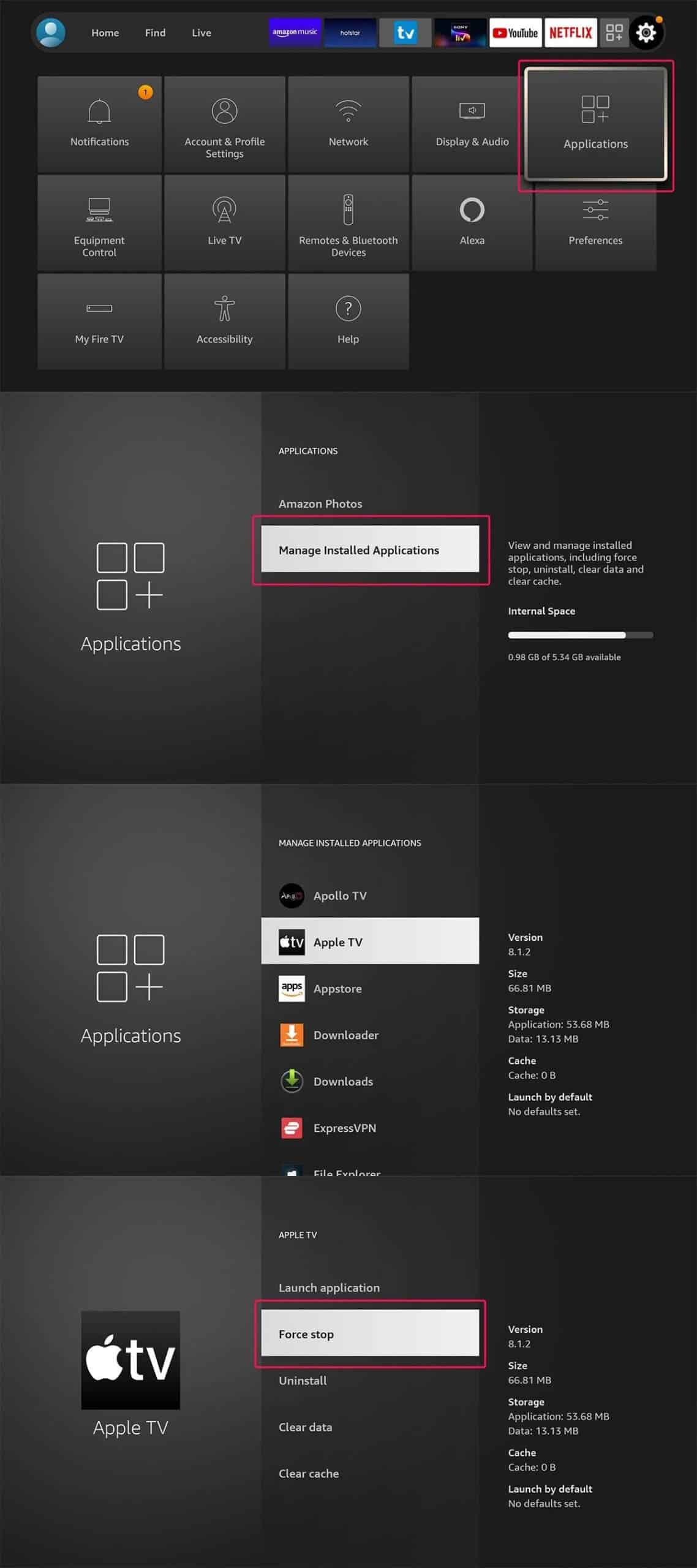
We hope these tricks will help you to improve your TV watching experience.