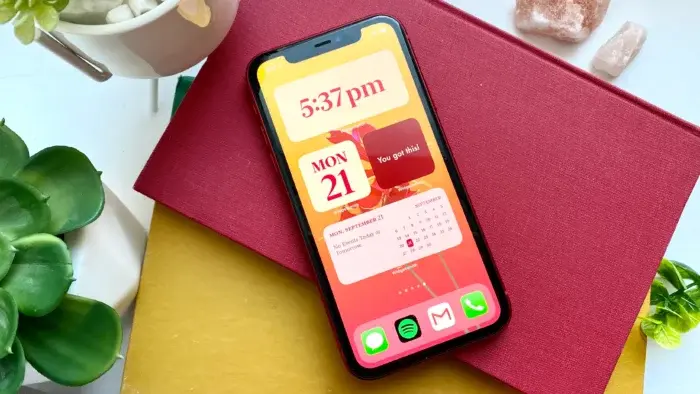We acknowledge that not everybody knows what a widget is so we will briefly explain what it is before proceeding. Simply put, a widget is an extension of an application. Widgets provide easy access to the information of an app. This means that to get information from the app, you don’t necessarily have to open the app. There are widgets for different apps like weather, photography, fitness, news, or stocks and shares, to mention a few. Furthermore, users have the option of downloading the widgets or using the preinstalled widgets. This gives more options with respect to how you want your device display to appear.
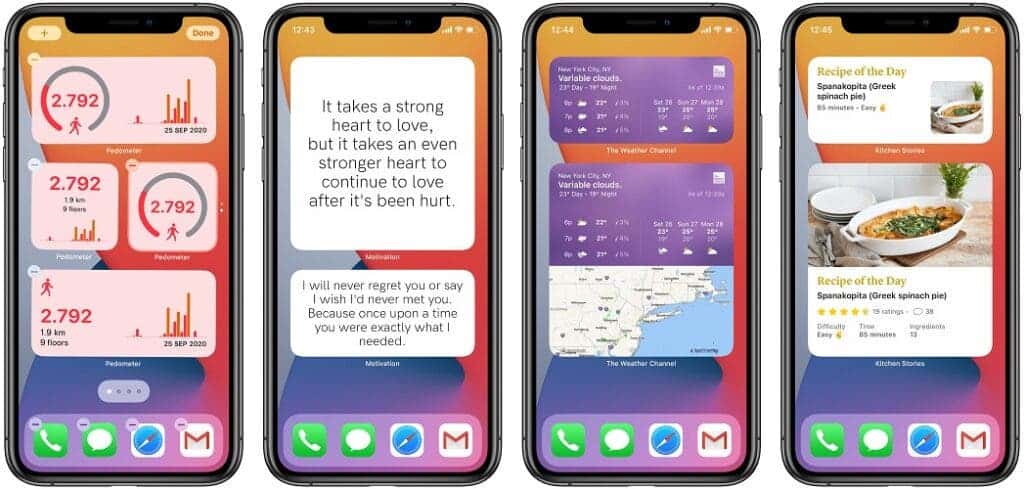
I believe we are now familiar with the functions of desktop widgets. These various widgets were once popular in Android phones, and various functions also brought users a better experience. However, for Apple users, there is no such blessing. The iOS operating system is indeed very easy to use, but at the same time, it is quite old-fashioned.
Fortunately, the iOS 14 system comes with the widget feature and many iOS users consider this system the strongest iOS update. Nevertheless, after using Apple’s official widgets, many users still complain and find it too monotonous. Today, we will look at how to arrange the iPhone desktop widget which makes it beautiful and practical.
How to arrange the iPhone desktop widget
First of all, we need to download the app from the APP Store: Top Widgets.
After the download is complete, long-press the desktop, and you can place a whiteboard widget at the location where you want to add the widget by searching for Top Widgets. This whiteboard widget is divided into small, medium, and large. The three sizes occupy different screen areas and display different contents. You can set them according to your own preferences.
After setting up the whiteboard, open the Top Widgets program, and pre-edit the effect that you want. Taking the clock applet as an example, we can customize its colour, style, and border, which is 10,000 times better than the official one.
In addition to common functions such as clock and calendar, Top Widgets also includes many functions such as traffic recording, memory usage monitoring, event reminder, accounting book, etc. You can find any widgets you want on it, and the playability of iPhone widgets is great.
After editing the widgets we need, click Save to My Component, and then long-press the whiteboard reserved on our desktop to install the components on the desktop.
Of course, this software also has paid content. However, we believe that free components are quite enough for users to do whatever they want with this app. Although this software is not as fancy as Android, it is much better for the old-fashioned iOS.
Other decent widgets for iOS
For fairness, Top Widgets is not the only great widget for iOS devices. There are other options which users can consider. In fact, we recently wrote on the top 7 widgets for iPhone and iPad users. However, below is a list of widgets that iOS users may want to consider