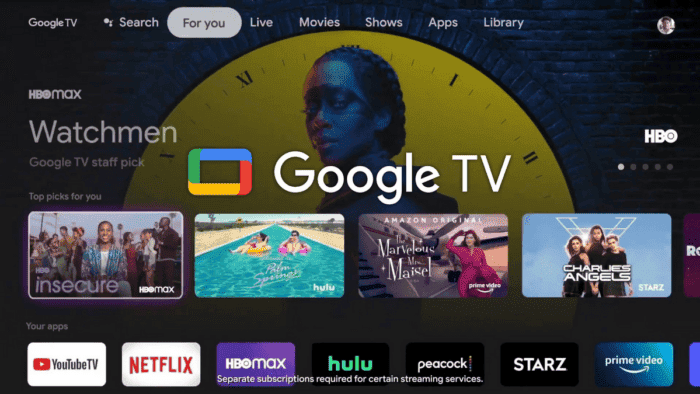After some waiting time, Google TV is finally available for Android and iOS operating systems. The platform can now be enjoyed by users directly on mobile devices such as smartphones and tablets. The novelty has reached several countries and, more recently in Brazil, to replace the old Google Play Movies. To recall, Play Movie was the company’s streaming service focused on the purchase or rental of audiovisual productions. The difference is that the new platform also includes advanced content recommendation functions, as well as a revamped interface.
If you’re interested in having Google TV at your disposal, stay tuned for everything we’ll cover in the following text (via).
How to set up and use Google TV on Android?
When accessing the Google Play Store on your device, use the search bar to type “Google TV”. You can also search for the app by its discontinued name, in this case, Google Play Movies. When you open it, tap Update or Install. If your device is enabled for automatic updates, then there is a good chance that the feature is already available for you.
After a few seconds, depending on your internet connection, you will be able to run Google TV. You may need to log in to your Google account to activate it effectively, but it will also be able to leverage your Google Play Movies data to follow along. On the home page, there will be recommendations of the latest releases and productions organized by genre.
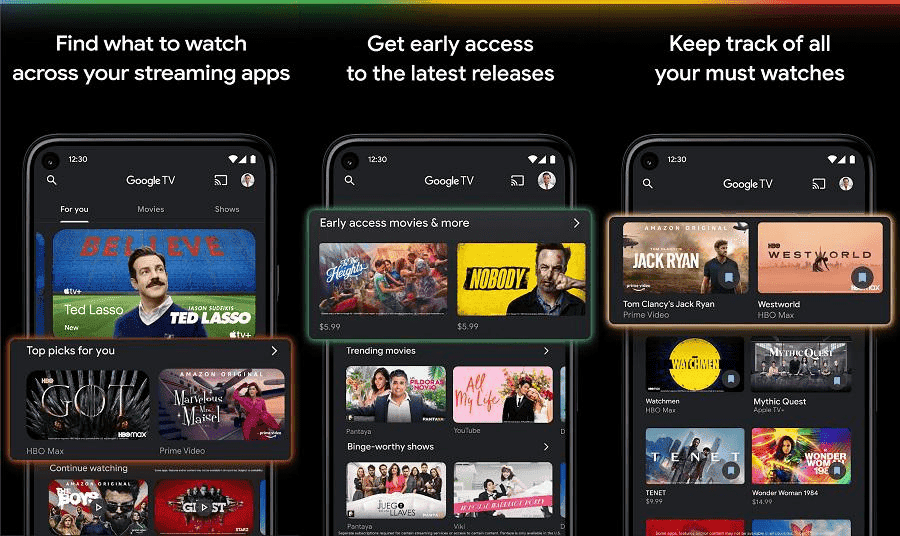
As the user accesses the stream, more personalized settings will appear. It shows that Google’s algorithm will be at your disposal to suggest movies and series based on your personal taste. As you browse the app, find top items to buy or rent, as well as your library of past purchases.
You will also be able to create a list of interests, with movies and series to buy or rent later, in addition to productions that have not yet been released, and still communicate through a channel of personalized tips on the platform.
How to set up and use Google TV on iOS
The installation and configuring process of Google TV on devices with an iOS operating system is very similar to the mechanisms used by Android. In this way, it is necessary to open the App Store on the iPhone or iPad and search for Google TV (or also Google Play Movies). When the app appears, just tap Get or Open if it’s already installed and just needs an update.
Gizchina News of the week
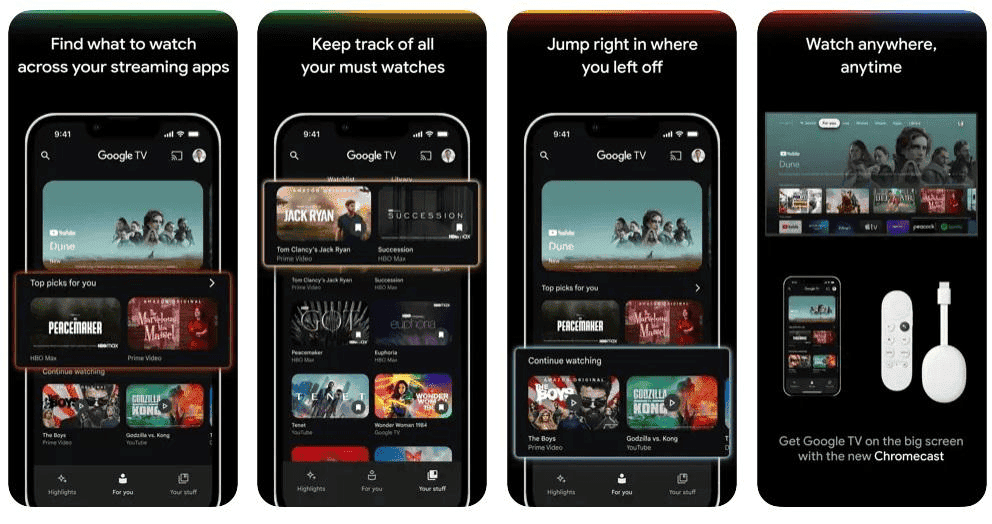
When running it, provide your Google account login information. After that navigate through the options that emerge. It includes library recommendations, movies, and series. As usual, the app splits everything into genres and categories. There are also the latest releases, as well as the list of interests. Finally, there is a communication channel for receiving tips for interesting productions based on your tastes.
What to watch on Google TV?
In general terms, through the application, users will be able to purchase or rent for a few days all films and series that are not available on traditional streaming platforms and are distributed in this format.
It is also worth mentioning that within Google TV, it is possible to aggregate your subscriptions from other services and watch all the desired productions from a single location. Another novelty is the possibility of watching free content through the “Other Ways to Watch” tab.
Users can pick the Simulcast button if there is a Chromecast available. Therefore, it’s possible to mirror the content directly on the TV. As a result, your smartphone becomes a kind of advanced remote control.
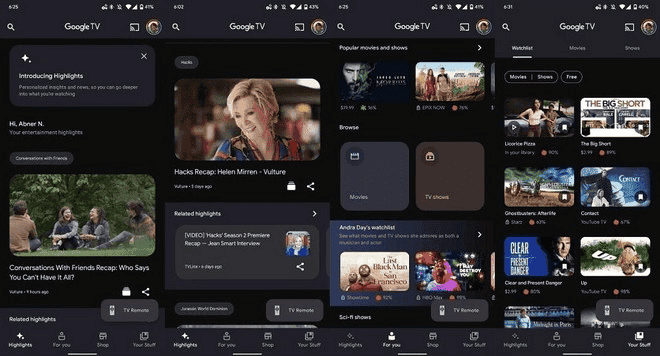
On Google TV, through an already registered payment method, financial transactions are easier. So, to rent or buy a movie or series, just tap on the production poster and finalize your order. The app also allows you to watch content offline. It offers the option of downloading on the device.
In addition to being available on Android and iOS, Google TV is the default interface for several TCL TVs. The list of compatible devices also includes popular “sticks” such as the Realme Smart TV Stick.
If you’re needing help with your Gmail account, check this article.