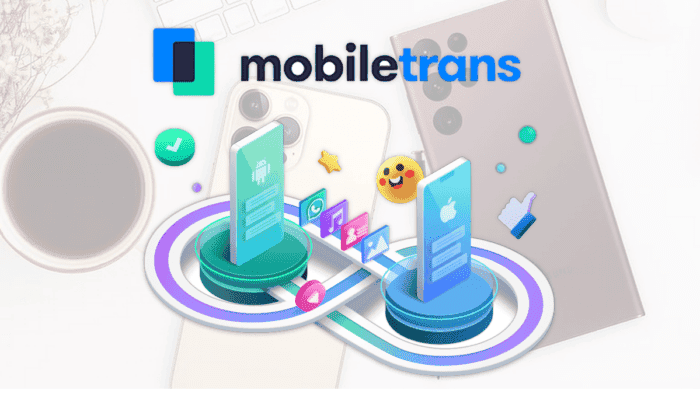We live in a world where technology is constantly evolving. This evolution is even more frequent when we talk about smartphones. It’s impressive how smartphones have evolved in these recent years. It’s natural for some users to want to follow these evolutions by acquiring new devices from time to time. There is a myriad of Android smartphones from various brands, and on the other side we Apple with its iPhone lineup. Apple has been constantly trying to conquer more users to its iPhone lineup, and we have to say that in recent years it has been succeeding. Of course, the user base on Android will always be larger thanks to the multitude of brands and smartphones with various pricing differences, but Apple has a solid base of loyal fans. If you’ve left your Android smartphone behind recently, in favor of an iPhone, it’s necessary to adapt and, of course, you’ll want to move your data to the new device!

You can sync your info through different accounts, but it’s always good to have the convenience of an app that can do the trick, especially when it comes to WhatsApp. The messenger is a vital part of several users’ life, so when changing from Android and iPhone, it’s important to move data, chat history, and other stuff to the new iPhone. Through this article, we’ll present a very good solution through the Wondershare MobileTrans app. With a few clicks, you can easily transfer WhatsApp from Android to iPhone without much trouble. You can also perform backups and restore lost files.
Why should I move my WhatsApp history or make a backup?
WhatsApp currently stands as one of the most important and relevant messaging apps in the world. Therefore, it’s important to keep your chats, documents, and attachments saved in the app.
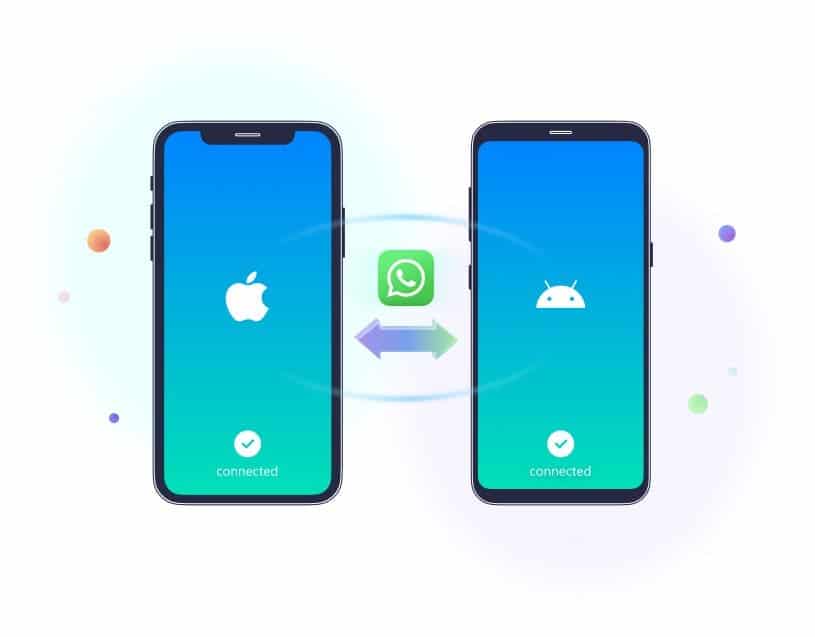
You’ll need to transfer your files in a safe, efficient way. Therefore, if by any chance your device gets corrupted, you can get saved from a lot of trouble.
Understanding the process with MobileTrans
To transfer your WhatsApp messages from a device with Android to another one running iOS, you’ll need to make use of MobileTrans – WhatsApp Transfer. The app allows the user to manage and transfer WhatsApp messages. The transfer of your WhatsApp history and chats, as well as the backups, are made from a PC or Mac. Also, it’s possible to restore a WhatsApp backup straight from your device. As a result, making the WhatsApp transfer to an iPhone is a quick and easy process through MobileTrans. You won’t need to worry about the compatibility between devices.
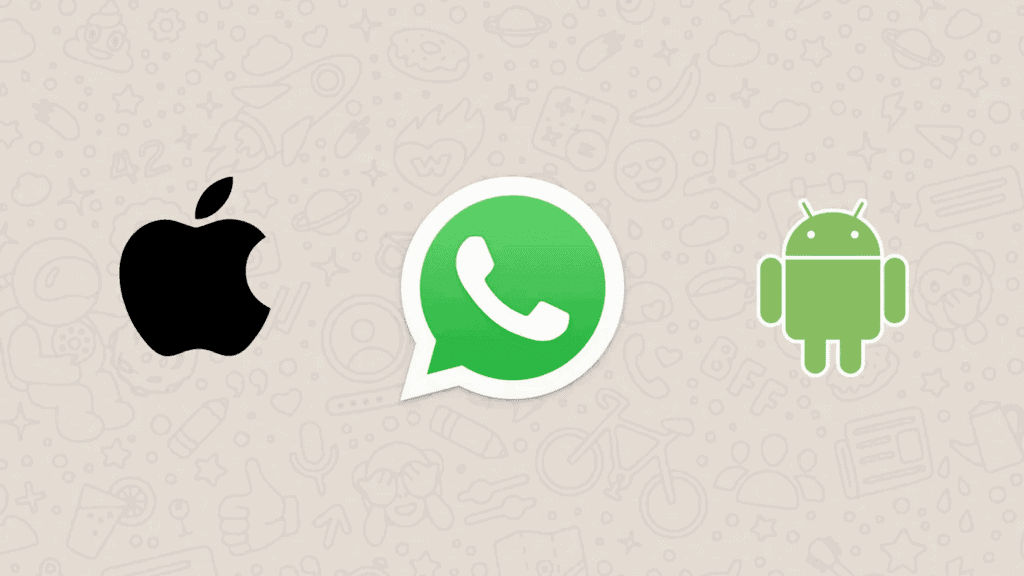
You just need to download MobileTrans, open the start menu, and select the “WhatsApp Transfer” option through the various features available in the app. The next step is to connect both devices, your old Android phone, and your new iPhone, and select through the app which device will get the files. After that, you just need to select “Transfer WhatsApp Messages”. The software will recognize each device, and after that, you just need to select “Start” to begin the transfer. Let’s clarify the process through the easy-to-follow steps below.
How to Transfer your WhatsApp data from Android to iPhone?
As aforementioned, you just need to head to download and install Wondershare MobileTrans. The process is quick and easy. After that, check the steps below:
Transferring your files to the iPhone 11, 12 and 13
- Connect your old Android smartphone and iPhone to the computer with a USB cable.
- Install and launch MobileTrans. The app is available for both Windows and Mac. After that, select “WhatsApp Transfer” from the provided options. (Interestingly, the app also supports WhatsApp Business and the non-official GBWhatsApp port).
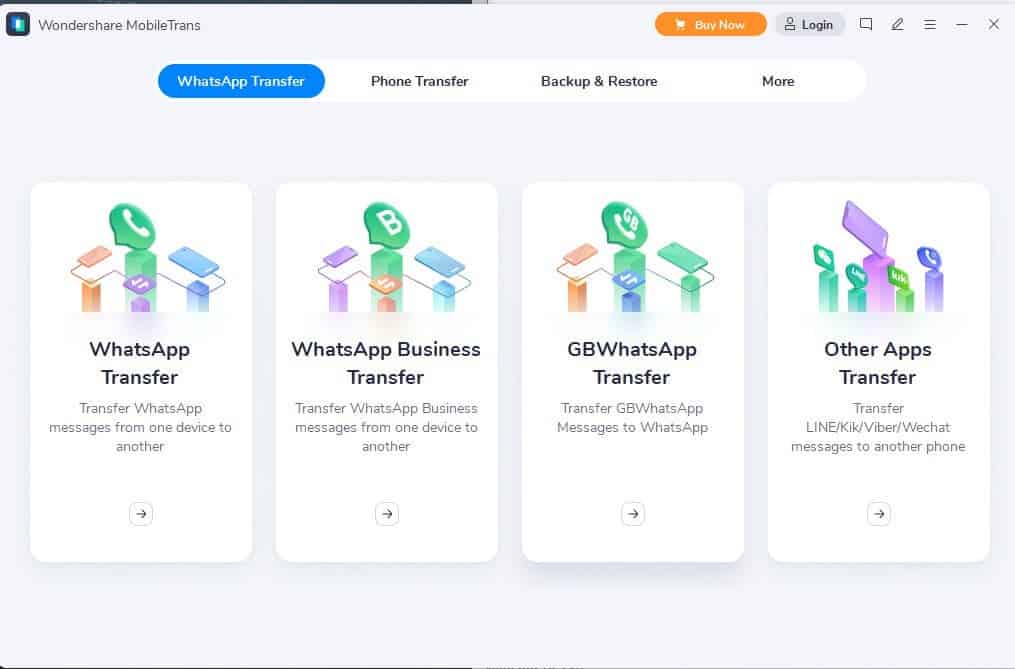
- The application will soon detect the device you have and the new one. The device will also automatically mark the device as either source or destination. Of course, you can easily change the options through the Flip button.
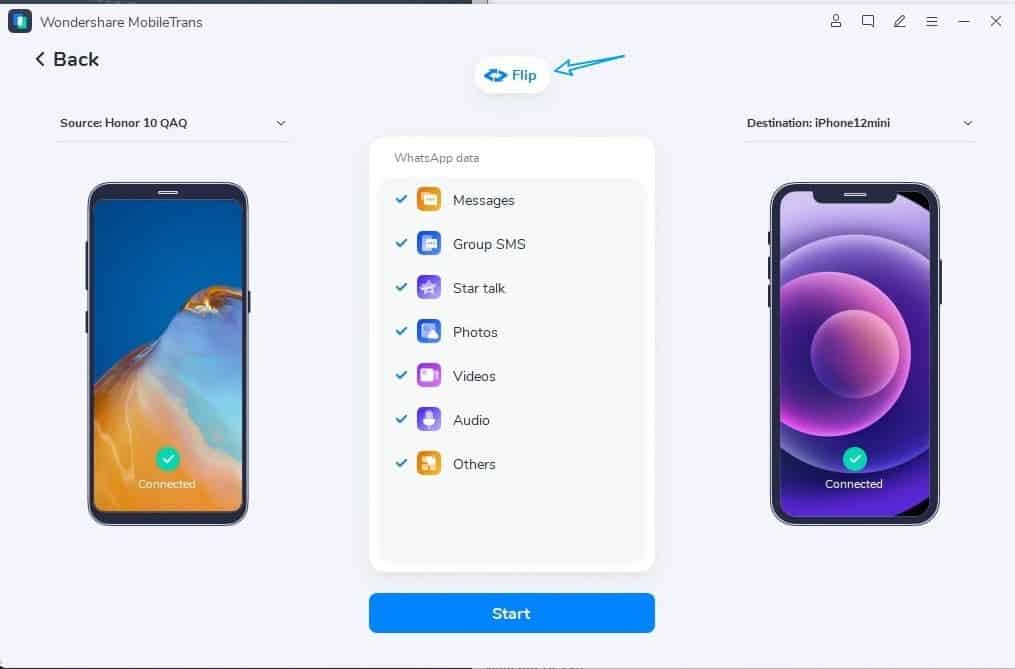
- You just need to click the “Start” button and the WhatsApp transfer will begin. It’s also possible to keep existing data on the destination device if there is any.
- After starting the process, just wait a few minutes and you will be done!
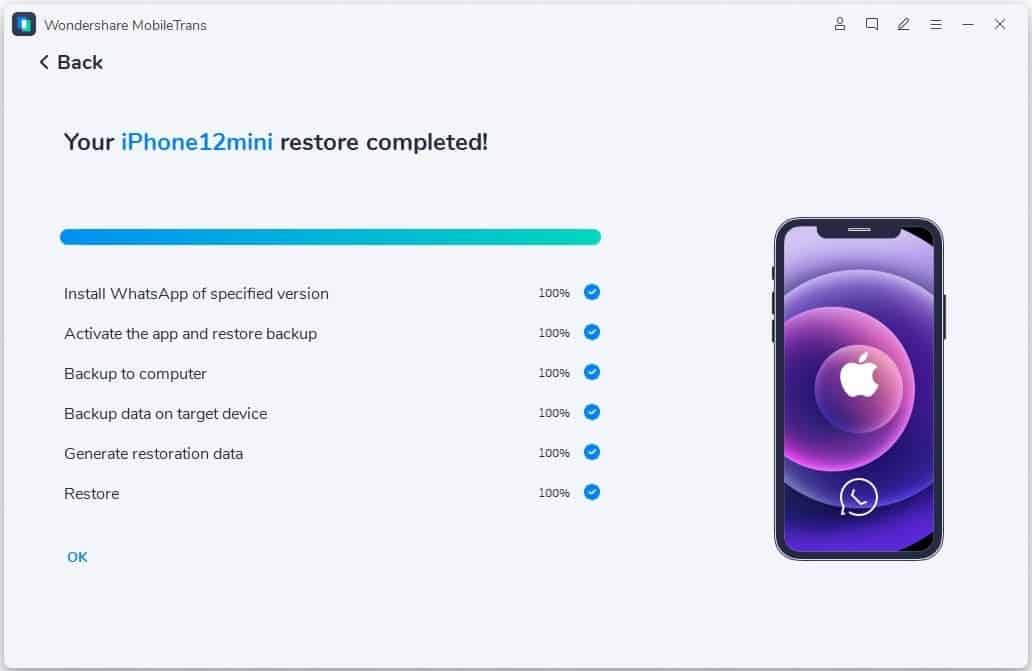
The app will do the trick and will prompt you with a final message. After that, your newly-acquired iPhone will automatically detect the newly transferred data. It will allow you to easily restore this data on your iOS device.
As we’ve said before, it’s a simple process that will free you from a lot of trouble and will conserve some time.
Conclusion – Does MobileTrans worth it?
MobileTrans is a complete solution for managing your WhatsApp data and transferring it to a new device. It’s awesome since it can easily move files from Android to iOS without any losses. You can also perform quick backups to be ready for eventual losses. As aforementioned, the app offers support for Business, GBWhatsApp, and other messaging apps such as Viber, Line, and WeChat.
We can’t help but recommend MobileTrans if you’re needing a quick solution to transfer your WhatsApp data to your iPhone. It’s safe and lightweight.