We all come across a time when we accidentally delete important files either by mistake or due to unavoidable circumstances. Maybe you have formatted a disk, inadvertently pressed “shift + del”, or it can be a sudden power outage or computer crash. In either case, the next step is to look for ways to get back your hard drive permanently deleted files including Toshiba and Seagate. In this article, we are going to dive into what you should do when faced with permanent data loss.

Part 1: Can You Recover permanently Deleted Files from Toshiba Hard Drive?
First things first, a lot many people ask if is it possible to recover permanently deleted files from Toshiba external hard drive? Thanks to advanced technology, the answer is YES. The internet is awash with third-party data recovery programs that allow users to retrieve lost files in their original condition.
In some cases, you don’t even need third-party tools for data recovery, as in the case of backup. But note that the data recovery process should be started as soon as possible. The longer you wait or if you make changes to the drive, the less chances.
Part 2: 3 Easy Steps to Recover permanently Deleted Files from Toshiba Hard Drive with Tenorshare 4DDiG
Coming to the most important question of how to restore permanently deleted files from Toshiba hard drive. The best option you have is to use a professional program like Tenorshare 4DDiG. Compatible with both Mac and Windows, 4DDiG offers a click-through procedure to retrieve lost data.
The program boasts of its low price, modern interface, added convenience, and 100% success ratio. Without going through any tech-savvy process, you can get back all the deleted files effortlessly. More strikingly, it uses the latest GPU technology to shore up the recovery speed, so even large files are recovered in a jiffy.
The fact that 4DDiG can recover almost all data types including system files makes it even more popular. Note that it doesn’t require you to disable SIP on your Mac. To enjoy all these features, make sure you download the latest 9.1 version from its official website.
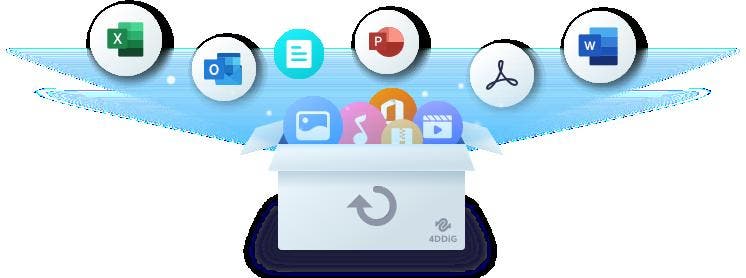
Key Features
Here are a few notable functions of 4DDiG:
- Powerful recovery capabilities for permanently lost data.
- 100% success ratio.
- Supports 100s of file formats.
- Works on both Mac and Windows.
- Lightning-fast recovery procedure.
- Sleek and modern interface, making it very easy to use.
- Offers cost-friendly premium plans.
Using 4DDiG is as easy as it can get even for a non-technical user. We have divided the whole procedure of how to recover permanently delete files from Toshiba hard drive into three simple steps:
- Step 1. Run the program on your PC after installation. On its home interface, choose the hard drive where you have lost the data.
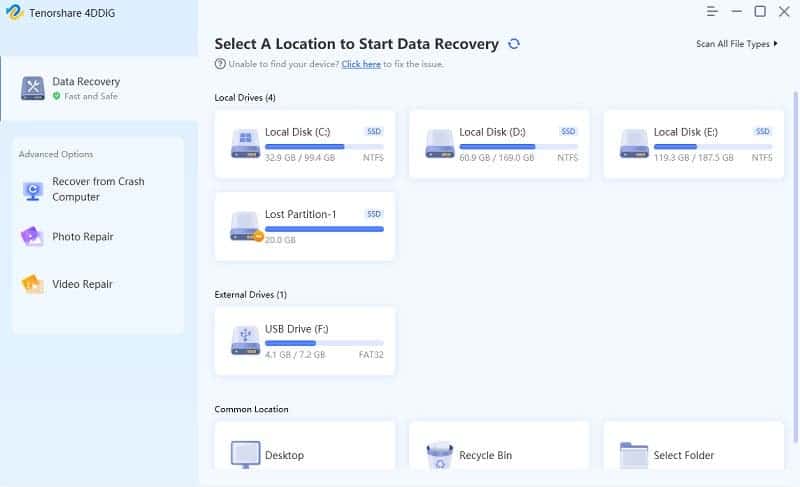
Gizchina News of the week
- Step 2. A window will pop up on the screen. Here, you can select the specific file type for recovery.
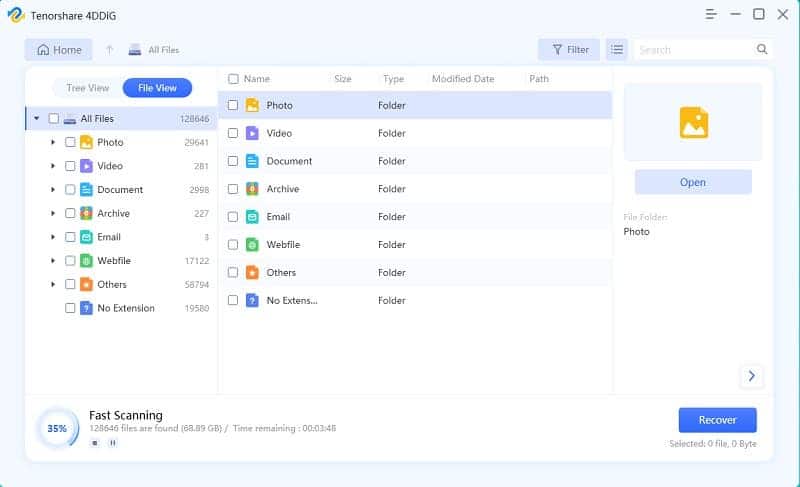
- Step 3. Wait until the process is finished. Then, you can preview the recovered files and save them on your PC.
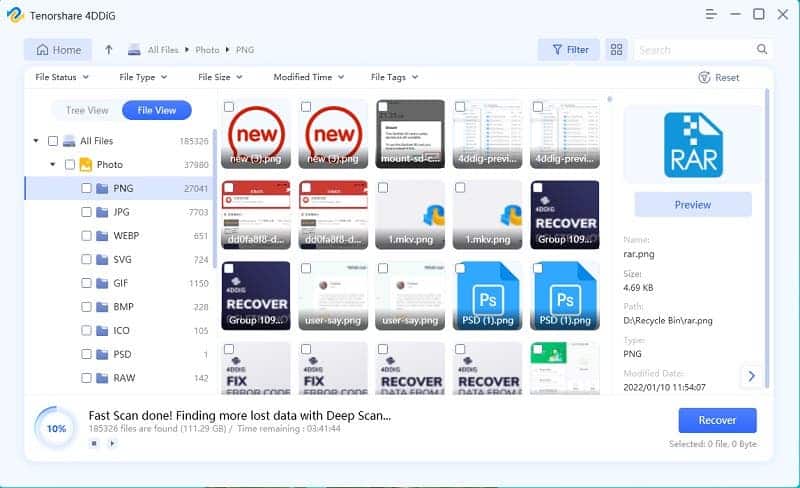
Part 3: Common Methods for Recovering permanently Deleted Files from Toshiba Hard Drive
Here are some other simple methods to get back your lost data.
Method 1: Via Windows Backup
This solution works if you have made a backup of the lost files prior to losing them. If yes, then follow the below steps to recover permanently deleted files from hard drive:
- Step 1. On your PC, navigate to Settings > Update & Security > Backup.
- Step 2. Here, hit More options and then, click on “Restore files from a current backup”.
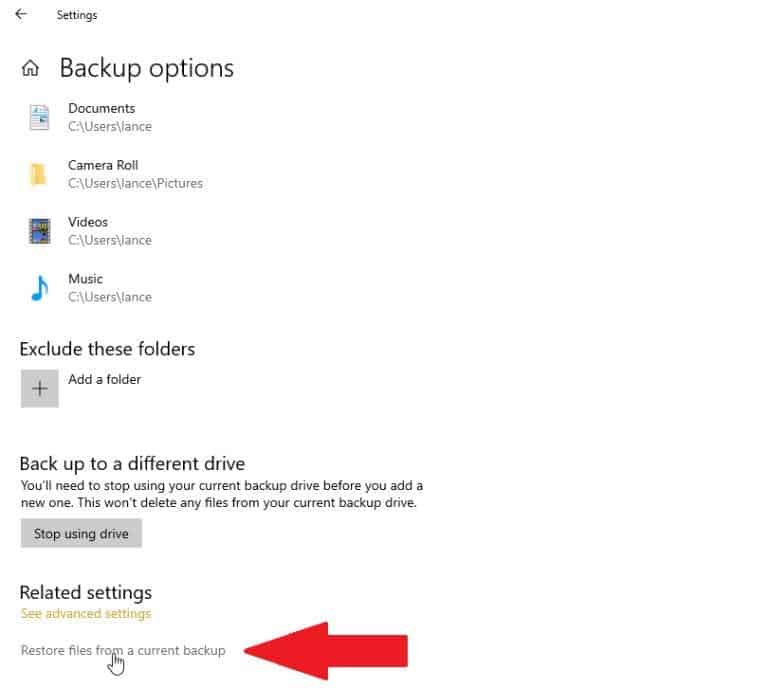
- Step 3. Your PC will display a list of all the backed-up folders.
- Step 4. Click on any folder to open and preview its files. Then, hit the Green icon to restore it.
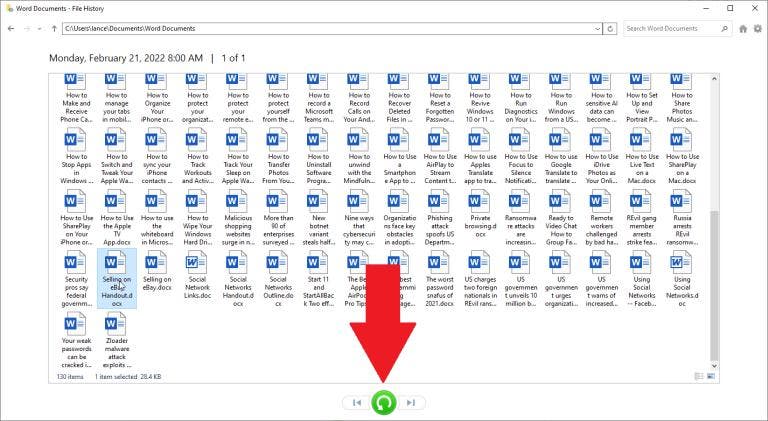
Method 2: From Previous Versions
Windows automatically saves your files and folders at a dedicated restore point, also called the previous version. If you have already configured a Windows File History or restore point, then here’s how to recover deleted data from Toshiba hard drive:
- Step 1. Open the folder where you lost data, right-click and choose Properties.
- Step 2. Click on the Previous Versions tab to see a list of available previous versions. Choose a file and hit Restore.
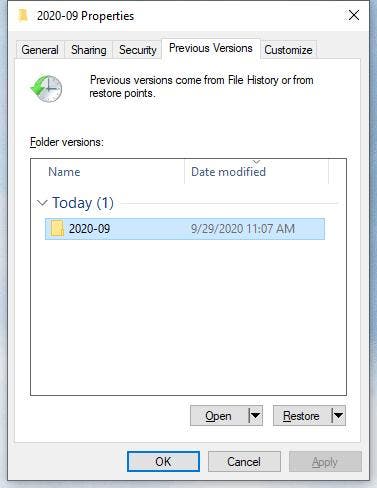
Method 3: Use Windows File Recovery
The last method to find deleted files on Toshiba hard drive is via Windows File Recovery. All you need to do is get Windows File Recovery through the Microsoft Store on your PC and begin the recovery process right away.
Check out how to do that:
- Step 1. From the “Microsoft Store”, install the Windows File Recovery app on your computer.
- Step 2. Search and open this app from the Start menu.
- Step 3. In the command prompt, run the below command: winfr source-drive: destination-drive: [/mode] [/switches]
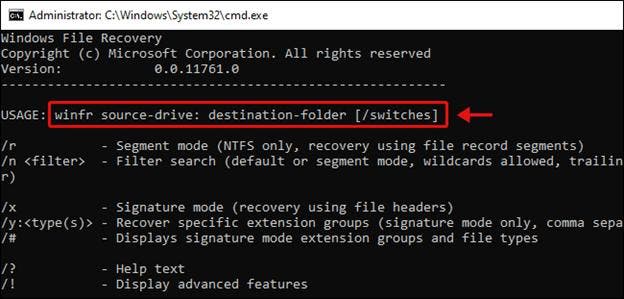
Hopefully, you’ll get back the lost data.
Conclusion
With this guide at your disposal, you won’t face any difficulty in recovering Toshiba hard drive permanently deleted files on your PC. We have provided a step-by-step guide of some proven methods to get your hands on lost files, irrespective of the cause of data loss.
Based on user feedback, we regard Tenorshare 4DDiG as the most efficient and friendly tool to recover your files. No wonder, it is a go-to choice for both beginners and professionals for data recovery.





