Microsoft hopes to accelerate Windows 11. And the first beneficiary of this change will be the File Explorer. Updates that keep adding new capabilities to Windows 11 tend to make the operating system and its many programs heavier. Microsoft has chosen to carefully examine the functionality of one of the most crucial parts of Windows, File Explorer, in order to increase OS stability.
But how can this Windows-critical module’s performance be improved? by reducing the need for Explorer on other programs, and vice versa. Additionally, Microsoft has already started this change, which is wonderful news.
File explorer will improve the performance of Windows 11

Windows File Explorer has evolved significantly over the years in terms of both power and ergonomics. Sometimes at the expense of some degree of execution stability and speed. Using File Explorer is in need for the majority of Windows features. However, developers of Windows 11 have separated the Immersive Shell component from other apps. Since build 25252 of the operating system. This method was first introduced with Windows 8 and the Charms Bar. And it is still available in Windows 10 and 11. It connects to the ShellAppRuntime.exe executable, which is connected to File Explorer.
The start menu is no longer completely dependent on File Explorer, as the Start Is All Back Twitter account notes. In other words, the Explorer.exe executable is no longer required for ShellAppRuntime.exe to function.
Even though this new feature might appear unimportant. It is actually the first step in a major revamp of Windows 11 and its execution style. The majority of the operating system’s features will very soon be introduced in separate processes and kept apart from one another. As a result, they won’t need to think about File Explorer anymore. Finally, it should quicken these programs’ execution while decreasing their blocking when one or more of them crashes.
Install the latest Windows 11 build

On the Windows Insider Dev channel, the most recent version of Windows 11 is already accessible. Since this is a beta test edition, all appropriate safety measures should be taken when using it. Installing it on a computer you don’t use frequently or on a separate partition of your primary computer is advised.
Keep in mind that the most recent build is 25267. You have a choice as to how to get it back:
- Alternatively, use the Windows 11 Settings program. Press [Windows] + [I] at the same time to open the application in question. then click Windows Insider Program under Windows Update. Here, you may sign up for the program that will give you access to a preview of every new feature in Windows 11. If you want to use build 25267, be sure you choose the Dev channel from the available three distribution channels.
- Microsoft has made the Windows 11 build 25267 ISO file available on its servers. And you may also choose to download it. You must join the Windows Insider program in order to install the build in this case. However, doing so has the advantage of creating the “cleanest” system possible because the build is available on a blank hard drive.
Microsoft corrects the situation of the new search button in Windows 11
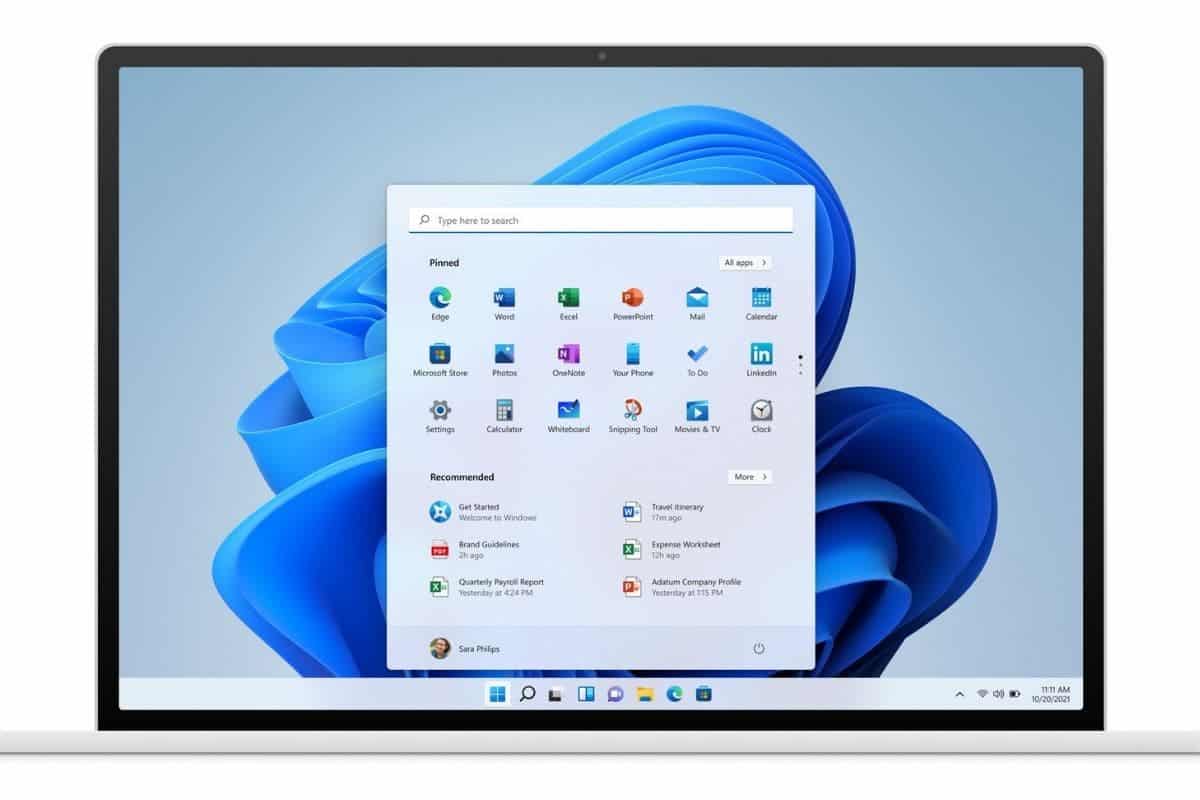
There have obviously been many users who reported this problem to Microsoft since Windows 11 build 25252. It’s available via the Dev channel and corrects this slight problem. Indeed, a new design is now available for the other options. This time allows you to search directly for an item on the search bar. Here is a summary of all the search options available via the Settings:
- No icon: no search option in the taskbar
- Search icon: usual design of the search button in the form of a magnifying glass
- Search button: design introduced a few weeks ago, long search bar that opens the Start menu
- Search box: bar even larger than the button, but in which it is possible to type your search





