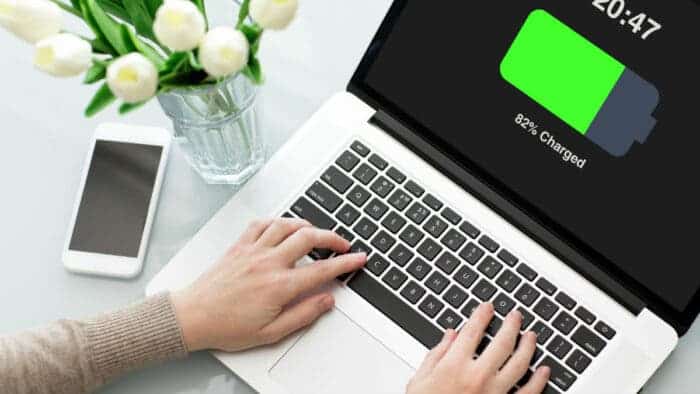Laptops form parts of the everyday lives of many professionals all over the world. From being a writer, designer, engineer or programmer. Having a laptop makes things a lot more convenient than having a desktop computer.
Due to the smaller size, lighter weight and the fact that every laptop comes with a battery pack, it becomes an easier choice for many people to choose laptops over desktops. Some laptops come with removable batteries while others come with inbuilt batteries. As long as your PC comes with a battery, the capacity of the battery degrades with time and you may have to change the battery along the line.
Signs of Low Laptop Battery Health
There are times that you may see signs that your battery needs to be changed. Other times, the signs may look a bit confusing. For example, if you buy a new laptop and the battery is able to last for about 8 hours, after a year or two it may reduce to about 5 hours. That should tell you that your battery capacity is down. In a more confusing scenario, your PC may begin to misbehave. For example, it could go off for no reason or run very slow when on battery power. Such occurrence may get you confused.
You may think your PC has a motherboard issue and you may be forced to take it to the repair shop. This usually happens to PCs that come with inbuilt batteries.
In other cases, the laptop refuses to charge no matter how long you keep it on charge. You may see a sign that it’s charging but it never does. Some owners even blame such issues on the chargers and spend money buying new chargers.
Your battery health is the first thing to check if you see signs of misbehavior in your Windows laptop. If the battery health is too down, it can cause a lot of problems to your laptop.
Before you blame it on your motherboard, charger and take it to the technician, please make some time to read this as it may save you from wasting money and time.
For some reasons beyond explanation, Microsoft has made it quite difficult for users to check their battery health. So getting to know the health status of your Windows laptop is quite hectic. Worry no more as this article will make things a lot easier for you.
How do you Check the Battery Health of You Windows Laptop?
This procedure is very short and simple, even a five-year-old child can do. So do not panic if you know little about computers. First, we will have to download a very small software to do that. It is a very little software that does not even require installation onto your PC. It is a software called Battery Info View. Just follow these simple steps to get this done in a jiffy.
- Download Battery Info View from this link. (When you open the link, scroll down until you see the name BatteryInfoView. Just like the image below.
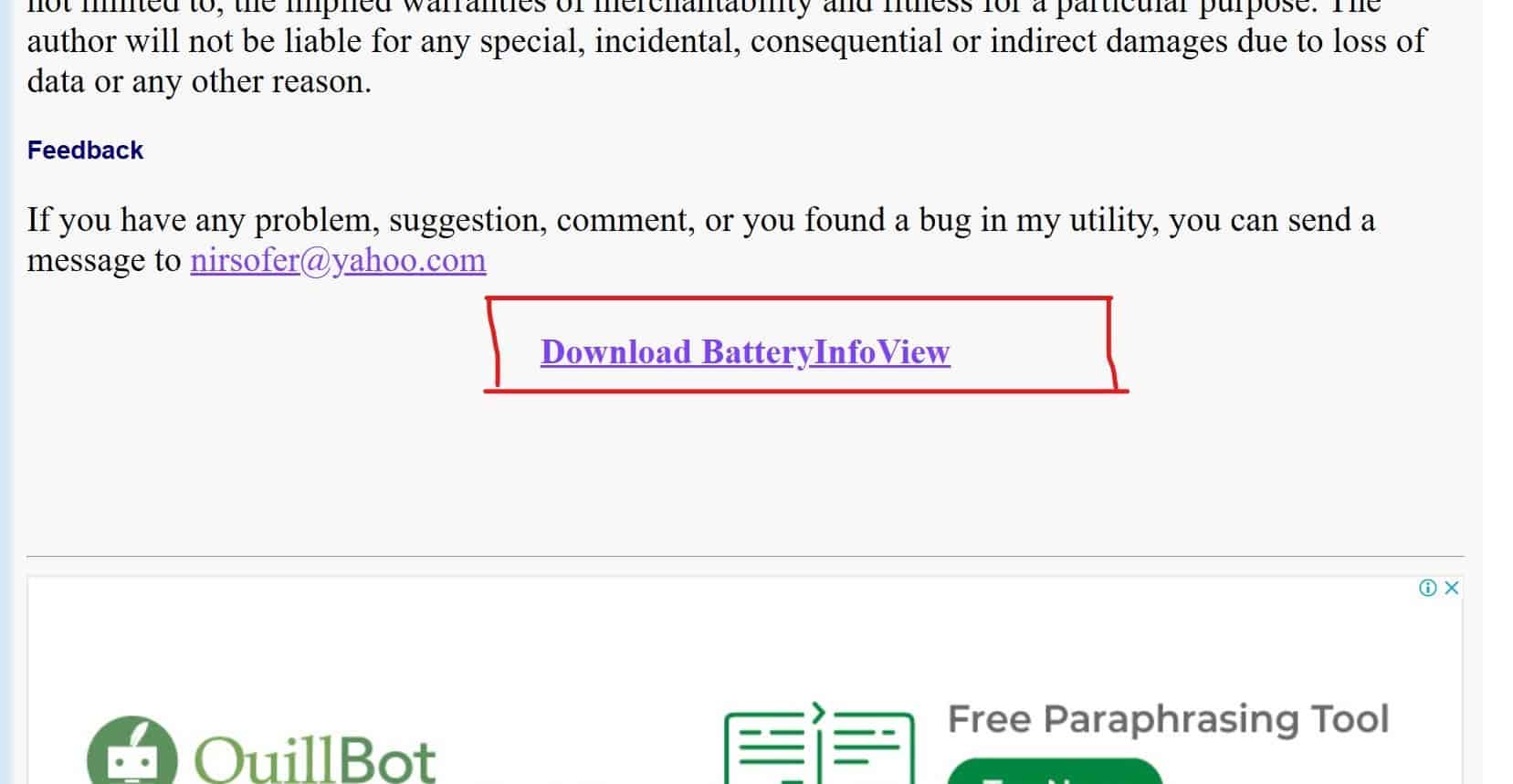
- After downloading, locate the downloaded file and extract it into a new folder you have created in any preferred location on your PC. (You may have to create a new folder on your desktop. This will make it easier for you to locate your file). You can also run it directly from the unzipping software if you don’t want to create a new folder. I recommend using WinRAR in this case.
- When the extraction is done, you should find a file called BatteryInfoView.exe. It should look exactly like what is in the image below.
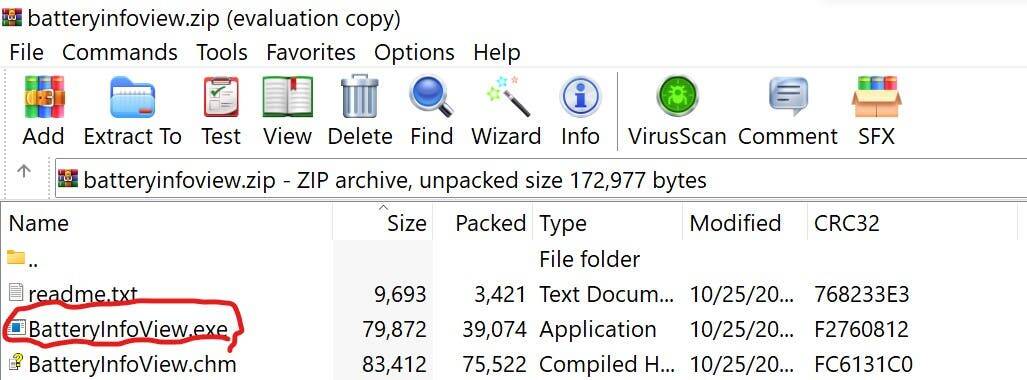
- From here, all you have to do is to double-click on the BatteryInfoView.EXE file just like the one in the image above. A new window will open which will show you quite a number of information about your laptop’s battery. You can locate the battery health of your laptop here as well, just like the image below.
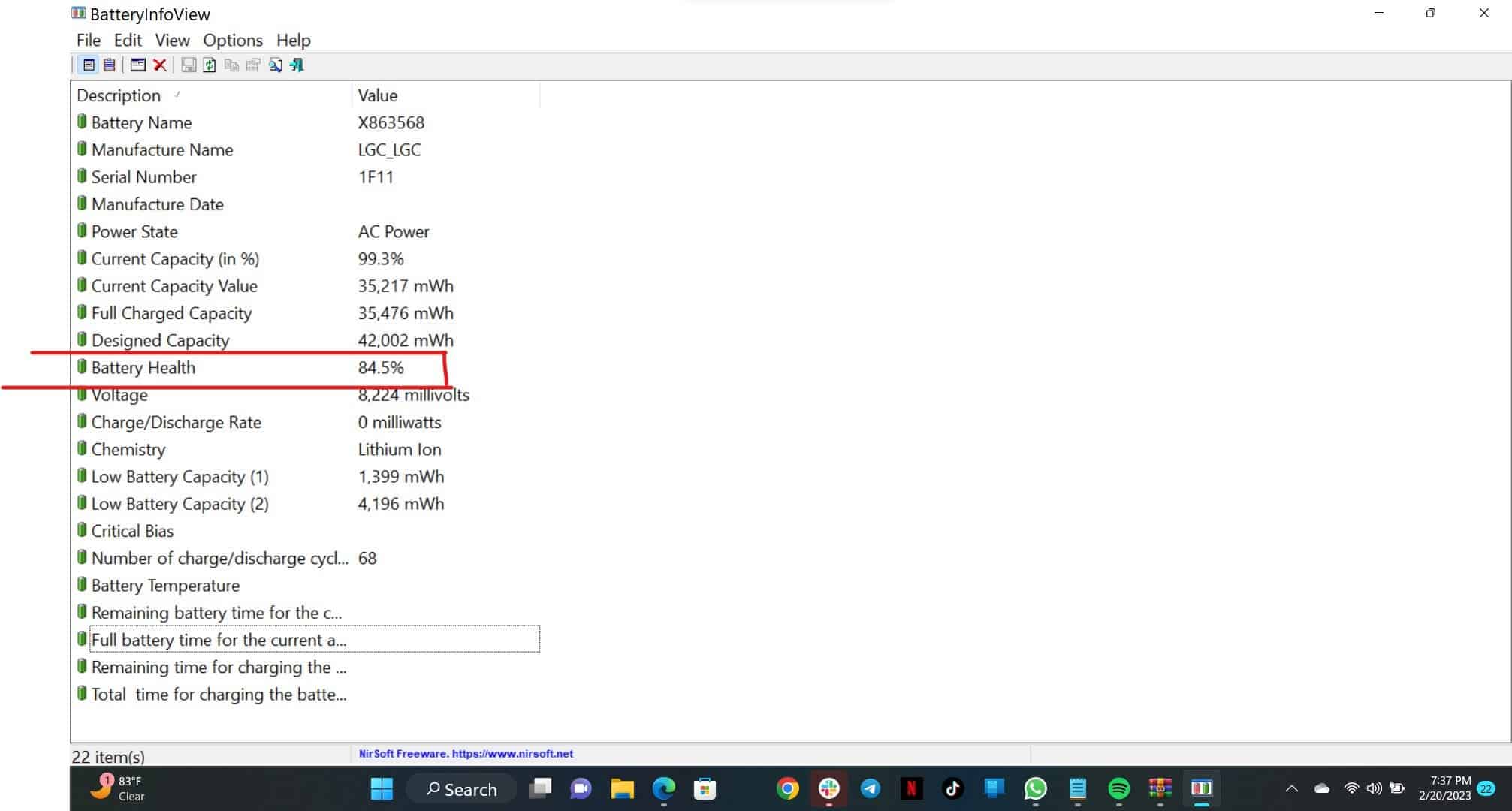
That is all you need to do in order to know the battery health of your laptop. You can save the file and check ones in a while. So, when your laptop begins to misbehave, it is best to first check your battery health. If the battery health is less than 70%, you may have to change it. However, if you check and it is less than 70% but your laptop still works fine, then you can keep using it for a while.