Although Google owns Wear OS, it does not offer services like the Chrome web browser. Luckily, Samsung Internet returned after taking a brief hiatus from the Wear OS platform last year. Wear OS users may now download Samsung’s web browser on their watches via the Play Store.
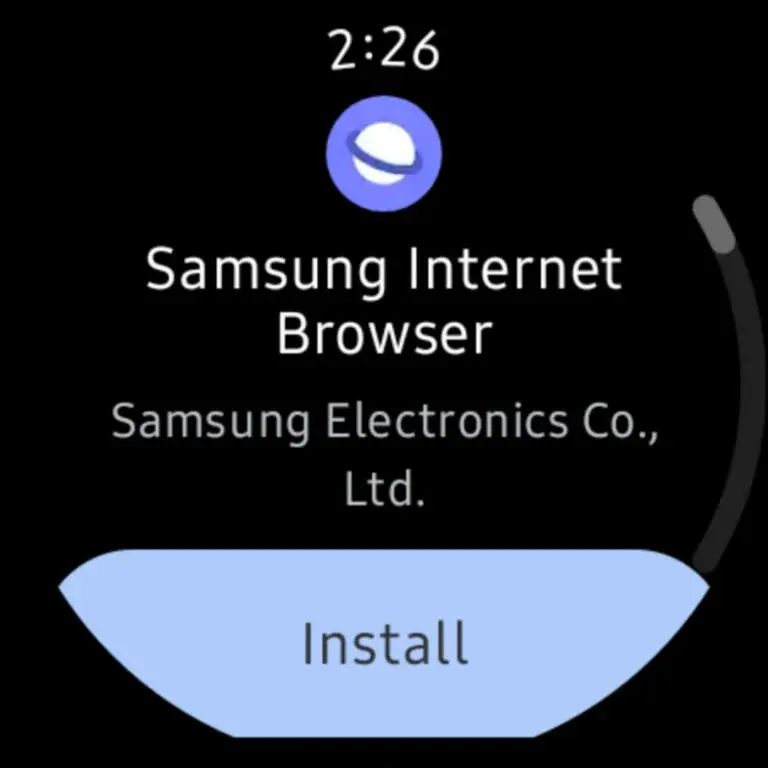
For Wear OS smartwatches, whether they are Galaxy Watches or produced by other brands, Samsung Internet is accessible. The Samsung internet browser for Wear OS has a QWERTY touchscreen keyboard and a few pre-defined bookmarks to well-known websites like Samsung, Google Search, YouTube, and a few more for quick access. You can import current bookmarks or make your own, so don’t worry. On your Galaxy Watch, follow these instructions to use Samsung Internet.
Browse the web using Samsung Internet
To browse the internet using a Wear OS watch or the Galaxy Watch, users will have to install Samsung Internet on the watch. If you can not install Samsung Internet, then use the steps below
- Step 1: Swipe up on the face of the watch to open your apps
- Step 2: Click on Play Store
- Step 3: Click the search field and Samsung Internet
- Step 4: Select “Samsung Internet” and tap “Install.”
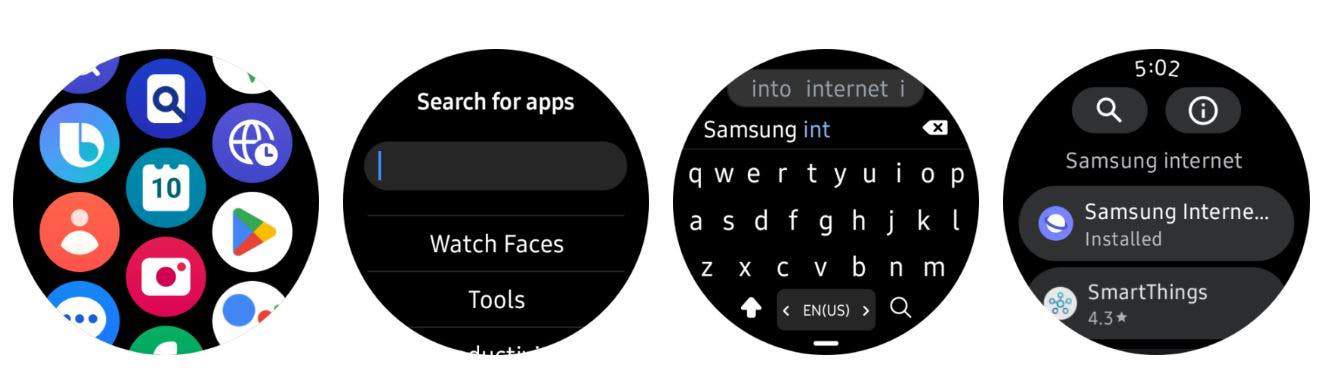
You can access the app through your smartwatch’s app drawer once it has been installed. When you first open Samsung Internet, you’ll see that it has a few pre-defined bookmarks that should make web browsing easier. These include websites from Google, Samsung, YouTube, and a few other companies. Users of Samsung Internet for mobile phones who browse the web can also import their phone’s bookmarks to Wear OS smartwatches. To achieve this, touch the “Import phone bookmarks” toggle after selecting “Phone Bookmarks” from the main Samsung Internet screen’s scroll-down menu.
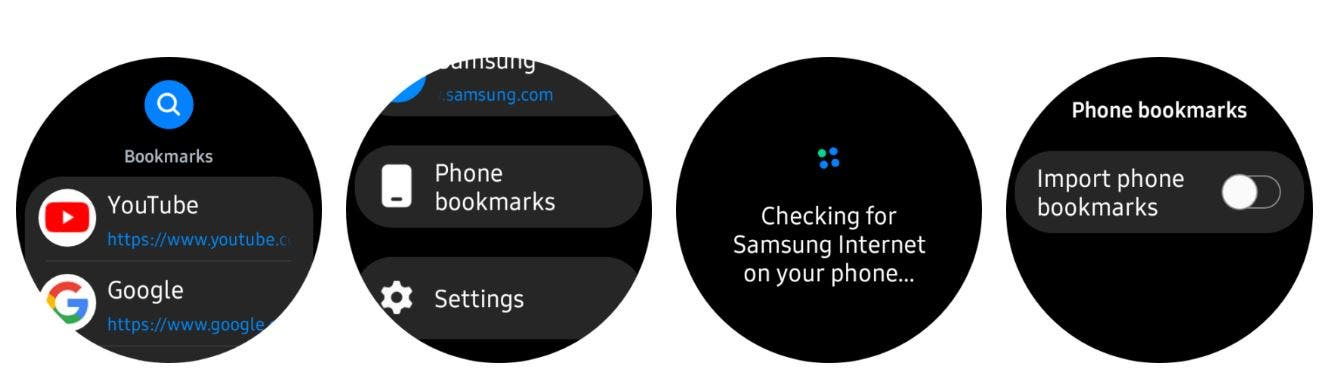
Of course, just like on a Galaxy mobile phone or tablet, you can browse the web from your Wear OS Galaxy smartwatch using the Google Search engine and a full QWERTY on-screen keyboard. You may also access extra options when viewing a webpage by swiping up from the bottom of the screen.
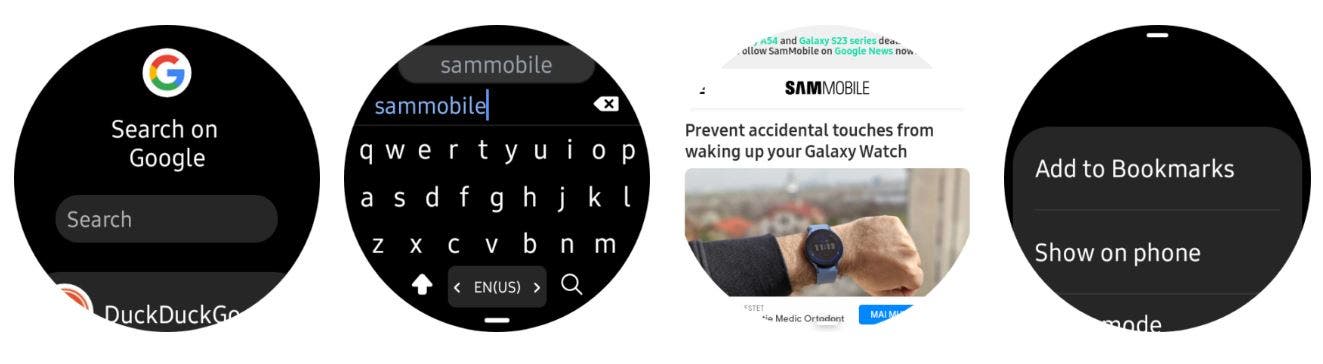
These options include adding a new bookmark and switching to your linked mobile phone to continue surfing. This will enable you to keep using the default browser on your phone, whether it is Chrome or Samsung Internet.





