YouTube has become the go-to app for many people who enjoy listening to music or podcasts. However, unlike other music apps such as Spotify, YouTube stops playing when you close the app or lock your iPhone while listening. So if you want to enjoy YouTube in the background, a Premium subscription is the only official way. But you have to pay for it. Fortunately, there’s a workaround that allows you to continue listening to the YouTube videos in the background for free and even when your iPhone is locked. Continue reading to find out more about it.
How to play YouTube videos in the background for free on iPhone?
In the United States, a YouTube Premium subscription costs $11.99 per month. With this subscription, you gain access to features such as ad-free viewing, and SharePlay on iOS. And of course, the ability to listen to YouTube audio on your iPhone even when the app is closed.
However, if your sole purpose is to listen to YouTube audio like podcasts, music, or lectures when your iPhone is locked, there is a method to do this without paying for the subscription. The following steps will guide you through the process to enjoy YouTube videos in the background for free on iPhone
1. Start by opening Safari on your iPhone and navigate to www.youtube.com. If it redirects you to the YouTube app, you may need to uninstall it.
2. Search for the video you want to play in the background and begin playing it.
3. Tap the aA button located in Safari’s address bar, then choose “Request Desktop Website” from the popup menu.
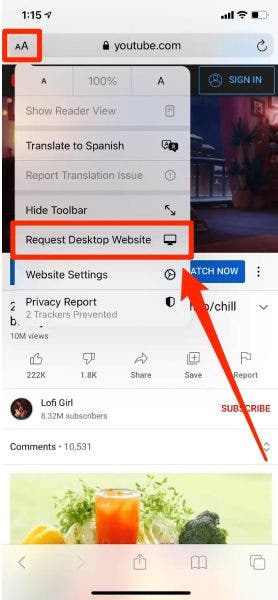
4. The page will reload, and the page will appear just like YouTube’s website on a computer.
5. Tap the video once more to resume playback.
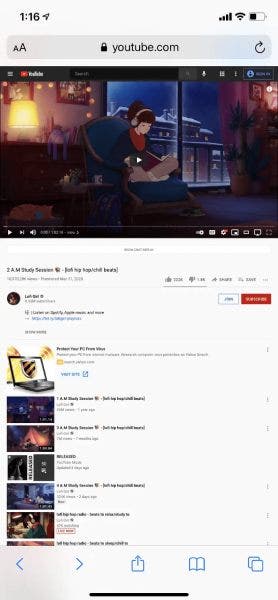
6. Close the app, and you’ll notice that the audio stops playing.
7. So to resume playback, open the Control Center on your iPhone. In the box that shows music playing, press the play button. Or if you And that’s it. Your YouTube video will start playing again.
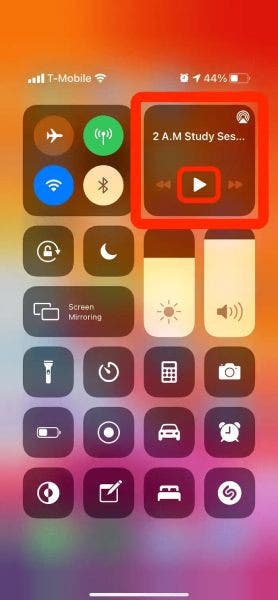
You can now lock your phone, use other apps, and even browse through new Safari pages while YouTube continues playing in the background.
Conclusion
There you have it. While the process may require a few clicks, this method is definitely worth it for iPhone users. And serves its purpose. It allows you to enjoy your favorite YouTube video in the background for free and without having to pay for any subscriptions.





