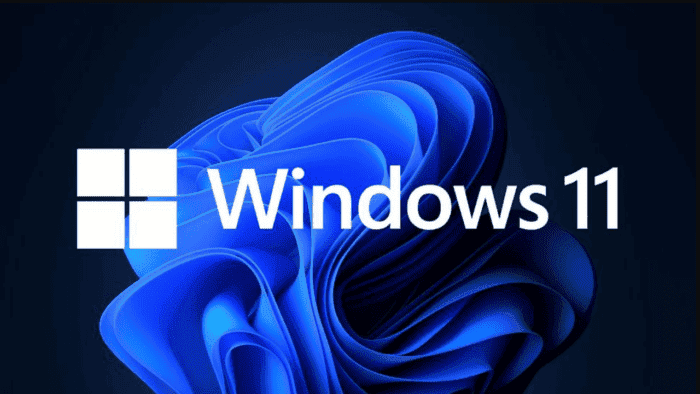In the latest Windows 11 update, Microsoft has introduced a convenient way to keep track of your computer’s performance right from the widget panel. This exciting development comes in the form of four new widgets designed to monitor the processor, graphics card, RAM, and network card of your machine.
Gone are the days when you needed to rely on third-party tools to monitor your PC’s performance. Microsoft has included multiple built-in options. To help you keep an eye on system resources in both Windows 10 and Windows 11. You can access the Task Manager by simply pressing Ctrl + Shift + Esc. Or you can launch the Xbox Game Bar with the Windows + G keyboard shortcut. It also features a performance monitoring module.
Enhance Your PC Performance Monitoring with Windows 11: Introducing New Widgets
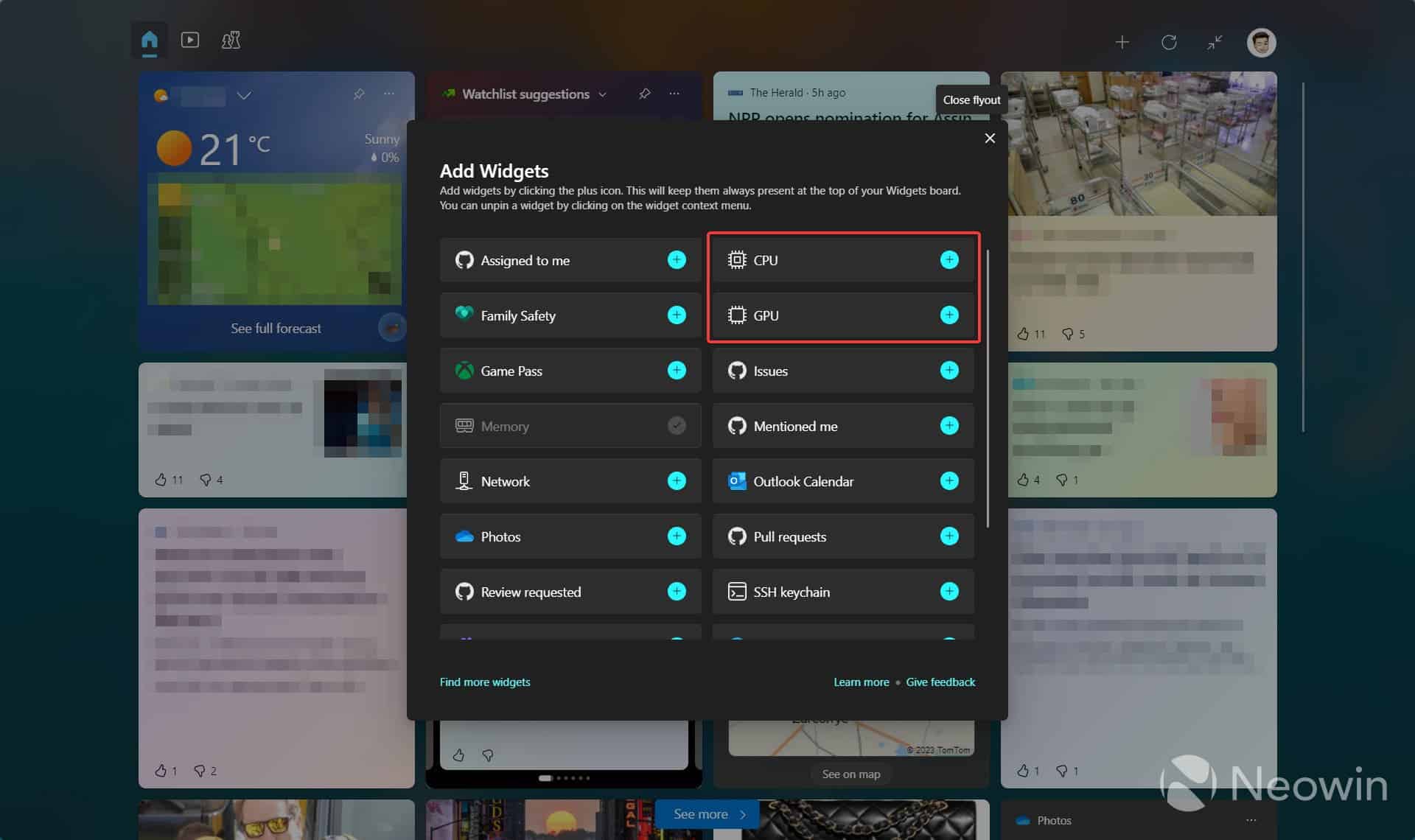
But soon, the Windows widget panel will provide a direct and real-time view of your PC’s performance. Microsoft is currently testing new widgets that not only allow you to monitor resource usage but also enable you to take action. Such as ending resource-intensive tasks with a single click.
Although these widgets are still in the testing phase, you don’t have to wait to try them out. They are available for installation to all Windows 11 users through the Dev Home app preview. Microsoft recently made it available in the app store. You don’t need to be an Insider member to access these widgets. You can install them right now on your PC.
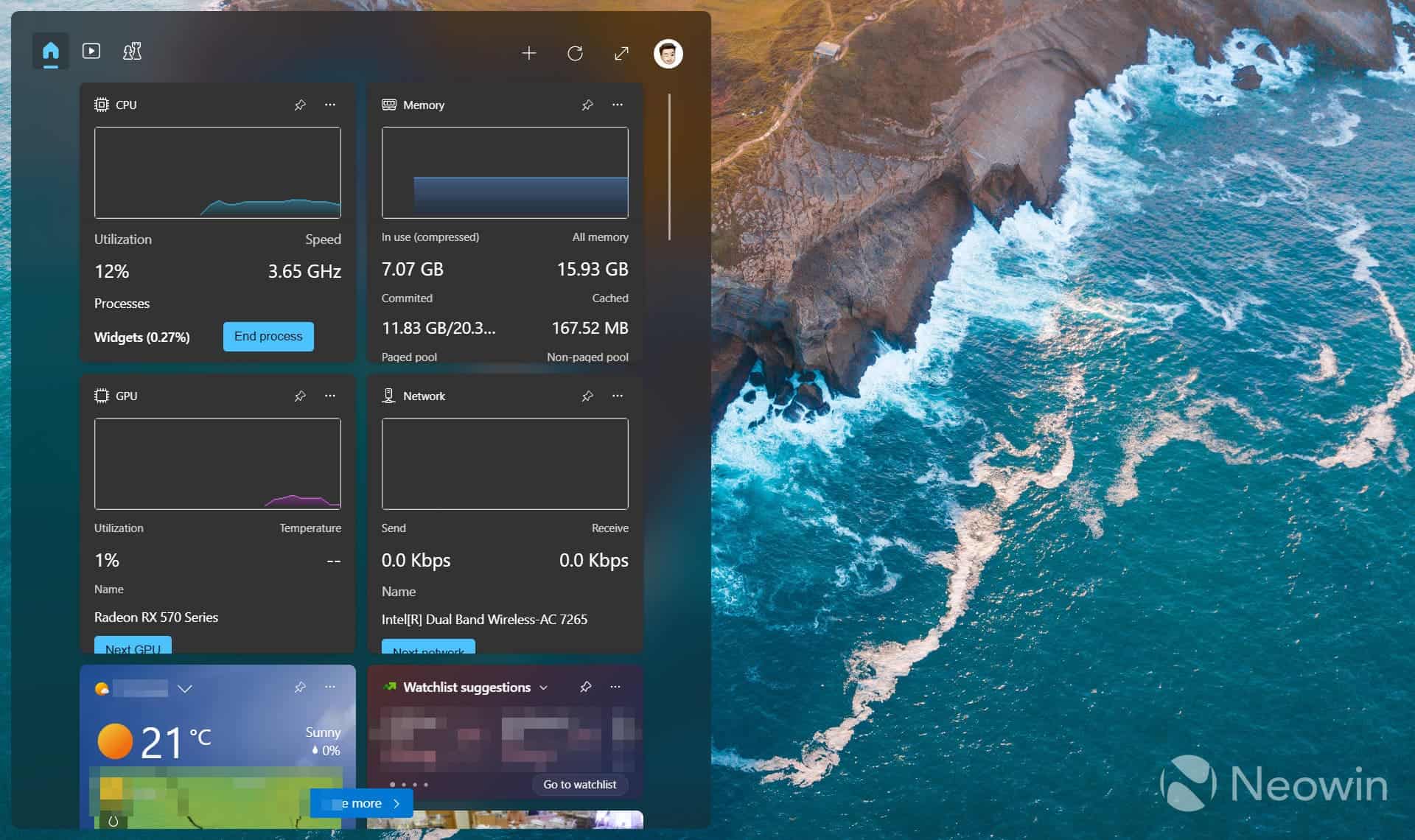
To install the widgets, start by downloading the Dev Home app (preview) on your Windows 11 PC. This app serves as a control center for all your workflows and includes the new widgets for performance monitoring. Once you have the app installed, open the Windows Widgets panel by clicking on the dedicated button in the taskbar or using the Windows keyboard shortcut + W. If there are new widgets available, you’ll see a notification at the top of the panel. Click on “Add it now” to integrate the widgets into your panel or use the “+” button at the top left of the window.
After adding the widgets, you can easily monitor your PC’s performance by accessing the Windows 11 widget panel or using the Windows + W keyboard shortcut. Stay informed about your machine’s processor, graphics card, RAM, and network card usage without the need for any additional tools. Windows 11 has you covered with its user-friendly and built-in performance monitoring widgets.