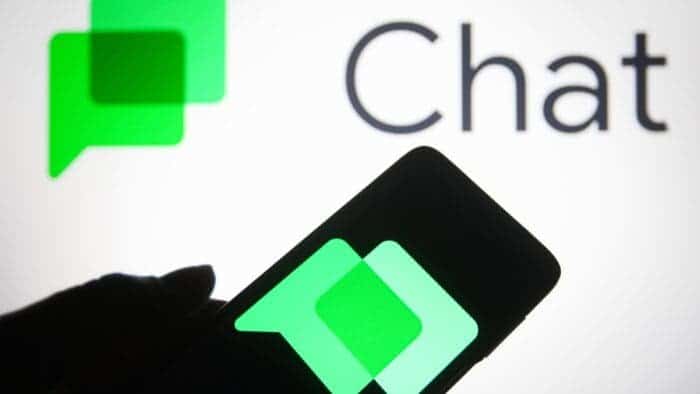Google Chat is a messaging platform developed by Google that allows users to communicate with each other through direct messages and chat spaces. It offers a range of features that make it easy and convenient to stay in touch with friends, family, and colleagues. Google Chat works like many other social platforms and even offers much more. In this article, we will explore some of the key features of Google Chat.
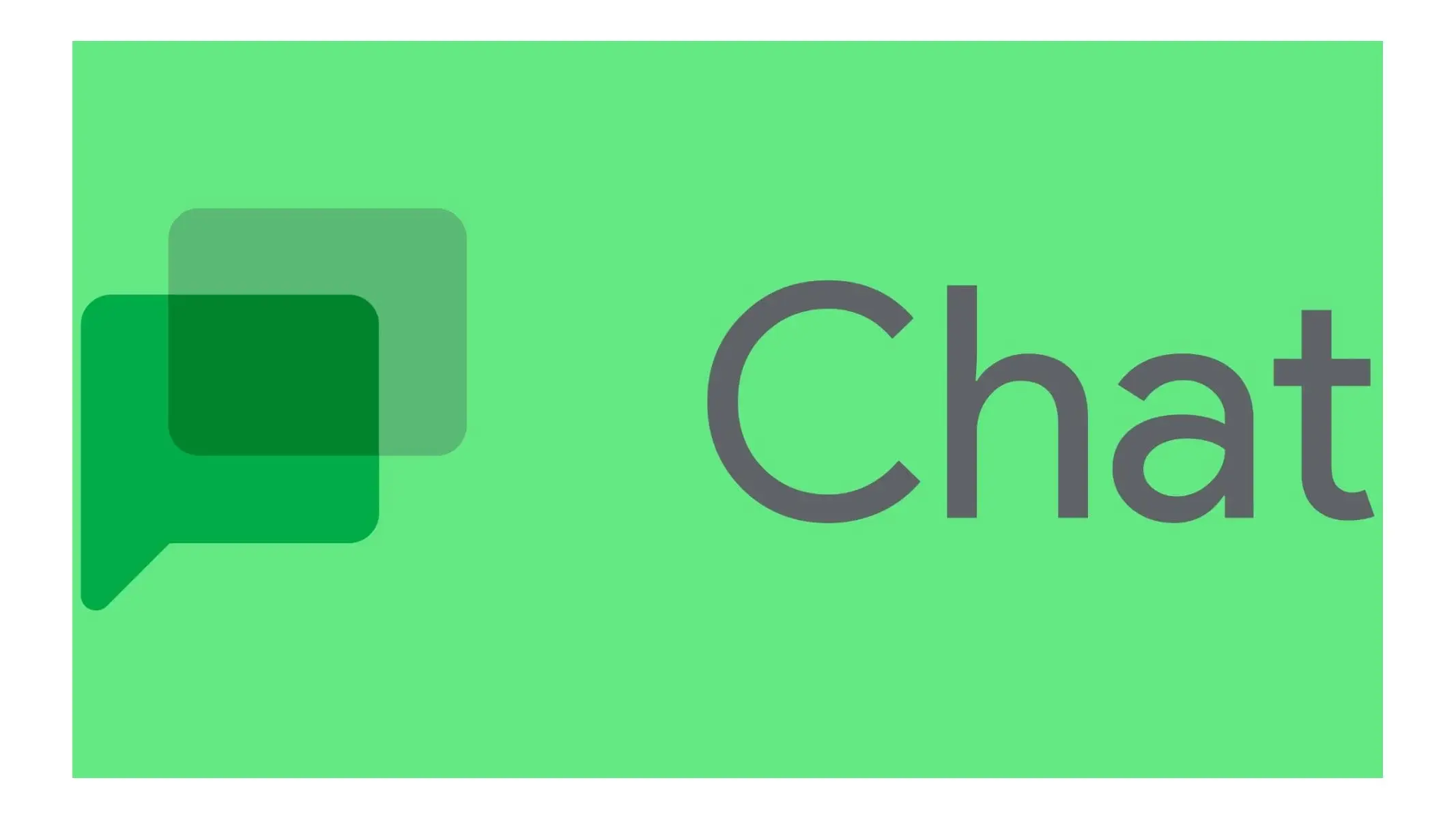
1. Smart Compose
Smart Compose is a feature that helps users quickly craft a response in Chat by offering contextually-aware suggestions that help reduce spelling and grammar errors. When you start typing in Chat and a suggestion appears, just hit the tab to accept it. Smart Compose is available in English, French, Italian, Spanish, and Portuguese to all Chat web users.
2. Edit and Delete Messages
Google Chat allows users to edit and delete their messages. This feature can be especially useful if you accidentally send a message with a typo or incorrect information. To edit a message, simply hover over it and click the three dots that appear. Then select “Edit message” and make your changes. To delete a message, hover over it and click the three dots, then select “Delete message.”
3. RCS Chats
RCS (Rich Communication Services) chats provide an upgraded, rich messaging experience. This feature shows you when someone is typing, offers read receipts, which show when someone has read or received your message, and lets you share files and high-resolution photos. When you use RCS chats, your messages are sent with the RCS protocol over Wi-Fi and mobile data. RCS chats will be turned on only when all the participants in a conversation have RCS.
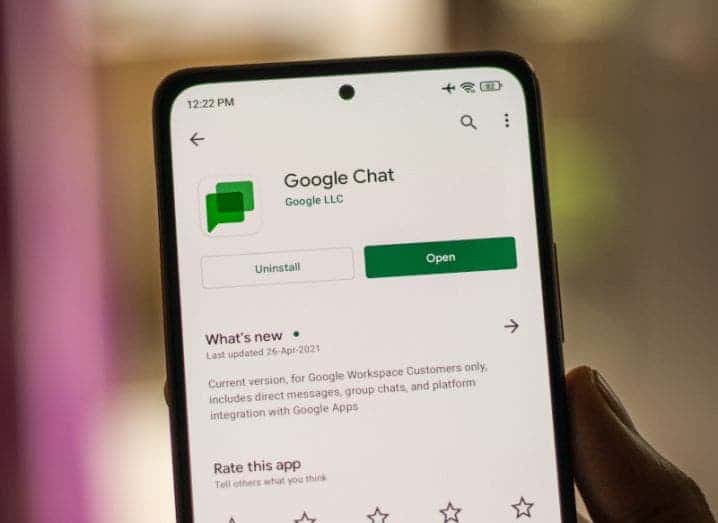
4. Direct Messages and Chat Spaces
Google Chat supports team collaboration by providing direct messages between users and threaded conversations within spaces. Chat spaces let you dedicate discussion space on a per-project, per-team, or other basis. Chat apps can participate in spaces or respond to direct messages.
5. Typing Indicators and Smart Replies
Google Chat also offers typing indicators, which appear in the form of three little dots on the left bottom side of the chat window, letting you know the other person is typing something out to send your way. Smart Reply is another feature that suggests quick responses to messages, saving time and effort. Google Assistant suggestions can also be used for certain actions like attaching photos or sharing your location.
6. Notifications and Pinch to Zoom
Google Chat includes a number of handy features such as notifications and pinch to zoom. Notifications can be customized to suit your preferences, while pinch to zoom allows you to zoom in on images and videos in your chat.
7. Edit and Delete Messages
Google Chat allows users to edit and delete their messages. This feature can be especially useful if you accidentally send a message with a typo or incorrect information. To edit a message, simply hover over it and click the three dots that appear. Then select “Edit message” and make your changes. To delete a message, hover over it and click the three dots, then select “Delete message.”
8. Organize conversations with rooms and threads
Google Chat is organized into rooms, similar to channels in Slack. Each room is focused on a specific topic or project, and users can join or leave rooms as needed. Within each room, conversations are organized into threads, which helps keep discussions organized and easy to follow. Users can also decide which conversations to subscribe to, so they only see information that’s relevant to them.
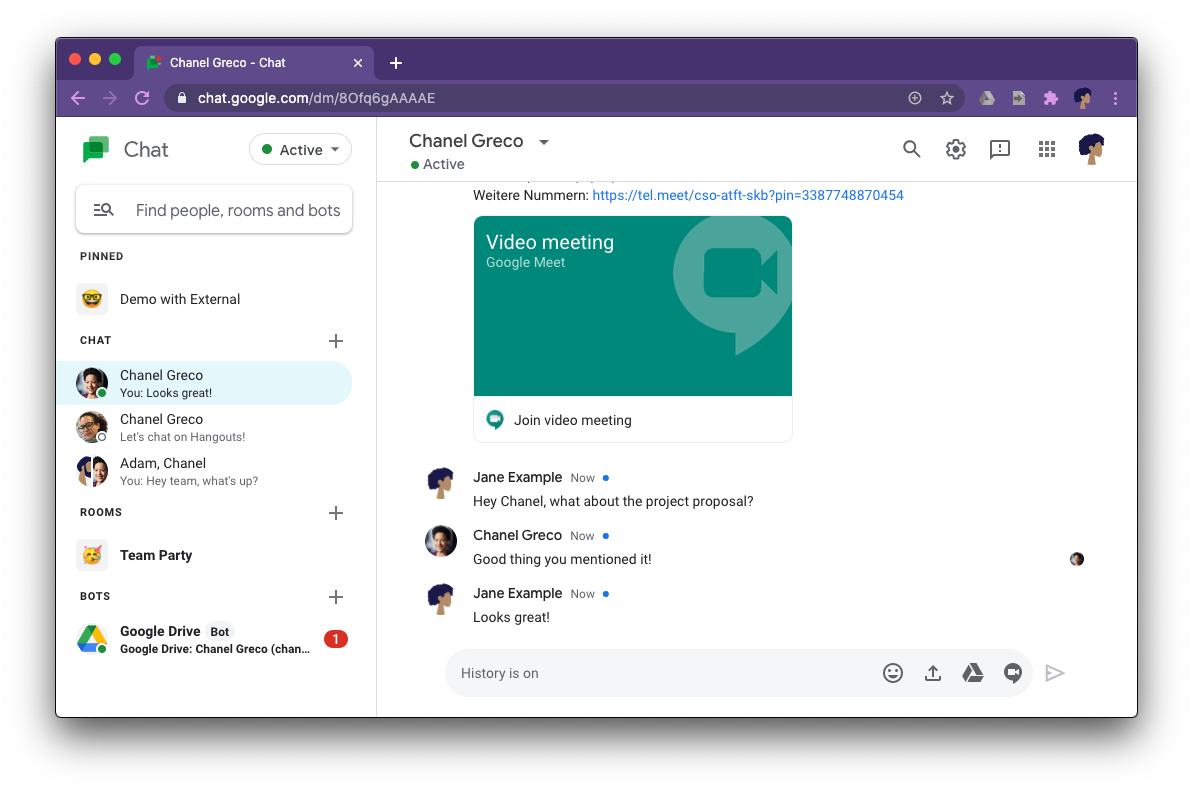
9. Use formatting to enhance messages
Google Chat allows users to add formatting to messages, such as italics, bold, and strikethrough. To add italics to a message, add underscores around the word or phrase like `_this example_`. To add bold, add asterisks around the word or phrase, like `*this*`. Furthermore, to strikethrough a word or phrase, add tildes around it, like `~this~`.
10. Collaborate on files
Google Chat integrates with Google Drive, so users can easily share files and collaborate on them in real time. To share a file, click on the paperclip icon in the chat window and select the file you want to share. You can also create a new document, spreadsheet, or presentation directly from the chat window.
11. Use @mentions to get someone’s attention
If you need to get someone’s attention in a chat room, you can use the @mention feature. Simply type @ followed by the person’s name, and they will receive a notification that they have been mentioned in the chat. This is a useful feature for quickly getting someone’s attention without having to send a separate message.
12. Create bots to automate tasks
Google Chat allows users to create bots that can automate tasks and provide information. For example, you can create a bot that sends a daily weather report or a bot that reminds team members of upcoming deadlines. To create a bot, you’ll need to use Google’s App Script platform, which requires some coding knowledge.
Final Words
Google Chat is a versatile messaging platform that offers a range of features to make communication easy and convenient. From smart compose to RCS chats, direct messages to chat spaces, and typing indicators to smart replies, Google Chat has something for everyone. By organizing conversations with rooms and threads, using formatting to enhance messages, collaborating on files, using @mentions to get someone’s attention, and creating bots to automate tasks, users can optimize their use of Google Chat and improve their productivity.