If you’re planning to build a new PC or have been wanting to build one, you’ve probably come across the term “PC bottlenecking.” And you might already know that it’s not a good thing.
At the core, when your PC is bottlenecking, it means that the hardware is not getting used at its full potential. And while it may seem like a big issue, fixing PC bottlenecking problems doesn’t always require you to empty your wallet and build a whole new system.
What Is a Bottleneck?
In terms of PCs, a bottleneck happens when one or more components are restricting the capabilities and performance of the others. When there’s a PC bottleneck, you tend to get anywhere from 50 to 70 percent of the performance that the system can actually provide.
But in most cases, it’s the CPU and the GPU that can cause a bottleneck on your PC. One could limit the other from offering all that it has to bring to the table. As a result, you don’t get the maximum performance out of the system.

Over time, PC gamers tend to upgrade different parts of their systems in different time frames. For example, most users opt for a new GPU when the existing one becomes too old to handle modern games. In such cases, if the system doesn’t have a capable CPU, the processor will be causing a bottleneck.
However, it’s definitely possible to face PC bottlenecking issues with a brand-new system. If you don’t pair the right parts together, regardless of how pricey the system is, you won’t get the most out of it. For example, pairing a high-end CPU with a high-end GPU is necessary.
Instead, if you pair a high-end GPU with a budget-centric CPU, you get a little over half, sometimes even less, than what the GPU can offer. And that basically causes PC bottlenecking. So, in short, the key to avoiding bottlenecks is balance.
How to Check If You’re Facing PC Bottlenecking Issue?
Don’t know if you’re facing PC bottlenecking? There’s no need to worry as these issues are easy to check. And you have multiple options to check it.
Through a Bottleneck Calculator
The simplest way to check whether your PC is bottlenecking is to use a simple bottleneck calculator. You can use this online tool, which will ask you to enter the components your PC has. Once it analyzes the combination, it will give you suggestions on which component may be limiting the performance of the system.

However, this isn’t the perfect tool to use to see whether your PC is bottlenecking. It tends to give very generic recommendations and doesn’t consider the specifics of your PC.
By Monitoring the Performance of the PC With Nvidia GeForce Experience
You can check whether you have PC bottlenecking issues by closely monitoring the performance of the system. One of the best tools to use in this regard is Nvidia GeForce Experience. It offers metrics that show how much of your CPU and GPU are being used while you’re gaming.
Gizchina News of the week
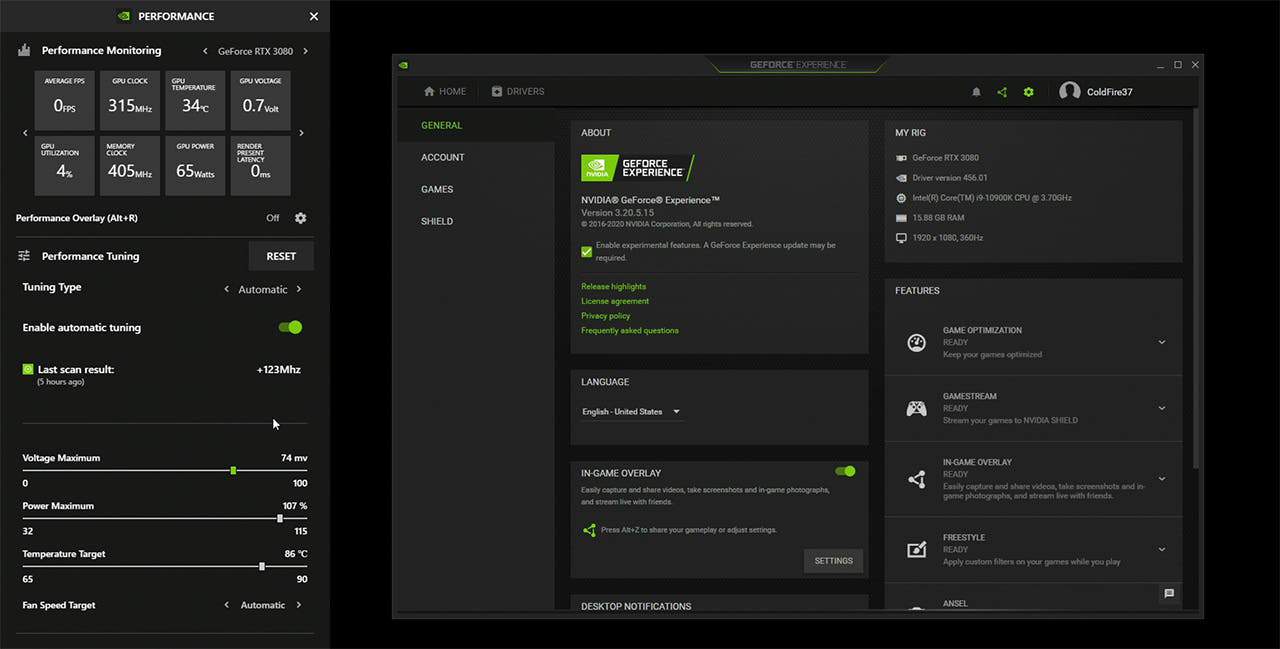
If you see that one is being pushed to the max while the other is sitting pretty much idle, there’s a bottleneck. However, this tool will only work with systems that feature Nvidia GPU. If you don’t have an Nvidia graphics card, you would want to consider the alternative discussed below.
Monitor the Performance with MSI Afterburner
Regardless of your PC specs, you can monitor its performance with MSI Afterburner. It’s a free monitoring tool that lets you easily check whether there’s any PC bottlenecking. To check for bottlenecks with the tool, follow these steps:
- Launch the MSI Afterburner on the PC and click on the Settings option
- Head over to the Monitoring section
- Select your GPU and CPU under the Active hardware monitoring graphs
- Under the Hardware monitoring history, click on the Log history to file
- Press Apply
Then, with the MSI Afterburner running, load your favorite games and play for a while. I would recommend to play for at least an hour. Then, head over to the location where the tool saves the log files. It’s usually on “C:/Program Files (x86)/MSI Afterburner.”
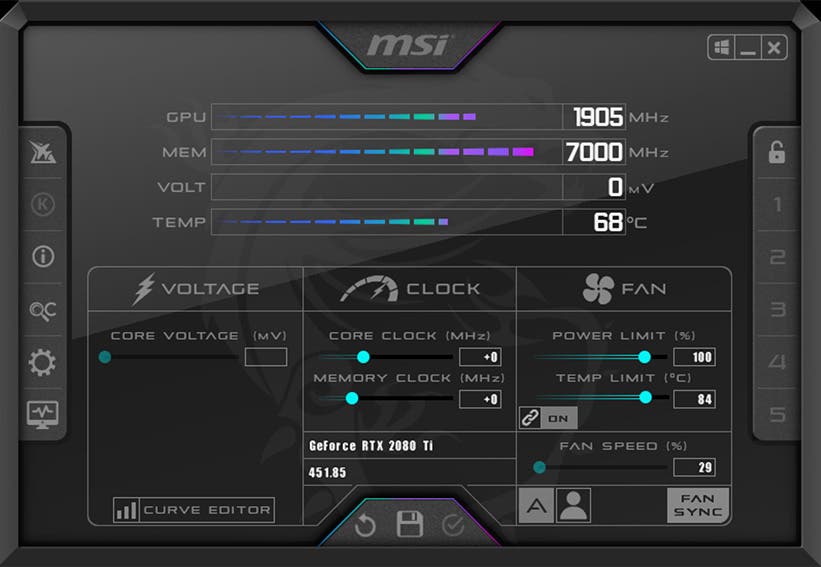
There, you will find a file named HardwareMonitoring.hml. In this log, check whether there’s a huge performance difference in how much of the GPU and CPU is being utilized. This data will let you know if you are facing PC bottlenecking issues.

There’s nothing to worry about when there’s a small difference in performance. Also, it’s worth noting that some games are designed to be more CPU-intensive. So, do consider the games you are playing while checking for PC bottlenecking issues.
How Can You Face PC Bottlenecks?
If you notice a bottleneck, the only option is to upgrade the component that’s causing the issue. For example, if your PC is bottlenecking for CPU, you should get a better processor. Likewise, if the problem is for the GPU, you have to upgrade it.

On that note, you can upgrade your CPU without changing the motherboard and other components. You just need to look for a more capable processor within the same generation.





