In the ever-evolving landscape of smartphones, the decision to switch from an iPhone to an Android device can be both exciting and daunting. One crucial aspect that might concern users during this transition is the seamless transfer of their valuable data. Fortunately, the process is simpler than it may initially seem, and with the aid of Google Drive, users can effortlessly migrate their photos, videos, files, contacts, and more. In this comprehensive guide, we will delve into the step-by-step procedure, shedding light on each stage of the data transfer process.
Seamlessly Transitioning from iPhone to Android: A Comprehensive Guide to Data Transfer
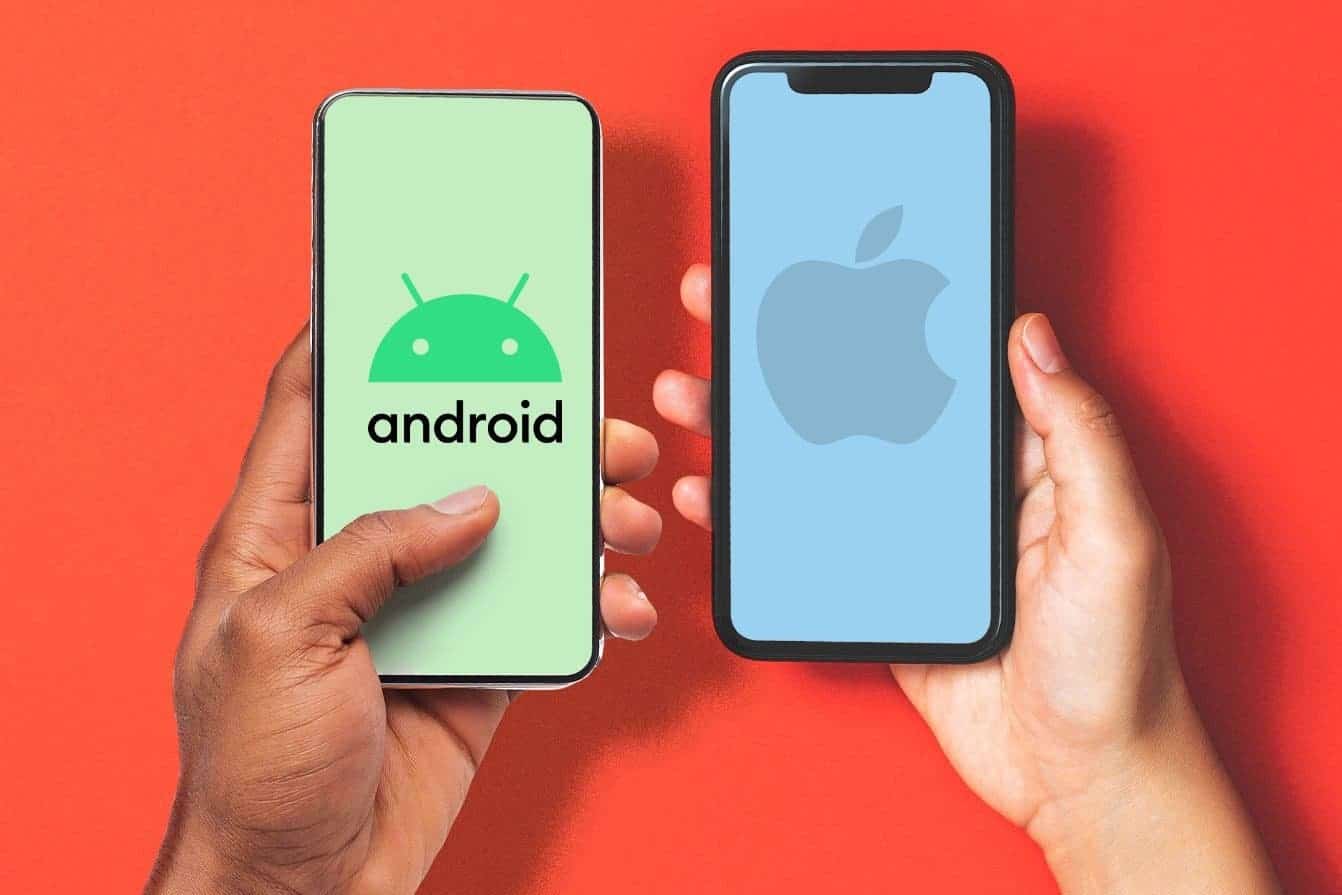
The Google Drive Solution
Gone are the days when switching between iPhone and Android was a convoluted journey. Google Drive, the cloud storage service from tech giant Google, has streamlined the process. To embark on this data transfer journey, ensure both your old iPhone and new Android device are powered on, connected to a WiFi network, and brace yourself with a dash of patience.
Crucial Preliminary Step: Google Account Creation
Before delving into the transfer process, it is essential to have a Google account. Without one, Android will prompt you to create an account before downloading apps. For those without a Google account, it is advisable to create one beforehand to facilitate a smooth transition.
Initiating Transfer with Google Drive
- Install Google Drive on Both Devices: On your Android device, Google Drive is likely pre-installed. On the iPhone, download Google Drive from the App Store.
- Backup via Google Drive: Open Google Drive on both devices and sign in with your Google account. On the iPhone, access the Google Drive menu by swiping right and tap the settings wheel. The critical option here is “Back Up,” which ensures the backup of contacts, calendar events, photos, and videos.
- Optimizing Photo and Video Transfer: In the photo and video section, select “High Quality” for seamless uploading to Google Photos. Google Photos offers a space-efficient option by slightly compressing images and reducing video resolution to Full HD. Users with less than 15GB of media can choose the “Original Size” option for storage on Google Drive without compression.
- WhatsApp Backup: For WhatsApp conversations, files, and audios, Google Drive is also the go-to solution. It’s crucial to manage WhatsApp backup settings to optimize storage usage.
Completion and Synchronization
Once the backup is initiated, your contacts will be uploaded to Google Contacts, calendar events to Google Calendar, and photos to either Google Photos or Google Drive, depending on your preference. The synchronization process ensures that your Android device mirrors the data seamlessly. No additional steps are required – your Android phone becomes an instant reflection of your digital world.
Advantages of Google Account Integration
The silver lining in this meticulous process is that future device changes become hassle-free. With your Google account, a mere log-in brings forth all your events, contacts, and photos to the new device without manual intervention. The days of repetitive data transfer rituals are behind you.
App Migration Considerations
However, it’s crucial to note that while the core data seamlessly integrates, apps require manual downloading. Additionally, paid apps from the App Store won’t transfer their payment status to Google Play, necessitating a reevaluation of purchases. While many apps are cross-platform, not every iOS app has an Android counterpart, prompting users to explore alternatives in some cases.
In the dynamic world of smartphones, transitioning from iPhone to Android is no longer an arduous task. Thanks to the user-friendly interface of Google Drive and the seamless integration with your Google account, the process has become a straightforward endeavor. By following these steps, users can ensure a smooth transfer of their digital life, marking the beginning of a new chapter with their Android device. Embrace the future with confidence, knowing that your data is secure and readily available at your fingertips.
Ditching the Apple Orchard: A Complete Guide to Migrating from iPhone to Android
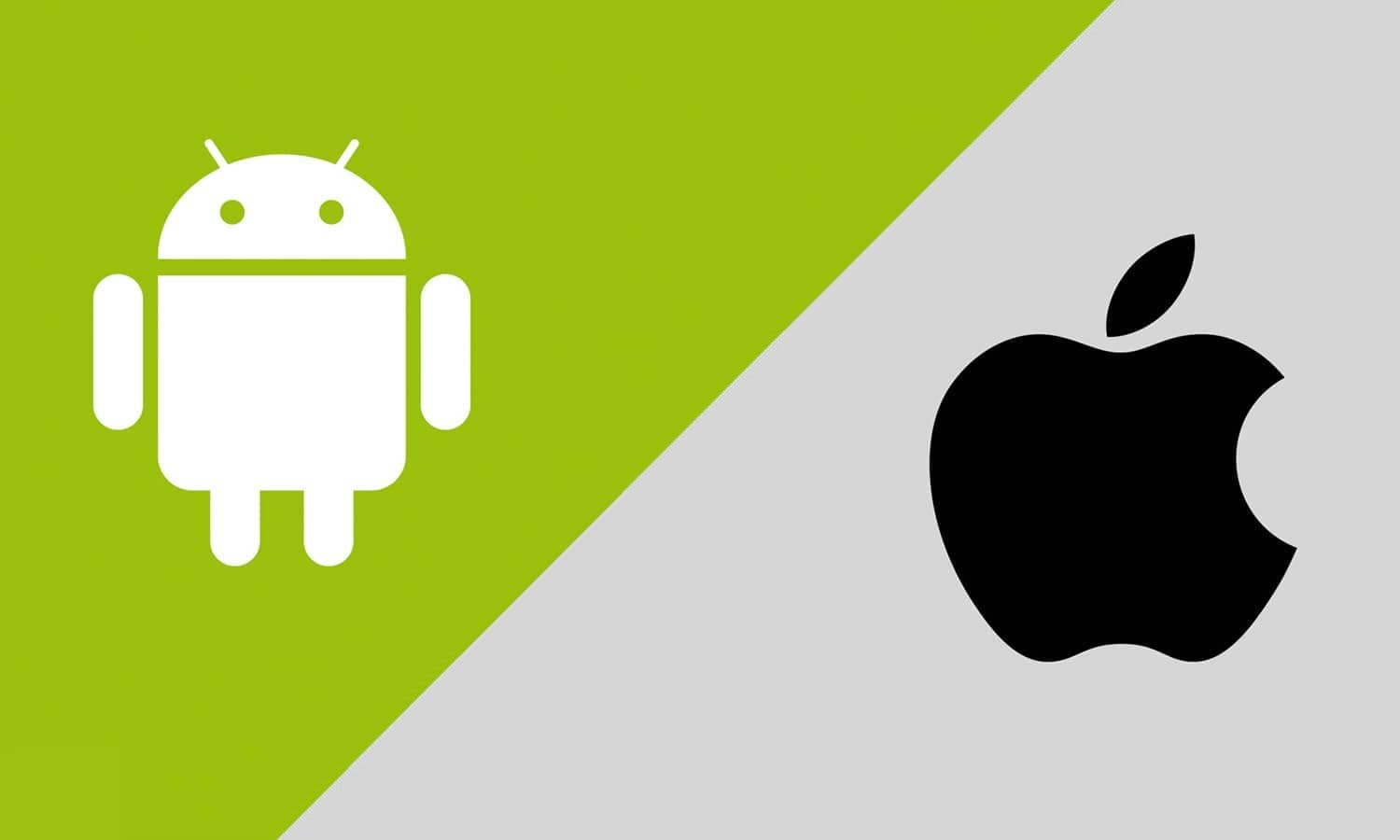
Making the leap from iPhone to Android can be intimidating, especially with all the precious data and treasured memories tethered to your iOS device. But fear not, intrepid switcher! This comprehensive guide will equip you with the knowledge and tools to seamlessly transfer your contacts, photos, apps, and more, ensuring a smooth transition to the open embrace of Android.
Gizchina News of the week
Preparing for the Big Move
- Backup your iPhone: It’s the safety net you don’t want to skip. Backup everything – contacts, photos, messages, notes – to iCloud or a computer using iTunes.
- Familiarize yourself with Google: Create a Google Account (or polish your existing one) if you don’t already have one. It’s the key to unlocking the Android ecosystem.
- Download the “Switch to Android” app: This nifty app, available on the App Store, lets you transfer data directly from your iPhone to your new Android phone during setup.
Transferring Your Vital Cargo
Contacts:
- iCloud to Google Contacts: Export your contacts from iCloud using a web browser and import them into Google Contacts.
- “Switch to Android” app: During setup, the app will scan your iPhone for contacts and offer to transfer them seamlessly.
- Third-party apps: Apps like “My Contacts Backup” or “Copy My Contacts” can transfer your contacts directly to your new phone through Wi-Fi or Bluetooth.
Photos & Videos:
- Google Photos: Upload your photos and videos to iCloud Photos first, then download them to your computer and finally upload them to Google Photos.
- “Switch to Android” app: The app transfers your photos and videos directly during setup.
- External storage: Transfer photos and videos to an external drive or cloud storage service and then access them on your Android phone.
Messages:
- Third-party apps: While native transfer of iPhone messages isn’t supported, apps like “iMessage to SMS” or “Move to Android” can convert and transfer your iMessages to SMS or Android messages.
- Backup and restore: Back up your messages using iTunes or iCloud backups and restore them on your Android phone using apps like “SMS Backup & Restore.”
Apps:
- App Store equivalents: Many popular iPhone apps have Android counterparts available on the Google Play Store.
- Apk downloads: For some apps not available on the Play Store, download their APK files from trusted sources and manually install them on your Android phone. (Exercise caution with this method.)
Bonus Tips and Tricks:
- Turn off iMessage and FaceTime: Deactivate these services on your iPhone before activating your new Android phone to avoid messaging issues.
- Sync your calendars: Export your iPhone calendar to a format like .ics and import it into your preferred calendar app on Android.
- Customize your Android experience: Dive into the vast customization options available on Android! Explore launchers, widgets, and themes to make your phone truly your own.
- Get your groove on: Transfer your music library to Google Play Music or another music streaming service of your choice.
- Don’t hesitate to ask for help: Online forums, communities, and even the Google Support team are readily available to answer your questions and offer guidance throughout your migration journey.
Remember: The transfer process may take some time depending on the amount of data you have. So, grab a cup of coffee, settle in, and enjoy the adventure of discovering the Android universe!
This guide is just the beginning. As you explore your new Android phone, you’ll uncover a world of possibilities and a vibrant ecosystem waiting to be embraced. So, take the plunge, embrace the change, and let your Android adventure commence!





Only a tiny percentage of professional hackers have the specialized hacking abilities and knowledge needed to recover lost BTC, Facebook hacking and Catching a cheating partner via a Whatsapp link. Finding a reliable hacker like HACKERWEREWOLF is preferable.
A first class hacking hacking team that can aid in the recovery of your misplaced cryptocurrency, lost Facebook account and hack your partner Whatsapp. A hacking organization that can aid in the recovery of your misplaced cryptocurrency, lost Facebook account and to help you gain access to your cheating partner Whatsapp. I lost $298k in BTC to bitcoin mining, and HACKERWEREWOLF was able to retrieve it. In my darkest hour, when my Bitcoin was lost and hope seemed but a distant memory, HACKERWEREWOLF and their extraordinary team emerged as the catalysts of change.
Their exceptional knowledge and relentless determination propelled me towards recovery, restoring my faith in the crypto world, Facebook/Whatsapp hacking.
If you find yourself lost in the depths of lost Bitcoin, facebook and Whatsapp hacking, let HACKERWEREWOLF’s team guide you towards the light of redemption.
Facebook page:Hackerwerewolf
Email:hackerwerewolf637@gmail.com
Whatsapp:+4917617861530