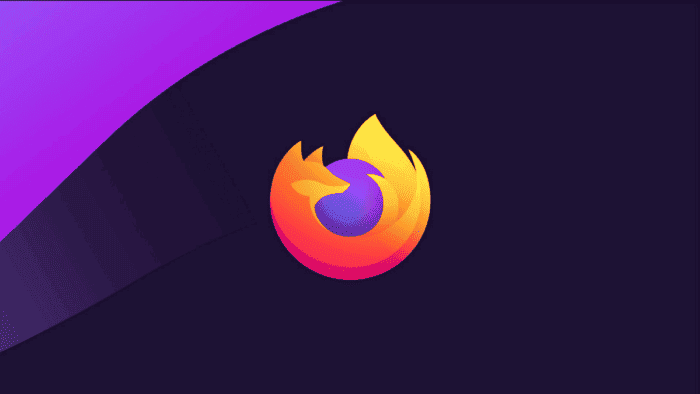Mozilla Firefox was once one of the most relevant and powerful web browsers available for computers. However, the long-time dominantt experienced a hefty decline with the rise of Google Chrome. While Firefox still has its user base made of loyal fans and adopters, Google Chrome has a strong dominance of the market. Chrome and Chromium engines are almost the dominant forces with 62.85% and 75% of the market, respectively. Firefox has been in a consistent decline, but in recent years, Google has repeatedly attempted to use Chrome’s dominance to advance technologies that make it easier to track users online and protect advertising revenue (Source: XDA-Developers).
Google, recently used the Manifest V3 changes to the Chrome Extensions API. This push to control underlying web technologies raised concerns among tech and security companies. For that reason, it’s important to not rely exclusively on Chrome and Chromium-based browsers. For now, Firefox is one of the largest alternatives to Chromium. Mozilla and the open-source community have quietly been building up strong privacy-focused tools and extensions to help protect your privacy online.
How to deal With Extensions on Google Chrome
Handling Extensions on Firefox is quite simple. There is a dedicated extensions button in the toolbar by default. From this extension dropdown, you can access an extension’s settings, add and remove extensions, or pin extensions to your toolbar. You can use the Manage Extensions button at the bottom which allows you to view themes and addons installed in Firefox. You can also access this page by typing about: addons in the search menu. At the bottom of the add-on menu, there is a shortcut to Mozilla’s add-on store. Check some of the main extensions below.
1 – Multi-Account Containers
One of the best features available with Mozilla Firefox is the multi-account containers. The containers are designed to enhance the user’s privacy and security. They keep different browser tabs isolated within the same browser window. Each container can be considered its segregated browser, with no sharing of cookies, local storage, or session data. Container tabs are fantastic for privacy, as they allow you to limit your exposure entirely to tracking cookies and keep problematic sites entirely separate. This can be used for more than privacy. For instance, you can use it to sign in to two different accounts on the same site. You can also keep your browsing sessions distinct. It’s great if you’ve got work and personal accounts with the same services. Different containers are color-coded as tabs within your normal browser window.
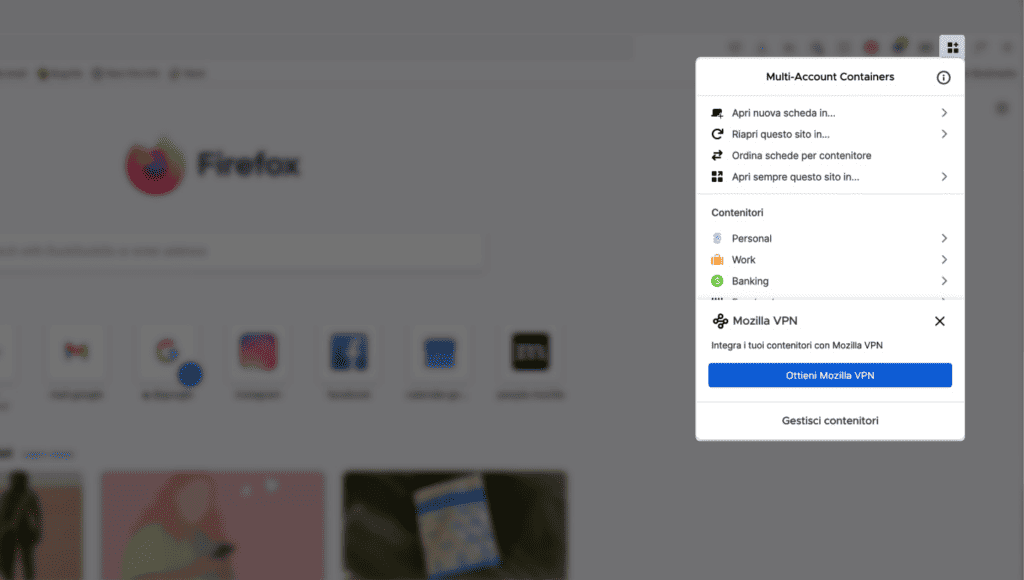
To enjoy the multi-account containers you can install an extension from Firefox Adds-On Store. The source code is available on GitHub allowing experts to easily see the changes and explore to code to attest to its security. There are also some social-media-specific container extensions like Facebook Container. It automatically opens all Facebook-owned sites in a new container specifically for Facebook. You can set this up for any site within the base Multi-Container extension, but it requires some more configuration.
2 – uBlock Origin
When it comes to uBlock Origin, it is one of the most relevant ads or content-blocking extensions. It is one of the most basic extensions you will want to install to protect your privacy. Most popular web apps are written with Javascript nowadays. It runs locally in your browser and is a core reason why the web has moved from static HTML webpages to full progressive web apps. This influence, however, makes Javascript one of the single biggest attack vectors for everything from in-browser crypto miners to injected keyloggers. uBlock Origin maintains a large set of rulers and blocks, some of which are enabled by default and some of which are optional.
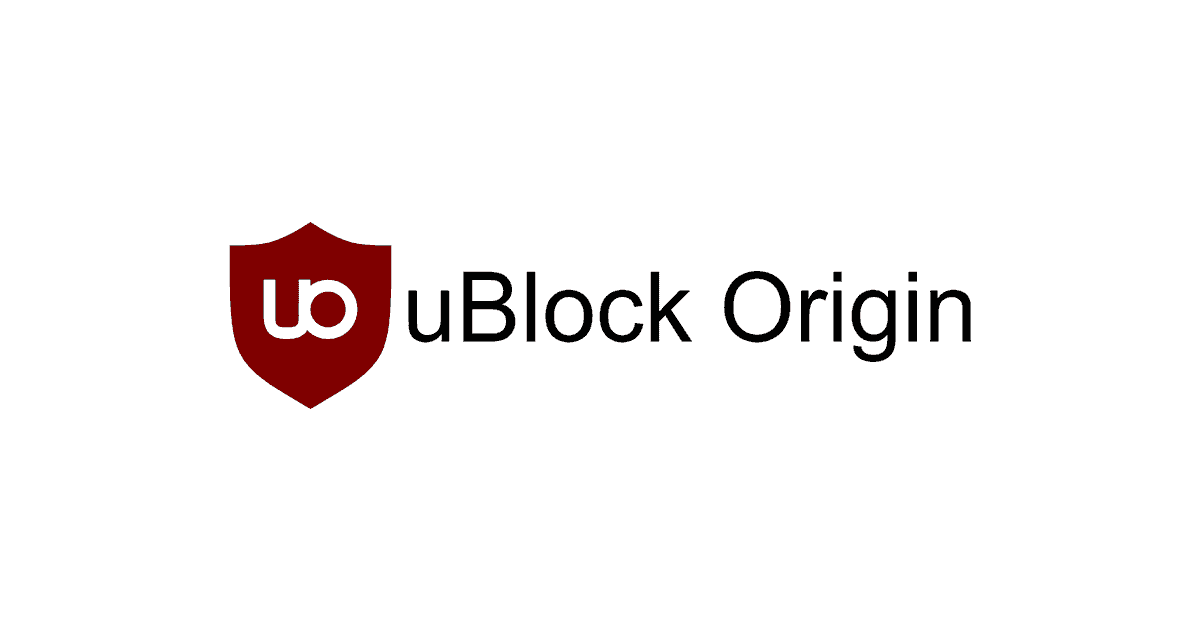
uBlock Origin is a comprehensive extension with powerful customization. It allows you to create rule lists and content filters. It is also possible to set up exceptions for trusted websites. The extension also features an advanced mode, which opens up more possibilities. However, this mode is more oriented to experts as you can easily misconfigure the app and end up needing to re-install the extension. uBlock Origin is available through the Firefox Add-ons store and you can find useful resources in uBlock Origin Subreddit.
3 – HTTPS Everywhere
One of the ways to keep your web navigation safe is to ensure you’re always navigating through websites that have the HTTPS protocol. If you’re using the internet in public or on Wi-Fi you don’t trust, HTTPS is your first line of defense against malicious actors collecting or sniffing your traffic. Forcing HTTPS also prevents dangerous man-in-the-middle attacks by forcing certificate security.
One example is when malicious actors replace a website with a malicious page. Firefox will warn you that the certificate is not valid. This is a great tool to prevent your data from being stolen or leaked. HTTPS is natively supported by Firefox, and you can enable this via Settings >> Privacy & Security >> HTTPS-Only mode and selecting Enable HTTPS-Only Mode in all windows.
Conclusion
Firefox easily sits among the best browsers available even today. If you’re not comfortably diving into the world of Chromium, Mozilla still stands and survives as one interesting alternative. With some small tweaks and extensions, you can greatly enhance the security of the browser and make your web navigation more private. You need to keep your eyes open for any possible changes and threats. Consider looking for every update and the changes that appear to keep your device protected. Extensions are being constantly developed and enhanced with new features to increase security. Make sure to be proactive in your web navigation.