The phone not charging issue can happen to any device. But when this problem arises, you shouldn’t immediately buy a replacement charger or cable. Instead, there are some at-home troubleshooting steps that you can follow. And don’t worry, none of them are too hard to follow. Keep on reading to find out more.
Check the Power Source When the Phone Is Not Charging
A dead phone battery can induce instant anxiety. But fear not; you don’t generally need to get into complex solutions. First, you should consider checking the power source itself.
Are You Using the Right Charging Brick?
Chargers come in varying strengths. Your phone needs at least 5 watts to fuel up efficiently. Check the wattage output rating printed on your charger. If the charging brick doesn’t explicitly say the wattage, check if there are volts and amps. Multiply these numbers to get the wattage. If it’s below 5, it’s not the right charging brick.

Check the Charging Ports If There’s Multiple on the Brick
Multi-port chargers offer convenience but not always equal performance. Try plugging your phone into each port individually. Remember, some phones take a few minutes to start charging, especially with depleted batteries or slower chargers.
Is The Charger or the Cable Faulty?
Plug your phone into a computer’s USB port. If it charges, your charger might be malfunctioning. Also, try charging the phone with a different cable. If your phone charges, it’s the USB cable that’s making your phone not charge.
Speaking of which, USB-C cables require compatibility with “Power Delivery” (PD) for optimal charging. Incompatible cables can lead to charging inconsistencies. So, keep that in mind if you’re planning to purchase a new cable.

If your phone charges initially but then stops, the culprit is likely the cable or adapter. Try different combinations of cables and chargers to pinpoint the faulty one.
For Apple users, a third-party Lightning cable might not be your phone’s best friend. Try an original Apple cable to rule out compatibility issues. Apple’s ecosystem has its perks, but sometimes it requires specific accessories to play nice.
Check If Your Phone Is the Culprit
If none of the above work, try using your charger and cable with another phone. If it charges successfully, the issue lies with your device itself. We’ll explore software fixes and other troubleshooting methods in the next part to get your phone back in the game!

A Closer Look At The Phone When It Is Not Charging
If your phone is still not charging after going through the troubleshooting steps mentioned above, you need to take a closer look at it. Let’s guide you through:
Gizchina News of the week
Do A Simple Reboot
Sometimes, a simple restart can work wonders. Power off your phone completely, plug it in and observe the charging indicator on the screen. If it charges while powered off, the issue might be software-related. Turn the phone back on and let it charge.
Get Into Safe Mode When the Phone Is Not Charging
Your phone may not charge when there’s something wrong with the software. In such cases, you should try to charge the phone after getting into safe mode. Safe mode is basically a controlled environment that temporarily disables third-party applications. Check out the video attached below if you need guidance on how to enter safe mode.
If your phone charges normally in Safe Mode, an app is likely the culprit. Identify recently installed or updated apps and uninstall them one by one to pinpoint the offender.
Update Your Smartphone
Outdated software can harbor bugs that impact battery performance and charging. Regularly check for and install software updates. These updates often contain bug fixes and performance improvements that could resolve your charging woes. Remember, keeping your software current is crucial for optimal device health.
Check the Battery Settings
Delve into your phone’s battery settings. Look for apps with unusually high background battery usage. These “power drainers” might be hindering your phone’s ability to hold a charge. Consider alternative apps or restrict their background activity to conserve precious battery life.
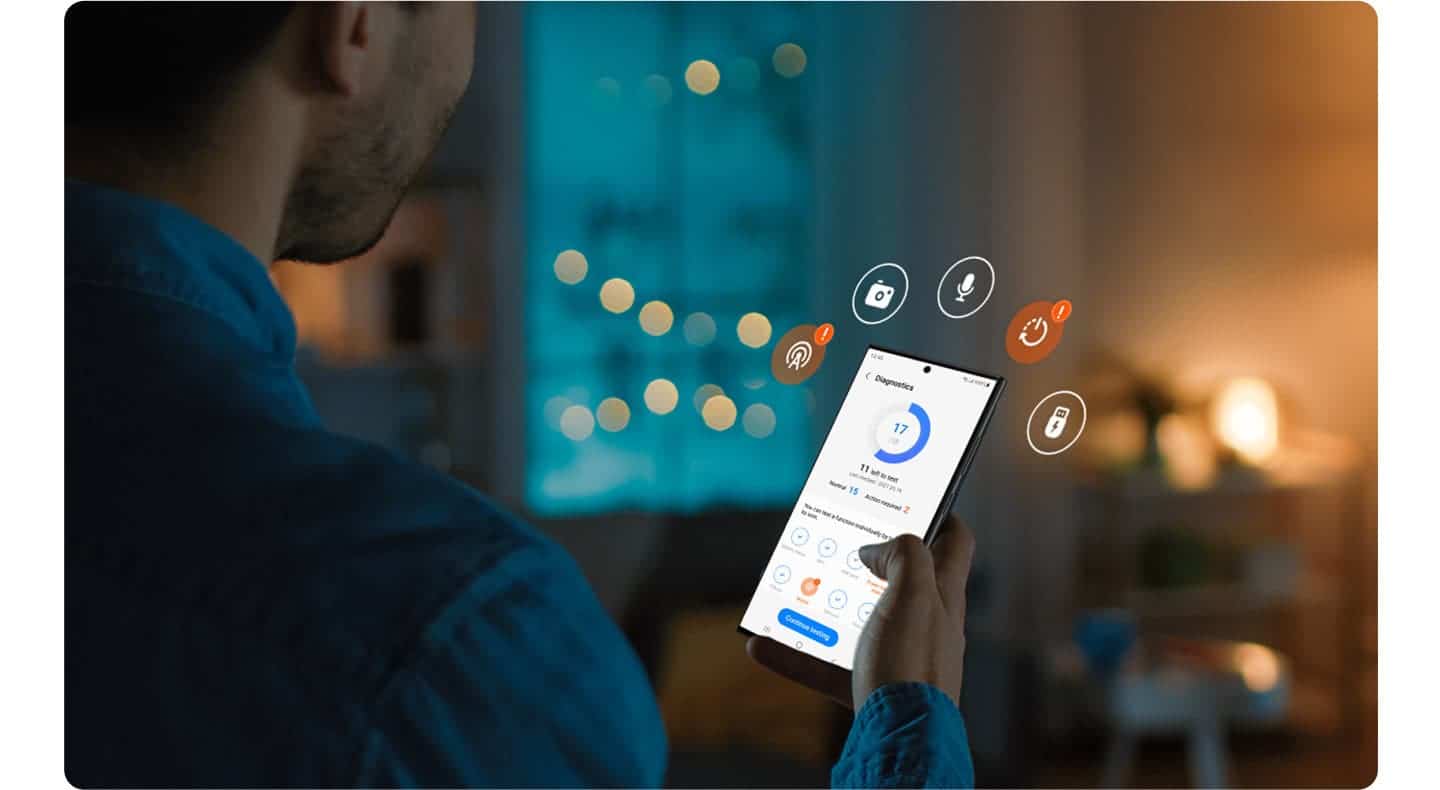
Perform a Factory Reset When Everything Fails
If all else fails, a factory reset might be necessary. This wipes your phone clean, erasing all data and settings. Remember, data backup is imperative before taking this step! While a drastic measure, it can sometimes resolve deep-seated software issues that might be impeding your phone’s charging capabilities.
Clean the USB Charging Port If the Phone Is Still Not Charging
Sometimes, the culprit behind charging woes isn’t software glitches. Instead, the culprit is physical roadblocks. Dust, lint, and other debris can accumulate in your phone’s charging port. This accumulation can initiate the phone not charging issue.
Tap and Shake to Remove Loose Debris
To loosen any hidden clutter, gently tap the USB port while holding your phone vertically. This mini-earthquake might just dislodge dust bunnies seeking refuge within.
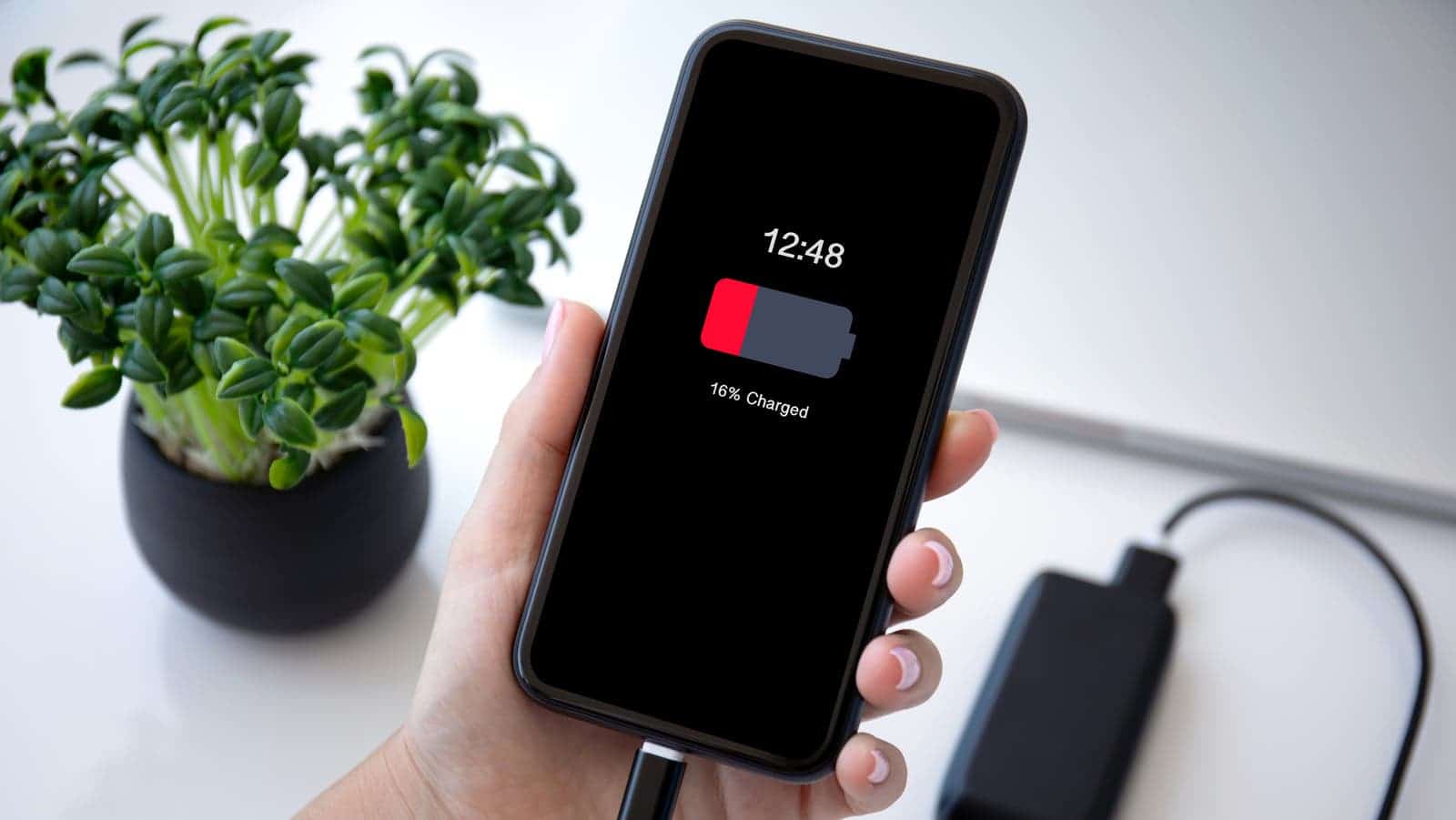
Use a Brush or Toothpick to Clean the USB Charging Port
A soft brush or toothpick can help sweep away debris from the port’s nooks and crannies. Remember, be gentle! Harsh tools can damage the delicate pins inside.
Blow Compressed Air for Further Cleaning
Compressed air offers a powerful blast to dislodge stubborn dirt. However, avoid using compressed air cans designed for cleaning keyboards or electronics directly. The force can be too strong and damage the port.





