Google Photos has been a staple application for storing and sharing images and videos on mobile devices while leveraging the convenience of cloud storage. Despite its multifunctionality, users often find it overwhelming when used solely as a gallery, especially given the storage implications associated with cloud syncing. Fortunately, within Google’s diverse app catalog lies a hidden gem – the Google Gallery app. This unassuming application stands out as a simplified and efficient alternative, offering essential gallery functions without the need for constant cloud integration.
Read Also: How to Move Photos From Google Photos to Google Gallery
Unlocking the Full Potential of Google Gallery: A Streamlined Alternative to Google Photos
Exploring the Features of Google Gallery:
The Google Gallery application is a purpose-driven tool designed to cater specifically to the core needs of a mobile image gallery. Unlike its more feature-laden counterpart, Google Photos, Gallery excels in simplicity and operates seamlessly offline. Its user interface is clean and user-friendly, offering quick access to images and videos through organized albums or a comprehensive image roll. The app also incorporates intelligent features for face and object detection, ensuring a streamlined user experience without unnecessary frills.
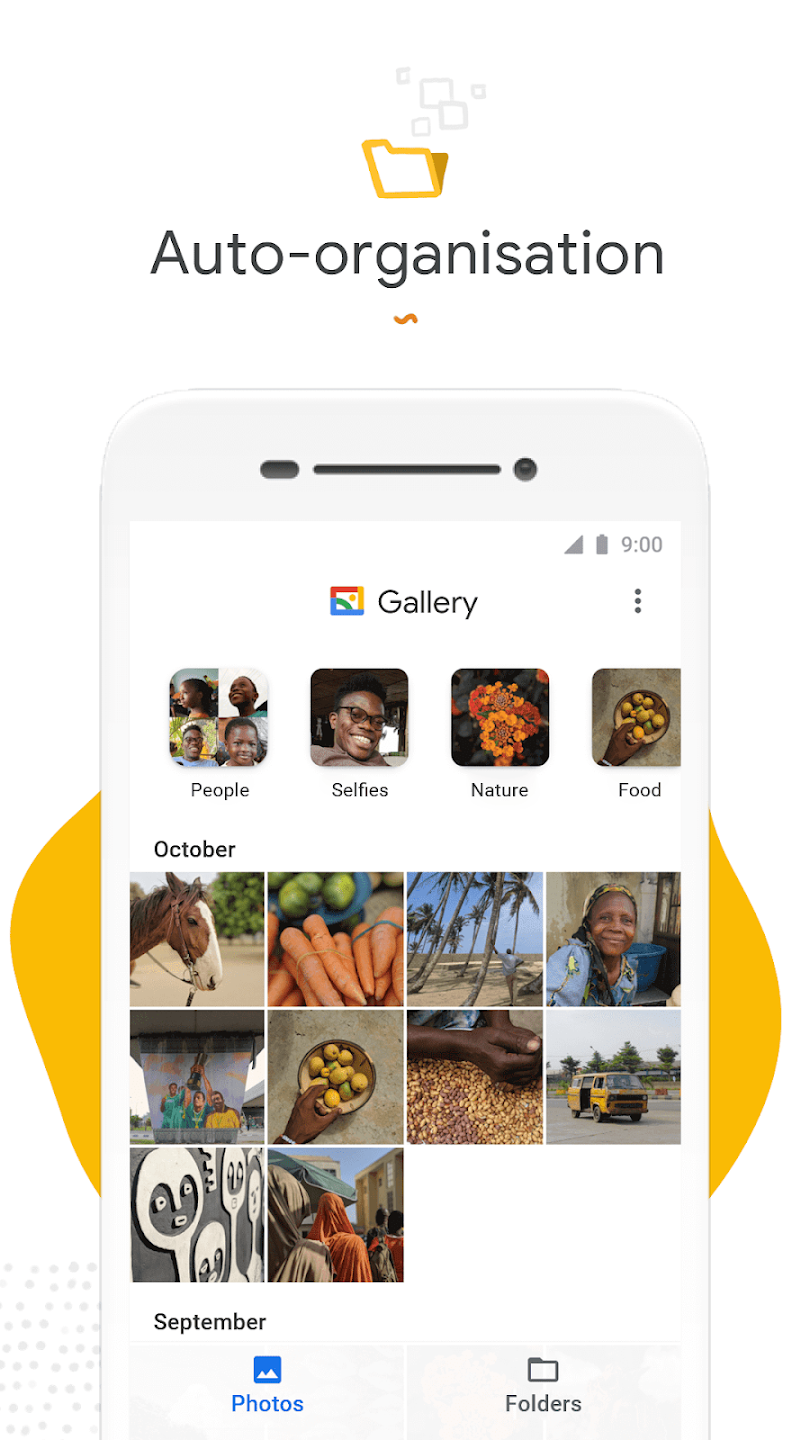
Making Google Gallery Your Default Gallery App:
So, for users looking to transition from Google Photos to the streamlined Google Gallery, the process is straightforward. Here’s a step-by-step guide for Android users:
- Install Google Gallery from the Google Play Store.
- Navigate to the settings menu and enter the Apps section.
- Select “All apps” and locate Google Photos.
- Enter Google Photos and choose “Disable.” This deactivates Google Photos, allowing Google Gallery to take over as the default gallery app.
Should the device come with its own pre-installed gallery app, as is common with manufacturers like Samsung, the transition process remains accessible:
- Access the settings menu and enter the Applications section.
- Locate the Gallery app and enter its settings.
- Choose the option “Define as default.”
- Follow the steps: first, press “Delete” in the “Clear default values” option, and second, uncheck the “Open supported links” box.
- Subsequently, when opening an image, the device will prompt users to choose their preferred app. Opt for Google Gallery and select the “Always” option to establish it as the new default gallery app.
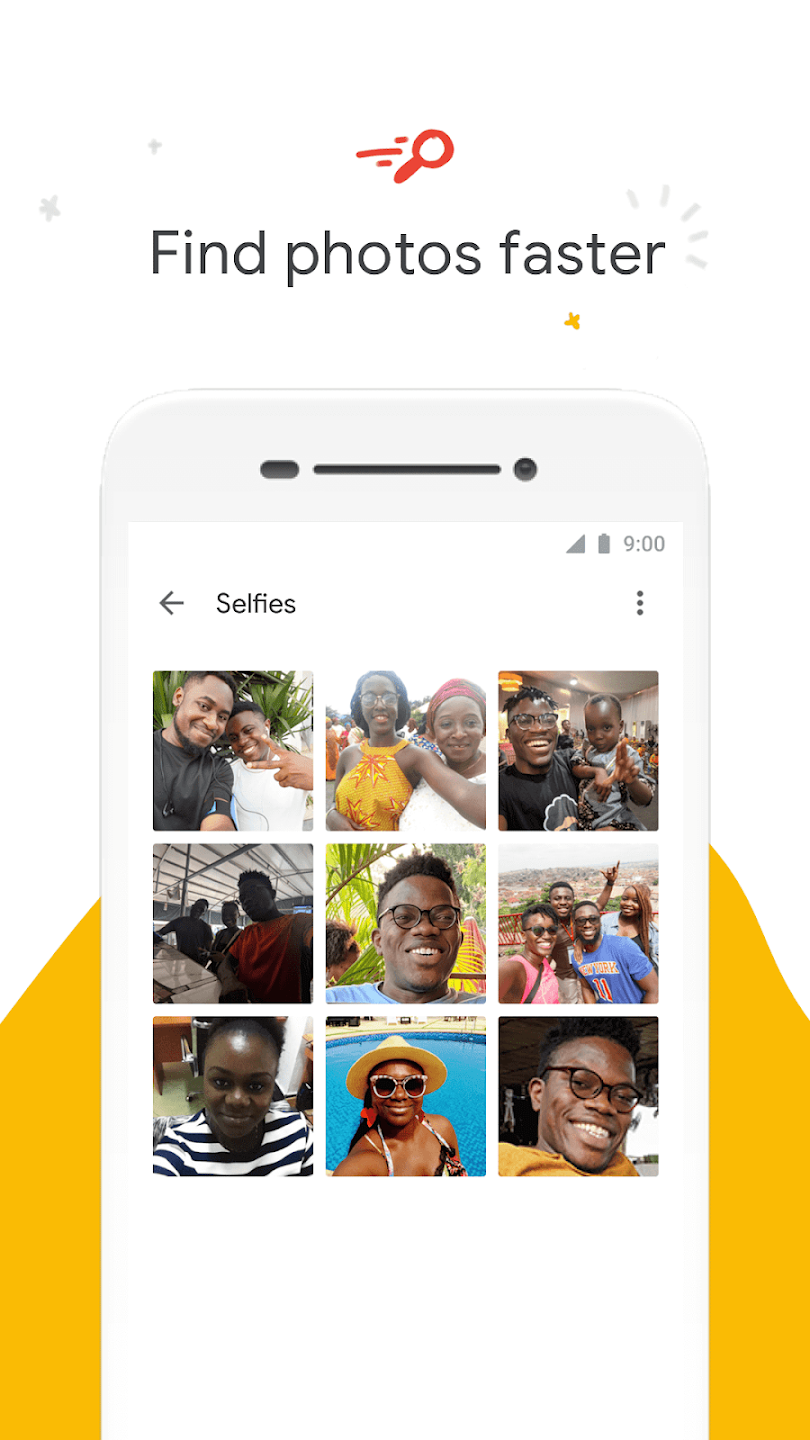
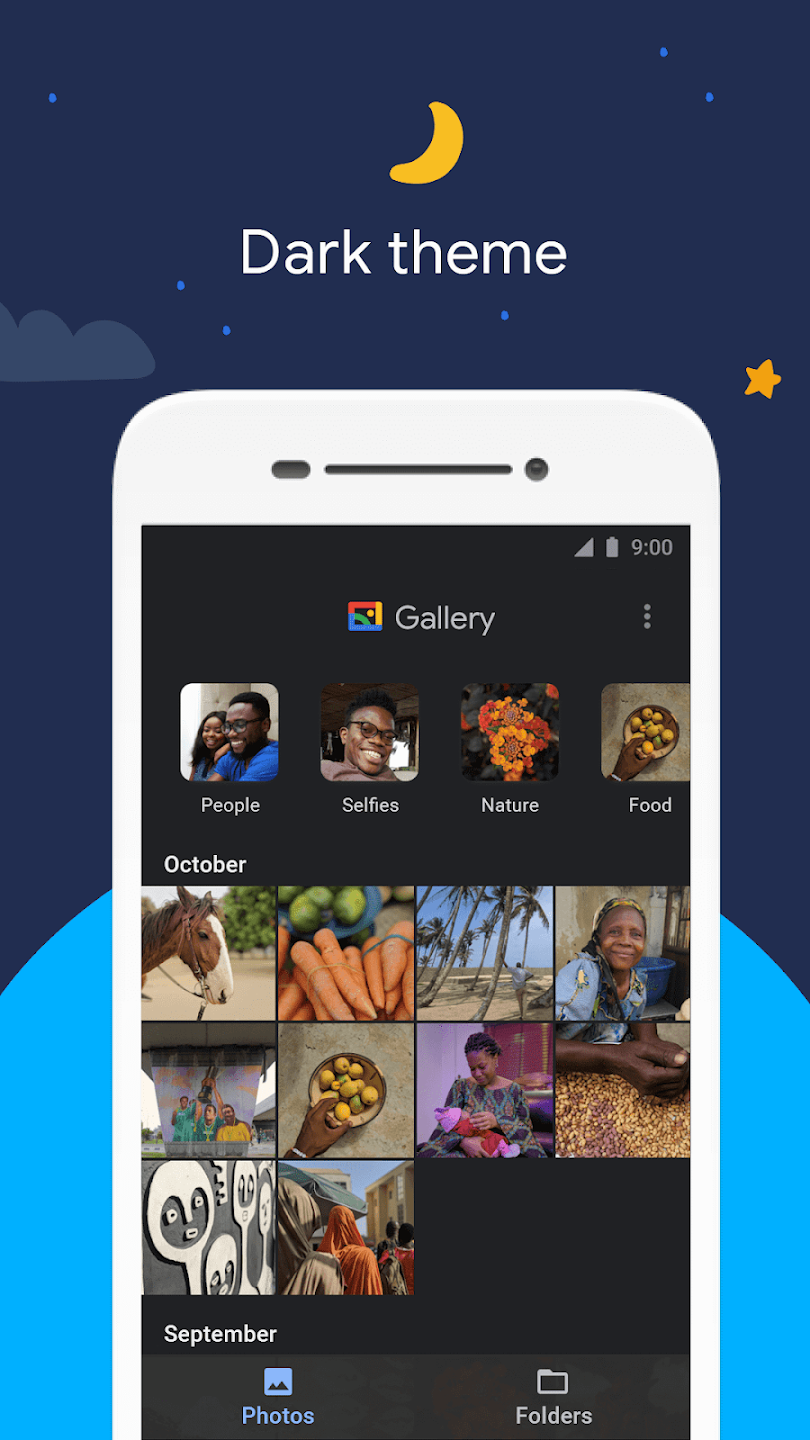
Benefits of Using Google Gallery:
- Simplicity and Efficiency: Google Gallery’s singular focus on gallery functions provides a clutter-free experience, making it an ideal replacement for those seeking a straightforward image management solution.
- Offline Accessibility: Unlike Google Photos, Google Gallery operates entirely offline, eliminating the need for constant cloud syncing. This ensures quicker access to images without impacting device storage.
- Clean User Interface: The app’s clean and intuitive interface enhances user experience, presenting images and videos in an organized manner without unnecessary complexities.
- Customization: Users can personalize their gallery experience by choosing Google Gallery as the default app, offering a tailored approach to managing and viewing images.
So, in the realm of image management, Google Gallery emerges as a valuable alternative to the more comprehensive Google Photos. By simplifying the user experience and offering core gallery functionalities without the pressure of cloud syncing, Google Gallery caters to users who prioritize efficiency and offline accessibility. With a seamless transition process, users can easily make Google Gallery their default gallery app, unlocking a more focused and streamlined approach to managing their visual content on Android devices.
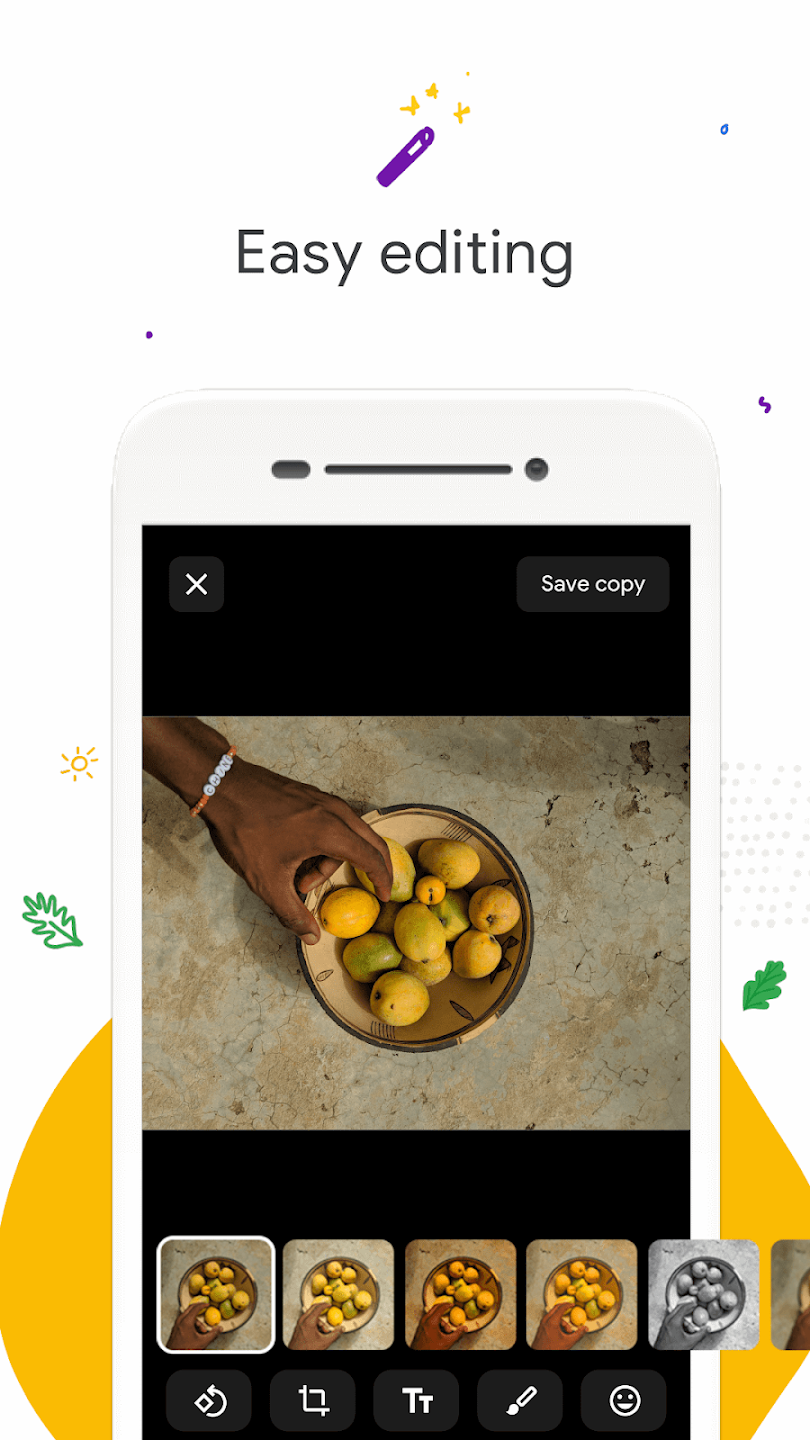
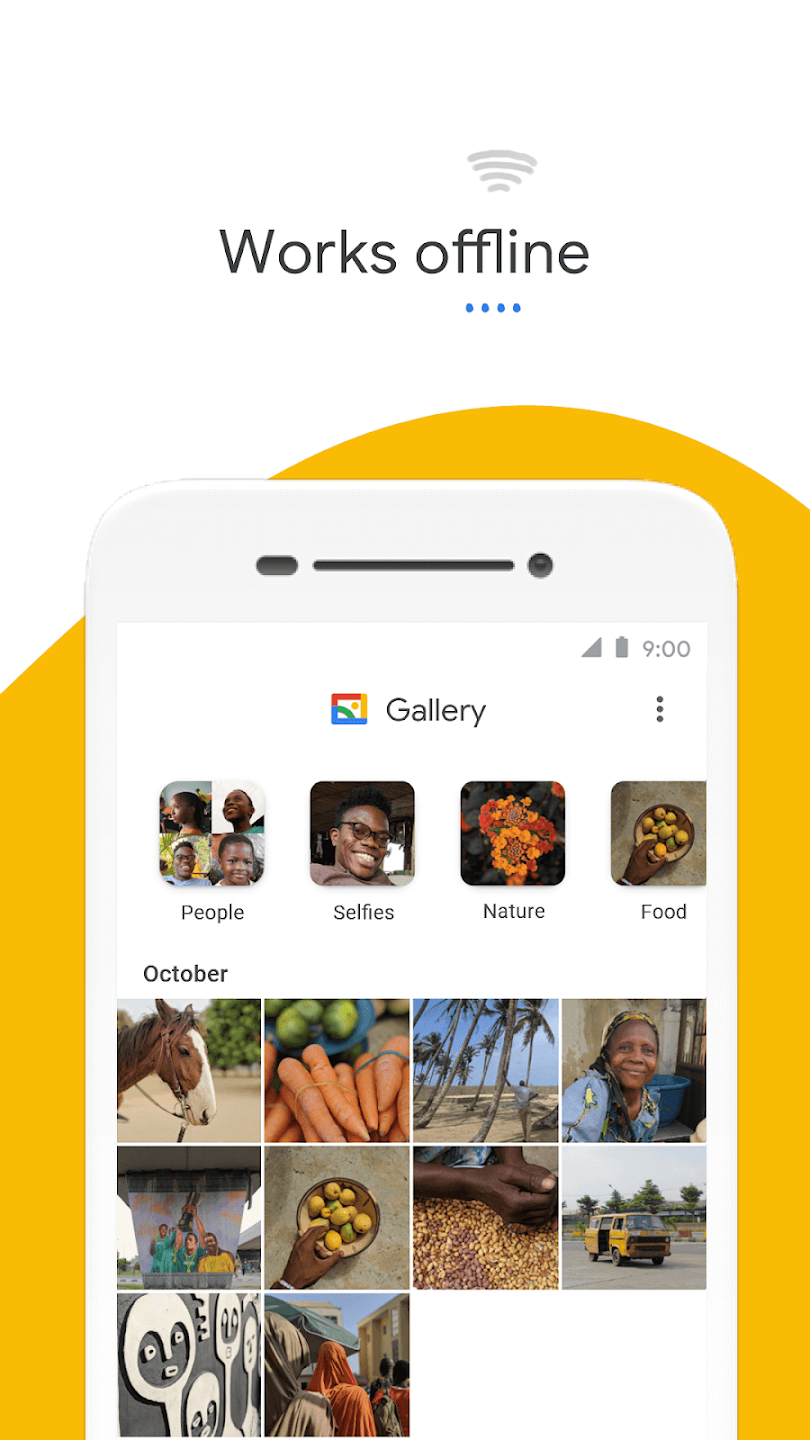
Google Gallery: Tips and Tricks for the Offline Photo Master
Since you’re looking to optimize your Google Gallery experience, I’ve got some tips and tricks to help you manage your photos like a pro:
Organization and Navigation:
- Smart Albums: Utilize the automatic “People” and “Things” albums to quickly find specific shots without manual tagging.
- Custom Albums: Create personalized albums for occasions, trips, or themes for seamless organization.
- Nested Albums: Organize albums within albums for intricate categorization and efficient browsing.
- Search Bar: Leverage the robust search bar to find photos by location, date, or even keywords based on recognized objects.
- Grid View vs. List View: Switch between grid and list views depending on your preference for photo browsing density.
Customization and Enhancement:
- Wallpaper Settings: Set any photo as your device’s wallpaper directly from Gallery for easy personalization.
- Slideshow: Enjoy a cinematic slideshow experience with various transition effects and customizable timing.
- Slideshow Music: Add background music to your slideshows for a personalized multimedia touch.
- Editing Essentials: Crop, rotate, and adjust brightness, contrast, and saturation for basic photo enhancements directly within Gallery.
- Third-party Editing Apps: Utilize the “Share” menu to seamlessly export photos to dedicated editing apps for more control.
Advanced Functionality:
- Hidden Photos: Keep sensitive photos private by enabling “Hidden Photos” in Gallery settings and password-protecting them.
- Backup and Restore: Manually back up your local photos to a cloud storage service or local storage device for redundancy.
- Cast to Devices: Share your photos and slideshows wirelessly onto TVs or other Chromecast-enabled devices.
- Assistant Menu: Utilize the Assistant menu (three dots) for access to additional features like creating collages, moving photos to different folders, and more.
Creative Expression:
- Collage Maker: Create beautiful photo collages with various layouts, grid sizes, and background options directly within Gallery.
- Movie Maker: Transform your photos and videos into short movies with different themes, transitions, and music for a storytelling touch.
- Drawing & Text Tools: Add personalized notes, doodles, or text overlays to your photos for a unique touch.
- GIF Creation: Convert short video clips into fun and shareable GIFs using Gallery’s built-in tools.
Sharing & Collaboration:
- Guest Albums: Share specific albums with others without granting access to your entire gallery, perfect for group events or family photos.
- Link Sharing: Generate temporary or permanent links to albums for easy sharing, with optional password protection.
- Multi-Device Syncing: Use “Nearby Share” to instantly transfer photos to other devices nearby without needing an internet connection.
- Cloud Integration: While primarily offline, Gallery allows exporting photos to various cloud storage services like Google Drive for backup or cross-device access.
Unlocking Hidden Gems:
- Experimental Features: Enable “Experimental features” in Gallery settings to access beta features and early access to new functionalities.
- Assistant Menu Secrets: Long-press on photos or videos within Gallery to unlock hidden actions like adding to albums, starting a slideshow, or quickly sharing.
- Customizations: Explore hidden settings like changing the app theme, grid size, and animation speed for a truly personalized experience.
- Accessibility Options: Utilize built-in accessibility features like text-to-speech and TalkBack to navigate the app with ease.
Beyond Gallery:
- Gallery Go: For even lighter and faster offline photo management, consider the smaller “Gallery Go” app by Google.
- Third-party Gallery Apps: Explore alternative gallery apps like Simple Gallery or Piktures for different feature sets and customization options.
Bonus Tip: Regularly clear the Gallery cache (in App Settings) to improve app performance and free up storage space.
So, remember, the best tips and tricks depend on your individual needs and preferences. Experiment with different settings and features to discover what works best for you and get the most out of your Google Gallery experience!

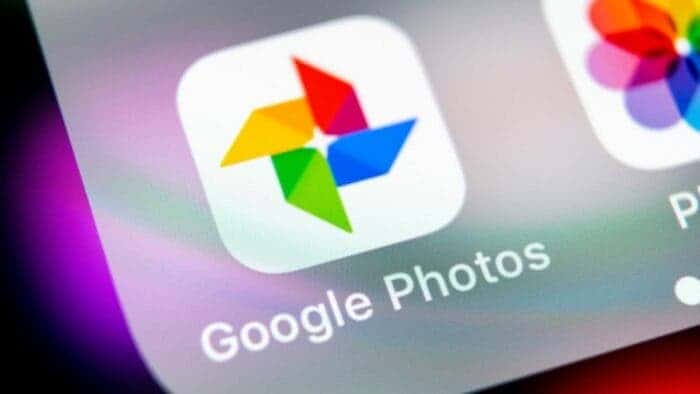
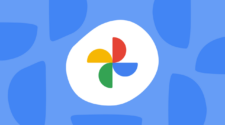


If Google Photos goes away, will the photos be deleted from all sites? And will the storage on Google Mail increase?
Life can be ridiculous at times, and it gets even worse when you have a cheating spouse. Thanks to a friend who introduced me to a sophisticated hacker who assisted me in obtaining all secret files that my husband had been hiding for several years of our marriage. He assisted in hacking and gaining access to my cheating husband’s icloud, social media networks, call log and spy call recording, monitoring SMS text messages remotely, cell phone GPS location tracking, spying on WhatsApp Messages, gmail, and kik, and I discovered he had done me dirty. The hacker is discrete and proactive in his work; you can reach him at techspypro9 @gmail com. You won’t be sorry if you give him a shot today